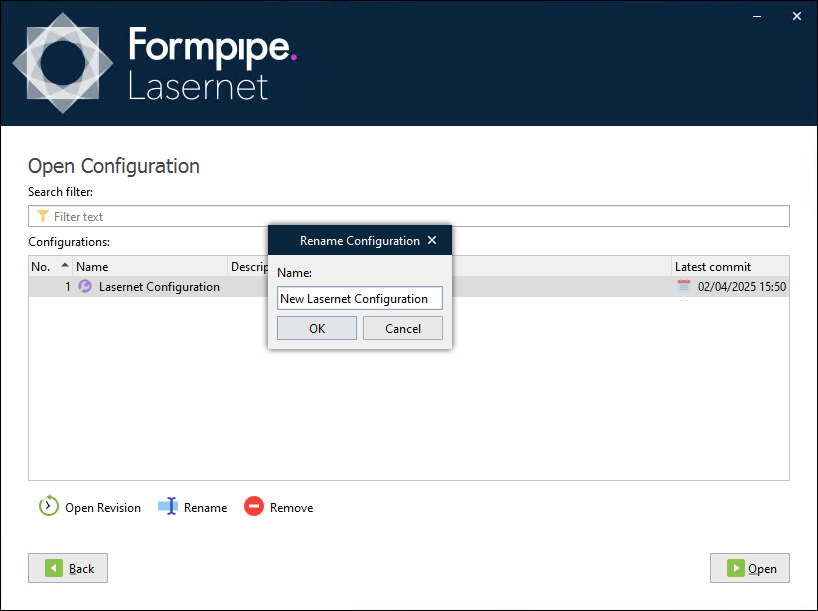- Print
- PDF
You can rename a configuration in the Lasernet Config web app or Lasernet Developer.
Note
For Lasernet 10 documentation on this subject, see the Lasernet Config Server and Deployment Guide and Lasernet Developer Guide.
Lasernet Config Web App
In the Tools menu, click Configurations.
Click a configuration in the table, then click Edit in the toolbar.
In the Configuration Properties window, change the Name on the General tab.
Click OK.
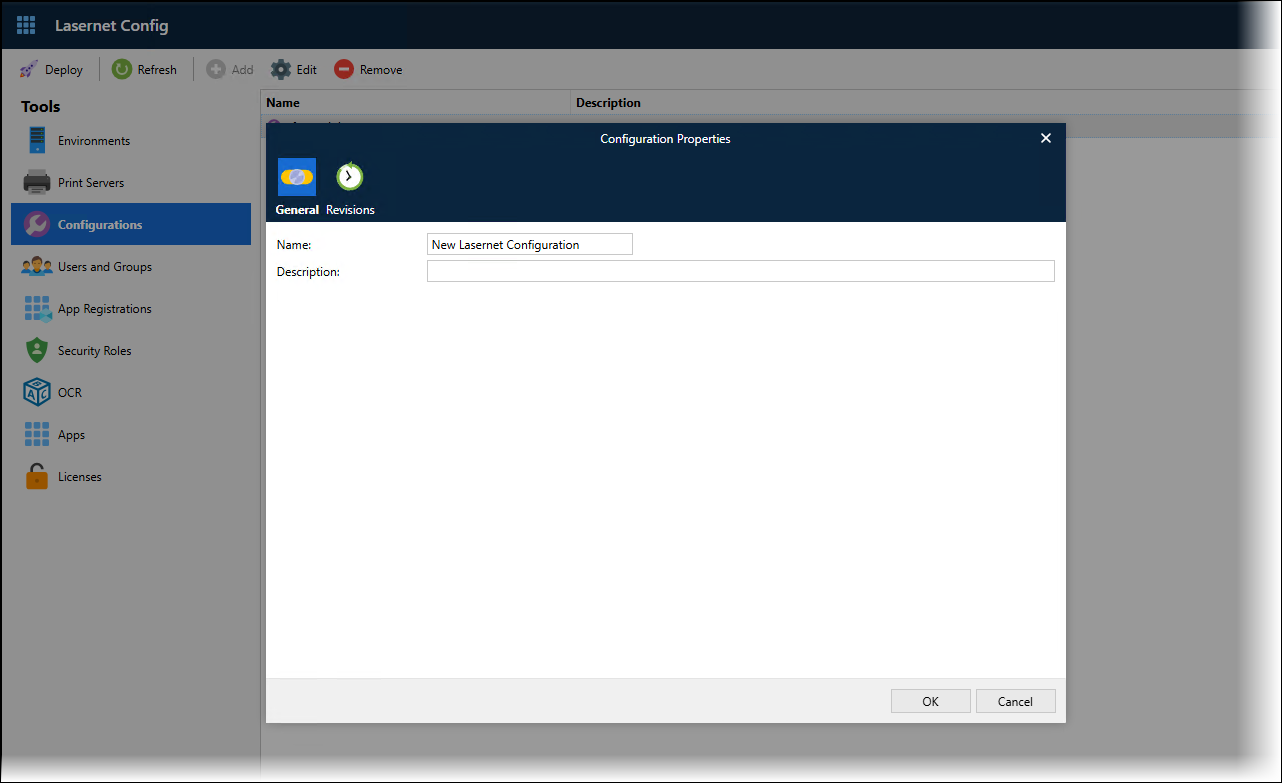
Lasernet Developer
In the Windows Start menu, click Lasernet Developer 11 > Lasernet Developer 11.
Select a Config Server to connect to, then click Connect.
Log in to that Config Server.
On the Start page, click Open configuration.
Select the configuration in the Configurations list, and then click Rename (below the configuration list).
In the Rename Configuration window, enter a new name for the configuration.
Click OK.