- Print
- PDF
In the Parameters FastTab of the Reports page, you can define and further manage the report parameters. In addition, it is possible to define a file name for the report, as well as additional buttons that appear in the printer setup dialog for that particular report.
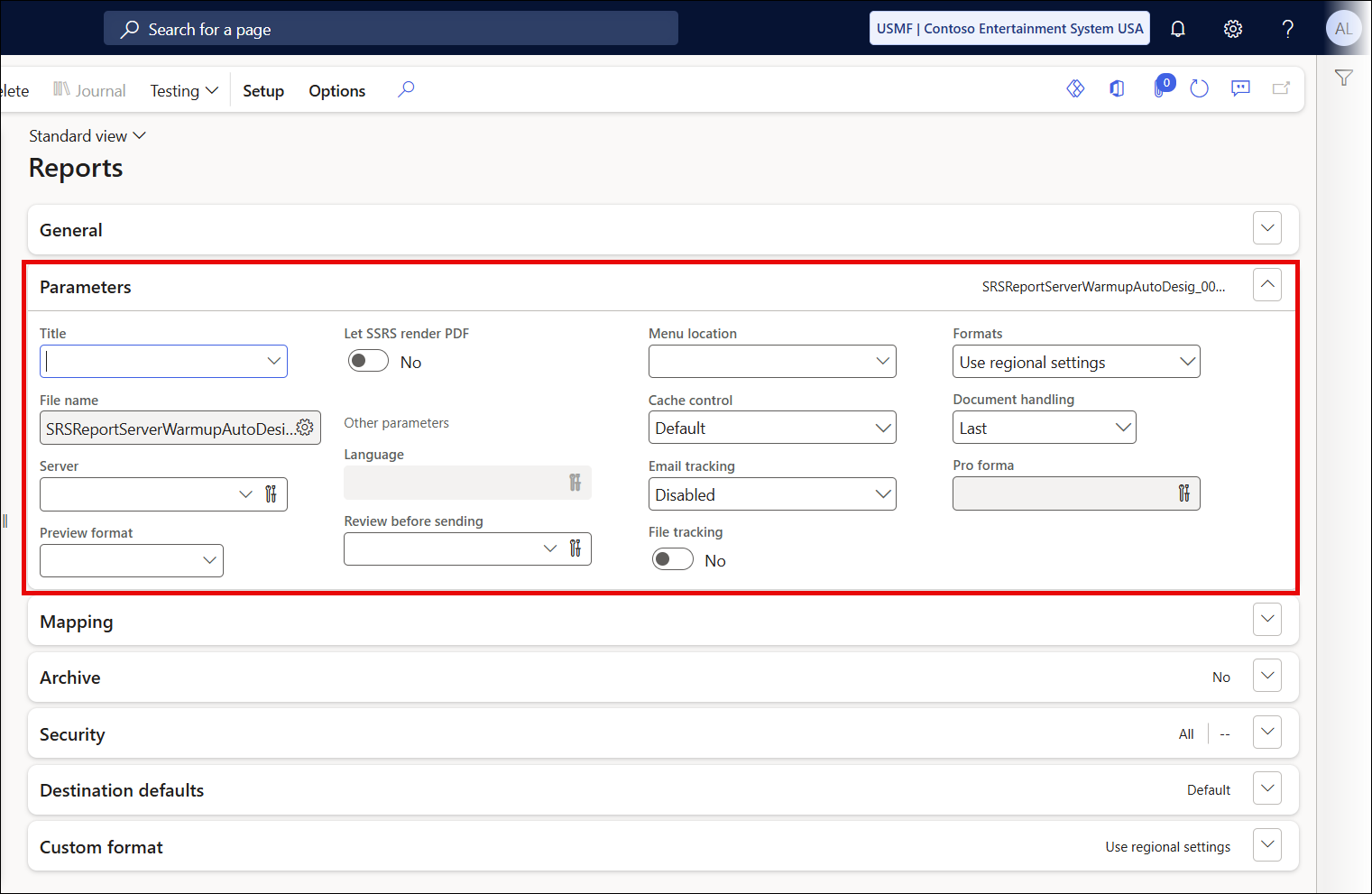
Field Name | Description |
|---|---|
Title | Enables the definition of a title name for the Lasernet print dialog or the Menu item. It is normally used for a Lasernet Query report. If it is not specified, the report name is then used. For more details, see the Title chapter on the current page. |
File name | Enables specifying a name for the output file (xlsx, docx, XML, PDF, etc.). It is recommended to define a unique name with date and time to avoid conflicts when running in a batch job (Reports are Duplicated when Printing Multiple Records). Also, consider the user-friendliness of the naming: if the output file is emailed, this is the file name with which the customer receives it. Clicking the gear sign button next to this field opens the File name panel, where you can specify additional parameters. |
Server | Enables specifying a Lasernet server based on the purpose for which you want to use this server: it is only for print preview, or it is also for distributing the document. A configuration and extra license are required. For more information, visit the Lasernet Servers page of this guide. |
Preview format | Enables you to specify the file format you want to use for previewing a report. PDF will be used if this field is left blank. |
Let SSRS render PDF | When the toggle button is set to Yes, the SSRS passthrough is activated, and it is possible to distribute SSRS PDFs using the Lasernet distribution tools. |
OTHER PARAMETERS | Description |
|---|---|
Language | Enables specifying a language for the Lasernet query report. |
Review before sending | Yes: Enables activating the review functionality and includes the option of using an expression to define when the review is to be shown. No: The review before sending functionality is not active. |
Menu location | Enables a user to generate a custom Lasernet Query from the Modules menu. Remember to refresh the browser after adding a report to the main menu. |
Cache control | Cache settings for record caching. If you are experiencing memory problems, consider using less cache. Performance may suffer, resulting in excessive calls to SQL, but less memory will be used. |
Email tracking | Enables Email Tracking by using URL instead of the main report file when sending emails. Keeps track of email status in the Archive. |
File tracking | Enables File Tracking in the storage. Shows file check status (Pending, Exists, or Missing) in the Archive. |
Formats | Enables defining where regional settings are applied. If No formatting (raw data) is chosen, the report is provided in the fixed format without any regional formatting (ISO8601). Choosing Use regional setting allows applying the culture from AOS. |
Document handling | Enables specifying when to save the report as an attachment in Dynamics 365 Finance and Operations. The following options are available: Last: The last report destination is saved as an attachment. First: the first report destination is saved as an attachment. All: All report destinations are saved as attachments. |
Pro forma | Enables defining a method for using pro forma documents in Lasernet. This setting relates to the Archive/Destinations to archive field. If the Archive/Destinations to archive field is set to default, archiving takes place if Pro forma returns false. Archiving does not take place if Pro forma returns true. |
Next to some fields, you can find a button denoting custom fields. Clicking the
![]()
button opens the value selector.
Cache Control
The option to disable cache is located at the report level (Lasernet > Common > Reports).
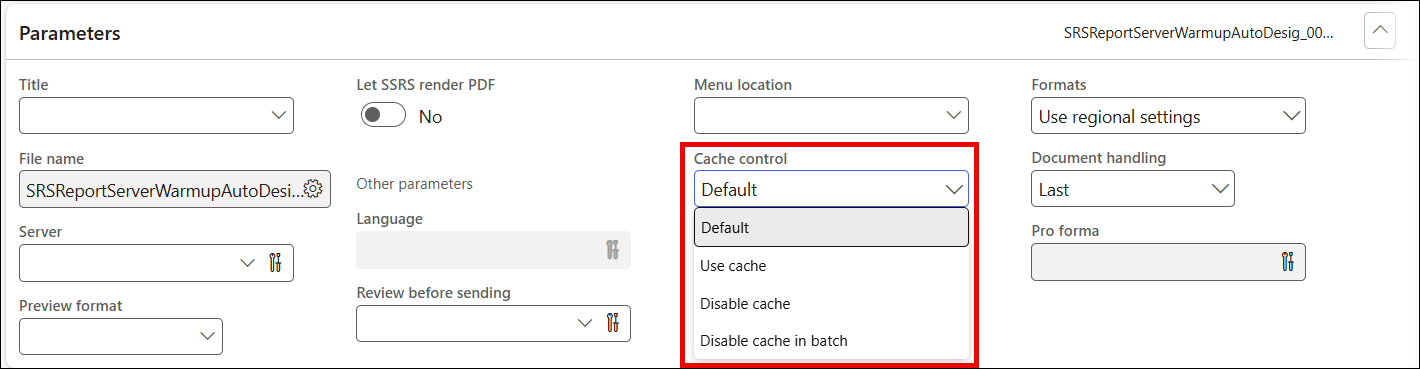
Default: Defined within the Lasernet parameters.
Use cache: Save records in memory both when running reports in batch and through UI.
Disable cache: Never save records in memory.
Disable cache in batch: Save records in memory when running the reports from UI, but not when running through a batch task.
The Test and performance suite module is useful for identifying the best settings in relation to performance, as it contains the option for logging the following information:
Average execution time per report
Average execution time per report, including time for the batch task
Memory usage (%) per report
CPU usage (%) per report
Execution time, memory usage, and consumption of CPU
By using the Test and Performance Suite, it is possible to execute 10/100/1000 reports within a batch task and identify the best settings.
The Disable cache in batch option is useful to lower memory usage when running batch tasks, such as when posting and printing invoices.
Batch Testing
Additional information regarding execution time is added to the Batch print review, which is useful when tracking bottlenecks related to execution time, performance, and memory/CPU usage.
The Time per report (without batch overhead) field contains the average execution time, excluding any overhead caused by the batch/batch task.
Note
Bear in mind that the value for Time per report (without batch overhead) could be higher than Time per report (ms) if ”multi-threading” is used (multiple tasks/threads).
Example: Using Four Tasks/Threads
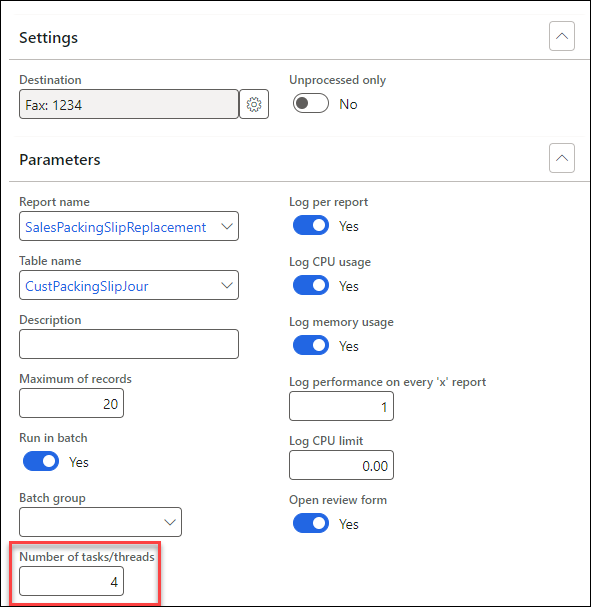
Multi-threading increases the Time per report (without batch overhead) compared to the Time per report (ms).
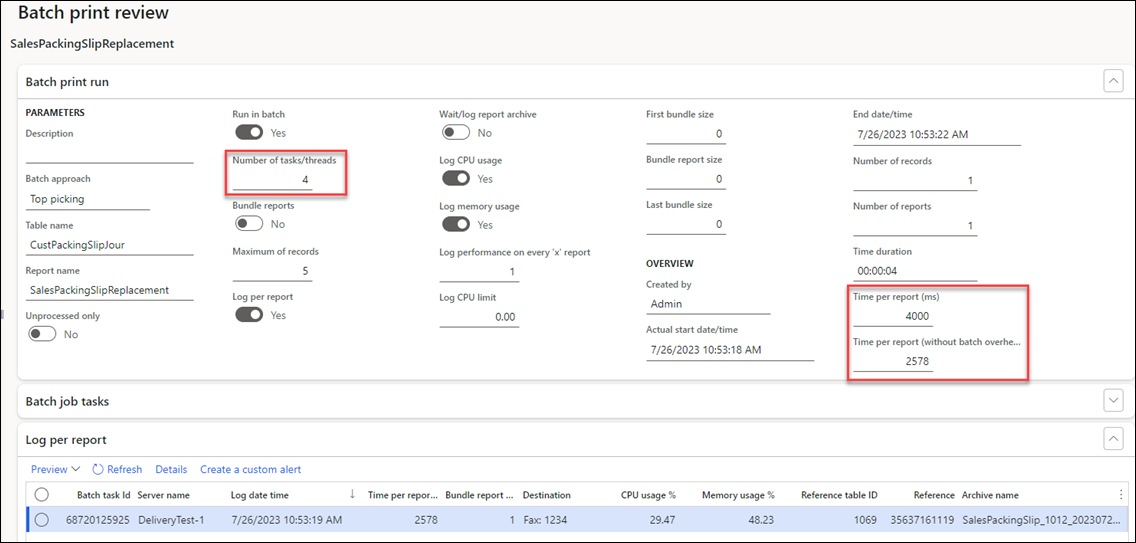
Single-threading (single task) would cause almost identical numbers:
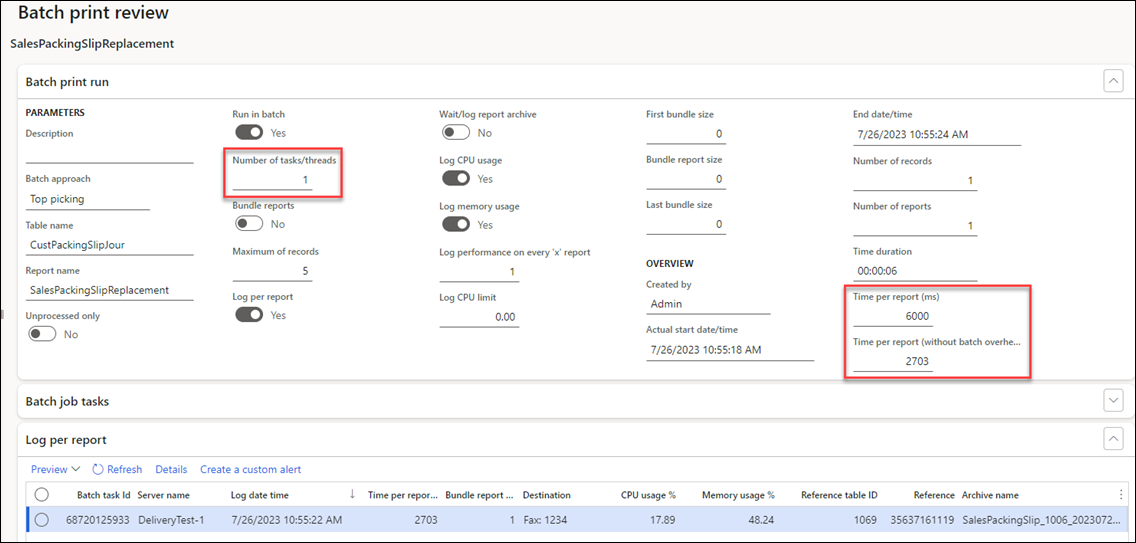
Title
It is possible to change the title of the dialog for a Lasernet Query report.
Use the Title control to add a Lasernet Language Text (it can also be exported and imported into other companies/environments).
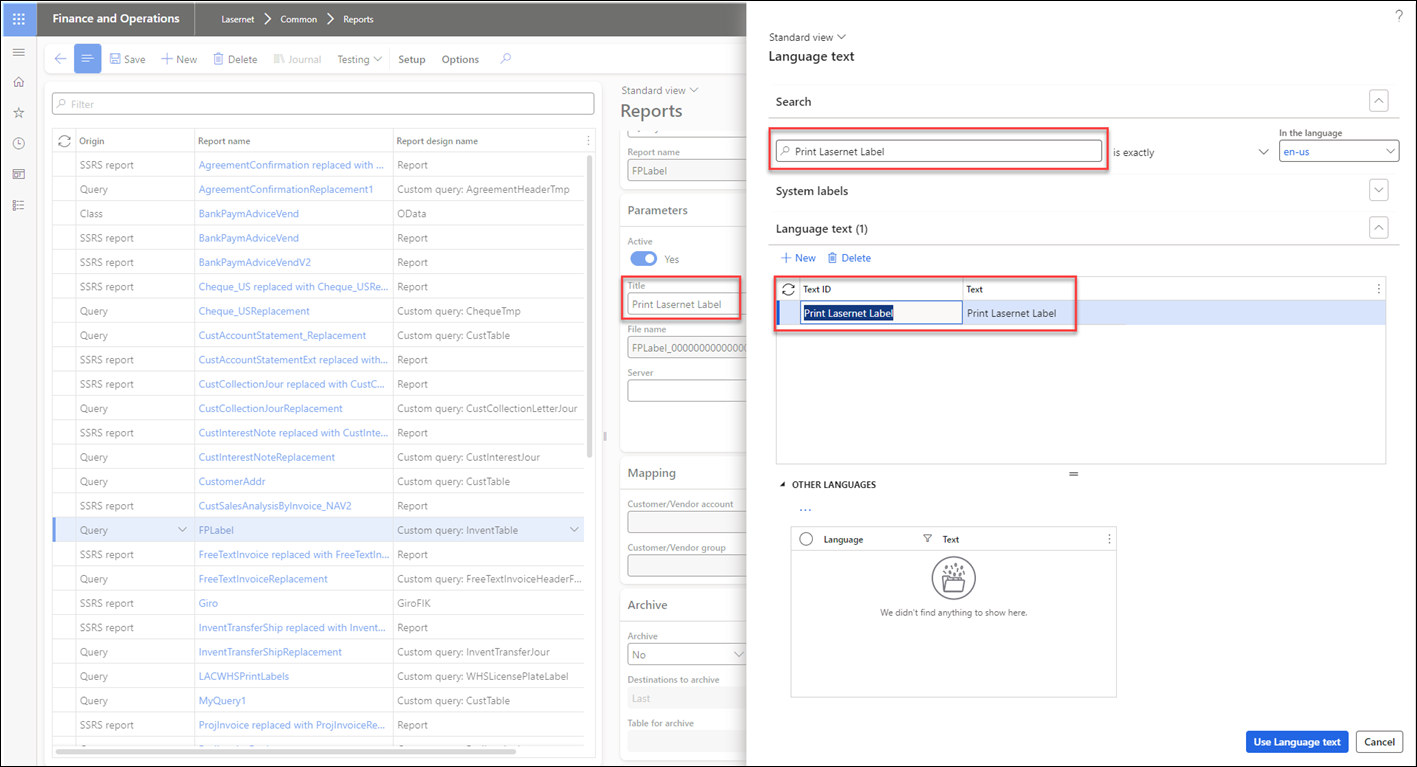
You can change the title based on the language of the Dynamics 365 Finance and Operations client. You can also add a Lasernet menu via Reprint in forms.
File Name
“Calculated.NewGuidStr()” is automatically added to any newly created report as well as to any Replacement/Query report. A GUID can be used to ensure a file name is unique, so it is not accidentally overwritten when another file with the same name is generated. However, GUID can be removed to make it easier for external systems to pick up documents/reports created in Lasernet (it is easier to create a simple and fixed file name). It is possible to manually add the GUID by using the expression Calculated.NewGuidStr() in the file name definition.
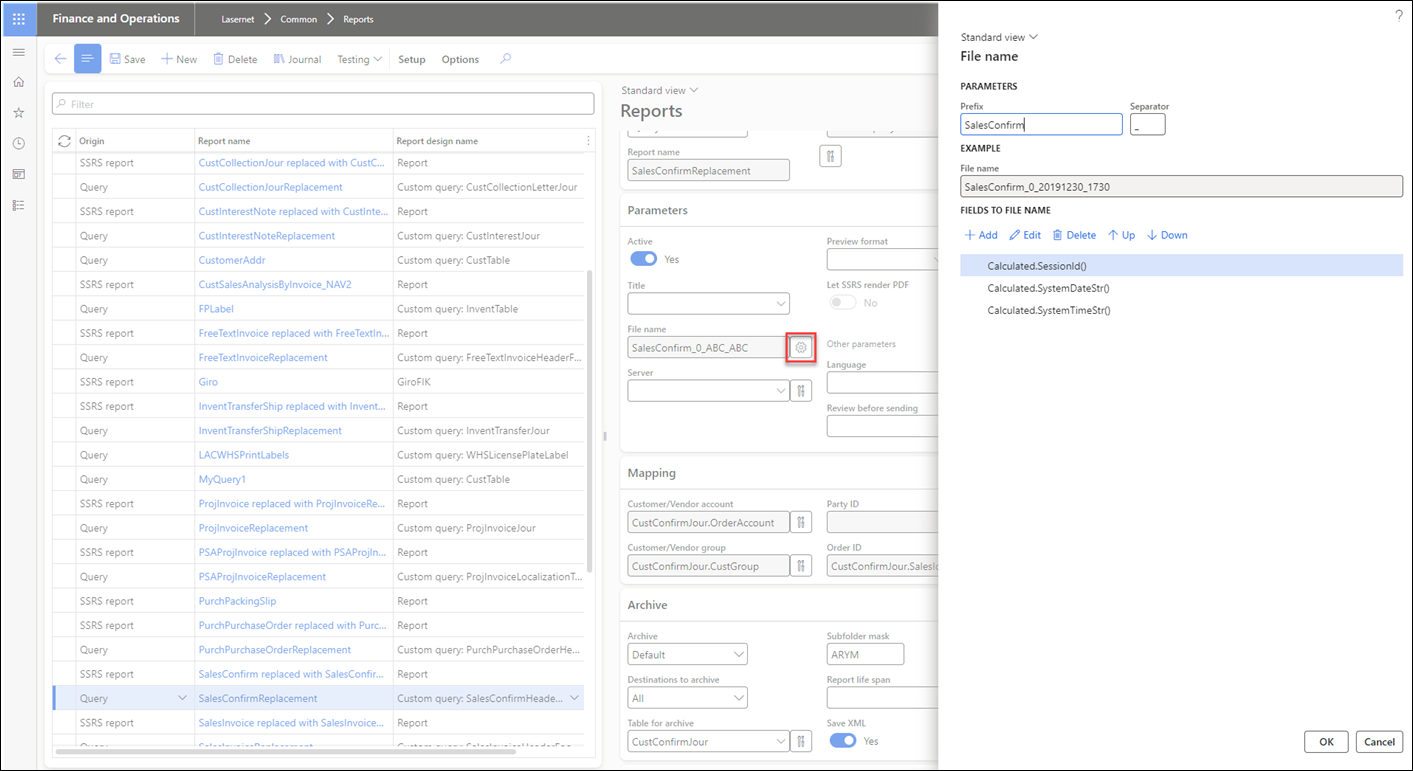
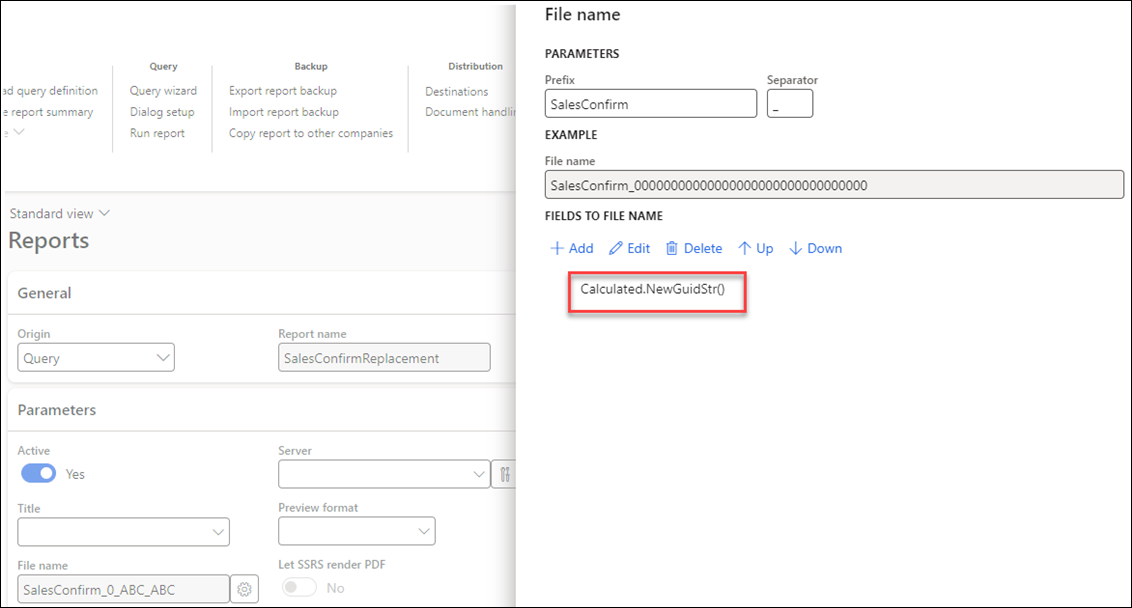
The best practice is to define a unique file name, as this avoids potential errors when writing the files and also ensures the correct link to the Lasernet Archive.
Review Before Sending
An option to review a document before delivery is available. It can be defined in the Parameters FastTab of a report (Lasernet > Common > Reports).
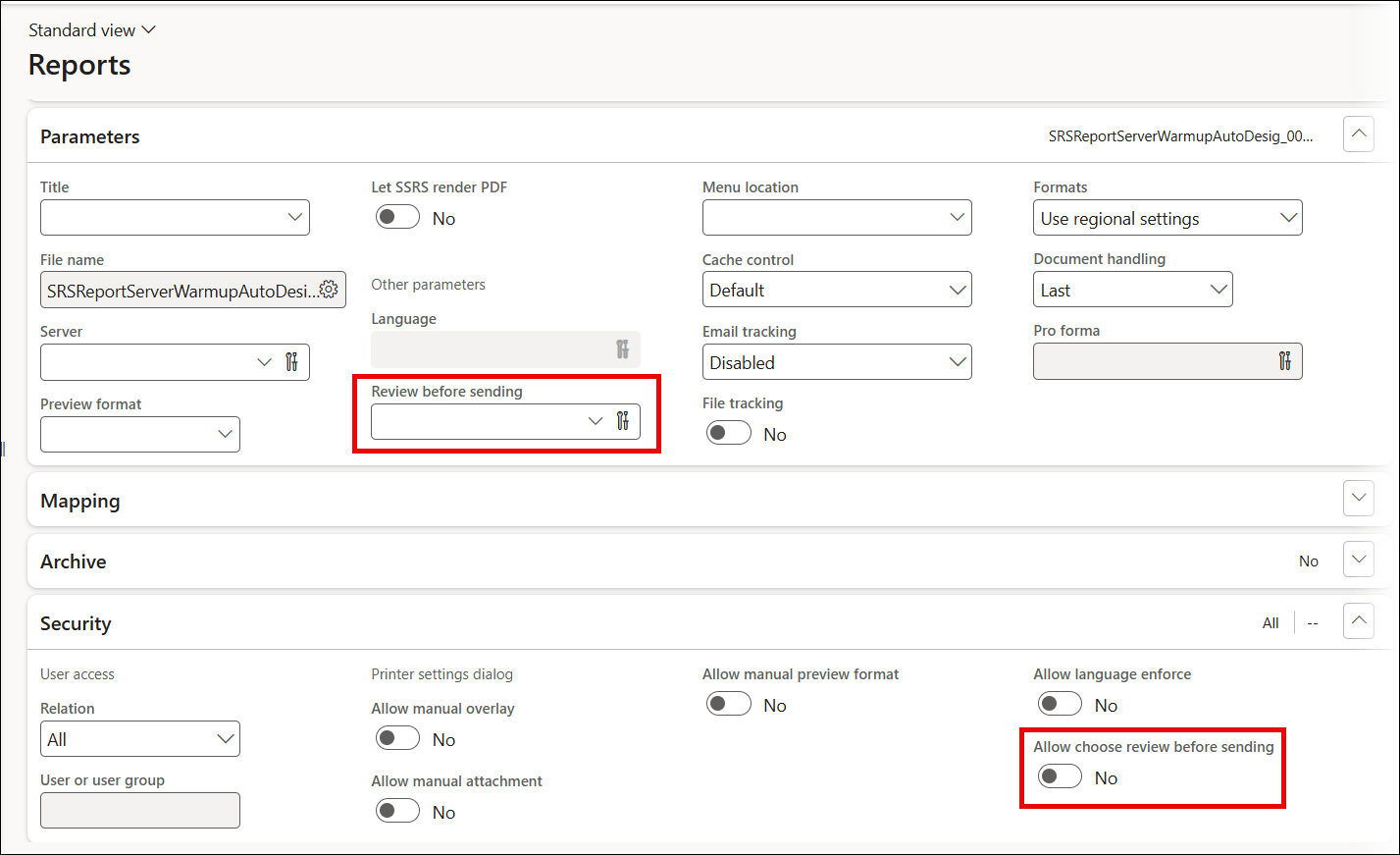
Allow choose review before sending is used to enable/disable a review option within the print dialog.
Review before sending activates the review functionality, including the option to use an expression to define when the review should be displayed.
The review functionality implies adding a signature before delivery. It is only possible to deliver to a destination type (Print, Email, etc.) defined in the predefined destinations or a destination type selected in the print dialog. It is not currently possible to change the destination type before delivery in the review.
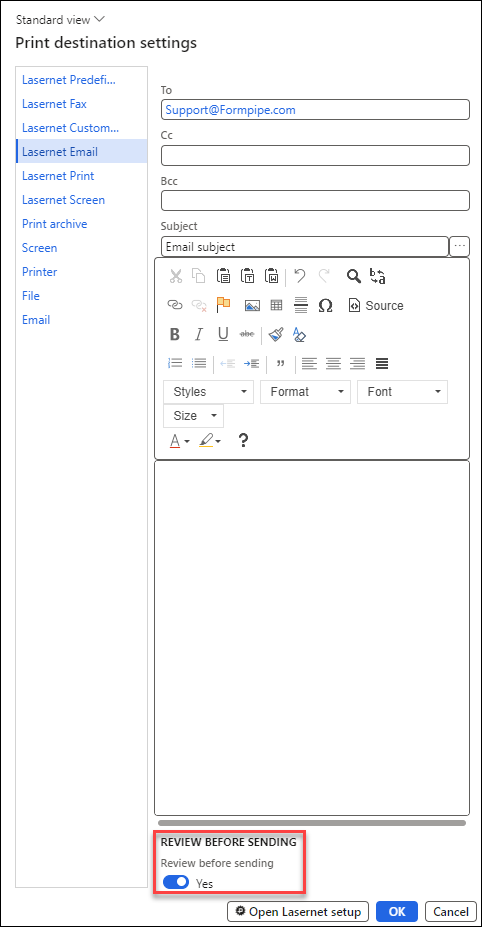
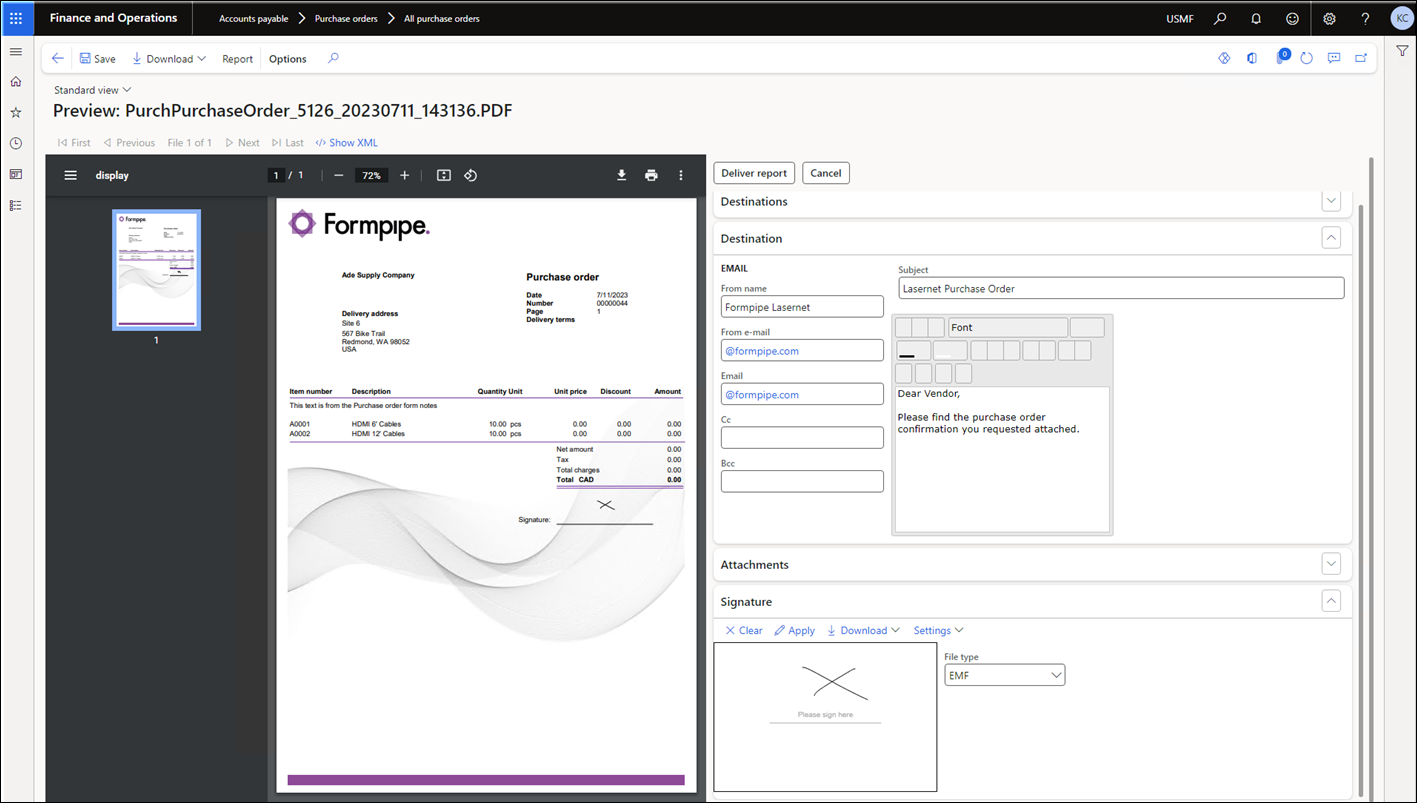
Note
It is preferable to use the Print buttons, especially for Review before sending, since this uses the predefined destinations.
It is also possible to use HTML/XHTML when reviewing a document.
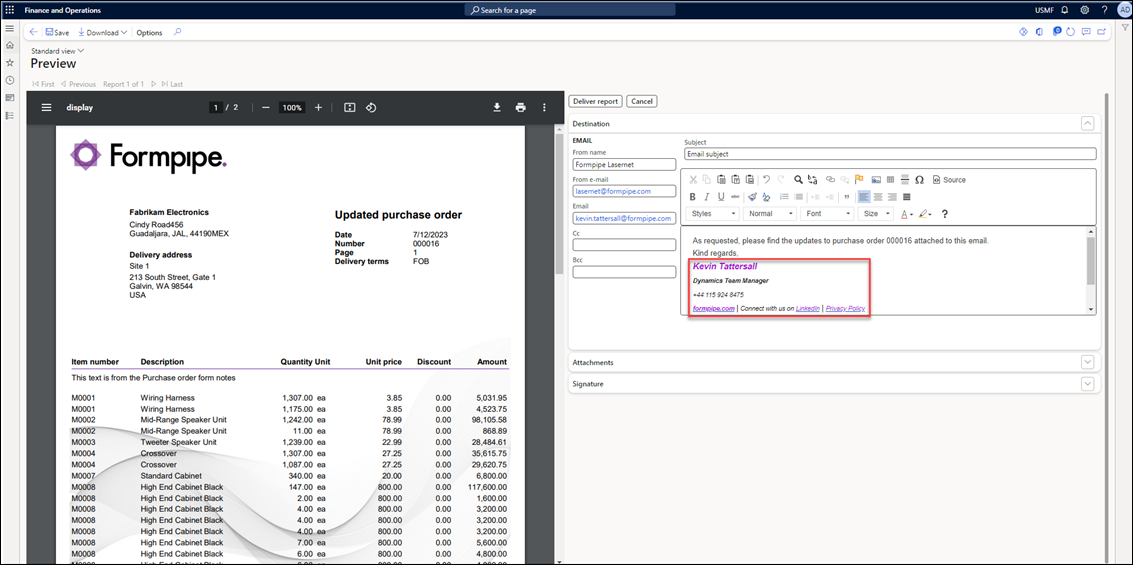
Review and Document Handling
Reviewing documents with Review before sending provides a great option to verify and approve them before they are delivered. The final document (normally a PDF file) can be saved as an attachment when making the delivery.
Using Document Handling in review will only work if archiving is activated and will not work for documents in which archiving is disabled, such as proforma documents. Save XML must be enabled.
Lasernet FO Connector provides a phase/status that identifies the documents that have not been delivered.

The note [In review on report xxxx] is added as an attachment in case the document has not been delivered, such as when the review is canceled.
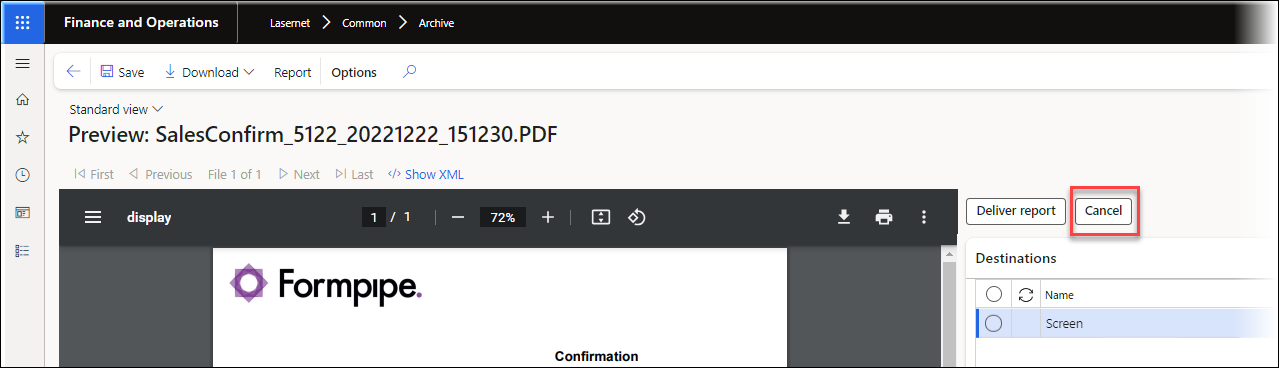
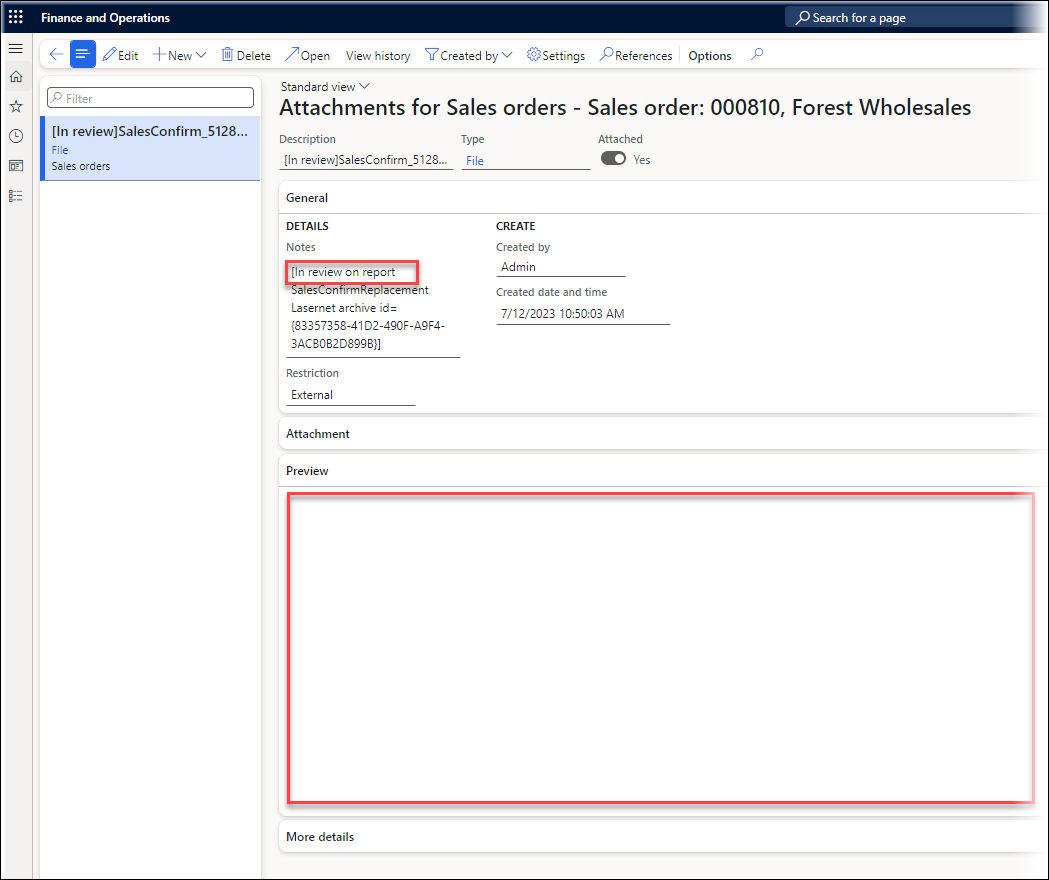
The Pending review column within the Lasernet Archive identifies documents that have not been delivered.
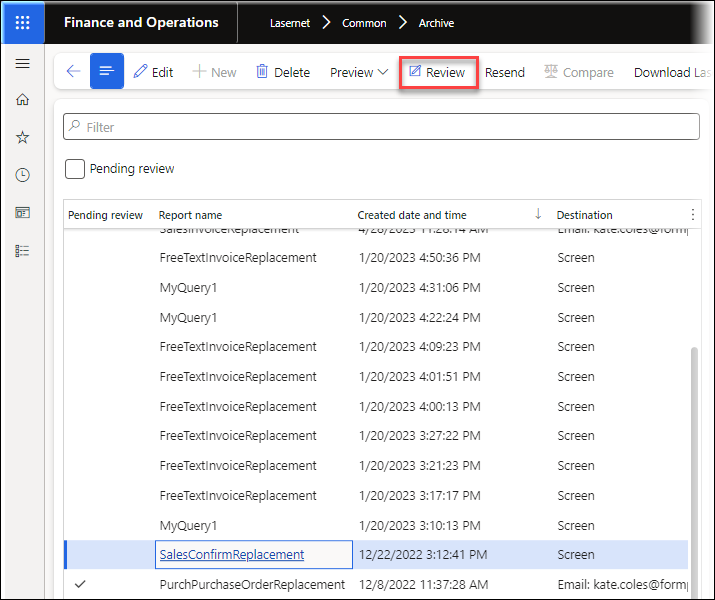
Clicking Deliver report on the Review form ensures the document is saved as an attachment (Document Handling).
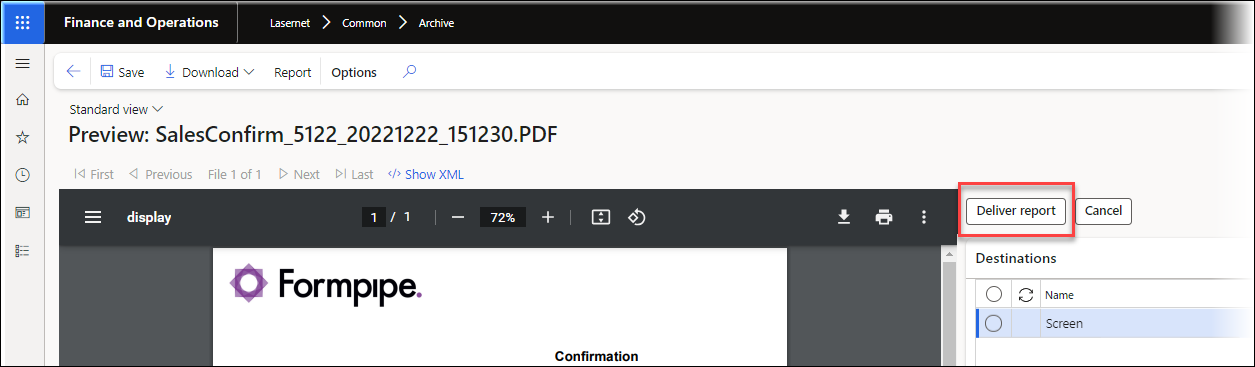
The document is then delivered through the Review form.
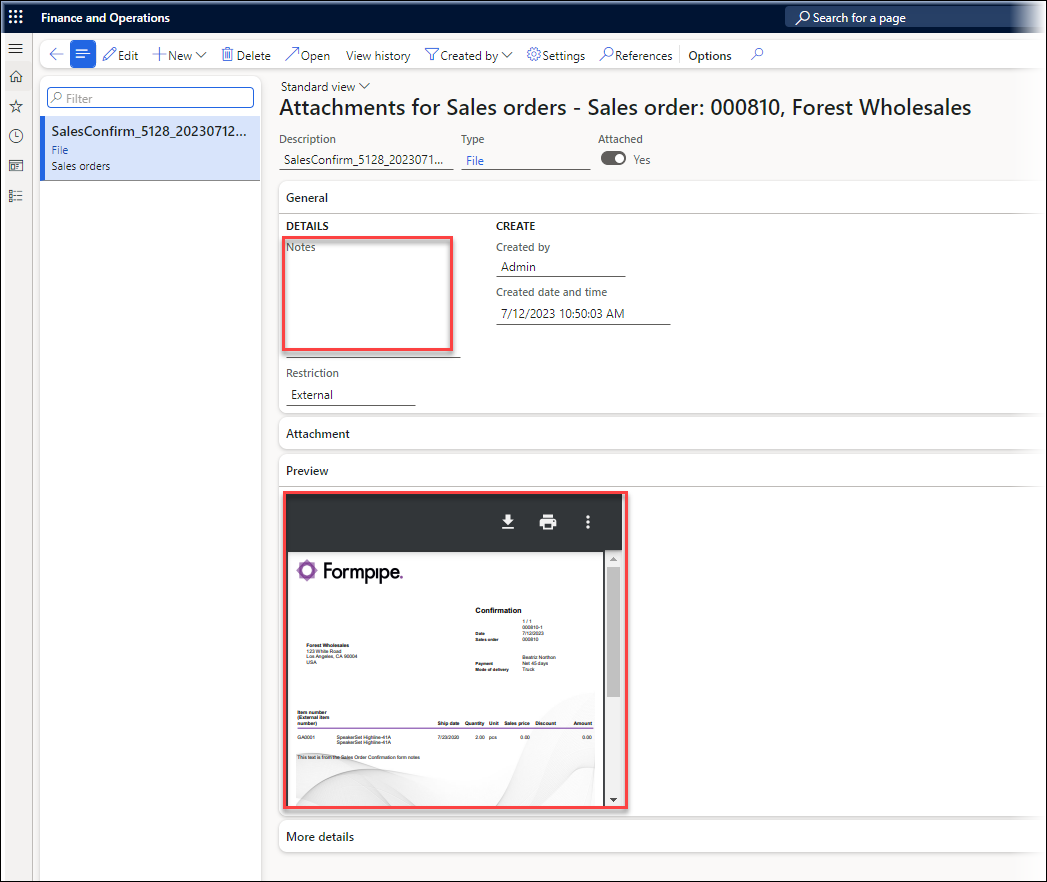
For more information, watch our FormBytes video Preview and Sign a Document before Sending.
Change Destination in Review
Reviewing a document provides the option to approve the document before it is delivered. This also enables the user, for instance, to add an attachment before the document is delivered (CRM/Bill of lading, etc.).
Lasernet FO Connector provides the option to change the destination while reviewing a document.
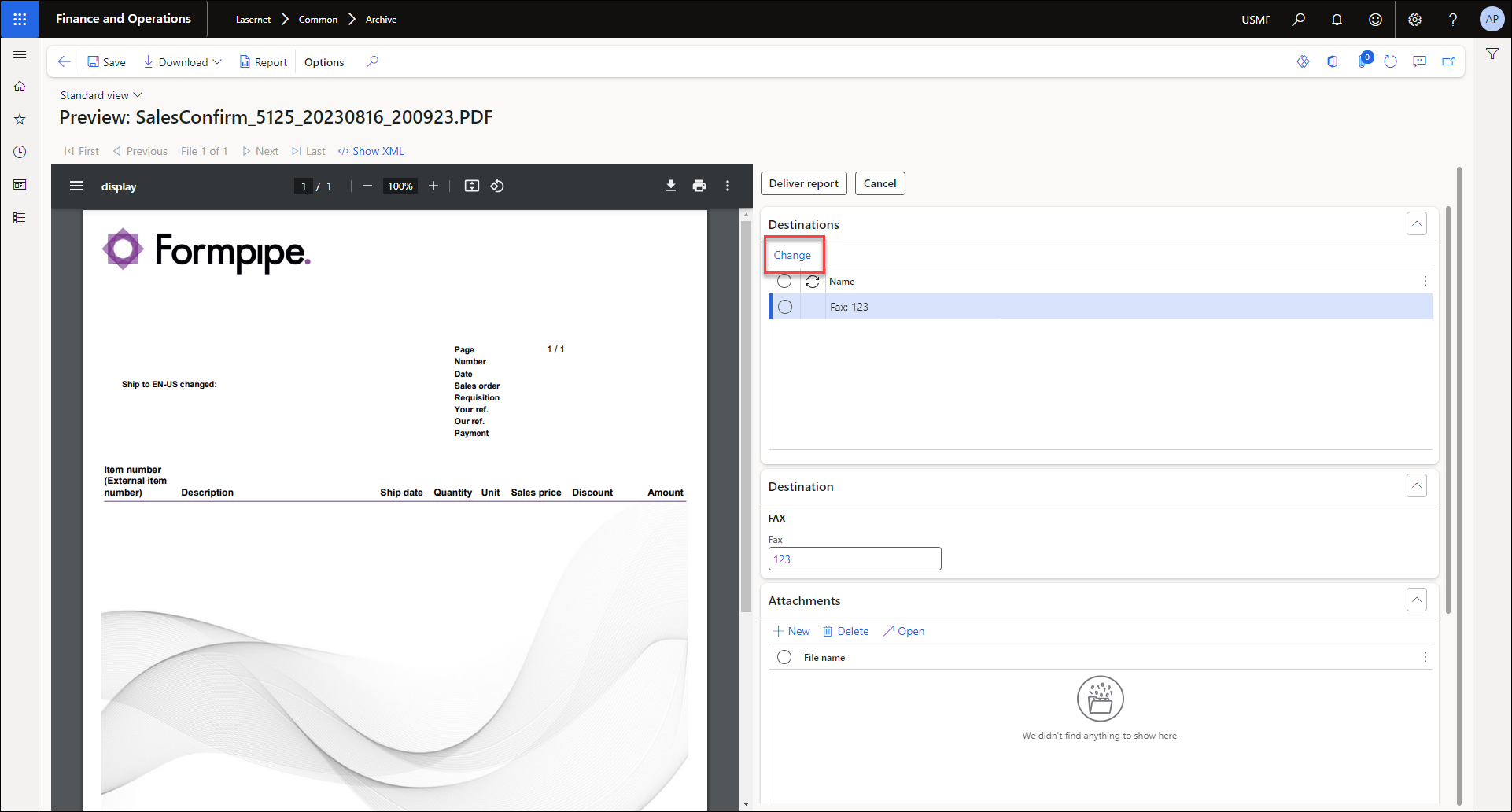
This example demonstrates the option to print a document before it is distributed. Sometimes, a printout provides a much clearer and cleaner view of the document.
Document review can also be useful for validating the destinations found through the predefined destinations (rules for destination), such as a TEST or UAT environment, where the delivery is required.

