- Print
- PDF
Migrate from Lasernet 10 to Lasernet 11
The process of migrating from Lasernet 10 to Lasernet 11 involves installing and setting up Lasernet 11, and then importing a Lasernet 10 configuration.
Lasernet 11 automatically updates the Lasernet 10 configuration to make it compatible with Lasernet 11.
Important
Although Lasernet 11 can automatically update many parts of the configuration, you must manually update some of it. Also, where Lasernet 11 does not include particular capabilities that were present in Lasernet 10, you must implement workarounds that use other Lasernet 11 capabilities (where possible).
The extent of any manual configuration updates or workaround implementation depends on whether your Lasernet 10 configuration uses the affected Lasernet capabilities. For more information, see Lasernet 11 Changes That Affect Existing Lasernet Configurations and Workflows.
Note
If you are using Lasernet 9 or earlier, Formpipe recommends that you first migrate to Lasernet 10. Then, you can migrate to Lasernet 11 (as described on this page).
This upgrade path is recommended because Formpipe has not tested whether direct upgrades from Lasernet 9 (and earlier) to Lasernet 11 work as expected.
To understand the upgrade process from your current Lasernet version to Lasernet 10, refer to the Lasernet Overview for Lasernet 10, the Lasernet 10 Installation Guide, and Upgrade from Lasernet 9 to 10.
Migration Process
To migrate from Lasernet 10 to Lasernet 11, follow this process:
1. Install and Set Up Lasernet 11
The first stage of the migration process is to install and set up Lasernet 11. For instructions, see the Lasernet 11 Installation and Setup Guide.
A running Lasernet 11 system is a prerequisite for the next part of the migration process.
Can I Install Lasernet 11 Alongside Lasernet 10?
You can install Lasernet 11 on the same server as Lasernet 10.
However, to avoid port conflicts, ensure that the Windows services for Lasernet 11 environments do not run at the same time as the Windows services for Lasernet 10 server instances. After you install Lasernet 11, set the Windows service Startup type to Manual for the Lasernet 10 server instances. Then, to run Lasernet 10, manually stop the Windows services for the Lasernet 11 environments and start the Lasernet 10 Windows services.
Note
If necessary, appropriate port usage configuration can enable Lasernet 11 and Lasernet 10 services to run simultaneously.
Lasernet Developer 11 and Lasernet Developer 10 can run simultaneously.
Lasernet Config Server 11 and Lasernet Config Server 10 can run simultaneously.
Can I Migrate Lasernet Config Server Settings?
Lasernet Config Server 10 settings and data cannot be migrated to Lasernet 11. When you set up Lasernet 11, you must manually add and configure Lasernet environments, users, groups, security roles, and so on in Lasernet Config Server 11.
As Lasernet Config Server 10 data is not migrated, the configuration revision history and older configuration revisions that were present in your Lasernet 10 system will not be present in Lasernet 11.
2. Import a Lasernet 10 Configuration
The second stage of the migration process involves exporting a configuration from Lasernet 10 and then importing it into Lasernet 11.
Follow these steps:
Start Lasernet Developer 10.
Load the configuration that you want to migrate to Lasernet 11.
Select Export Configuration from the File menu.
Enter a file name, navigate to an appropriate location to save the file to, then click Save.
If prompted, in the Include Grab window, click Yes if you want to include grab files in the exported configuration.
Note
The grab files in a configuration contain data that supports the design, development and testing of that configuration and its forms. As a result, grab files are valuable elements of a configuration, so typically you should click Yes to include them.
However, some grab files might contain confidential data that must not be exposed to individuals outside your organization. For this reason, in some circumstances, click No to omit grab files from the exported configuration. For example, if the Lasernet 11 migration is done by people from a technical partner organization rather than by people within your own organization, you might need to omit grab files from the exported configuration.
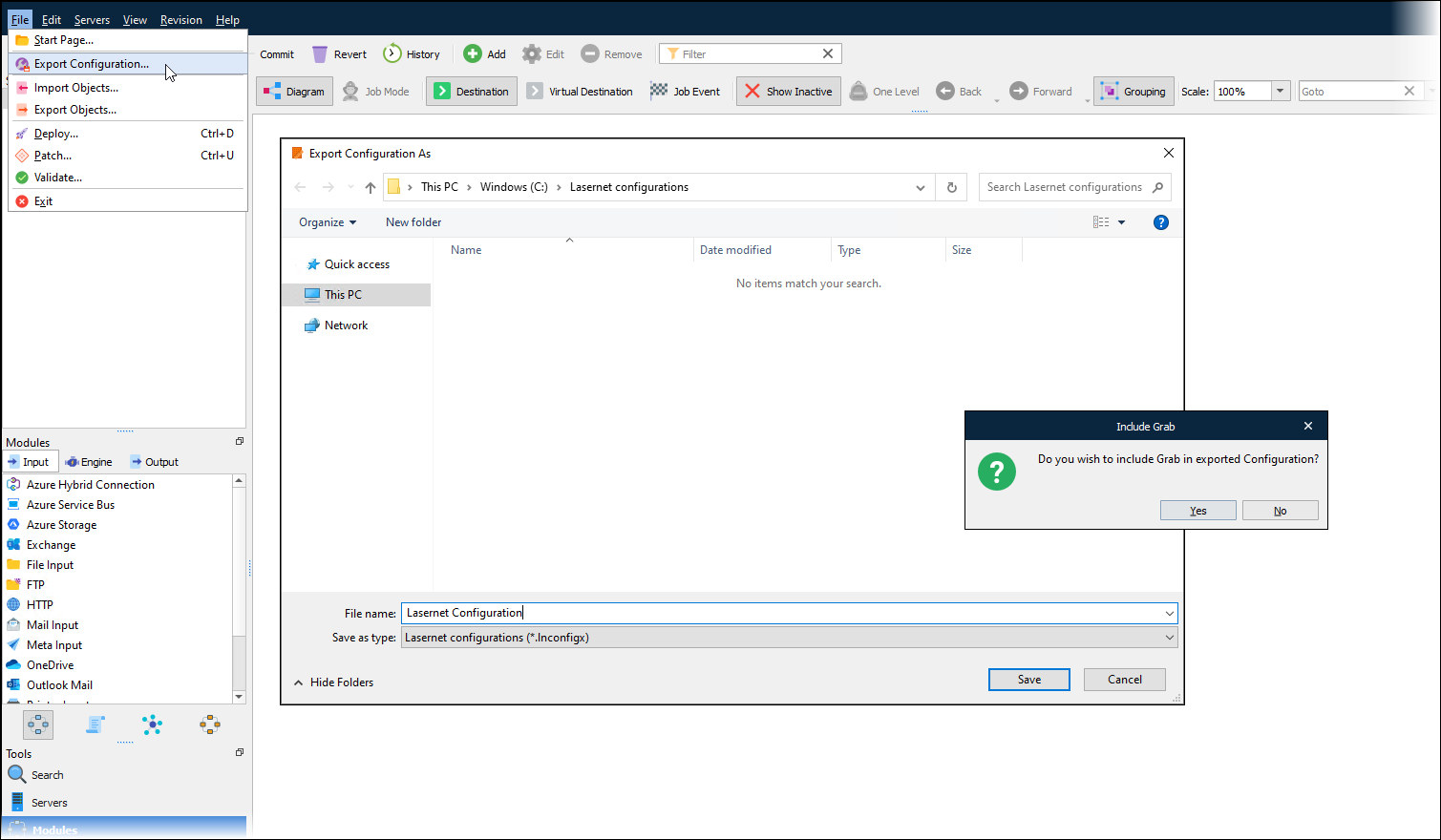
Copy the resulting LNCONFIGX file to a location that Lasernet Developer 11 can access.
Start Lasernet Developer 11.
On the Start page, click Import configuration (see 1 in the image below).
In the Select a configuration window, navigate to and then select the configuration that you exported from Lasernet 10, then click Open.

If prompted, in the Include Grab window, click Yes to import the configuration and the grab files that it contains, or click No to import only the configuration.
Lasernet will display an Importing Configuration message. Depending on the content of the configuration, Lasernet might occasionally display other messages while it runs the configuration migration process. After Lasernet has completed migrating the configuration, Lasernet Developer 11 will load the imported configuration.
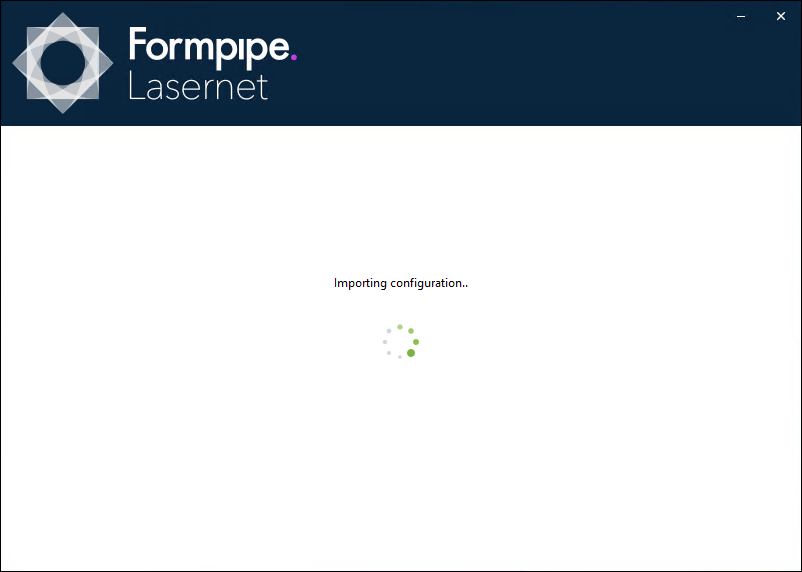
After the migration is complete, Lasernet writes a migration log to C:\Users\<user name>\AppData\Local\Formpipe Software\Lasernet 11\Developer\IC\Migration.log
This log describes Lasernet’s actions during the migration process and contains warnings about settings that Lasernet possibly removed from objects during the migration.
Important
As described at the top of this page, Lasernet 11 can automatically update many aspects of a Lasernet 10 configuration. However, depending on the content of the configuration, you might need to manually update some aspects of it, or implement workarounds for Lasernet 10 features that are not available in Lasernet 11, before you deploy the configuration to a Lasernet 11 environment.
For more information about affected configurations and capabilities, see Lasernet 11 Changes That Affect Existing Lasernet Configurations and Workflows.
Note
To use the imported configuration, you must deploy it to a Lasernet 11 environment.
Export and Import Individual Objects From a Configuration
The File > Export Objects and File > Import Objects menu items in Lasernet Developer enable you to export and import selected objects from a Lasernet configuration. However, although it is possible to use this method to move individual objects (or a group of objects) from a Lasernet 10 configuration to a Lasernet 11 configuration, Formpipe does not recommend doing so because this feature copies objects between configurations; it does not migrate them.
As a result, Lasernet will not make any of the necessary automatic updates to objects if they are imported in this way, and the resulting Lasernet configuration might fail to process jobs.


