- Print
- PDF
The Document Retention page provides the ability to set policies that govern when a document will be automatically deleted from the archive. This is often a regulatory requirement in particular industries; this feature is designed to help you stay compliant.
Retention policies can be applied on a per-document basis (based on the value of a specified document key), providing complete control over the date a document is deleted. If preferred, policies can be applied on a per-document-definition basis, meaning a document is deleted based on the date it was created.
Note
Document deletion occurs daily at 00:00 (midnight according to the Keep server's local time). Any expired documents will be deleted at that time.
Note
This page contains draft documentation for beta software. Until the final release of Lasernet Keep 11.0, the content on this page is subject to revision.
Navigate to the Document Retention Page
To access the Document Retention page, click Archive Structure in the admin menu, then select Retention Policies.
.png)
Find Your Way Around the Document Retention Page
On the Configuration tab, the page contains notification configuration (on the left). It presents a list of retention policies (on the right) that contains one tile for each document definition. Click a retention policy to modify it.
.png)
Configure Retention Policies
To modify the retention policy for a document definition, click its tile.
.png)
Retention Policy Options
Select one of the following options to control how the retention of documents (of that document definition) is managed.
If the option has any settings, enter appropriate values.
To save your changes, click Confirm (at the lower-right corner of the panel).
None
Documents are not automatically deleted and are retained in the archive indefinitely.
This option has no settings.
Fixed Time Period
Delete documents after they reach a specified age (in days). A document’s Document created date is the starting date for the calculation.
Settings:
Documents are deleted after: Specify the period in days.
Per-document
Specify a date key that (for each document) contains an expiry date. Each document specifies its own deletion date in this key. This option contains additional fallback settings to specify retention behavior for documents that do not provide a value for this date key.
Settings:
Document key holding the deletion date: Select the date key that contains the document expiry date. This list contains date keys that are bound to the relevant document definition.
Empty key fallback behaviour: Select which option (Fixed time period or Keep indefinitely) is used for documents that do not provide a value for that date key.
If the key is empty, delete after: If you selected Fixed time period for Empty key fallback behaviour, specify the time period. See Documents are deleted after for the Fixed Time Period option (above).
Reset Changes
To discard any changes you have made to a retention policy since it was last saved, click the menu button (three vertical dots) on the policy’s tile then click Reset Changes.
.png)
Deletion Event Information
When a retention policy runs, Keep tracks how successful it was. It is possible for Keep to successfully delete some documents while being unable to delete others. You can check the retention report table to review the success of a retention policy run. Optionally, you can configure email notifications.
Retention Report Table
To access the retention report, click the Reports tab.
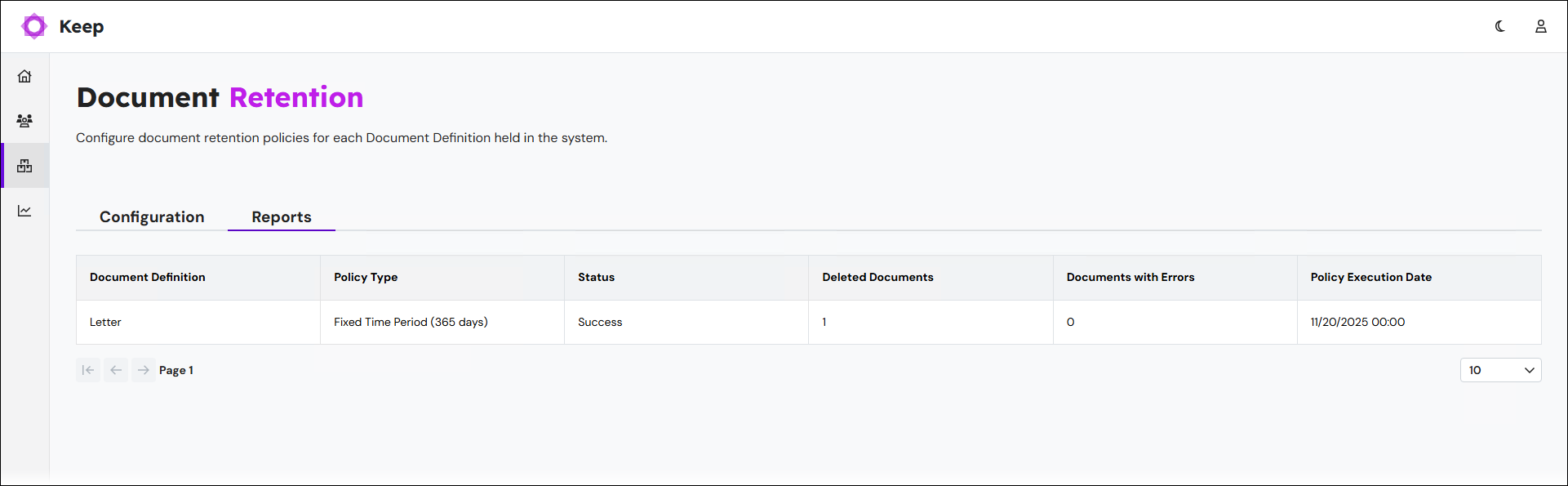
Each table row corresponds to a retention policy run. The Document Definition and Policy Type columns describe the policy that ran. The Policy Execution Date describes when it ran. The Status describes whether the policy run was a Success, or whether it Completed With Errors or Aborted with Errors.
The number of successfully deleted documents is in the Deleted Documents column.
The number of documents that Keep could not delete is in the Documents with Errors column. Click the View Errors (eye) icon in that column to see a list of the errors that occurred and the number of documents that each error affected.
![]()
Email Notifications
Keep can generate email notifications when document deletion events occur. You can define which email addresses notifications are sent to, and specify the scenarios in which you want Keep to send emails.
.png)
To configure the email notifications, follow these steps:
In the Notifications area, enter one or more email addresses into the Email Recipients box.
Note
If entering multiple email addresses, separate each address with a comma. For example:
john.smith@example.com,mollie.adams@example.comSelect which scenarios will trigger an email notification:
Success: If selected, a notification will be sent after the retention process is successfully completed.
Partial failure: If selected, a notification will be sent if errors occurred.
Failed: If selected, a notification will be sent if the retention process aborts due to excessive errors.
Click Save Changes (in the upper-right corner of the page).
The notification emails provide a summary of the retention policy run for each retention policy defined. This report includes the number of documents removed and any errors that occurred. For details on how to review errors for resolution purposes, see Logging.
Logging
Notification emails summarise the result of applying a policy. The information includes any documents that have not successfully been deleted due to an error.
The full detail is recorded in dedicated logs, which capture the time, document definition, document ID, document revision, and a full error trace. The logs rotate on a daily basis; in other words, once for every run of the retention policies.
These logs are in the following location: <standard Keep log directory>\retention-policies\policy-executions.log. Appropriately substitute <standard Keep log directory>.
For example: C:\Program Files\Formpipe Software\Lasernet Keep\Server_<Keep version number> - [<node name>]\wildfly-<Wildfly version number>.Final\standalone\log\retention-policies\policy-executions.log.


