- Print
- PDF
Lasernet BC Connector 4.4.0.0 New Features and Fixes
Lasernet for Dynamics 365 Business Central
Release version: 4.4.0.0
Release date: 21st October 2025
Introduction
This page describes the new features, fixes, and enhancements in Lasernet BC Connector 4.4.0.0.
Release notes for Lasernet BC Connector 4.4.0.0 are available.
New Features, Fixes, and Enhancements – Lasernet BC Connector 4.4.0.0
Lasernet BC Connector 4.4.0.0 is a quality update provided through the following new features, fixes, and enhancements.
#487633 – The Email Templates FactBox does not update when multiple templates share the same Document Type and Language
In previous versions, the Email Templates FactBox did not update when multiple templates shared the same Document Type and Language.
Now, when switching between templates, the FactBox updates correctly to display data from the selected template.
#483999 – Adding a new field no longer resets Default Format Id values
In previous versions, adding a new field in Document Layout caused all existing decimal fields below the inserted line to reset their Default Format Id values to 1.
This bug has been fixed. Now, when new fields are added, all previously configured Default Format Id values remain intact, preserving formatting settings across all field types.
#483805 – An “ambiguous field name” error occurs when trying to print a report in languages other than English
In previous versions, an issue arose that prevented reports from being printed when using languages other than English, particularly when multiple fields in the same table shared the same translated caption.
For example, if, in the Service Header table, the standard field Customer No. and a custom field from another app used the same Danish caption Debitornr., the following error would occur:
Error
The name '<field caption>' is ambiguous between multiple fields in the <table name> table.
This fix ensures that Lasernet handles duplicate localized captions correctly, preventing ambiguity errors when printing reports in translated environments.
#482929 – A new Archive Type option called File has been introduced for on-premises environments
A new Archive Type option called File has been introduced for on-premises environments. This allows output files (such as PDFs) to be stored directly in the File System (typically a shared network folder), rather than within the Business Central database.
Key features:
New Archive Type field in Lasernet Connector Setup
Options:
BC: Stores archived files in the Business Central database (default).
File: Stores files directly in the File System (requires the Lasernet Connector File Interface app).
The Archive Viewer has been updated to locate and open files stored in the File System.
When using the File Interface, we recommend using File for both the Interface and Archive settings to ensure full compatibility.
Archiving to BC remains a supported option and can be used alternatively or in conjunction with file-based archiving when appropriate.
This enhancement enables flexible file handling for on-premises installations and helps reduce database size by storing archives externally.
#482197 – Some predefined destinations are skipped when printing multiple records at once
In previous versions, not all selected documents were printed or archived when sending multiple records to Lasernet at once from Posted Documents in Business Central.
When multiple records were selected, only some of them were processed correctly. For example, if four records were selected, only three may have been archived. This issue was caused by inconsistent handling of the MarkedOnly flag and missing filters on primary keys when using Predefined Destinations.
To address this, a new field has been introduced in Lasernet Report Setup: Apply Advanced Filter on Primary Key with the following options:
No: Default behavior (no primary key filter).
Simple: Applies a primary key filter by enumerating selected records.
Group: Groups consecutive primary key ranges for optimized performance.
While this ensures that all selected records are now printed and archived correctly, enabling this option may impact performance when users select a limited subset of records from a very large dataset (for example, thousands of entries).
Therefore, it is not recommended to use this feature in scenarios involving large record sets.
All selected records now generate print requests and archived entries consistently, if the filter option is used appropriately.
#482112 – When a customer record is deleted, all related Lasernet Predefined Destinations are now automatically removed
In previous versions, deleting a customer from Business Central only cleared the Lasernet fields on the customer record, leaving any related predefined destinations intact. This resulted in orphaned records containing personal data, which could lead to incorrect inheritance if a new customer was later created with the same Customer No.
Now, when a customer record is deleted from Business Central, all related Lasernet Predefined Destinations are automatically removed.
This ensures complete data cleanup and prevents both data retention issues and incorrect reuse of Lasernet Predefined Destinations.
#481175 – The Prod. Order - Material Requisition FPL Document type refers to the wrong implementer (Prod. Order - Job Card)
The FPL Document Type enum mapping where Prod. Order - Material Requisition was incorrectly linked to the Job Card implementer has been corrected.
The enum now points to the correct implementer: FPL Prod. Order - Material Requisition.
The upgrade process ensures that this fix automatically updates the affected Report Setup record with the correct Report ID and implementer reference.
#480626 – It is now possible to use the PDF preview tool native to Business Central 26+
Lasernet now utilizes Business Central’s native PDF viewer (ViewFromStream) for document previews, replacing a custom page, and providing faster, seamless, and fully integrated PDF display.
#479594 – An external API has been added to redefine connection information
New developer-level functions have been introduced to enable the redefinition of Azure Blob and Azure Service Bus connection information programmatically from outside the Lasernet Connector app.
In previous versions, after migrating to Encrypted Storage (introduced in version 4.2), partners could no longer modify or reset these connection strings via external cleanup scripts, a limitation that impacted automated environment copy and reset routines.
With this update, external code can now safely update or clear stored connection details through dedicated public methods, ensuring compatibility with partner-specific deployment and maintenance tools.
Developers and partners regain full flexibility to manage encrypted connection parameters when copying, resetting, or reconfiguring Business Central environments, while maintaining secure handling of sensitive credentials.
#466975 – Verification and field-reference warnings have been introduced for the Document Layout and Placeholder Sets forms
Lasernet BC Connector 4.4.0.0 introduces a new Verify button on the Document Layout and Placeholder Sets forms, providing a built-in validation tool to identify configuration issues and problematic references.
The Verify feature analyzes all active sections, filters, fields, and entries to detect:
Missing or inactive filters.
Invalid or nonexistent field references.
References to fields and tables that have been removed or renamed.
Wrong mappings (for example, incorrect tables or fields, empty names, or missing filter mappings).
Results are displayed in a clear, structured message window, including layout and line references for easy correction.
Entries referencing nonexistent, removed, and wrong references cannot be reactivated until corrected.
Additional improvements provided by the Verify feature are:
Enhanced visibility of active tables and filter tables in the Filters and Fields FastTabs.
Removed unnecessary warnings when closing the Placeholder pages.
Minor UI refinements for better navigation and data context.
This enhancement ensures that Document Layout and Placeholder Sets are accurate and compatible with Business Central schema changes.
#443404 – The UserID field is not populated for reports executed through Report Selection when using Lasernet print substitution
In previous versions, the UserID field was not populated for reports executed through Report Selection when using Lasernet print substitution.
When a report, such as a Sales Shipment, was triggered via Post and Print, if Always Show Request Page was disabled, the report was not run directly. Instead, Lasernet received a print request, generated the PDF, and substituted it later, bypassing the logic that filled in the UserID field.
With this enhancement, the UserID field is filled correctly during the GetReportSetupData process, ensuring consistent user tracking and audit information across all report runs, including those substituted via Report Selection.
#435746 – The use of the standard Business Central feature Clean Up Data with Retention Policies has been authorized for Lasernet Archive tables
Lasernet BC Connector 4.4.0.0 introduces added support for deleting Lasernet Print Archive records older than a chosen date using standard Business Central Retention Policies. For example, it is now possible to delete all invoice archives older than three years without needing to use any custom jobs.
The FPL Print Archive BC table is now included in the list of tables allowed for Retention Policies. The installer for Lasernet BC Connector 4.4.0.0 automatically adds the table to the allowed set.
To use this new archive cleanup method, create a retention policy in BC, select the Lasernet Print Archive table, define the Document Type filters (for instance, Invoice), and set the cutoff (for instance, > 3 years).
The result is an easier, policy-driven archive housekeeping that supports data minimization and compliance requirements.
#435170 – The Manage Connector Data function now supports ZIP-based export and import for large datasets
Lasernet BC Connector’s Manage Connector Data function now supports ZIP-based export and import, simplifying the handling of large datasets.
Key updates:
During export, the generated XML file is automatically compressed into a ZIP file, reducing file size and improving transfer reliability.
The import process can now read and process ZIP files directly, streamlining the environment migration process.
This approach prevents timeouts and client instability previously experienced when importing large XML files.
If an older (pre-4.4) export, larger than 30 MB, is being used, we recommend you manually zip the XML file before importing it into version 4.4 or later.
This enhancement improves the stability and reliability of Connector data transfers, especially during upgrades and environment migrations.
#430521 – The handling of input and output file placement has been improved to avoid timing conflicts
In previous versions, users may have encountered unintended behavior when using the same folder or container for both input and output files. This was due to Lasernet BC Connector checking for the output file immediately after placing the input file, sometimes before the output had been generated.
Users can now configure separate folders or containers for input and output files, reducing the risk of timing conflicts.
When using Background Receive, the process is still triggered with a slight delay, depending on the system's timing, and the output may or may not be available yet. However, by separating input and output locations, this situation can now be avoided entirely.
#418151 – The Archive Document toggle has been moved
The Archive Document toggle has been moved to appear below the Lasernet Option field on report request pages.
This change enhances usability by grouping related options together and reducing the likelihood of the user missing the archive setting.
The update is now applied consistently across reports.
#413232 – The request page now displays destination details and their corresponding sources
The request page now displays the email addresses found, along with their source - whether from the Contact, Customer, or Vendor Card, and whether they originate from Sell-to or Bill-to entities.
Additionally, the Check Message now includes an improved color scheme to indicate overall status, not limited to emails:
Black: All destinations are valid.
Yellow: Partial matches or mixed results detected.
Red: No valid destinations found.
Further enhancements include clearer error and info messages (for example, Customer 10000 has no email setup), making it easier to understand and troubleshoot destination logic.
This update provides better visibility and transparency when verifying destinations before sending documents.
#395509 – Large files can now be uploaded to Azure Blob Storage
In previous versions, large files could not be uploaded to Azure Blob Storage, resulting in HTTP 413 Request body too large errors.
Starting from BC 24.2, the Azure Blob Interface Settings includes a new option to define the Block Chunk Size used when uploading files. This enables large files (such as Request XMLs) to be uploaded in separate pieces behind the scenes, preventing failures caused by Azure’s request size limits.
The default Block Chunk Size is 0, which means that files are not split and are uploaded in a single request.
If you experience upload issues with large files, we recommend setting this value to 4 MiB (4,194,304 bytes).
Only files uploaded to Azure Blob Storage from Business Central are affected.
Output files generated by Lasernet are not impacted, as they are handled separately by Lasernet’s own processing.
This enhancement ensures that large Request XMLs can now be reliably uploaded to Azure Blob Storage without triggering HTTP 413 errors, improving stability in high-volume or data-heavy scenarios.
#382571 – Configurable filenames for input, output, and archive files have been introduced (Templates and Placeholders)
Lasernet BC Connector 4.4.0.0 introduces a filename configuration option that enables users to define custom naming patterns for input, output, and archive files.
This feature uses the same placeholder system as Email Templates, allowing users to insert dynamic values (such as document number, customer name, or company name) directly into the filename.
Placeholders can be freely defined and renamed by users (for instance, {DocumentNo}, {CustomerName}, and {Company}), offering full flexibility in the way filenames are structured. By default, the placeholder name is derived from the field name, but it can be changed to any preferred format.
Example:
Invoice_{DocumentNo}_{CustomerName}.pdf → Invoice_10054_Contoso.pdf
This update improves consistency across all generated files and provides a flexible, user-driven approach to naming both processed and archived documents.
#379316 – Lasernet Destinations can now be defined directly on the Contact Card
Lasernet Destinations can now be defined directly on the Contact Card, in the same way as on Customer and Vendor Cards.
When printing or emailing a document, the system uses the Destination Priorities defined in Lasernet Setup (or overridden per report in Lasernet Report Setup) to determine which predefined destination is used first.
This means the lookup order (whether Contact, Customer, or Vendor) is now fully configurable.
Key details:
Destination Priorities define the sequence in which the system checks for active destinations.
Default entries are marked as
<Default>and can be overridden at the report level.The Contact Card now includes a Lasernet section with Email, Fax, GLN, and Custom Port fields.
Only active destinations are used when processing output.
The Check Message now displays the source of the active predefined destination for transparency.
This enhancement provides more flexibility and control over destination management, ensuring consistent behavior across all contact-related documents.
#377976 – Contact email lookups have been introduced for reports that do not have a Customer or Vendor number
The email suggestion logic has been enhanced to support Lasernet Destinations even when documents (for example, Sales Quotes) are created without a Customer or Vendor number.
In previous versions, Lasernet could only suggest emails and destinations that were linked to customers or vendors. This caused issues when, for example, a Sales Quote was generated directly from a Contact Card, leaving no predefined destinations associated.
The email suggestion window now includes contact-based Lasernet Destinations, shown alongside Customer and Vendor destinations.
The system dynamically checks available entities in a priority order (Contact > Customer > Vendor) depending on the document's context.
Users can now easily select the correct Contact email directly from the Suggested Email Addresses list, even when no customer or vendor is linked.
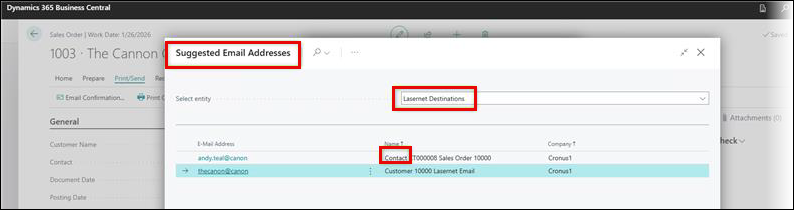
As a result, reports such as Sales Quotes now correctly suggest all relevant Lasernet emails, including those tied to contacts, ensuring seamless email sending and destination selection regardless of the document’s source entity.
#347177 – The Document Layout form has been improved
Lasernet BC Connector 4.4.0.0 introduces Document Layout V2, featuring flexible section types (Section1, Section2, Section3, etc.) and optional nested fields.

This removes the old dependency on Header and Line with integer Line No. and fully supports scenarios where line records do not have an integer Line No. (for instance, lines keyed by Item No.). Generation performance has also significantly improved.
A default Document Layout version can be set up in Lasernet Connector Setup and, if necessary, overridden at the report level via Lasernet Report Setup. Only one active layout is allowed per Document Type and Version, keeping configurations predictable and clean.
Document Layout V2 also enables parallel sections (for example, Customer Ledger Entries and Overdue Ledger Entries on the same document) and introduces a Skip Translation option at the field level to suppress localized captions when necessary, which is useful for technical or system labels.
Compatibility note
Existing layouts (Version 1) continue to work. New extensions should use the updated version 2 call pattern:
PrintRequest.GetCustomFields(record.RecordId(), Enum::"FPL Doc. Layout Section Type"::SectionX, 0, XMLElement);
#336835 – Fax and GLN Code values are now determined based on the Report Setup configuration
Fax and GLN Code values are now determined based on the Report Setup configuration rather than always using the Sell-to Customer or Vendor.
Updated logic:
The system checks whether the Report Setup specifies Sell-to or Bill-to as the source.
GLN and Fax values are then pulled from the corresponding Customer, Vendor, or Contact record.
This ensures consistent data output for documents using Bill-to configurations.
This feature is available for testing on all documents, with an initial focus on Sales Quotes.
#293673 – Print request logging troubleshooting has been introduced
A Troubleshooting FastTab has been introduced in the Lasernet Connector Setup form, including an Enable Print Request Log switch. When enabled, all print requests are logged (even if the job is not archived), making each stage traceable.
The Print Request Log form provides quick actions to inspect a request: Request XML, Main Table Filter, Extra Table Filter, File Receive Log (for Background Receive), and Archive Entry (when applicable).
This enhancement provides faster diagnostics and support: you can now verify the exact XML that was sent, the filters that were applied, and the receiving status, making it easier to reproduce issues and confirm fixes.
#282602 – Background File Receive for asynchronous archive handling has been introduced
Lasernet BC Connector 4.4.0.0 introduces background processing for Lasernet Archive file retrieval, allowing Business Central to send print jobs without waiting for the archive files to return synchronously. This improves performance and prevents session timeouts for large or complex jobs.
The new options added in Lasernet Connector Setup and Lasernet Report Setup are:
Background Receive: Enables asynchronous file retrieval for archived documents.
Background File Receive Max Tries: Defines the maximum number of retry attempts for failed background file downloads (minimum 1).
A new File Receive Log page tracks each Background Receive attempt, including timestamps, errors, and linked documents.
The background process is managed by a Job Queue Entry (Codeunit 12060964 – “FPL Background File Rcv.Runner”), which checks for pending receive tasks every minute.
A new Lasernet Tasks page provides detailed task information:
Status (New, Attempt Fail, Fail, Success)
What (currently supports BackgroundFileReceive)
No. of Attempts, error messages, and processing data
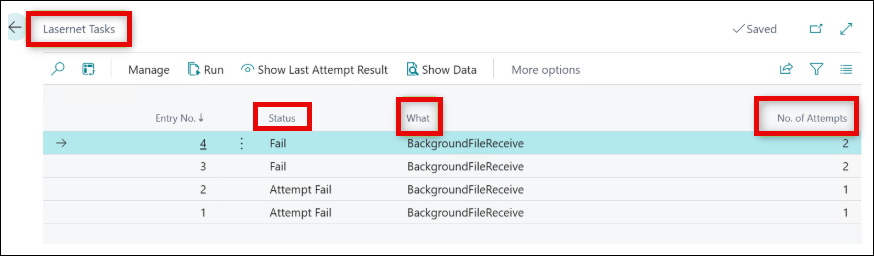
Instead of locking users into waiting for archive results, files are now received asynchronously by a background process that safely retries failed attempts. This design respects Business Central’s asynchronous task limits (a maximum of five concurrent background sessions per user) and utilizes queue-based retry handling to maintain reliability without overloading system resources.
Printing and archiving processes now complete faster, more reliably, and without blocking the user session, thereby improving stability, especially in environments that handle high volumes of documents or integrate with Azure Blob Storage.
#280846 – Azure Storage has been introduced as a new external archiving method
Lasernet BC Connector 4.4.0.0 introduces a new Archive Type: Azure Blob, which enables PDFs and other output formats to be stored in Azure Storage instead of the Business Central database. This reduces database growth, improves scalability, and aligns with customers’ Cloud-first storage strategies.
The new Archive Type: Azure Blob can be selected in the Lasernet Connector Setup form. Its features are:
Channel-specific pathing: A new Lasernet Archive Path has been introduced in Interface Path Settings, plus an optional separate account/container for Output and Archive.
Background Receive: If a user attempts to open or save an archive entry before the file has been received by the background process, the system will notify the user.
Smaller footprint: The Request XML is now stored in compressed (zipped) format in the Archive and Log. Existing records are automatically migrated during the upgrade.
Minimum BC version: 19.3.
Follow these steps to use Azure Storage with Lasernet BC Connector:
In Lasernet Connector Setup, select Azure Blob as the Archive Type and configure the storage account/container.
Optional: Navigate to Lasernet Connector Setup > Interface Settings > Path Settings, select Lasernet Archive Path and, if needed, override the account/container for Output and Archive.
Print or send the report via email as usual; archive entries now resolve to Azure Blob locations when opening/previewing files.
Upgrade note
If you use paths in Azure Storage, disable the Lasernet input module script
SetFileNameJobInfoWithoutExt()(Azure Service Bus). Lasernet BC Connector already supplies both the filename and the filenameWithoutExt in the XML, and the script can break path-based names.
As a result, archive files are offloaded to Azure Storage with clear path control, better performance, and easier long-term maintenance.


