- Print
- PDF
Error Message: 'Unable to Create Folder'
This article provides a solution for the following errors that may occur when updating documents:
Error
Unable to create folder [FilePath].
Error
Exception of type ‘Microsoft.Dynamics.Platform.Integration.SharePoint.SharePointException’ was thrown.
These errors occur if Location is set to SharePoint on the first record in the Document types form (Organization administration > Document management > Document types)
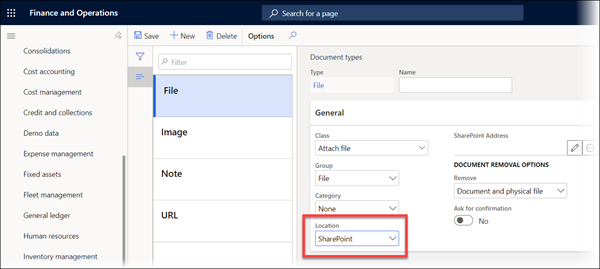
and no Document type for preview is selected in the Lasernet parameters form (Lasernet > Setup > Parameters > Performance).
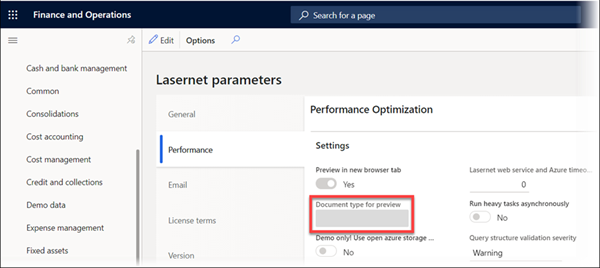
To resolve these issues, follow these steps:
Navigate to Organization administration > Document management > Document types.
In the Location dropdown menu, select Azure storage and click Save.
Navigate to Lasernet > Setup > Parameters > Performance.
The Performance optimization factbox is displayed.
Click the Edit button and toggle the Preview in new browser button to No to make the Document type for preview field editable.
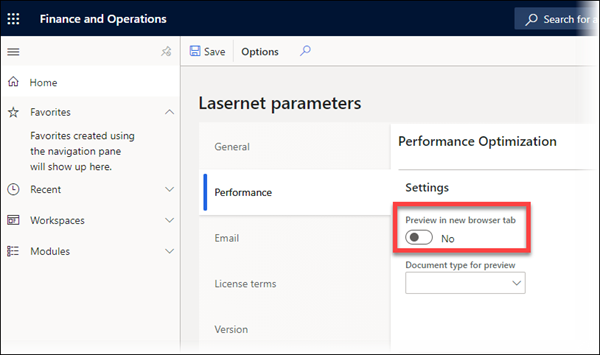
Select the File document type in the Document type for preview field and click Save.
Note
You can choose to leave the Preview in new browser toggle button disabled or enable if needed.
The change to Document type for preview is now saved.
Lasernet Essentials Users
Users of the Lasernet Essentials solution do not have access to the Document type for preview field in the Lasernet parameters form.
Therefore, they must make one of the following two changes in Organization administration > Document management > Document types to address the error message “Exception of type ‘Microsoft.Dynamics.Platform.Integration.SharePoint.SharePointException’ was thrown”:
Select the first record and set the Location field to Azure storage.
or
If the first record’s Location cannot be set to Azure storage (because it is needed for other purposes), create a dummy record that will appear at the top of the list, then set the Location for that record to Azure storage. The list is sorted A-Z.

