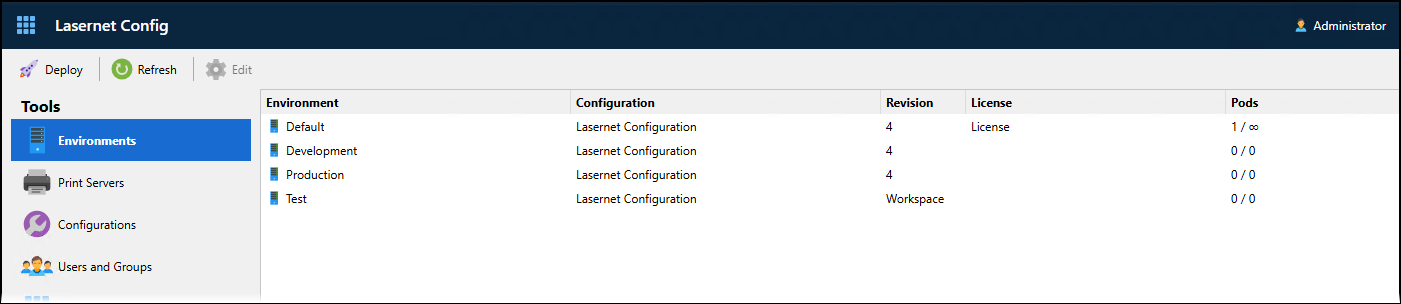- Print
- PDF
Deploy a Configuration to a Test Environment
After you make changes to a Lasernet configuration, you will typically need to test that your changes work as you intend them to. To do this, you can use Deploy Workspace to deploy the configuration to a test Lasernet environment.
Deploy Workspace sends the configuration from the “workspace” to a selected test Lasernet environment. This includes the latest, in-progress, uncommitted changes to the configuration.
Note
To “deploy” a configuration means to send it to a Lasernet environment, which will run the configuration.
Note
For Lasernet 10 documentation about “patching” a server, see the Lasernet Config Server and Deployment Guide.
Deploy Workspace
To deploy the workspace to a test Lasernet environment, follow these steps:
In Lasernet Developer, open the configuration that you want to deploy for testing.
In the Lasernet Developer toolbar, click Deploy Workspace (see 1 in the image below).
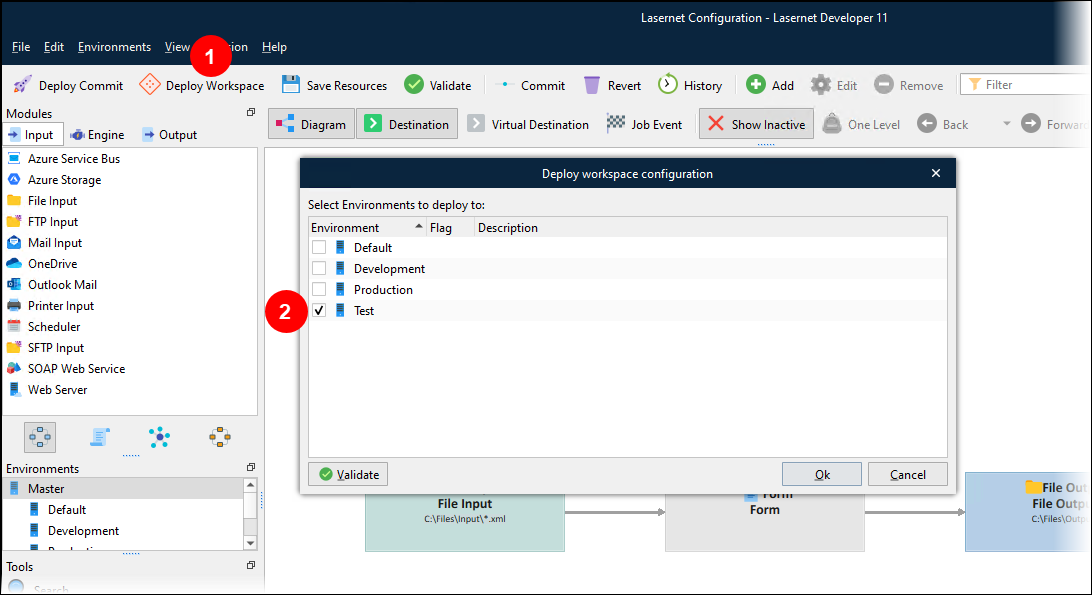
In the Deploy workspace configuration window, select the checkbox (2) for the test environments that you want to deploy the workspace to.
Click Ok. Lasernet Developer displays a progress bar for the deployment.
After Lasernet has deployed the configuration, click Close.
On the Environments page of the Lasernet Config web app, the Revision column contains Workspace for any environment that currently has the workspace deployed to it (instead of a configuration revision).