- Print
- PDF
To create a copy of an existing upload configuration or search configuration, you can clone it.
Keep can create a configuration that is identical to the one that you cloned, except for the new configuration’s Label and Name, which you supply during the cloning process. You can change other aspects of the new configuration before you create it.
Note
This page contains draft documentation for beta software. Until the final release of Lasernet Keep 11.0, the content on this page is subject to revision.
To clone a configuration, follow these steps:
Click Clone for the configuration.
For a search configuration: Click the menu button (three vertical dots) on the configuration’s tile, and then click Clone.
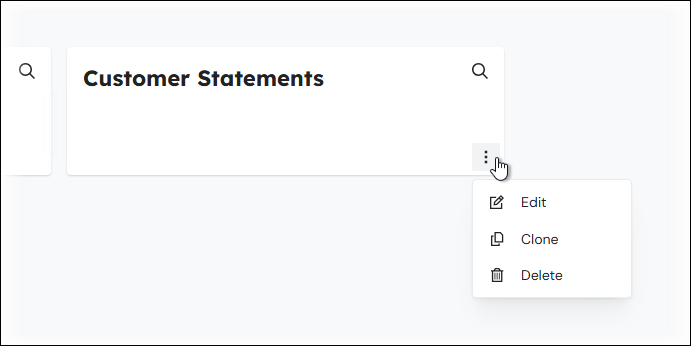
For an upload configuration: Click Clone on the relevant Upload menu item.
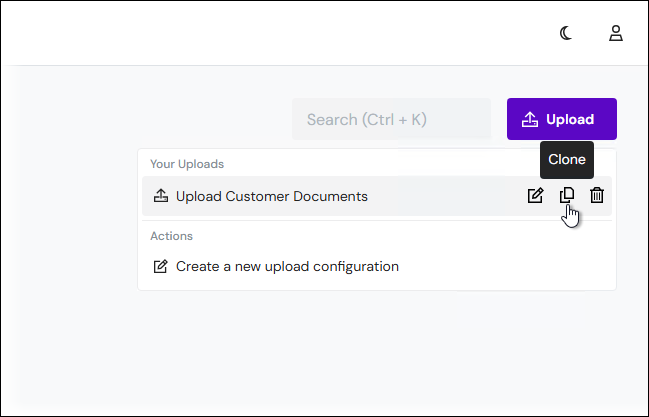
Keep opens the editing process for a copy of the configuration. Enter a unique Label and Name.
Note
For more information about the Label and Name properties of configurations, see the relevant section of Add an Upload Configuration or Add a Search Configuration.
Complete the rest of the configuration editing process, and then click Finish. Keep creates the new configuration.
Important
The new configuration is not created until you click Finish.


