- Print
- PDF
You can add JobInfos at the environment level. The JobInfos that you add in the Lasernet Config web app for a particular Lasernet environment are available to use by the configuration running on that environment.
When Lasernet Developer or a Lasernet environment loads a configuration, it receives a JobInfo list from the Config Server. The full list of JobInfos available to the configuration running on that environment are these environment JobInfos, the built-in Lasernet JobInfos, and any user-defined custom JobInfos added within the configuration itself.
Note
For more information about JobInfos, see the Lasernet Developer Guide.
Add an Environment JobInfo
To add a JobInfo to an environment, follow these steps:
Sign in to the Lasernet Config web app.
In the Tools menu, click Environments.
Click the environment that you want to add a JobInfo for, then click Edit in the toolbar.
On the JobInfo tab, click Add (below the JobInfo list).
In the JobInfo Properties window, configure the new JobInfo. Each property has a maximum length of 30 characters.
JobInfo: The name of the JobInfo.
Value: The initial value of the JobInfo.
You can enter a value or leave the box empty.
To assign a binary file value, click the three dots at the end of the box, click the file, then click OK.
If a binary file value is assigned, Value contains binary data followed by the file’s size in bytes (in brackets).
Password: Select this to denote that Value is a password. The characters in Value will be obscured.
Group: Optionally, you can add the JobInfo to a group.
Description: An optional description.
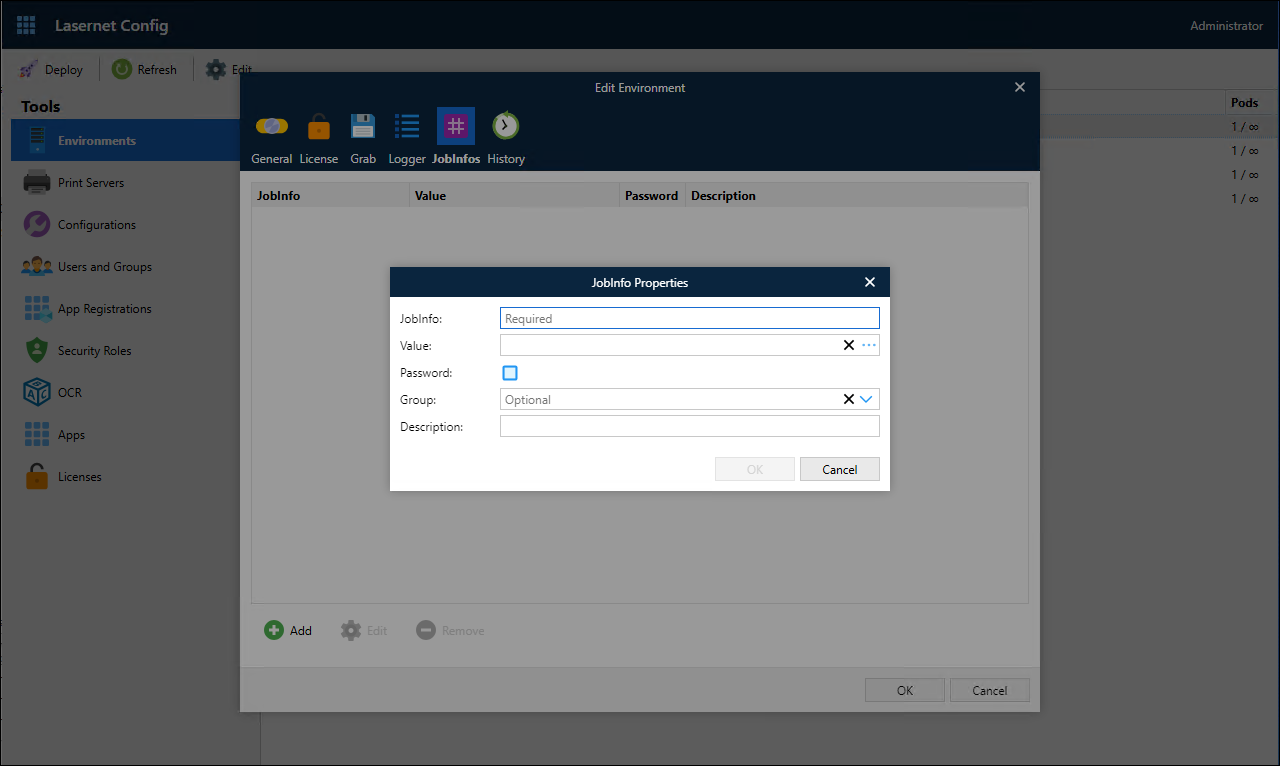
Click OK to close the JobInfo Properties window.
Click OK to close the Edit Environment window, save your changes, and make them available (for example, in Lasernet Developer).
Edit an Environment JobInfo
To edit any property of an environment JobInfo, select it, click Edit below the list, make changes to the JobInfo, then click OK.
Delete an Environment JobInfo
To delete an environment JobInfo, select it, click Remove (located below the list), then click OK in the Remove Jobinfo window.


