- Print
- PDF
When Do I Need to Reactivate a Lasernet License?
If you need to change the server name on which Lasernet is installed or move Lasernet to another Windows Server, follow the process described below to ensure it continues to function properly. This includes deactivating and reactivating your Lasernet license.
Deactivate the Lasernet Instances
The Lasernet authentication servers use the server name as part of the authentication process to ensure that licenses are not activated on more than one server.
Therefore, when changing the server name, the licenses need to be deactivated first so that when they are reactivated, they are authenticated with the new server name.
If the licenses are not deactivated first, Lasernet will stop working after the server has been renamed, as the activation server will only have a record of the old server name.
To deactivate the licenses when the server is connected to the internet, follow these steps:
Open Lasernet Licence Manager and select the server you wish to rename.
Warning
Ensure you make a copy of your licenses.
Click the Deactivate button.
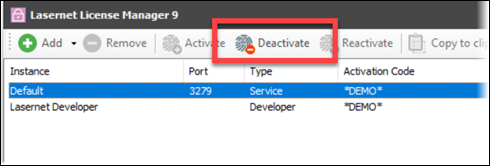
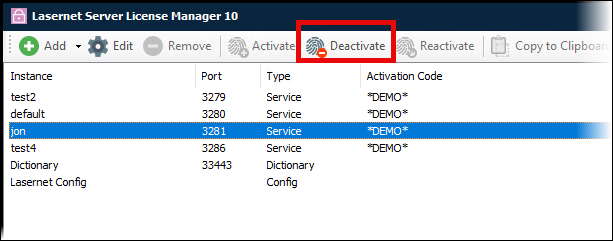
After a few moments, the activation code will disappear, and the instance will be deactivated. Repeat this process for all instances in the Licence Manager.
Once all instances have been deactivated, you can change the server name.
Reactivate the Lasernet Instances
After changing the server name, you will need to reactivate your Lasernet instances.
In Lasernet Licence Manager, highlight an instance and click the Activate button. A window will appear where you can enter your license code to activate the instance.
After a few moments, the license code will appear in the Activation Code column. The instance is now licensed and can be used.
If the server is not connected to the internet, you will need to contact Formpipe Support to help with the process. Before doing that, follow these steps:
With Lasernet Licence Manager open, click the required instance to highlight it and then click the Offline drop-down menu.
Select Create deactivation request to create a deactivation request.
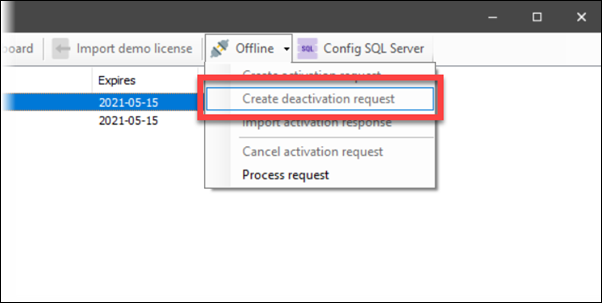
You will need to create a deactivation request for every instance and then email it to Formpipe Support to be processed.
Once all instances have been deactivated, you can change the server name.
After changing the server name, you will need to reactivate your Lasernet instances. To do this, perform the following actions:
With Lasernet Licence Manager open, highlight an instance, click the Offline drop-down menu, and select Create activation request.
Send the created files to Formpipe Support. An activation response will be returned to you.
The activation responses need to be imported into Lasernet Licence Manager. Perform the following actions:
Select the required instance and click the Offline drop-down menu.
Click Import activation response, select the corresponding activation response, and import it.


