- Print
- PDF
This guide describes how to upgrade Keep when the software is running in standalone mode. It also covers upgrading from Autoform DM to Keep.
Note
This page contains draft documentation for beta software. Until the final release of Lasernet Keep 11.0, the content on this page is subject to revision.
Overview
Keep versions follow the Semantic Versioning 2.0.0 (MAJOR.MINOR.PATCH) system. A Keep version is a major release, a minor release, or a patch release.
The type of software changes made in a new Keep version determines that new software version’s category (as described below) and consequently its version number:
Major release: Contains significant changes, including incompatible Application Programming Interface (API) changes.
Minor release: Contains moderate changes, such as new functionality that has been added in a backward-compatible manner.
Patch release: Contains minimal changes such as bug fixes (always added in a backward-compatible manner).
The first part of a release’s version number indicates the software’s major version, the second is the minor version, and the third is the patch version. For example, if the version number is 3.2.1, then 3 is the major version number, 2 is the minor version number, and 1 is the patch version number.
The release’s category (major, minor, or patch) determines which element of the version number is incremented to form the new release’s version number.
Summary of the Upgrade Process
The upgrade process depends on whether the currently installed Keep or Autoform DM version and the new Keep version differ only in patch version number.
If only the patch version number differs (for example, you are upgrading from 11.0.0 to 11.0.1), you are performing a “patch upgrade”.
If the minor version differs (for example, 11.0.0 to 11.1.0), you are performing a “minor upgrade”. If the major version differs (for example, Autoform DM 10.4.3 to Keep 11.0), you are performing a “major upgrade”. Minor and major upgrades share the same upgrade steps.
Patch Upgrades
The upgrade risk is very low. To upgrade the software, you replace the application’s .ear file.
See Pre-Upgrade Checklist and Upgrade Process for Patch Upgrades.
Minor and Major Upgrades
To perform a minor or major upgrade, you must use the Keep installer. It will install the new software to a location that contains the major and minor elements of the version number:
C:\Program Files\Formpipe Software\Lasernet Keep\Server_<major version>.<minor version> - <node name>
See Pre-Upgrade Checklist and Upgrade Process for Major and Minor Upgrades.
Pre-Upgrade Checklist
Warning
To ensure that the upgrade succeeds and the new software is performant, you must complete the following tasks.
Before you upgrade Keep, complete every task in the following list.
To determine the best upgrade path, refer to Notable Lasernet Keep and Autoform DM Versions.
To learn about any significant software changes, refer to the release notes for the new Keep version, and the release notes for any versions released after the currently installed Keep or Autoform DM version but prior to the new version.
To learn which versions of relevant other software (such as databases, operating systems, and other integrated products) are compatible with the new Keep version, refer to the Lasernet Keep Compatibility Matrices.
Locally test any client applications to discover whether they need to be modified for compatibility with the new Keep version.
To ensure the current server specification is sufficient, refer to the Lasernet Keep System Requirements.
Upgrade Process for Patch Upgrades
To perform a patch upgrade, follow these steps:
Make a backup of the current Keep or Autoform DM installation’s
pdm_app_module.earfile.Note
If Keep is currently installed in the default location, the file is in the following location:
C:\Program Files\Formpipe Software\Lasernet Keep\Server_<major version>.<minor version) - <node name>\wildfly-x.x.x.Final\standalone\deploymentsIf Autoform DM is currently installed in the default location, the file is in the following location:
C:\Program Files\Formpipe Software\Autoform DM\Server_<major version>.<minor version) - <node name>\wildfly-x.x.x.Final\standalone\deploymentsDownload the new Keep patch release and locate the
pdm_app_module.earfile in the download package.Copy that file, then overwrite the currently installed
pdm_app_module.earfile.
The upgrade is complete.
Upgrade Process for Major and Minor Upgrades
The process for major and minor upgrades involves installing the new Keep version alongside the existing Keep or Autoform DM version (while the existing software is stopped). You can then test the connection and functionality of the new software before uninstalling the old version.
Where “install” is mentioned, you can use the manual method described in Manual Installation Steps or do a silent install.
Before You Begin
Complete the following tasks before you begin the upgrade:
Copy the
.exeor.jarinstaller file from the new Keep version’s installation package to the Keep server.The Keep installer runs on Java. So, if a JRE or JDK (Java 1.8 or later) is not already installed on the Keep server, you must install a JRE before you run the Keep installer.
Note
For more information about this install-time Java requirement (and about the associated Java licensing implications), see Lasernet Keep and Java Licensing.
For information about compatible JREs, see the Lasernet Keep Compatibility Matrices.
Upgrade Process Testing
Formpipe recommends performing the upgrade on a test system first, before upgrading a live production environment.
Summary of the Upgrade Process
To upgrade Keep, follow this process:
Collect information about the current Keep or Autoform DM installation (or copy its
.propertiesfile, which records this information).Stop the existing Keep or Autoform DM service.
Stop any software that is integrated with Keep or Autoform DM (such as Lasernet Generate).
Perform a full backup of the current Keep or Autoform DM database and archive.
Perform the upgrade and start the new Keep service. You can follow the manual upgrade steps or do a silent install.
Follow an approved test plan to verify the new install.
Start any integrated software (such as Lasernet) and verify that it can connect to Keep.
After the upgraded Keep software installation has passed testing and is running satisfactorily, you can uninstall the superseded Keep or Autoform DM version.
Collect Information About the Current Installation
Before you install the new version, record the following important information about the current installation. You will need some of this information during the upgrade process.
Server Name / IP Address
Ports (HTTP, HTTPS, management port, port offset)
Keep or Autoform DM administrator username
Keep or Autoform DM administrator password
Installation directory
Archive directory
Database server name
Database type (Microsoft SQL Server, Microsoft SQL Azure, or Oracle)
Database port (if not default)
Database name (
AFPDMby default)Database username (
pdmby default)Database password (
pdmby default)Windows Service username (if any)
Tip
From Autoform DM 9.0.0, much of this information is recorded in the
installation-record.propertiesfile (generated by the Keep or Autoform DM installer that last ran on the server). You can use this file with the silent installation process to automate much of the installation.The installation steps below describe the manual upgrade process.
Manual Installation Steps
Follow these steps to manually install the new Keep version:
1. Run the Keep Installer
To run the installer that you copied to the Keep server, double-click the installer EXE file (for example: Lasernet-Keep-v11.0.0.exe). The installer’s Welcome page will appear.
Click Next.
2. Accept the End User Software Licence Agreement
Review the displayed End User Software Licence Agreement.
If you accept the terms of the agreement, click I accept the terms of this license agreement, then click Next.
3. Select "Upgrade" Installation Type
Click Upgrade, then click Next.
4. Enter a Node Name
Each distinct installation of Keep on a particular server (and so, each running instance of Keep on that server) is referred to as a node. Each of these instances is differentiated by its node name, which the installer automatically includes in that Keep installation's Windows service name and installation file path.
You can use the node name to identify the instance. For example, the node's name could indicate that Keep instance's role (such as Test or Production).
Enter an appropriate Node name, then click Next.
.png)
5. Choose an Installation Location
Check whether the default installation path (which includes the node name) is appropriate.
If necessary, enter a different location (or click Browse to select a location), then click Next.
Note
This should be a directory that is separate from any existing Keep or Autoform DM installs, because the new Keep version will be installed alongside the currently installed software. The currently installed software can be uninstalled after the new Keep system has been tested.
6. Choose Which Components to Install
Select the checkboxes beside the Autoform DM components that you want to install, then click Next.
Note
Application Server and Lasernet Keep are mandatory components. They are automatically selected and are grayed (so that their checkboxes cannot be cleared).
Service: This component is a Windows service that represents this installation of Keep.
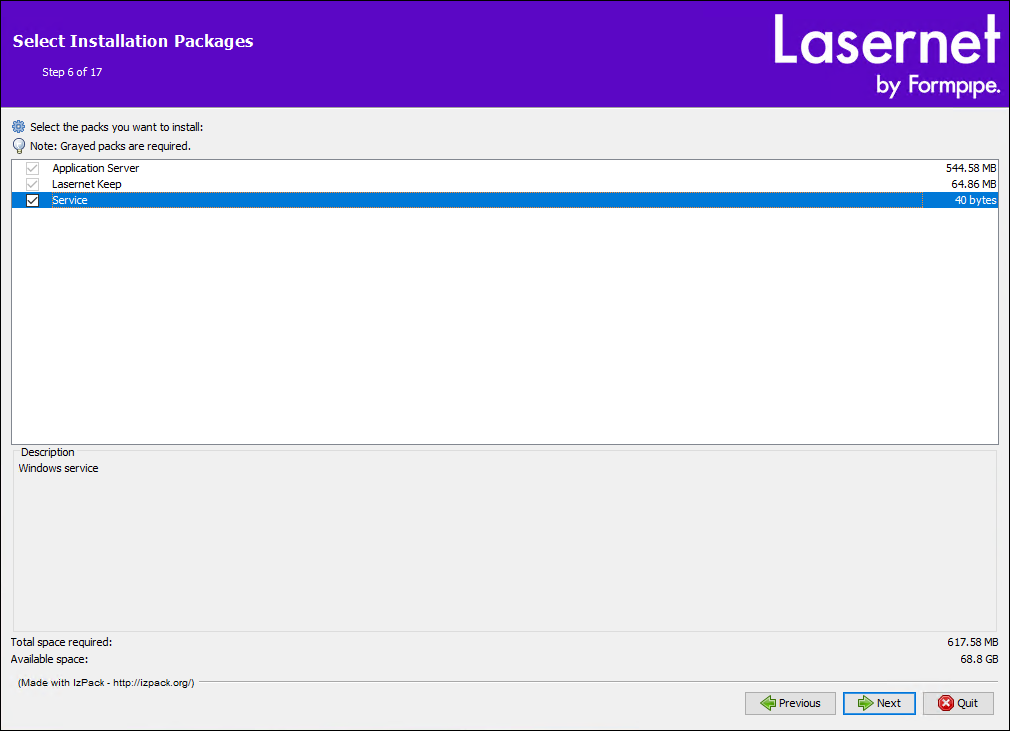
7. Configure Wildfly (Application Server)
The next few pages of the installation wizard collect configuration settings for the application server (Wildfly).
Application Server Configuration Page
Username, Password, and Retype Password: Set the access credentials for the application server management console.
Note
These credentials are used to access the Wildfly management console, not the Keep application.
Local HTTP management port: If necessary to avoid a port conflict, change the default value. If multiple installations of Keep will run simultaneously on the server, each installation must have a unique Local HTTP management port value.
HTTPS is configured by default. Click Setup HTTPS with a custom certificate (recommended) if you are able to provide a keystore containing the certificate that you want to use. Else, if you click Setup HTTPS with a generated certificate, the installer will generate a self-signed certificate, which you can change for a custom certificate at a later date.
Enable proxy forwarding header support: By default, this checkbox is cleared. If appropriate, select this option; the information above the checkbox describes when this option is relevant.
Complete this page, then click Next.
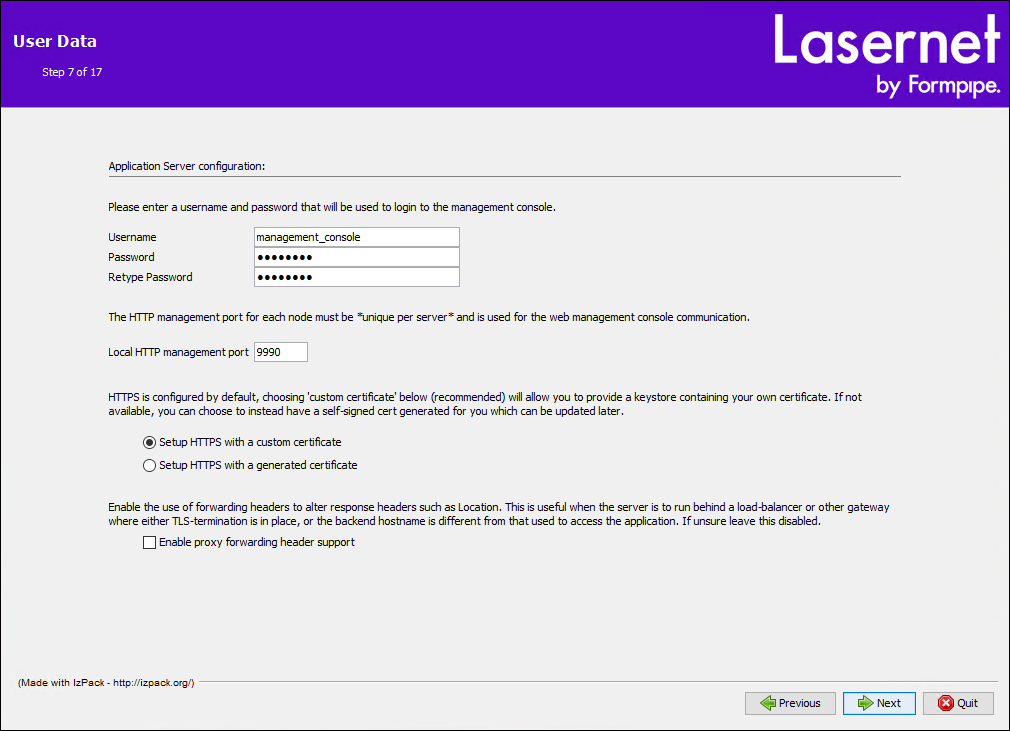
Application Port Configuration Page
HTTP Port and HTTPS Port: The default HTTP Port is 80 (standard HTTP port), and the default HTTPS Port is 443 (standard HTTPS port). Change these port numbers if there is risk of a port number conflict with other services or web servers that are installed on the same server.
Port offset and Custom offset: The ports that a Keep instance uses must be for the sole use of that Keep instance. If multiple Keep instances are installed and running on a server, and those instances all have the same HTTP Port and HTTPS Port numbers, a port conflict will occur unless each instance has a different Port offset.
The Port offset resolves this problem by adding the specified number to the port numbers that are used by the Keep instance that you are installing. For example, if HTTPS Port is set to 443 and you select 50 from the Port offset list, the instance will use port 493 for HTTPS communication. You can select a value from the Port offset list, or select Custom from the list and enter a number into the Custom offset box.
Note
Port offset does not affect Local http management port.
Complete this page, then click Next.
.png)
HTTPS Certificate Configuration Page
If you selected Setup HTTPS with a custom certificate (on the Application Server configuration page), you must provide a keystore that contains the HTTPS certificate that you want Keep to use. You must also provide the accompanying credentials.
HTTPS certificate keystore to install: Select the Java KeyStore (JKS) or Personal Information Exchange (PFX) file that contains the SSL certificate that you want to install. The installer will copy this keystore to a location within the Keep installation directory.
Use Key alias, Keystore Password, and Retype Keystore Password to provide the access credentials for that keystore.
To continue, click Next.
Warning
After you click Next, the installer will validate the supplied access credentials against the selected keystore. If the credentials are not valid, you will be unable to proceed with this installation.
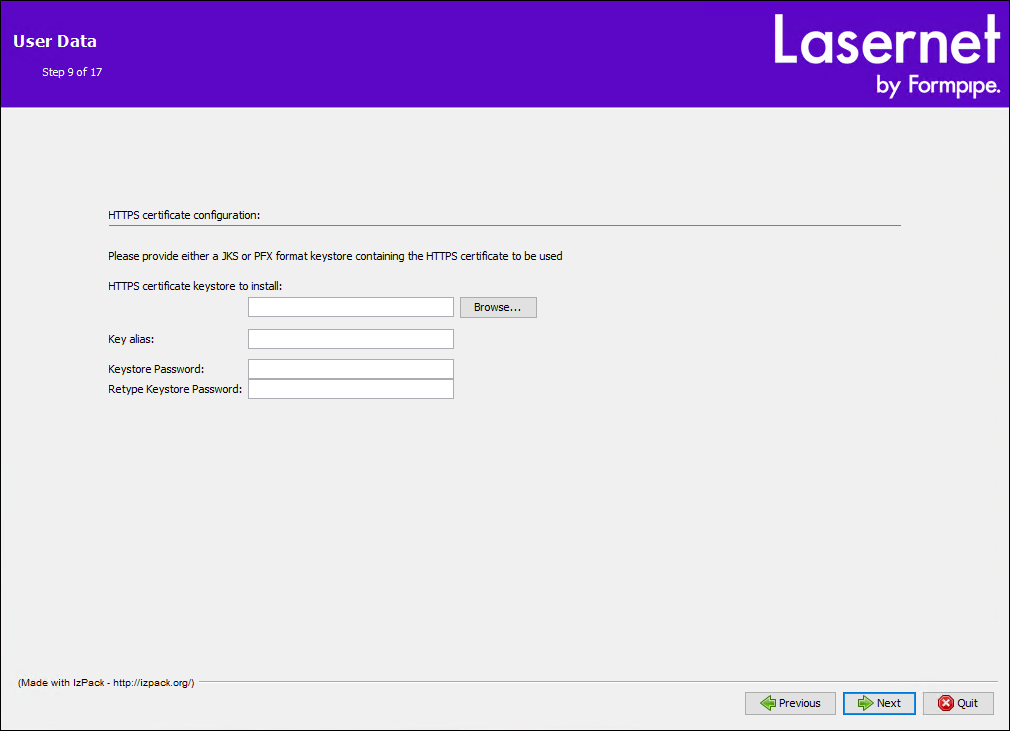
HTTPS Generated Certificate Configuration Page
If you selected Setup HTTPS with a generated certificate (on the Application Server configuration page), you must enter Hostname, Organisation, and Organisational Unit values that enable the installer to generate a self-signed certificate.
You can use the default values or change them.
The generated certificate will have the following configuration:
alias:
dm_certpassword:
dmcert
To continue, click Next.
Note
The automatically generated certificate is intended to speed up the installation and deployment process, while establishing a base level of security. To provide a more secure environment, Formpipe recommends that you replace the generated (temporary) certificate with custom certificate as soon as possible.
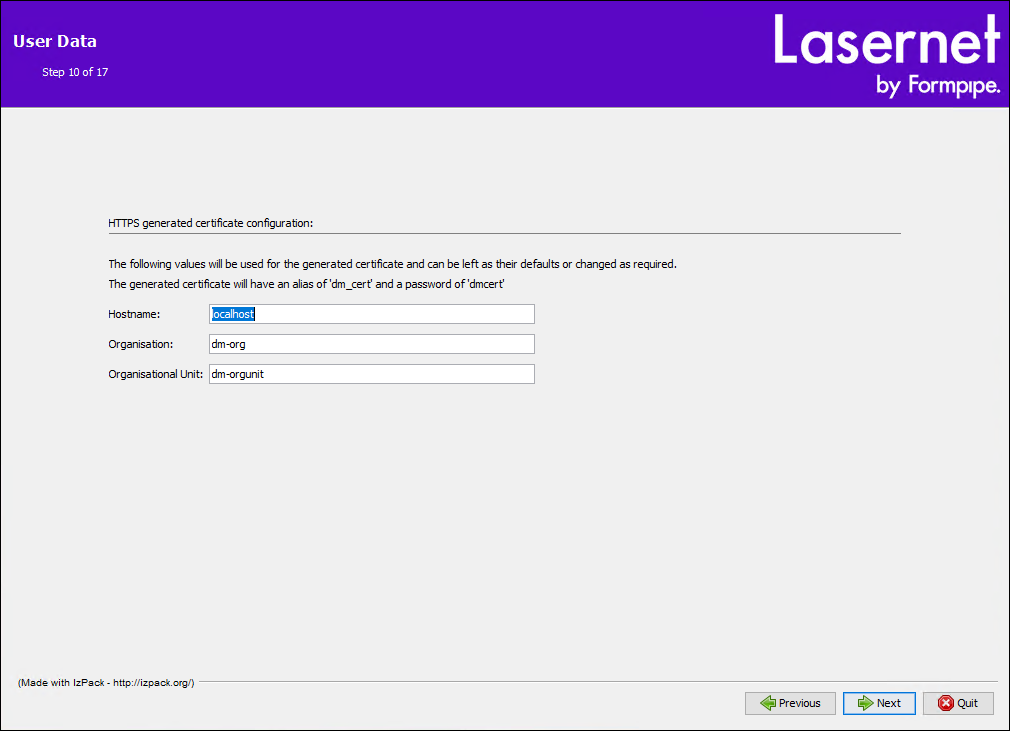
8. Configure the Database Connection
The information that you enter on this page enables Keep to connect to the database that the currently installed version of Keep or Autoform DM uses.
Note
When the new version of Keep starts (after the upgrade is complete), it will upgrade this database.
Select target database: Select the type of database that Keep will connect to.
Warning
Do not use the H2 database type for production systems. It is intended only for temporary test installations.
Hostname: Enter the host name of the computer that is hosting the database.
Database name, Username, Password, and Retype Password: Enter values that match those used by the database that the currently installed version of Keep uses.
Unless directed otherwise, use the default Min connection pool size and Max connection pool size.
To continue, click Next.
.png)
9. Configure the Windows Service
If you selected Service (on the Select Installation Packages page), you must configure the Windows service that the installer will create. This service represents the new Keep installation.
Service Startup Mode: If you click Automatic, the Keep service starts automatically when the server starts. If you click Manual, a user of that server must manually start the Windows service.
Start the service after installation: By default, this option is selected.
Next, specify the identity that the service will run under:
To use the Windows LocalSystem account: Leave Username, Password, and Retype Password blank.
Note
The LocalSystem account cannot access archive file locations on other computers.
To use an existing user account: Enter that user account's username and password. Enter the username in
<domain>\<user>format; appropriately substitute<domain>and<user>. If the user is on the local domain, substitute<domain>for.(period). Ensure that the specified account has Log on as a service privileges and will be able to access the archive file location.
To continue, click Next.
.png)
10. Review the Pre-Installation Summary
The Summary Configuration Data page summarizes the settings and configuration values that the installer will use to install and configure Keep and the application server (Wildfly).
The HTTP Port and HTTPS Port that the new installation will use are calculated from the port number and offset entered earlier and are displayed here. If they differ from the default values, make a note of them.
Note
Keep stores the location of the archive directory in its database. On the installer’s Database configuration page, you specified which database the currently installed Keep or Autoform DM system uses. As a result, the new version of Keep will use the same database. When the new software version starts, it will connect to the database and read the archive directory location.
As a result, the new version of Keep will use the same archive directory as the currently installed version.
To start installing the software, click Next.
11. Install the Software and Monitor Installation Progress
The Keep installer will install and configure the software. Progress bars on the Installation page indicate how much of the process remains to complete.
After the installer successfully installs the software, it will display an Installation Finished page.
Click Done to close the installation wizard.
12. Log In to the New Keep Installation
After the software is installed, the corresponding Windows service will start. Open a web browser and log in to the new installation. Keep will indicate that it is upgrading the database, and then you will be able to use the Keep application.
Note
If you upgraded from Autoform DM to Keep, ensure that you go to the log in page for Keep.
The Keep URL has the following structure:
https://<host name>:<port>/keep/Appropriately substitute
<host name>and<port>.If Keep is using the default HTTPS port (443), you can omit
:<port>. For example:https://keep-server/keepHowever, if Keep is using a different HTTPS port, you must specify that port number. For example, if during installation you specified an HTTPS Port number of 443 and a Port offset of 100, Keep’s HTTPS port number is 543:
https://keep-server:543/keepIf you omit
/keep/, your browser will redirect to you to Keep.


