- Print
- PDF
How Do I Set Up Multiple Lasernet FO Connector Environments on One Lasernet Server?
This article explains how to set up multiple Lasernet FO Connector environments on a single Lasernet server.
Note
One environment should already be successfully configured to the Lasernet server.
Add a PostJobInfo to your Azure Service Bus module.
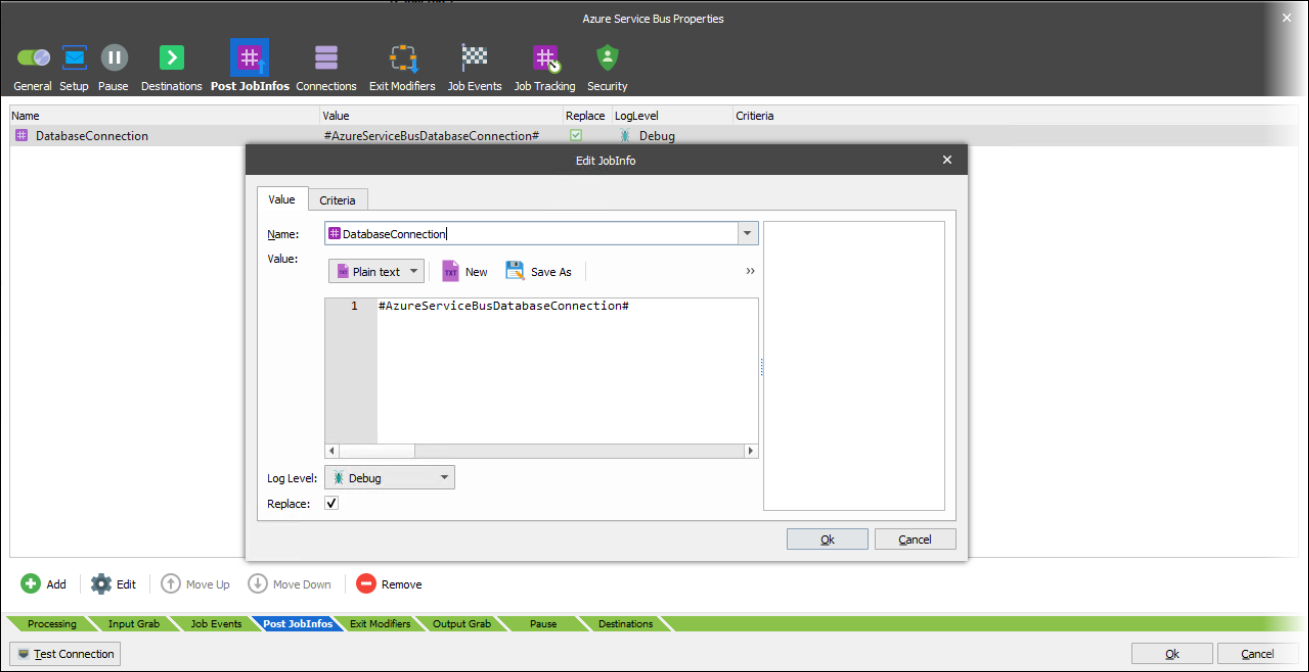
Change your OutAzure module’s Azure Storage Connection to #DatabaseConnection#.
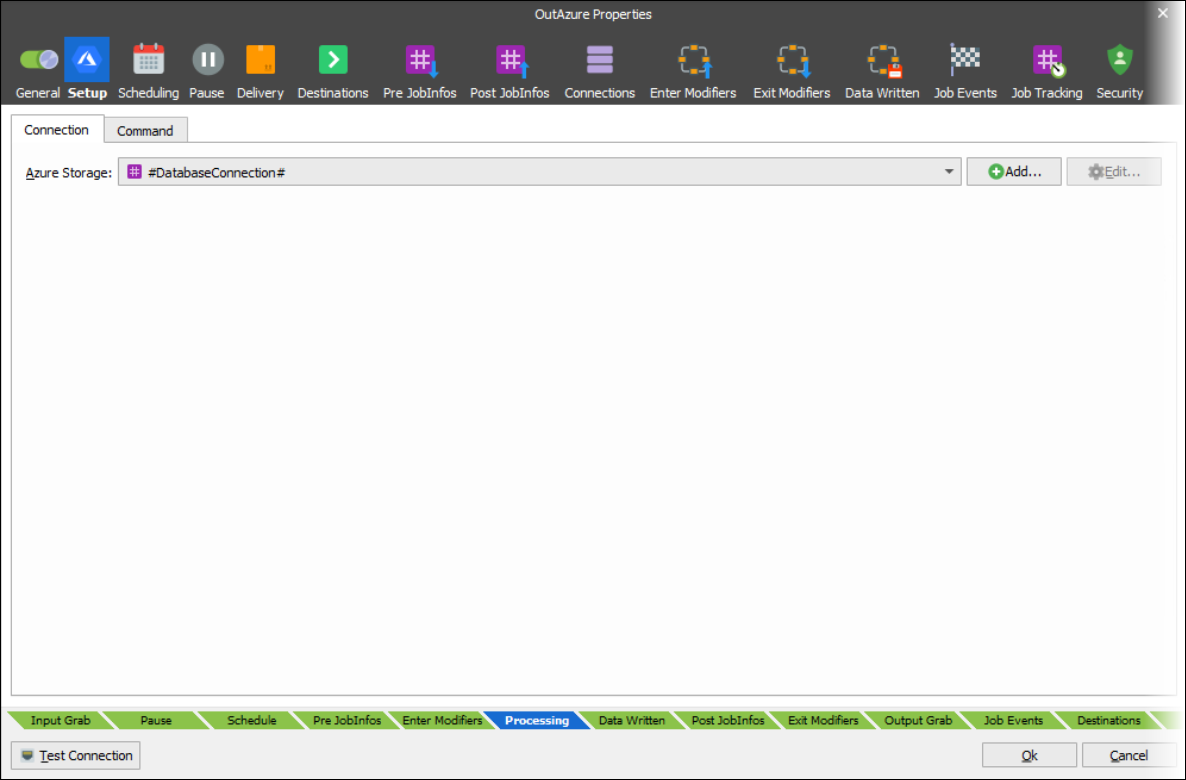
Create another Azure Storage Connection for your second environment using the Lasernet Connector Connection String Account Name and Key.
Note
The connection test must pass here.
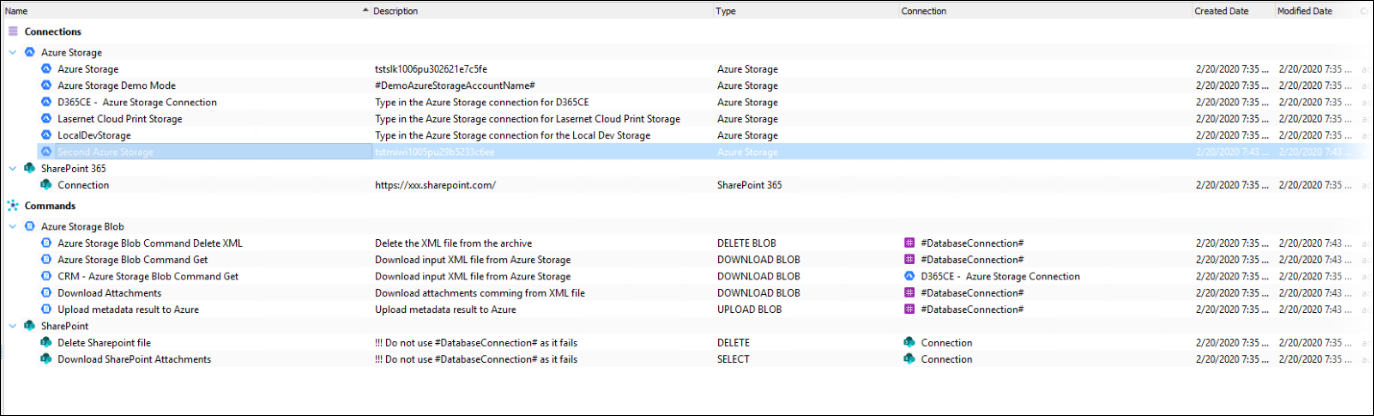
Change the connection on each Azure Storage Blob to use #DatabaseConnection#.

Commit and deploy the changes to your Lasernet server.
Set up your first environment as usual.
Enable Demo mode for your second environment.
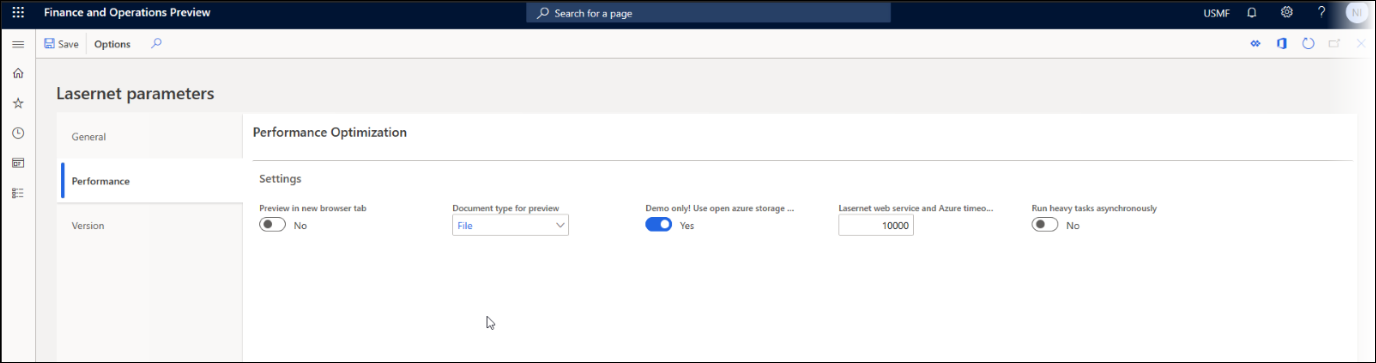
Create the environment in Lasernet > Setup > Administration > Environments.
Create the Azure Service bus queue connection in Lasernet > Setup > Administration > Connections.
Note
Use the primary connection string from the SAS on the Azure service bus and use your environment’s queue.
Click Validate.
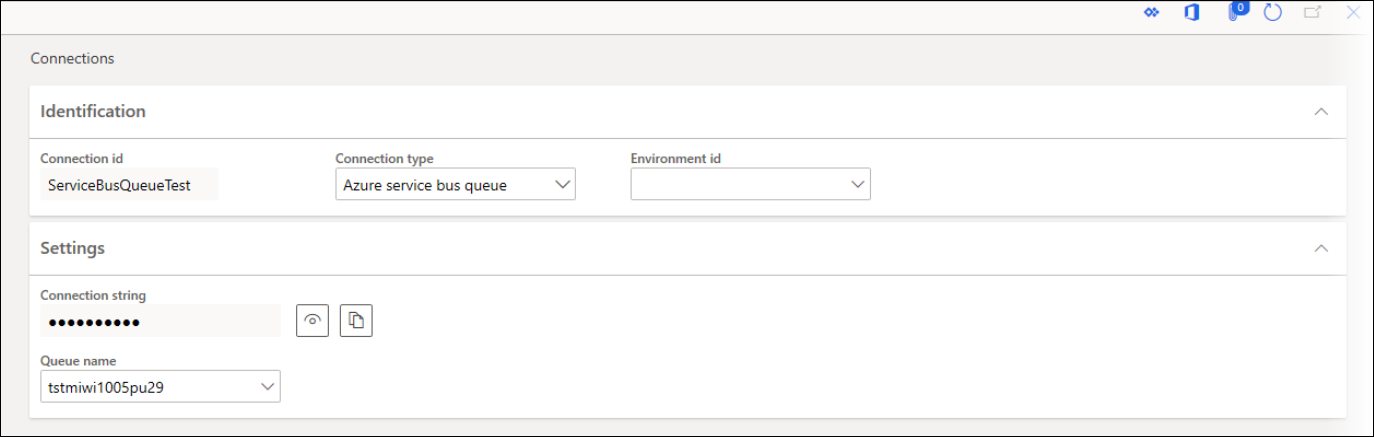
Navigate to Lasernet > Setup > Administration > Lasernet Servers and create a Lasernet server.
Enable the record, and choose your Azure service bus queue as the Outgoing connection.
Select the Azure Storage created in the developer from the Lasernet Azure connection name dropdown.
Click Validate and then Update Data.
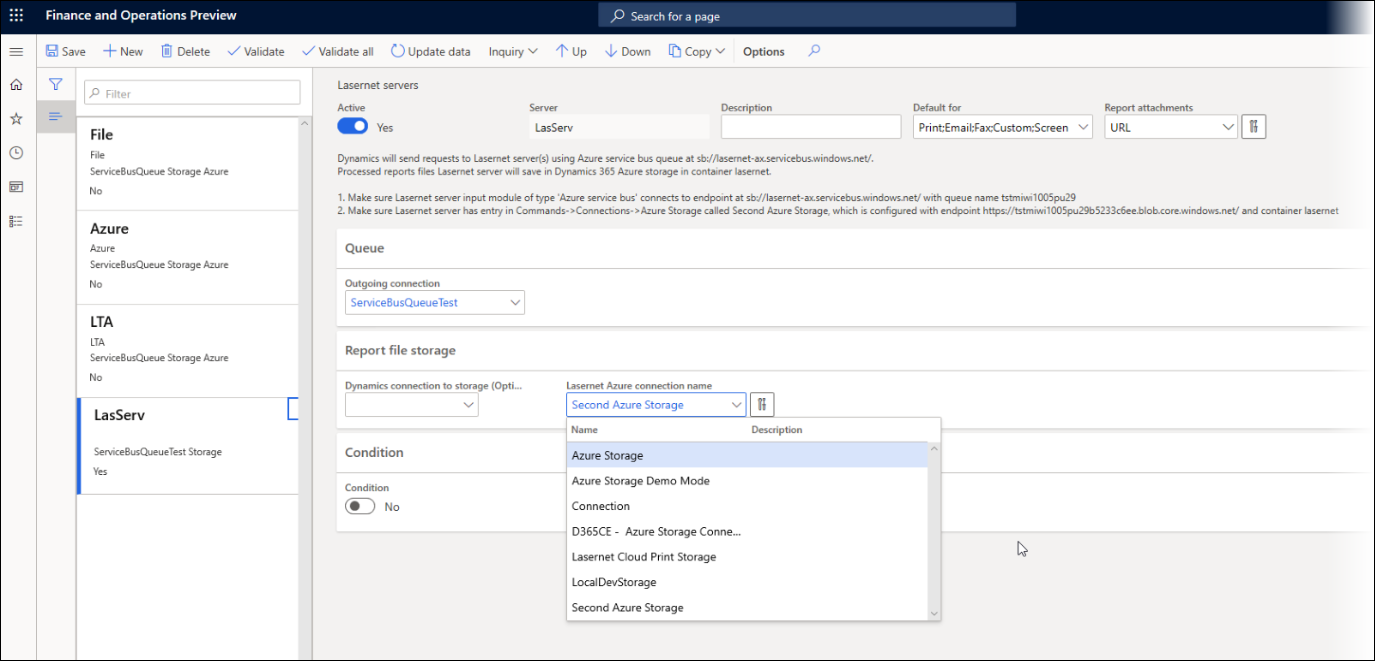
Click Test and disable Demo mode in the second environment.

