- Print
- PDF
Information about Lasernet 11 Services
This page provides miscellaneous information about Lasernet services.
Lasernet Service Reference
The server element of Lasernet consists of three main services and one additional service.
Whether the services that comprise the server element of Lasernet run on the same server depends on the system design. Some systems might separate Lasernet environment services and the Config Service onto separate servers. In other systems, a Lasernet environment, the Config Service, and the Lasernet Web Client server component might all run on the same server.
Lasernet Designer installs the Lasernet Print Capture 11 service on client computers.
Lasernet Environment: Lasernet 11 (<environment name>)
Each Lasernet environment runs as a Windows service named Lasernet 11 (<environment name>). For example: Lasernet 11 (Default).
To create a Lasernet environment, use the Lasernet Service Manager. Multiple environments can simultaneously run on a server, but two environments cannot have the same name.
After you create an environment, you cannot change the name of the environment or the name of its Windows service.
By default, an environment service’s Startup type is Automatic.
Depending on the system design, after installation you might need to change the account associated with the service, because the default Local System user does not have any network rights. Also, the account used must have a level of administrative privileges that, at a minimum, allow Lasernet to install and update printers. To change the account used, right-click the service in the Windows Services window, click Properties, then use the Log On tab to change the account used.
Use Lasernet Service Manager to start and stop Lasernet services (including environments).
An environment’s service is not removed if you uninstall Lasernet. You must use Lasernet Service Manager to manually remove the service.
If you want to uninstall Lasernet but also ensure that your license can be used on another server, you must unallocate that license from each environment that it is allocated to, and then delete the license from the Config Server. Doing this will deactivate the license on the Formpipe License Server.
Lasernet Config Server: Lasernet Config 11
Lasernet Config Server runs as a Windows service named Lasernet Config 11.
Lasernet Config Server is the central communication point for all the components of the Lasernet system and manages the Lasernet configurations that the environments run. Aspects of system configuration such as user access to the Lasernet system are managed by Lasernet Config Server.
Lasernet Web Client 11
The Lasernet Web Client 11 service provides a web interface for managing temporarily stored jobs generated by Lasernet 11 environments. This service is installed by the Lasernet Web Client installer.
Lasernet Print Capture 11
The Lasernet Developer installer installs and automatically starts the Lasernet Print Capture 11 service. When this service starts, it creates a Windows print queue named Lasernet Print Capture 11. The print queue is used to capture overlay files which can then be imported manually into a Lasernet configuration through Lasernet Developer.
A printer port named Lasernet Capture is created in Microsoft Windows. To remove this printer port, the print queue must be deleted before stopping the Lasernet Print Capture service.
The Lasernet Print Capture 11 service is removed if you uninstall Lasernet Developer.
Lasernet Dictionary 11
This is only required for users running Lasernet Input Management with dictionary support.
Folder Permissions
Lasernet services store configuration files in a C:\ProgramData\Formpipe Software\Lasernet 11 folder on the server they are installed on.
If a Lasernet environment is running as the default LocalSystem account or as a Windows user with admin rights, it will have access to this location.
If a Lasernet environment is running under any other identity, the correct permissions must be set on this folder so that the account used by the Lasernet environment’s service can access it. To set the access rights, navigate to the folder in Windows Explorer, right-click it, click Properties, then click the Security tab. Add the account that the Lasernet service is using to run. Give the account Full Control to the folder.
Print Queues
When it first runs, a Lasernet 11 environment will install all necessary 64-bit printer components into the Windows spooler system. Printer components will not be removed when uninstalling Lasernet from the computer. This prevents you from losing importing Windows spooler settings when uninstalling Lasernet during an upgrade.
The Lasernet Print Capture 11 printer queue is created by the Lasernet Print Capture 11 service and used for capturing overlay files, which can then be imported manually into a Lasernet configuration through Lasernet Developer.
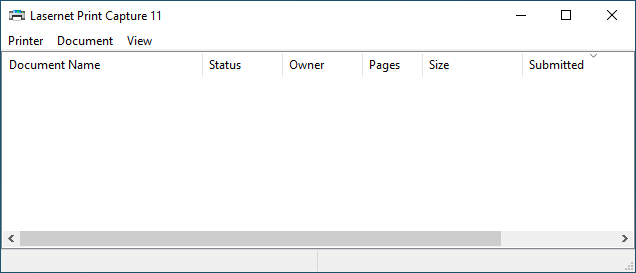
The print queue has user-defined device settings for the margin. The default left margin is 6.4 mm and the top margin is 4.2 mm.
The print queue will not be removed automatically when the Lasernet Printer Capture service stops. This enables you to change the default settings without losing them when restarting the service. The default print processor is set to Lasernet Print Processor (see Advanced tab for your printer queue).
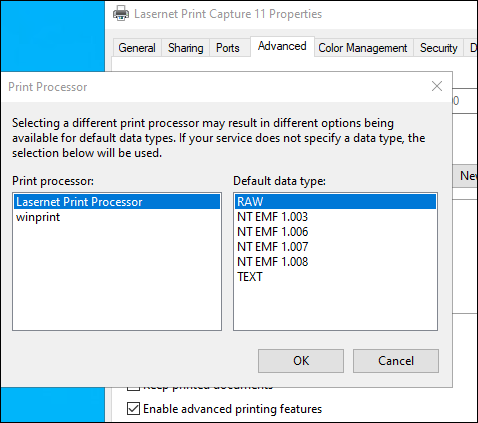
The Lasernet Print Processor bypasses the Windows spooler and a Windows EMF file is created as the preferred overlay file format.


