- Print
- PDF
With Lasernet, it is possible to create an XML file without using printer commands when printing labels from the Warehouse management module. This way, you can use Lasernet Developer to create your label design.
To add a new destination record, follow these steps:
Navigate to Lasernet > Setup > Quick destinations.
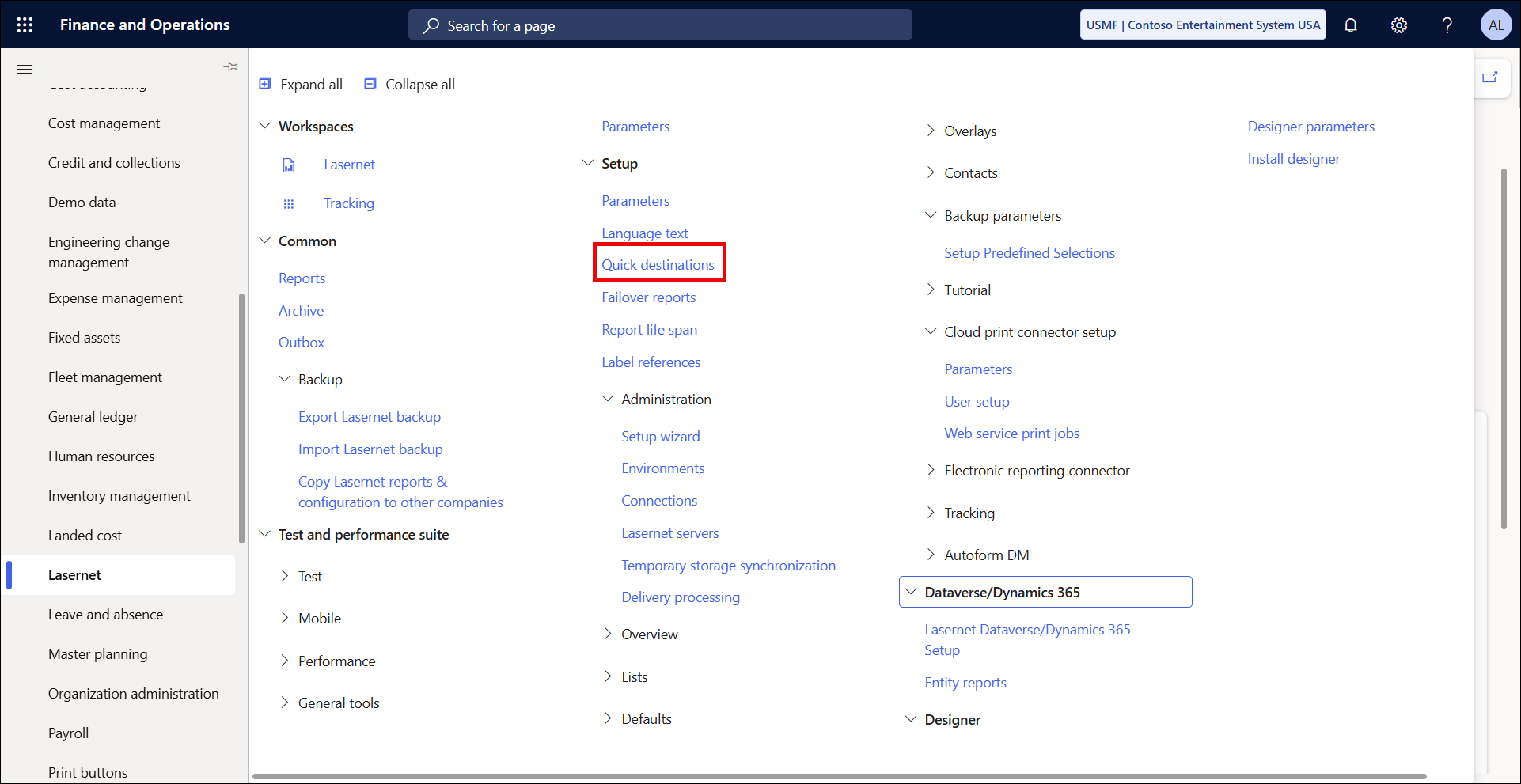
On the Quick destinations page, click the New button in the top menu and specify a destination name for your new record.

Click Settings. The Print destination settings panel will open, where you can define the settings for your destination record and add your Lasernet printer.

Navigate to Warehouse management > Setup > Document routing > Document routing, where you can select your Lasernet printer among the available printers.

The Quick destinations functionality only allows you to add printers. SSRS reports cannot be used to print labels, etc. Therefore, you must also add a query report to your Lasernet setup.
It is mandatory to use the LACWHSPrintLabels query from AOT, provided by the Lasernet Connector model. The query will not work if renamed.

Now, you can upload your XML file to Lasernet, start creating your new form, and design it in Lasernet Developer.

