- Print
- PDF
System Access
Before installing and configuring Lasernet for Dynamics, some setup actions must be carried out. These can require access to Azure and Lifecycle Services, so it may be necessary to organize a technical resource to set this up before the installation begins.
These steps are common to both hosted and non-hosted customers.
License Keys
Both Lasernet and the Lasernet Connector require license keys to activate. If you are a hosted customer, the Lasernet license key will be located within your hosted documentation, and your Lasernet Connector license key will have been sent to those in your organization who completed the purchase of Lasernet. For non-hosted customers, all the license keys will have been sent to your organization via email. There will be different license keys for different activations:
Lasernet Developer: These will begin with “DEV”.
Lasernet Server: These will begin with “SRV”.
Lasernet Connector: These will be a long string of random characters.
Before starting the installation, ensure you have access to the different license keys and can copy and paste them into the appropriate configuration.
Note
Hosted customers do not need to worry about the server license.
To retrieve your License key, send an email to license.lasernet@formpipe.com or to your reseller, using clear text and providing the name of the License holder, the Serial number, and the Number of operations users. To find the License holder and Serial number information, follow these steps:
Click the ? drop-down (the question mark icon in the top-right corner of the FO interface).
Select the About option.
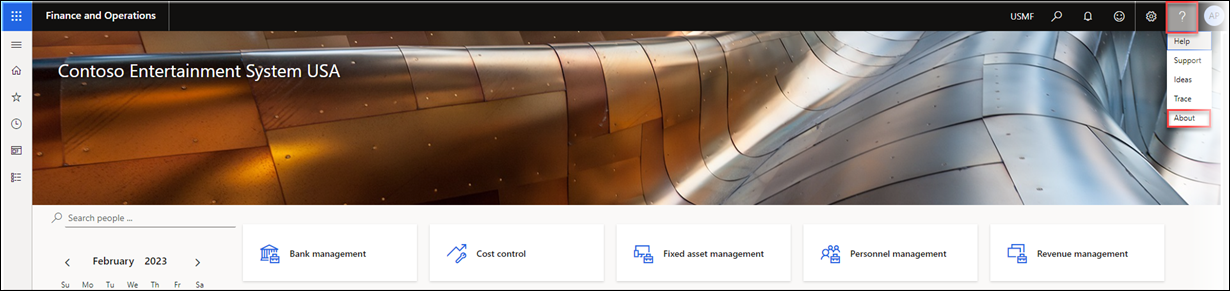
This window will provide details about your installed product and platform versions.
Click the Licenses button to view the license holder's name and the product serial number.
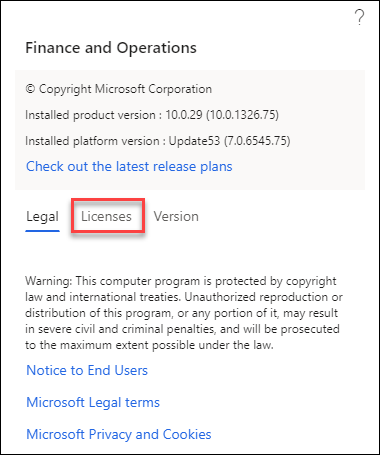
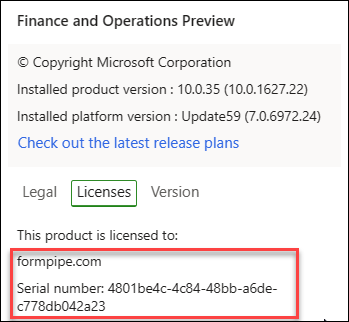
Operation Users
To locate information about the number of operations users, follow these steps:
Navigate to System administration > Inquiries > License > User License Counts.
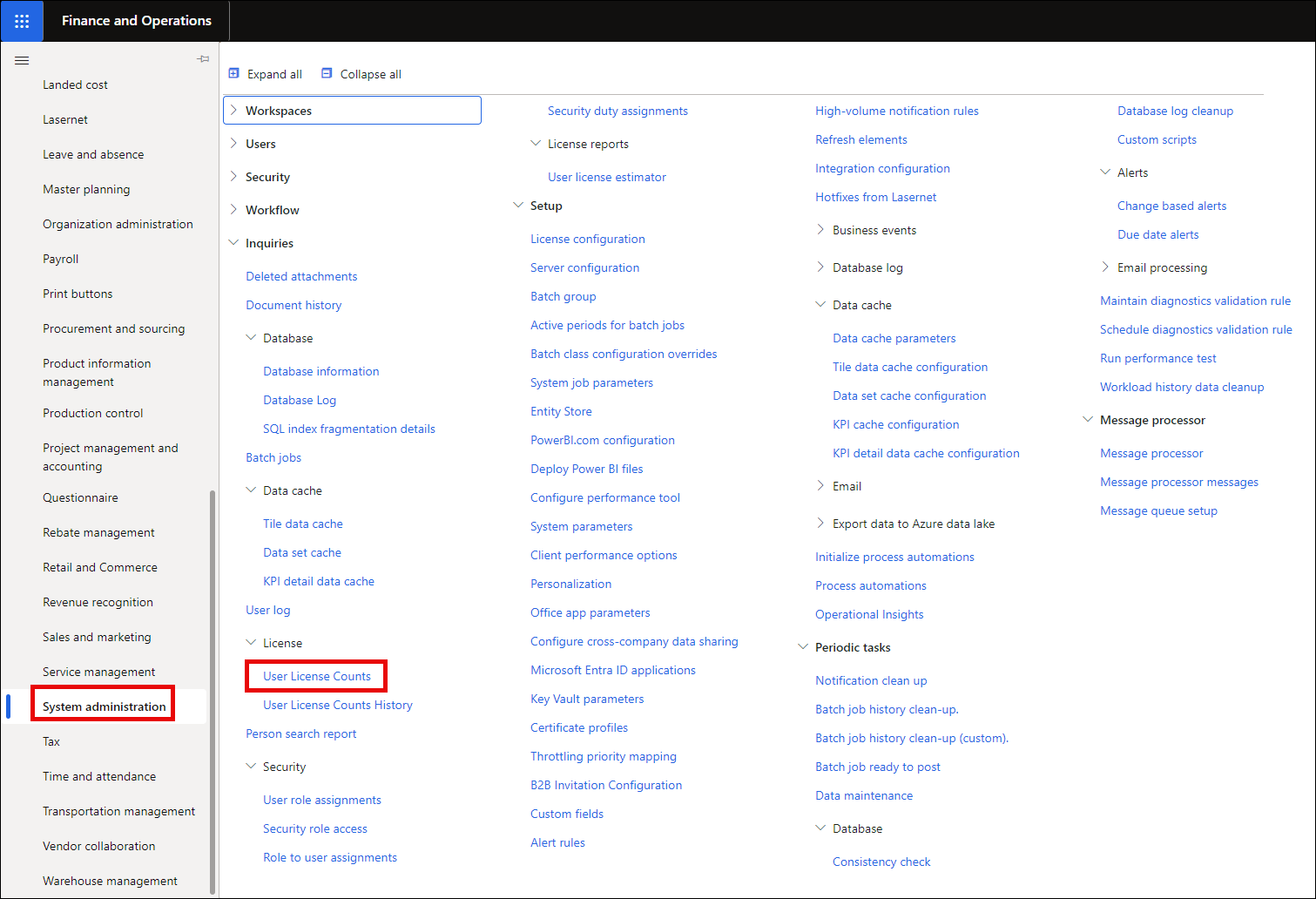
Click the calendar icon on the right of the Date for Named User License User Count field.
Select Today to set it to the current date, then click OK.
(8).png)
A window will open showing the Finance and Operations User Count Report.
Scroll to the desired page, where the number of operation users is shown under Access License Type for Operations.
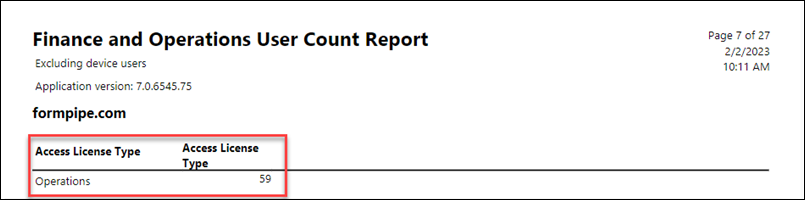
Lasernet Connector Package
Regardless of whether Formpipe is hosting your Lasernet instance, it is still necessary to install the Lasernet Connector package into your Finance and Operations environment. Download the Lasernet Connector package from here:
https://support.formpipe.com/downloads/latest-releases
Select the correct version of the Lasernet Connector based on your version of FO, following the instructions on the page. If you are unsure about which version to download, check the compatibility guidelines here:
https://kb.lasernet.online/docs/lasernet-fo-connector-compatibility-matrix
or contact your account manager.
Lasernet Developer Package
Regardless of whether Formpipe is hosting your Lasernet instance, you will need to install Lasernet Developer to interact with the Lasernet Configuration and make changes to reports, etc. Download the Lasernet package from here.
Select the correct version of Lasernet based on your version of FO, following the instructions on the page. If you are unsure about which version to download, check the compatibility guidelines here or contact your account manager.
Default Configurations
To help get the Lasernet for Dynamics solution running as quickly as possible, Formpipe provides a set of default configurations for the Lasernet Connector and Lasernet, including the setup for some commonly used reports.
This is only intended to help familiarise the system and provide a basis from which to build.
The default configurations for Lasernet Connector and Lasernet Developer can be found on our downloads page.
Select the relevant version of the Connector, and on each page, you will find an option to download the default configurations specific to that version.
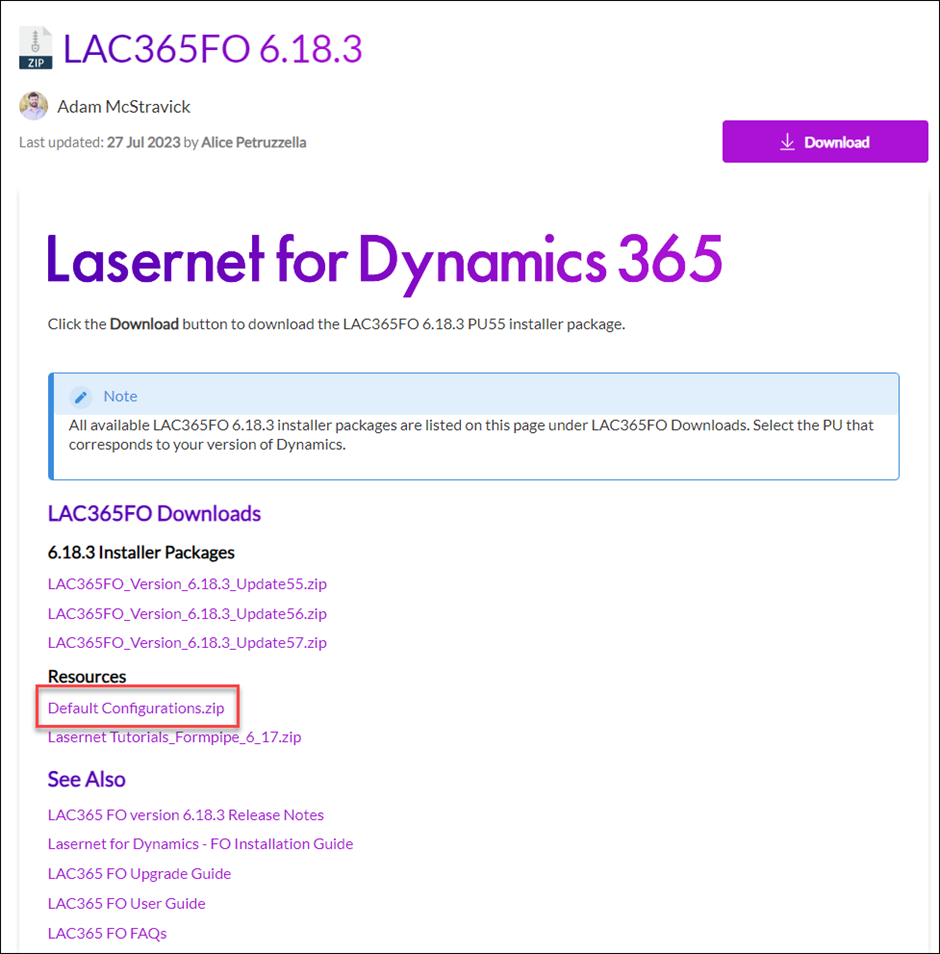
Open the downloaded zip file. You will find two files inside.

The file with type XML Document is the default configuration for the Lasernet Connector, while the file with type LNCONFIGX is the default configuration for the Lasernet Developer.
These are hosted on the Formpipe Support portal and will require a login to be accessed. If you do not have a login to this system, contact your account manager.
To confirm which versions you need or to check compatibility with your version of Finance and Operations, check our Dynamics 365 FO compatibility matrix or consult your account manager.
To learn more about this topic, watch our feature video.

