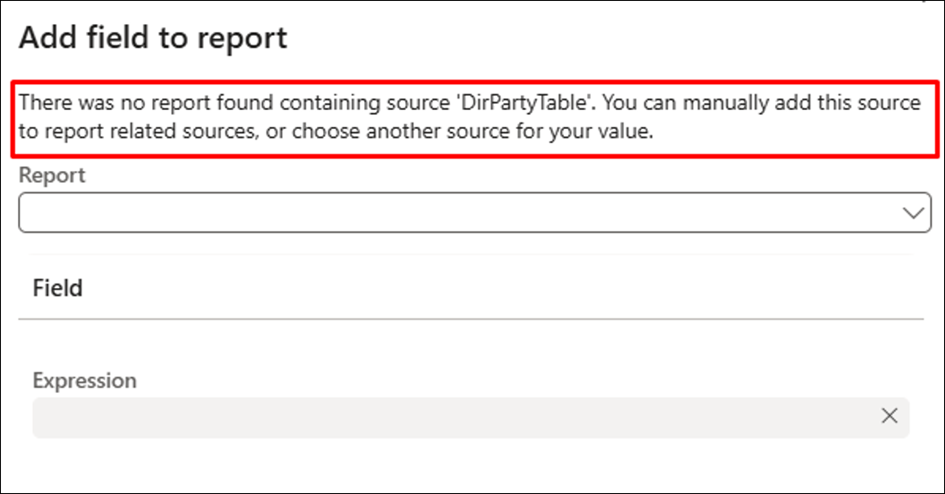- Print
- PDF
The OneClick function offers a highly efficient way to seamlessly incorporate a field into a report.
Lasernet Essentials and Lasernet FO Connector 7.0 include an enhanced version of OneClick.
In previous versions, new tables and fields were added to the report's Structure/Elements. Now, with OneClick, the system inserts the data directly into the Query.
This solution aims to guarantee optimal performance and include everything within the Query Wizard. OneClick also automatically adds labels to the fields.
Follow these steps to use OneClick in Lasernet Essentials:
Navigate to Accounts receivable > Orders > All sales orders, and select your record.
Right-click and select Personalize.
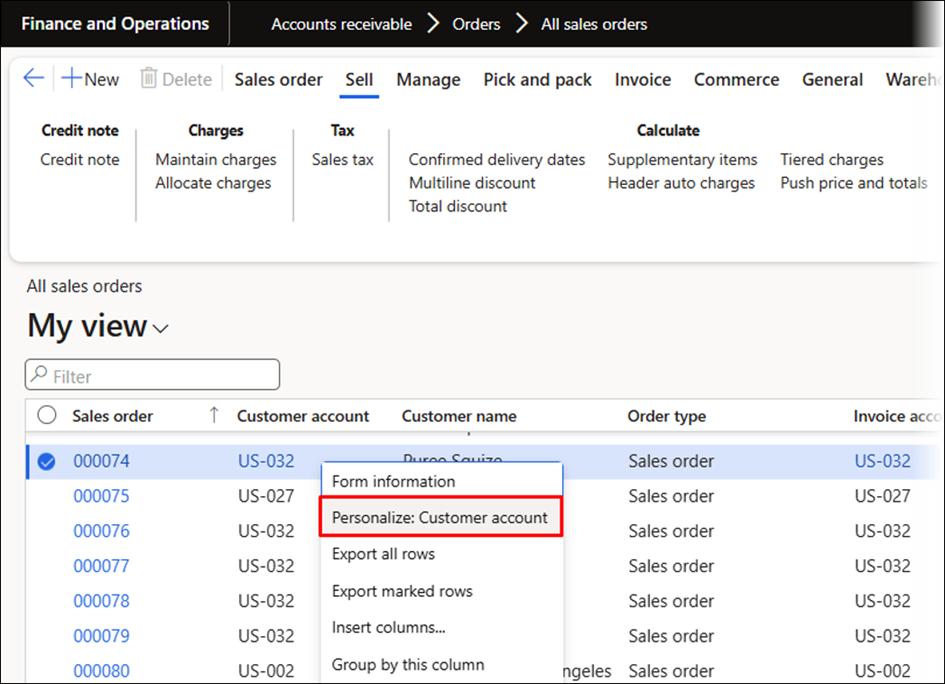
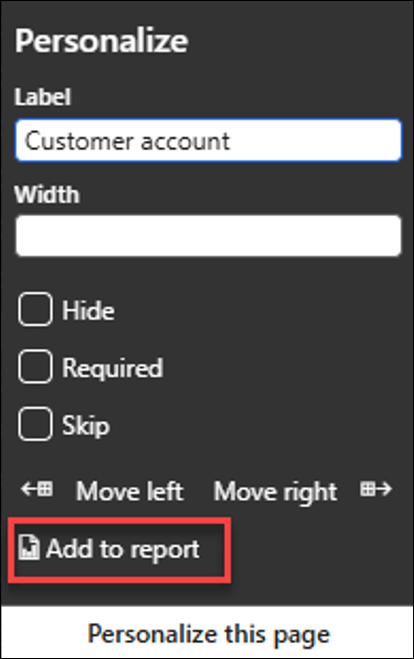
Select the desired report.
It is possible to change the table and field name. However, only tables that have already been added to the report via the Query Wizard can be used.
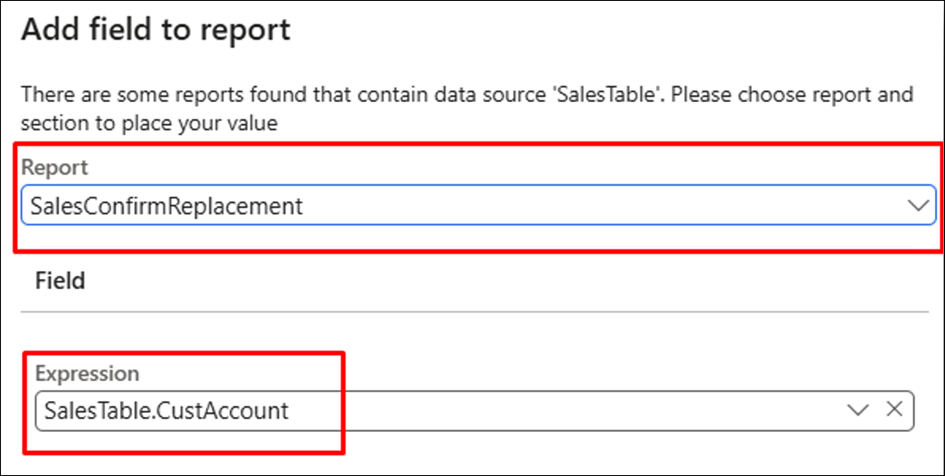
If no reports contain the table used for the field where OneClick was initiated, the following will be displayed: