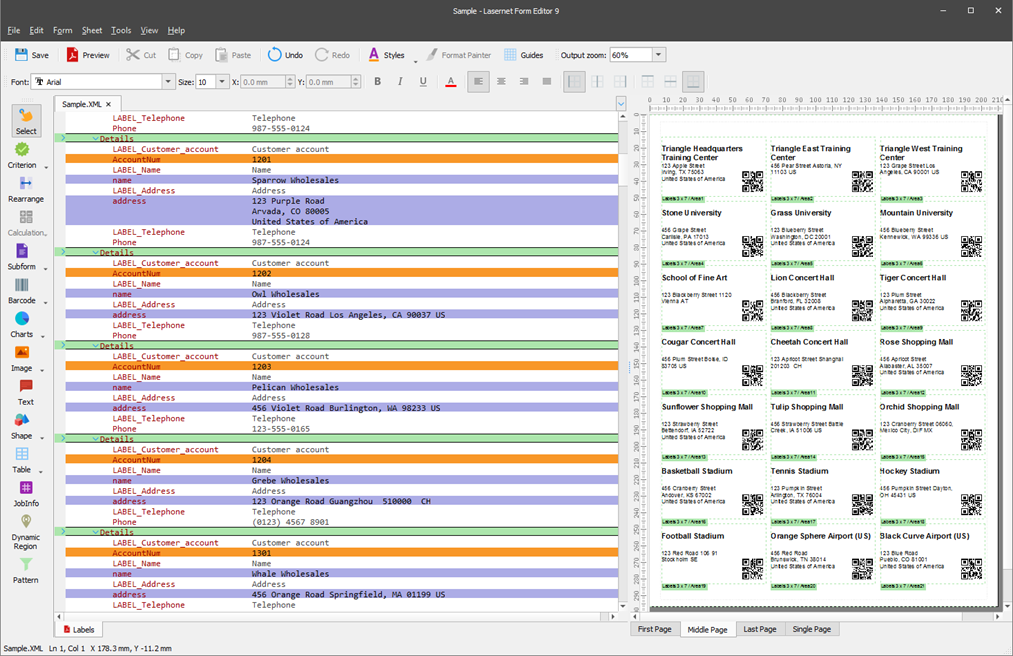- Print
- PDF
The Multiple areas functionality allows the automatic generation of multiple subareas in the output at a time. This way, you can avoid creating many subareas within one custom conditional area one by one but create multiple at a time by applying the same parameters to all of them.
Exercise
Download and import the attached configuration called 39. Multiple Areas in Lasernet Developer 9. Afterward, go to the Forms section and open the Sample form.
Once the Sample form opens, start adding multiple subareas to the output. To this end, follow these steps:
On the Sheet menu, click Conditional Area. Alternatively, right-click in an empty space of the output and then click Conditional Area on the context menu that appears.
The Conditional Area dialog displays with the Output tab.
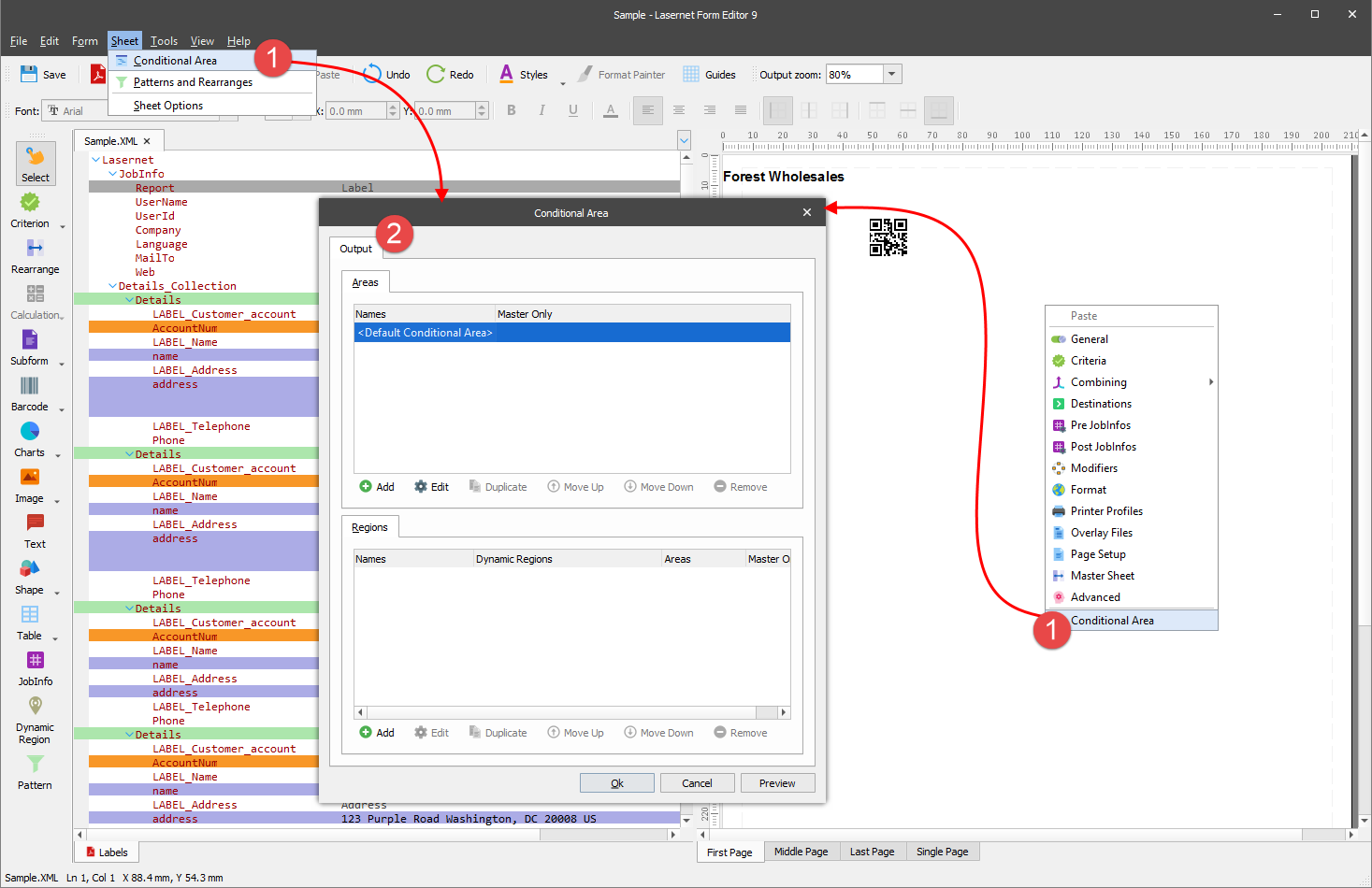
In the Areas group box, click the Add button.
With the dialog displayed, first, select the Multiple areas checkbox, then define an area name as well as parameters required for multiple subareas. For values, see the picture below.
Once you are done, click the OK button on both dialogs.
As a result, multiple subareas possessing the parameters you have specified are added to the output.
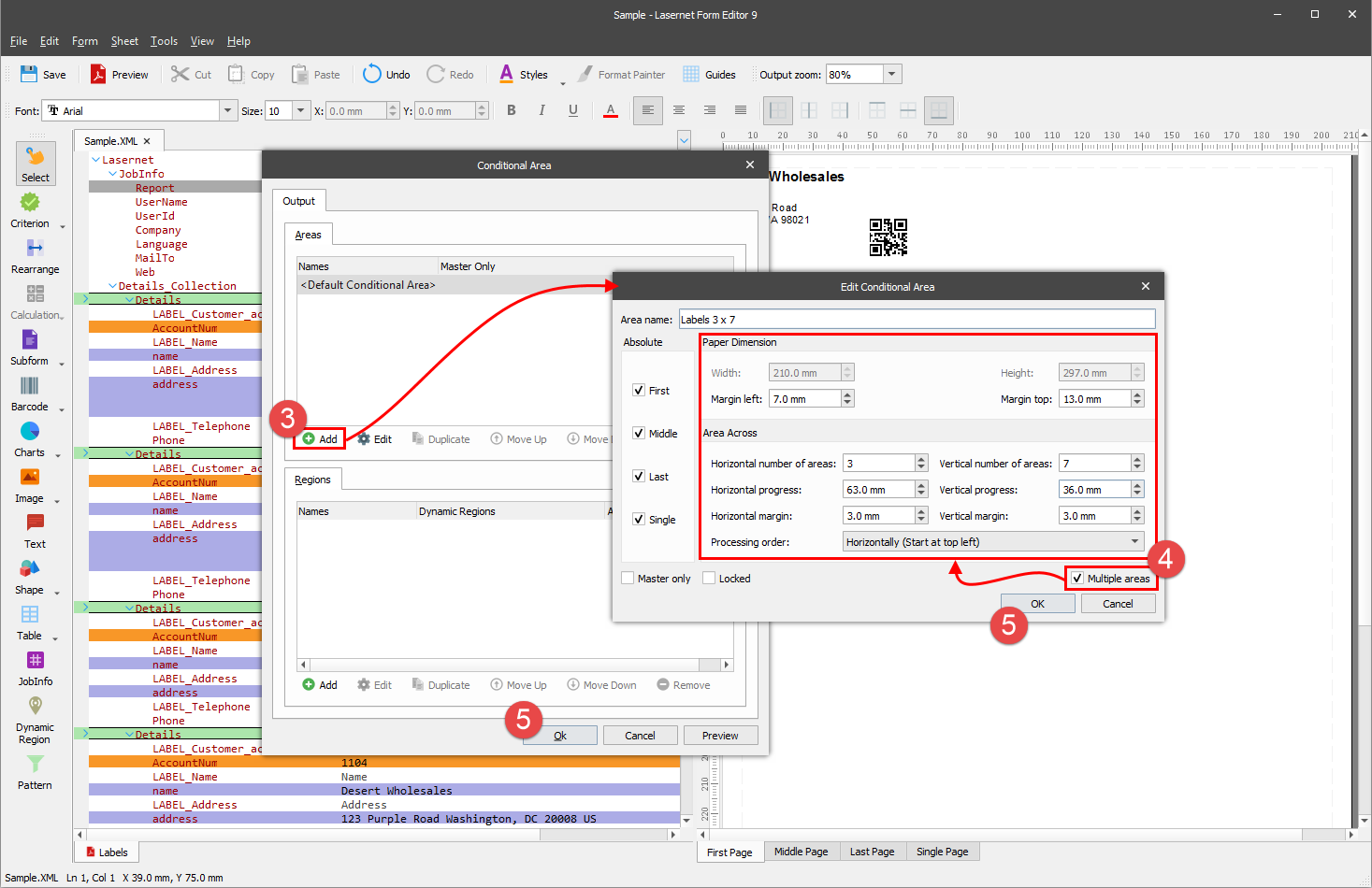
The next step is adding a pattern to the multiple subareas. To this end, open the pattern properties for editing and switch to the Output tab.
From the Output area drop-down combo box, select the area you have added (Labels 3 x 7).
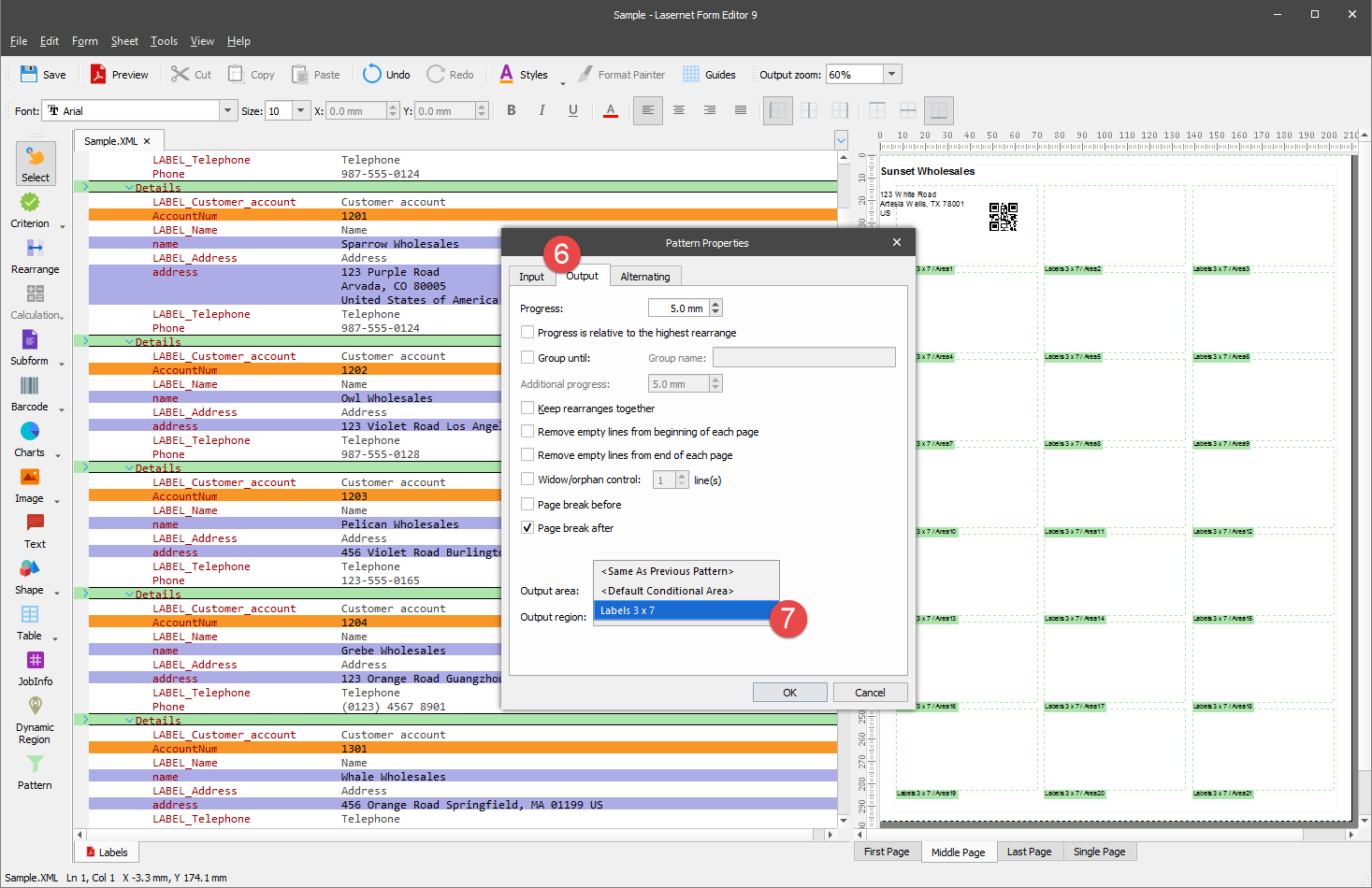
As a result, the pattern text is displayed in each subarea of the output.