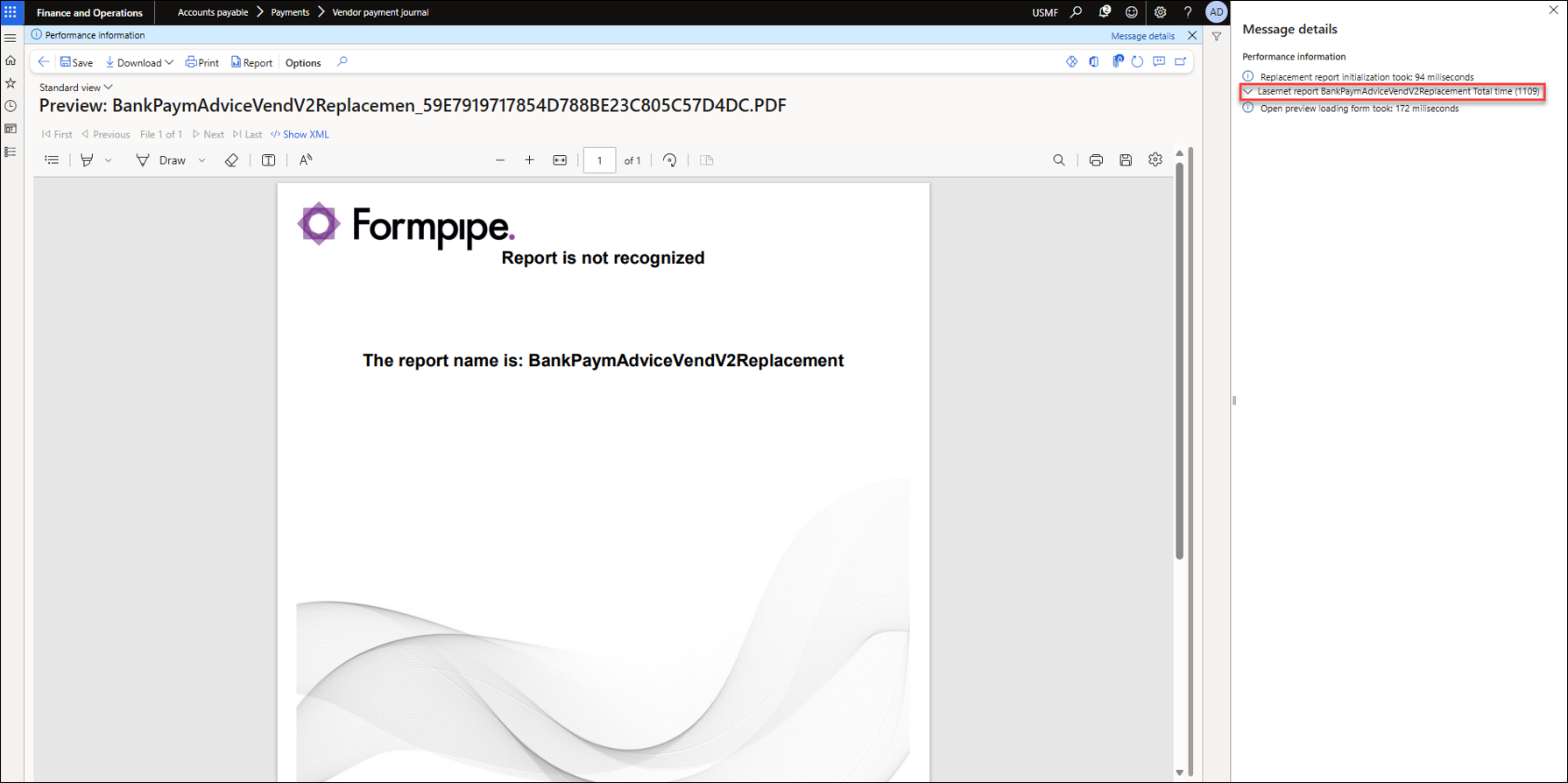- Print
- PDF
Missing Lasernet Print Options for an SSRS Report Active for Lasernet – Payment Advice
Issue
In some cases, the Lasernet destination options may be missing from a report's Print destination settings dialog, even though the SSRS report is enabled and Active for Lasernet. This can be the case for the Payment advice report when selecting Generate payments > Payment advice from the Vendor payment journal.
This article provides instructions on how to make the Lasernet destination options available for the Payment advice report, as well as step-by-step instructions on how to troubleshoot missing Lasernet destination options for reports in general.
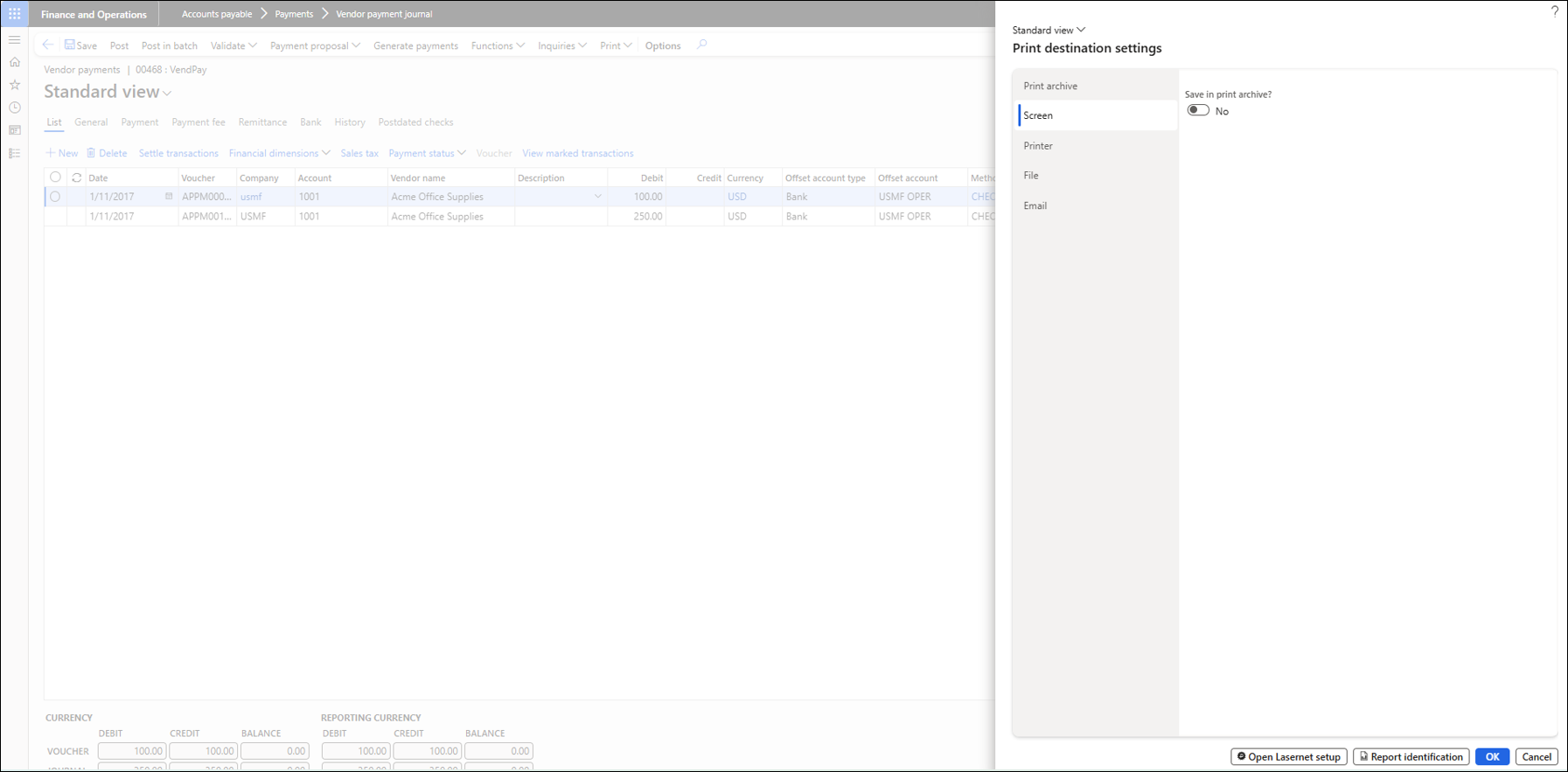
Solution
This issue may occur if Dynamics 365 FO triggers a different SSRS report at runtime when using the print menu. In this example, even though the BankPaymAdviceVendV2 SSRS and BankPaymAdviceVendV2Replacement Query are active for Lasernet, FO triggers a different report from this menu, namely the BankPaymAdviceVend SSRS.
Therefore, we need to activate BankPaymAdviceVend for Lasernet as well.
To do so, navigate to Lasernet > Common > Reports and add the SSRS report BankPaymAdviceVend. Then, select the Active checkbox.
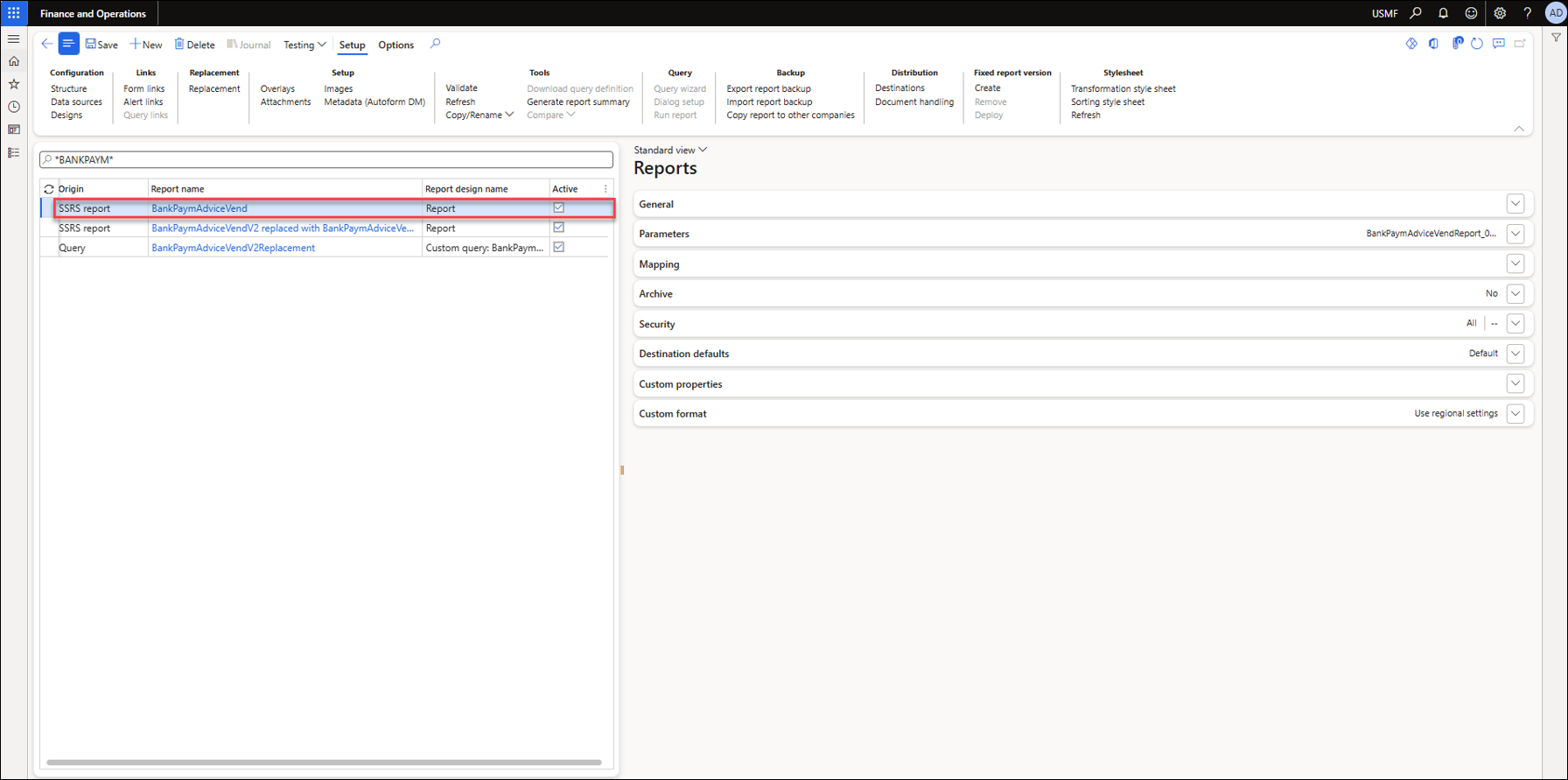
Troubleshooting Steps
The following is a detailed step-by-step guide to troubleshoot issues such as this.
Note
Similar issues may occur when using custom SSRS reports or other processes to generate and print reports.
Ensure that BankPaymAdviceVendV2 and its replacement Query are both Active in Lasernet > Common > Reports.
Navigate to Lasernet > Setup > Parameters and enable Full Performance indicators for your user.
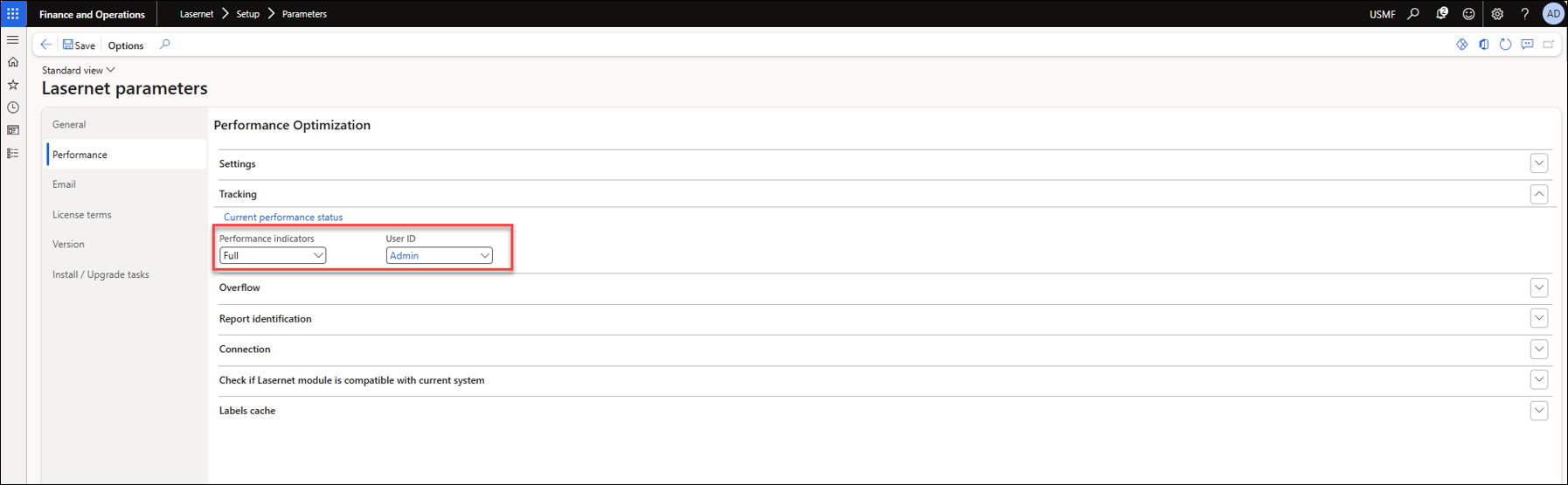
Navigate to the Vendor payment journal, select the line for a journal, and then click Generate payments.
A Generate payments dialog opens. Fill in the required fields and click OK.
The Payment by check dialog is displayed. Toggle the Payment advice button to the Yes status. Then, click Payment advice to view the Print destination settings for the Payment advice report.
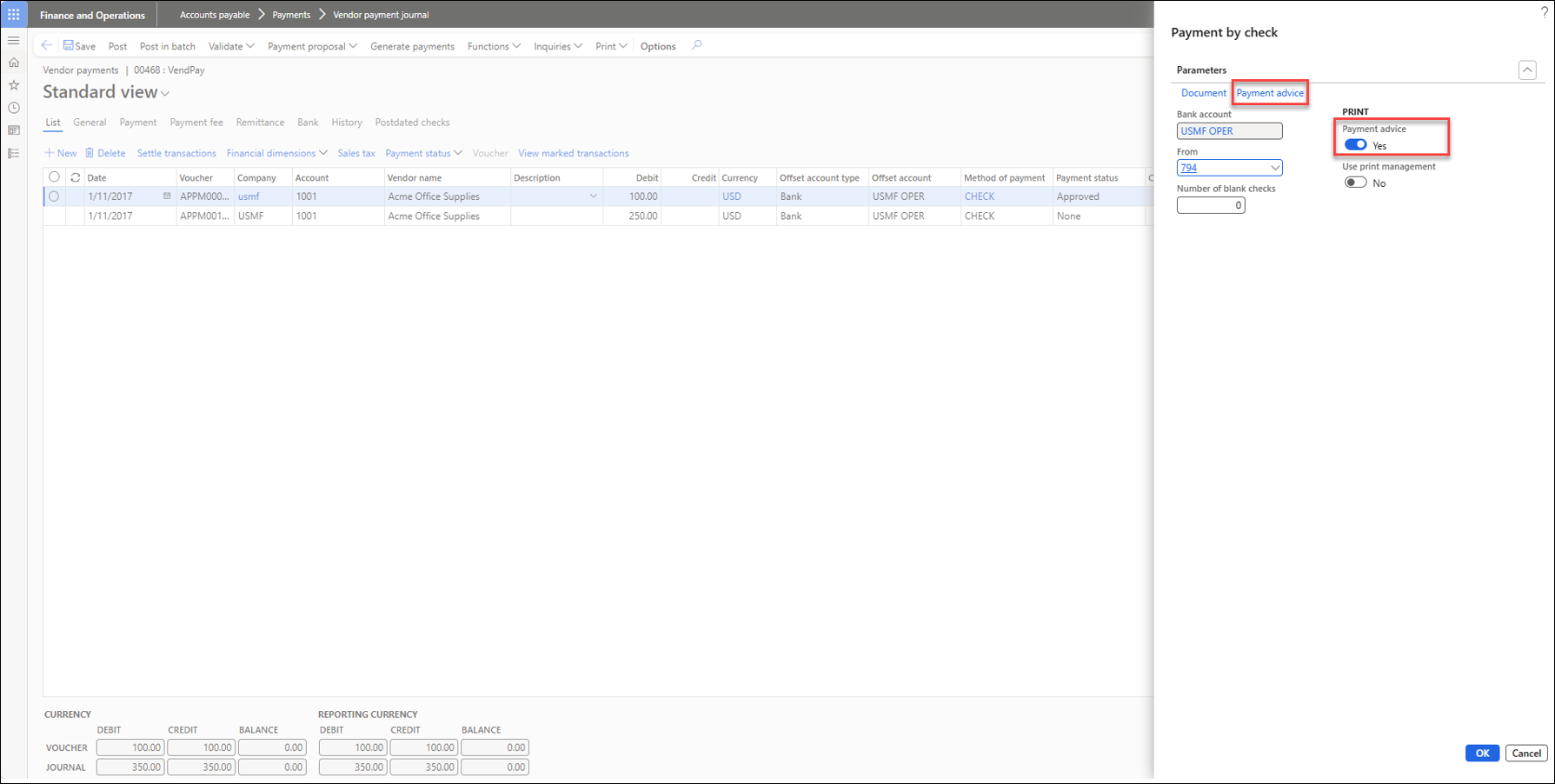
Review your Print destination settings. The Lasernet options for the Payment advice report may be missing. Click OK to close the dialog.
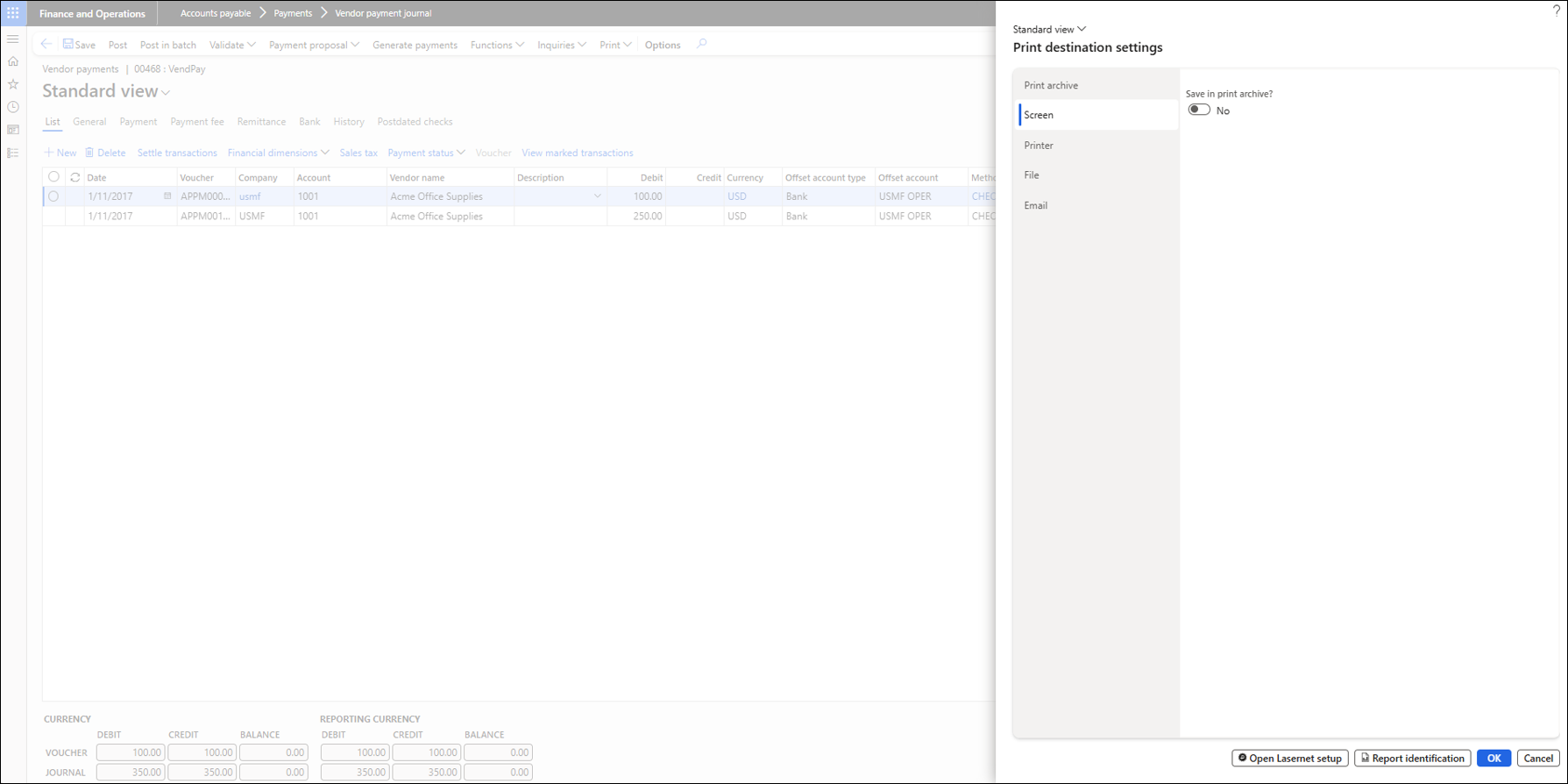
The Performance log is triggered, indicating which SSRS report is being triggered from this print menu. In this case, it is the BankPaymAdviceVend.Report.
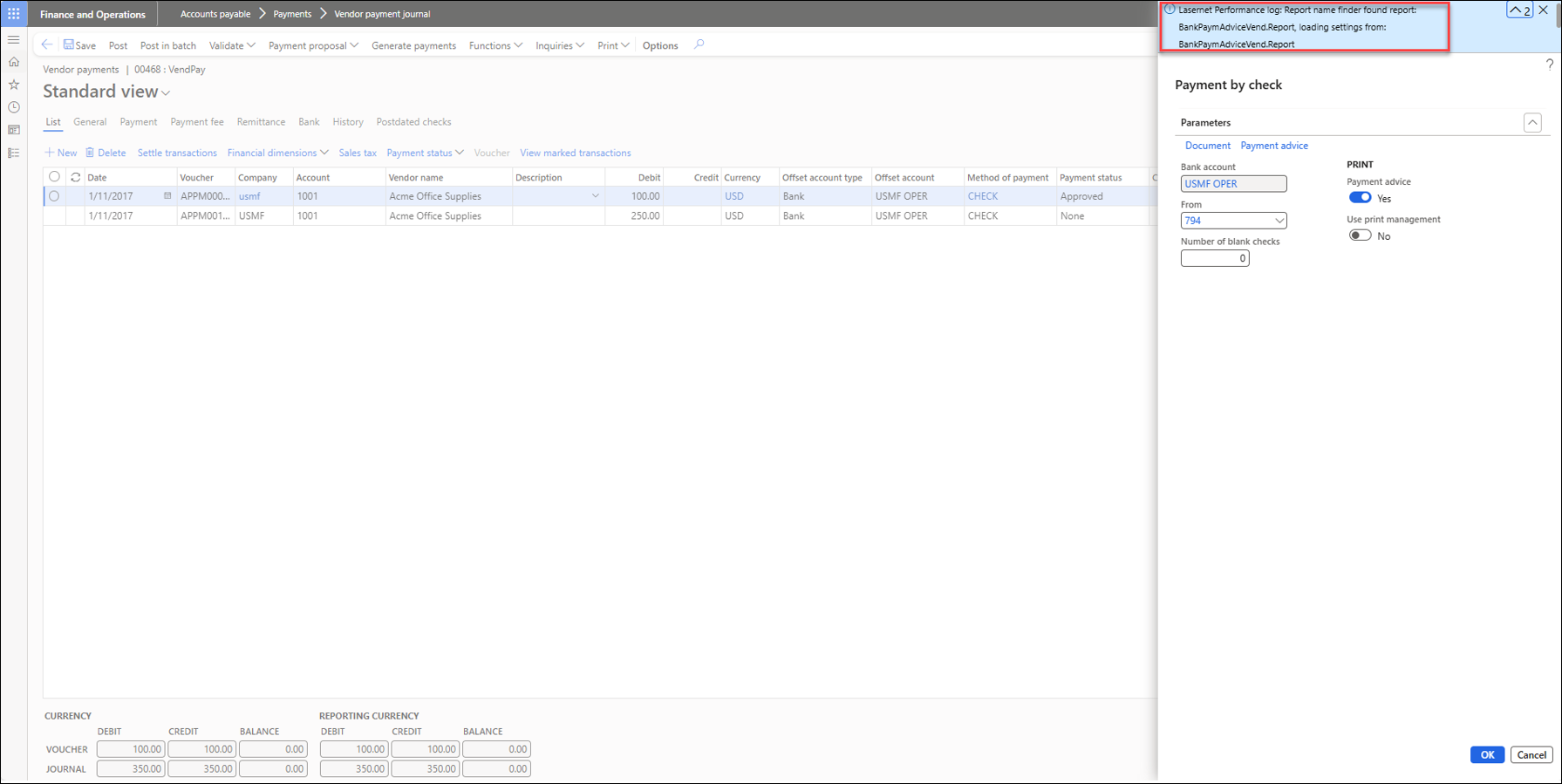
Activate the BankPaymAdviceVend SSRS for Lasernet.
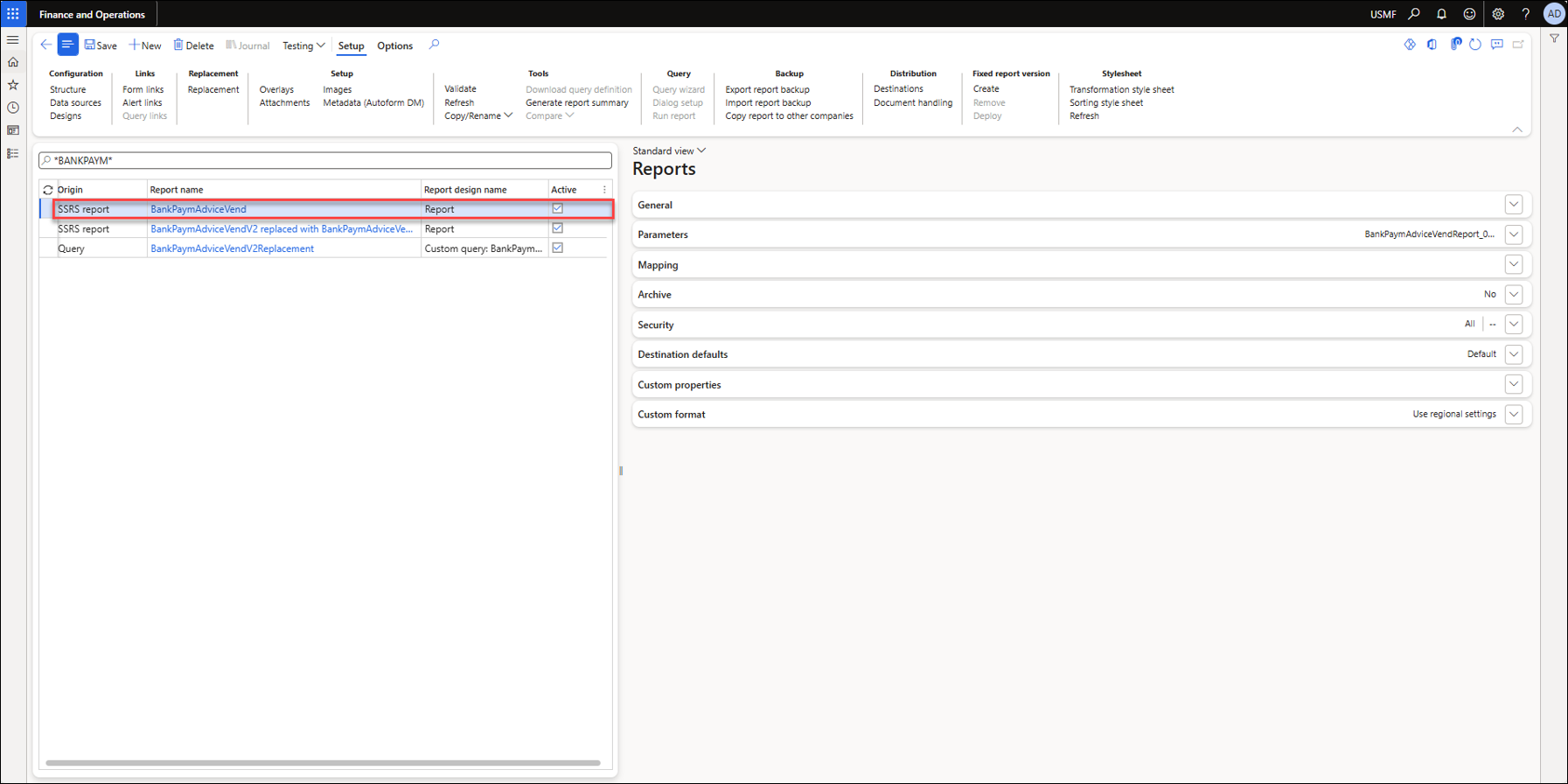
Try clicking Generate payments from the Vendor payment journal again. Note that the Lasernet options are now available for selection in the Print destination settings for the Payment advice report.
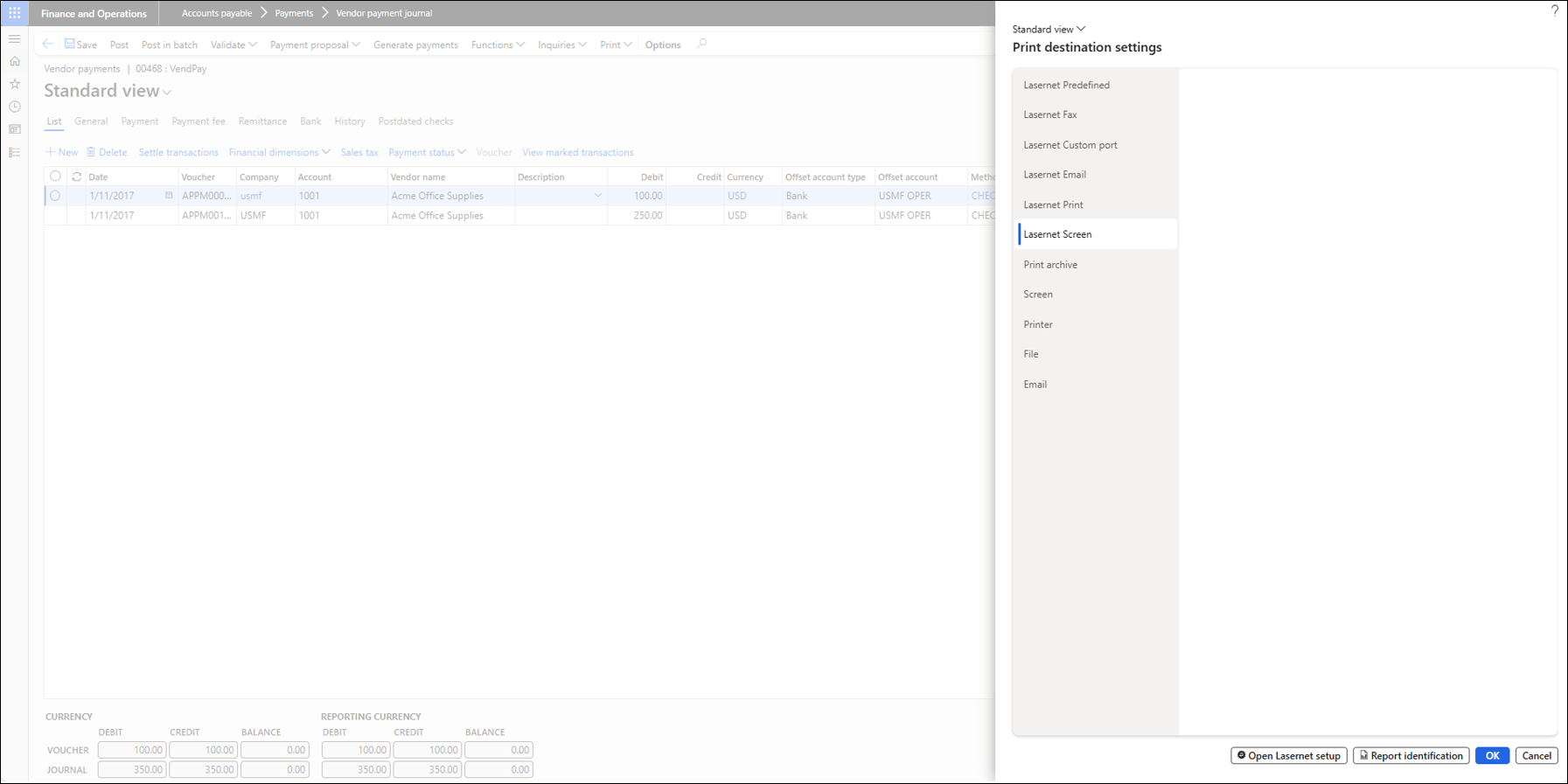
Click OK to generate the payment and print the report. The Performance log indicates the BankPaymAdviceVend2Replacement Lasernet report was triggered as required.