- Print
- PDF
Document definitions classify the documents that are uploaded to Keep’s archive. A Keep administrator typically creates a set of appropriate document definitions (such as Letter, Invoice, or Statement), which can be applied to documents when they are uploaded to Keep.
To enable Keep to store metadata (such as Customer ID, Document Date, or Invoice Total) for each uploaded document, you can “bind” key definitions to a document definition. For each document definition, key bindings specify the metadata that documents of that type can have. For example, you might bind a Customer ID key to Letter, Invoice, and Statement document definitions. After you do that, upload configurations can be set up to enable users to supply those metadata values (when uploading documents), and search configurations can be set up to enable users to search for documents based on that metadata.
Note
This page contains draft documentation for beta software. Until the final release of Lasernet Keep 11.0, the content on this page is subject to revision.
Navigate to the Document Definitions Page
To access the Document Definitions page, click Archive Structure in the admin menu, then select Document Definitions.
.png)
Find Your Way Around the Document Definitions Page
.png)
Number | Item | More Information |
|---|---|---|
1 | Document definitions | The main area of the page contains a tile for each document definition. |
2 | Document definition tile | Click a document definition’s tile to edit that document definition. |
3 | Menu button | Click the menu button (three vertical dots) to access the menu for a document definition. You can delete the document definition or create an upload configuration or a search configuration from it. |
4 | New Definition button | Click New Definition to begin creating a new document definition. |
5 | Extended Properties button | Click Extended Properties to define extended properties for document definitions. You can provide values for extended properties when you add or edit a document definition. |
Add a Document Definition
To add a documentation definition to Keep, follow this process:
Create a new document definition. This involves setting basic properties (such as Name) for the new document definition.
Bind key definitions to the new document definition. This specifies which metadata can be provided for documents that are assigned that document definition.
If applicable, provide values for extended properties.
For step-by-step instructions, see the following sections.
1. Create a Document Definition
To begin the process of adding a document definition to Keep, follow these steps:
On the Document Definitions page, click New Definition (see 1 in the image below).
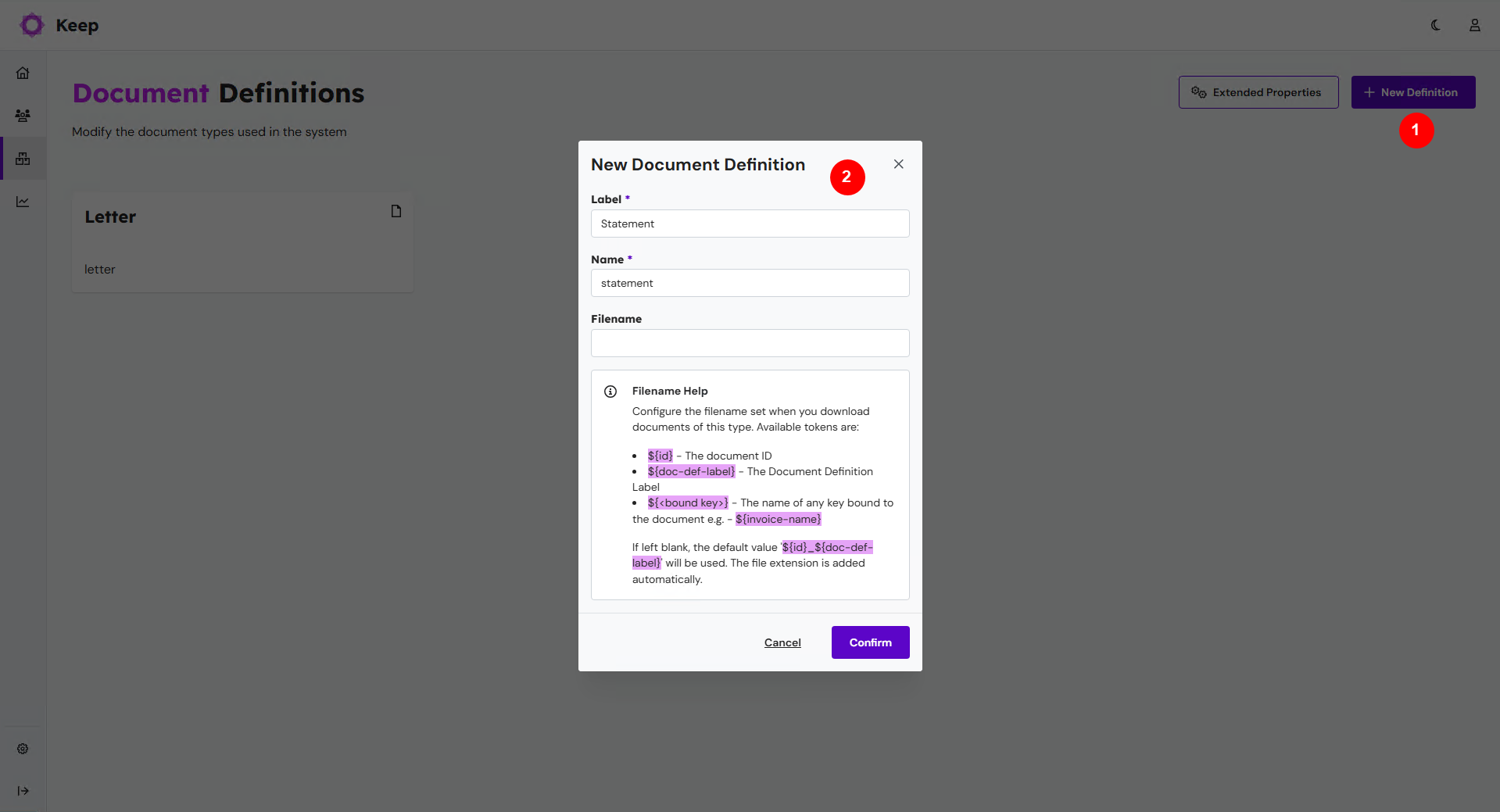
In the New Document Definition window (see 2 in the image above), enter a Label. The Label is the document definition’s “display name” and must be unique. Keep uses this label to identify the new document definition in various parts of the application, such as on the document definition’s tile on the Document Definitions page.
Label must be in UTF-8 character encoding.
You can enter a label in any language.
Enter a Name. Primarily, Keep uses Name internally when processing actions. It is displayed in only some areas in the Keep user interface (such as in the audit log). Name must be unique.
Name must contain only lowercase letters, numbers, and hyphens. Spaces are not allowed.
When you enter a Label, Keep automatically generates a Name. However, you can modify the generated name.
Name must be in UTF-8 character encoding.
It is recommended to enter English names.
Optional: Specify a Filename format. This format determines the filename that Keep applies to archive files that are retrieved for external distribution. If you do not specify a format, Keep uses a default filename format.
You can construct the format from text and the following tokens:
${id}— the document id${doc-def-label}— the label of the document definition${<bound key>}— the name of any key that is bound to the document definition. For example:${invoice-name}
You do not need to include the file extension in the format. Keep automatically adds it to the filename.
The default format is
${id}_${doc-def-label}
Click Confirm.
Keep creates the document definition and adds it to the Document Definitions page.
The next stage of the process is to bind keys to the document definition.
2. Bind Keys to the Document Definition
Note
Before you bind keys to this document definition, you must create them. For instructions, see Manage Key Definitions.
To bind keys to the new document definition, follow these steps:
On the Document Definitions page, click the document definition that you want to bind keys to.
Click Key Bindings (see 1 in the image below) and then select the document keys (2) that you want to bind to the document definition. Keep highlights the keys that you selected.
The keys are organized by data type; string keys are displayed first, then date keys, and so on.
.png)
Click Line Items and then select the line item keys that you want to bind.
If applicable, provide values for extended properties.
Click Update (3) to save your changes. Keep returns to the Document Definitions page.
To discard your changes (without returning to the Document Definitions page) so that you can start again, click Reset.
To discard your changes and return to the Document Definitions page, click Cancel.
3. Provide Values for Extended Properties
By default, a document definition has only Label and Name properties. If you want to add additional properties to document definitions to describe them (for example, to specify a security level for each document definition), you can create appropriate “extended properties” and then provide values for those properties when you create or edit document definitions.
You can view this additional metadata in Keep. External properties also support integrations of external applications with Keep.
Note
Before you provide values for extended properties, you must define those extended properties. For instructions, see Manage Extended Properties.
To provide values for extended properties, follow these steps:
On the Document Definitions page, click the document definition that you want to provide extended property values for.
Go to the Extended Properties page and then enter property values.
Click Update to save your changes. Keep returns to the Document Definitions page.
To discard your binding changes (without returning to the Document Definitions page) so that you can start again, click Reset.
To discard your changes and return to the Document Definitions page, click Cancel.
4. Save the Document Definition
If you have made changes to the new document definition and need to save your changes, click Update. Keep returns to the Document Definitions page.
However, to discard your changes (without returning to the Document Definitions page) so that you can start again, click Reset. To discard your changes and return to the Document Definitions page, click Cancel.
Edit a Document Definition
You can make changes to existing document definitions. To edit a document definition, navigate to the Document Definitions page, and then click the tile of the document definition that you want to edit.
.png)
Edit Label, Name, or Filename
To edit the document definition’s Label, Name, or Filename, follow these steps:
Click Edit beside the document definition name (see 1 in the image below).
.png)
In the Edit basic details window, modify Label, Name, or Filename.
Note
For more information about the Label, Name, and Filename properties, see Create a Document Definition.
Click Confirm.
Edit Key Bindings (Bind and Unbind)
To edit key bindings, follow these steps:
Click Key Bindings (see 2 in the image above).
Bind and unbind document key definitions (3):
Select a key’s checkbox to bind that key.
Clear a key’s checkbox to unbind that key.
Note
For more information about this task, see Bind Keys to the Document Definition.
On the Line Items tab, do the same for line item keys.
Important
If you are unbinding a key, an Acknowledgement Required window will warn you that data loss might occur if you proceed. You must confirm that you want to unbind the key. Confirmation is required, because if any documents that have this document definition hold data in this key, that data will be removed from those documents. The window also advises you to take a database backup before proceeding.
To proceed, type the phrase displayed in the window into the provided box, then click Confirm.
However, in the following scenario (where the key is used by a configuration), you will be unable to proceed.
Important
You cannot unbind a key that is currently used by an existing upload configuration or search configuration.
To remove a key from existing upload configurations or search configurations, you must:
For search configurations: When editing a search configuration that uses the key:
Click Query and delete the key from the list of query keys.
Click Results and delete the key from the list of results keys.
Click Editable and delete the key from the list of editable keys.
For upload configurations: When editing the upload configuration that uses the key:
Click Key Configuration and delete the key from the list.
After you do this, you can unbind the key from the document definition.
Edit Extended Properties
Click Extended Properties (see 4 in the image above) and then enter property values. Then, save your changes.
Note
For more information about extended properties, see Provide Values for Extended Properties.
Save Your Changes After Editing a Document Definition
To save your changes to the document definition, click Update (5). Keep returns to the Document Definitions page.
However, to discard your changes (without returning to the Document Definitions page) so that you can start again, click Reset.
To discard your changes and return to the Document Definitions page, click Cancel.
Delete a Document Definition
You can delete a document definition from Keep. After you delete a document definition, it is no longer available to add to search configurations or upload configurations.
Warning
When you delete a document definition, Keep deletes all documents in the archive that have that document definition applied to them. This deletion action includes the latest revision of each document and all historical revisions. Before deleting a document definition, Keep displays a confirmation window that warns you that data will be deleted as a result of your action; you must explicitly approve the action.
Before approving the action, consider taking a backup of the Keep database.
Important
You cannot delete a document definition if a search configuration or upload configuration currently uses it. Before deleting the document definition, you must remove it from search configurations and upload configurations.
If you try to delete a document definition in this scenario, Keep will list the searches and uploads that use the document definition. Modify the search configurations or upload configurations to remove the document definition from them, then try again to delete the document definition.
To delete an existing document definition, perform the following actions:
On the Document Definitions page, click the menu button (three vertical dots) on the document definition that you want to delete, and then click Delete.
The Delete Document Definition window requires you to confirm that you want to delete the document definition and remove all associated data from the archive. This window advises you to take a database backup, and advises you that the action might take some time to complete. To proceed, type the name of the document definition (as shown in the Delete Document Definition window) into the To delete box, then click Confirm.
Keep deletes the document definition from the list on the Document Definitions page.
However, in some scenarios (as described above), Keep cannot delete a document definition. Take appropriate steps to resolve the problem and then try again.
The Document Usage Report
To access the document usage report, click Reports & Info in the admin menu, then select Document Usage.
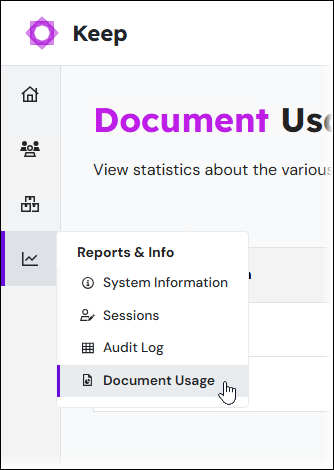
For each document definition, the report lists:
The number of documents that have that document definition applied to them.
The amount of file storage that those documents occupy.
The compression rate for that data.
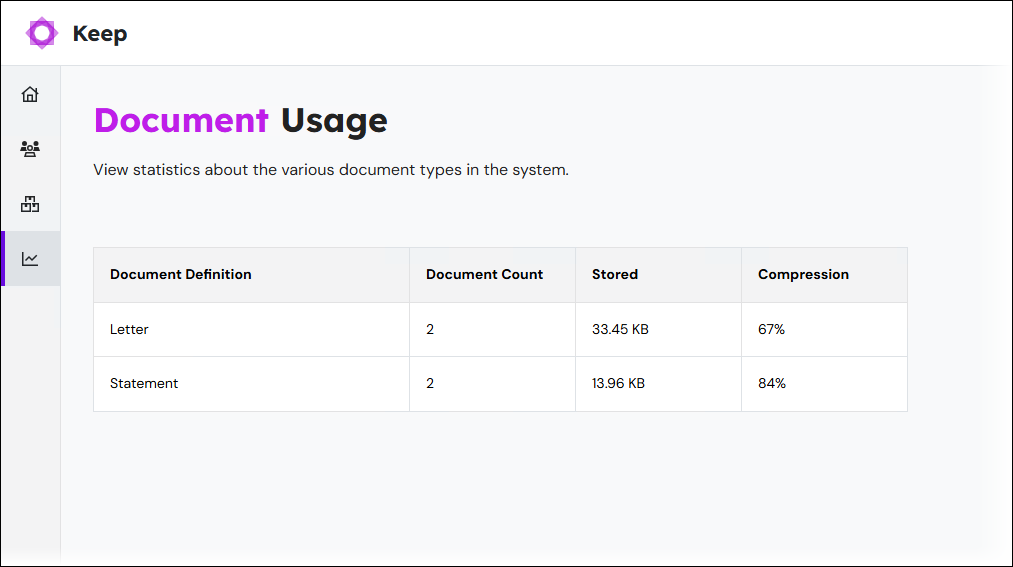
Create an Upload Configuration or a Search Configuration from a Document Definition
After you create a document definition, Keep can create and automatically configure a new upload configuration or search configuration that uses that document definition.
To do this, follow these steps:
On the Document Definitions page, click the menu button (three vertical dots) on the document definition that you want to use.
In the menu, select Create Search or Create Upload.
In the confirmation window, click Confirm.
.png)
Upload Configurations
An automatically created upload configuration:
Is bound to this document definition only.
Allows all file types.
Is bound to the same key definitions as the document definition.
Grants explicit access to the user that you are logged in as.
Search Configurations
An automatically created search configuration:
Is bound to this document definition only.
Has query keys that match the key definitions bound to the document definition.
Has results keys that match the key definitions bound to the document definition.
Has editable keys that match the key definitions bound to the document definition.
Has Customer Unique Key as an editable key.
Grants explicit access to the user that you are logged in as.


