- Print
- PDF
Sign In to the Lasernet Config Web App
To use the Lasernet Config web app, you must navigate to it in a web browser and then log in.
Go to the Lasernet Config Web App
To access the Lasernet Config web app, go to the following location in a web browser:
https://<hostname>:<port number>/lasernet/config
Appropriately substitute <hostname> (and <port number> if used). If Config Server is running on its default port (443), you can omit the port number. For example, if the web browser and Lasernet Config Server are running on the same server, and Lasernet Config Server is running on its default port, you would go to: https://localhost/lasernet/config
Sign In to the Lasernet Config Server
At the Lasernet Config Sign in page, enter the correct credentials and then click Next.
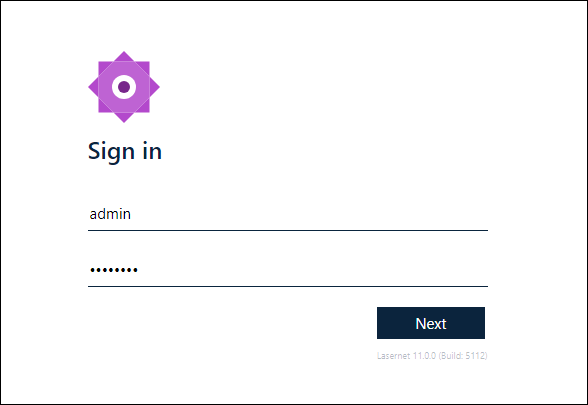
Post-Install First-Time Admin Sign-In Procedure
After you install Lasernet Config Server, it is configured with only one user (admin), for whom you have to set a password for when you first sign in to the Lasernet Config app.
After you navigate to the Lasernet Config Server web app, enter the following credentials:
Username: admin
Password: Leave this blank
After you click Next, use the Change password page to set a secure password for the admin user. Leave Current Password blank, enter a secure password into the New password and Confirm password boxes, then click Next.
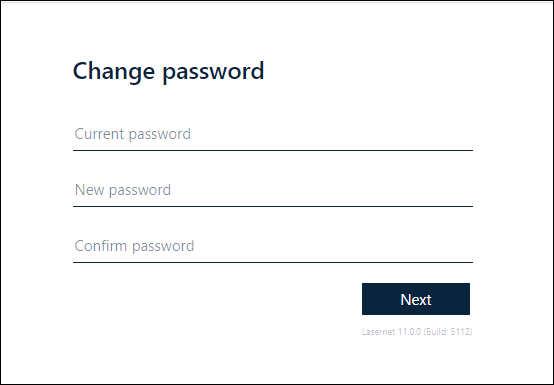
The next step is to familiarize yourself with the Lasernet Config app so that you can continue the Lasernet system setup process.


