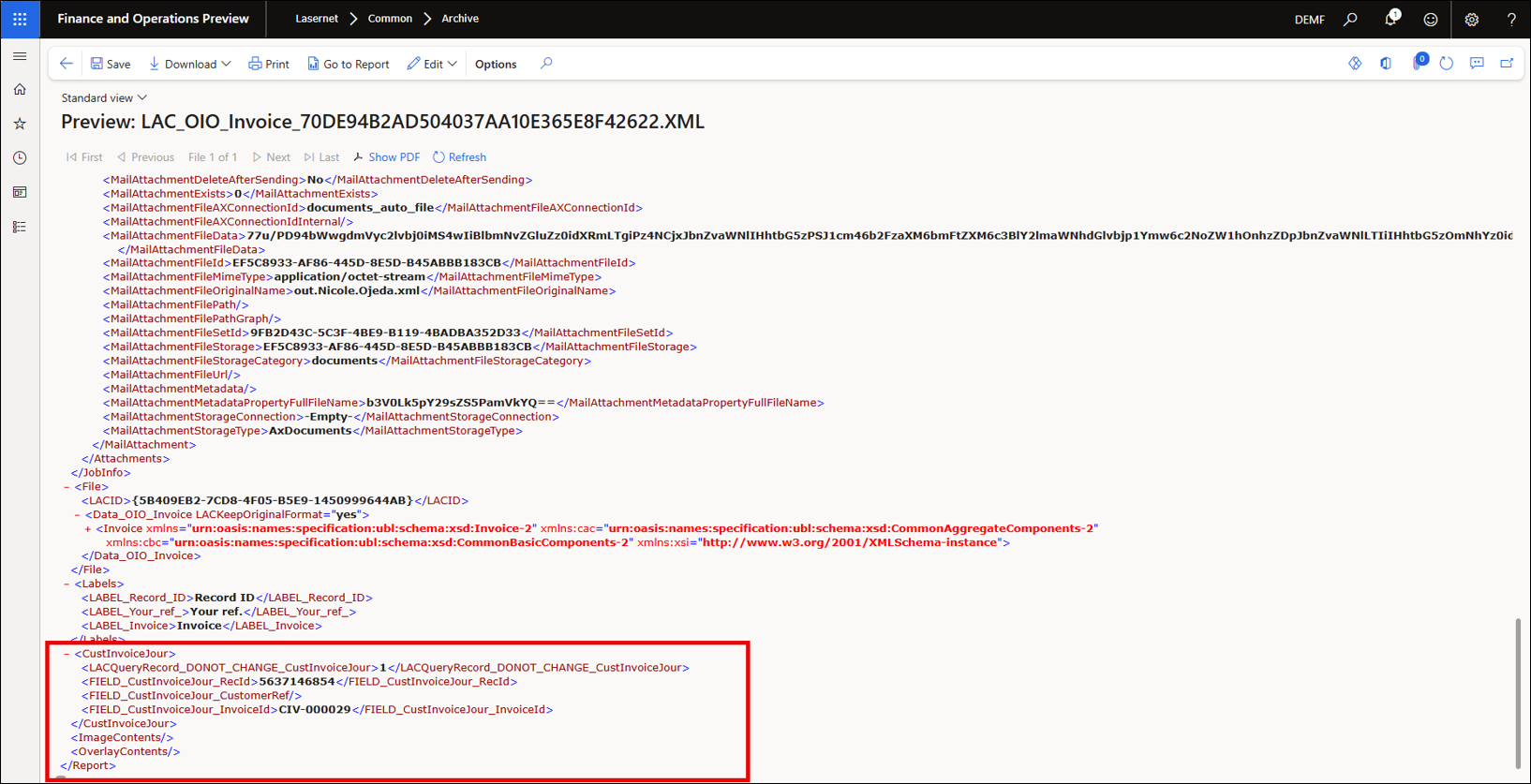- Print
- PDF
Link Data from Electronic Reports to a Query in Lasernet FO Connector
Prerequisite
Ensure you have configured an electronic report with Lasernet FO Connector.
Steps
1. Select Your Query Report
Navigate to Lasernet > Common > Reports and select your previously configured Query (see here).
Open the Query Wizard and navigate to the Tables form.
Add the desired table (for instance, CustInvoiceJour).
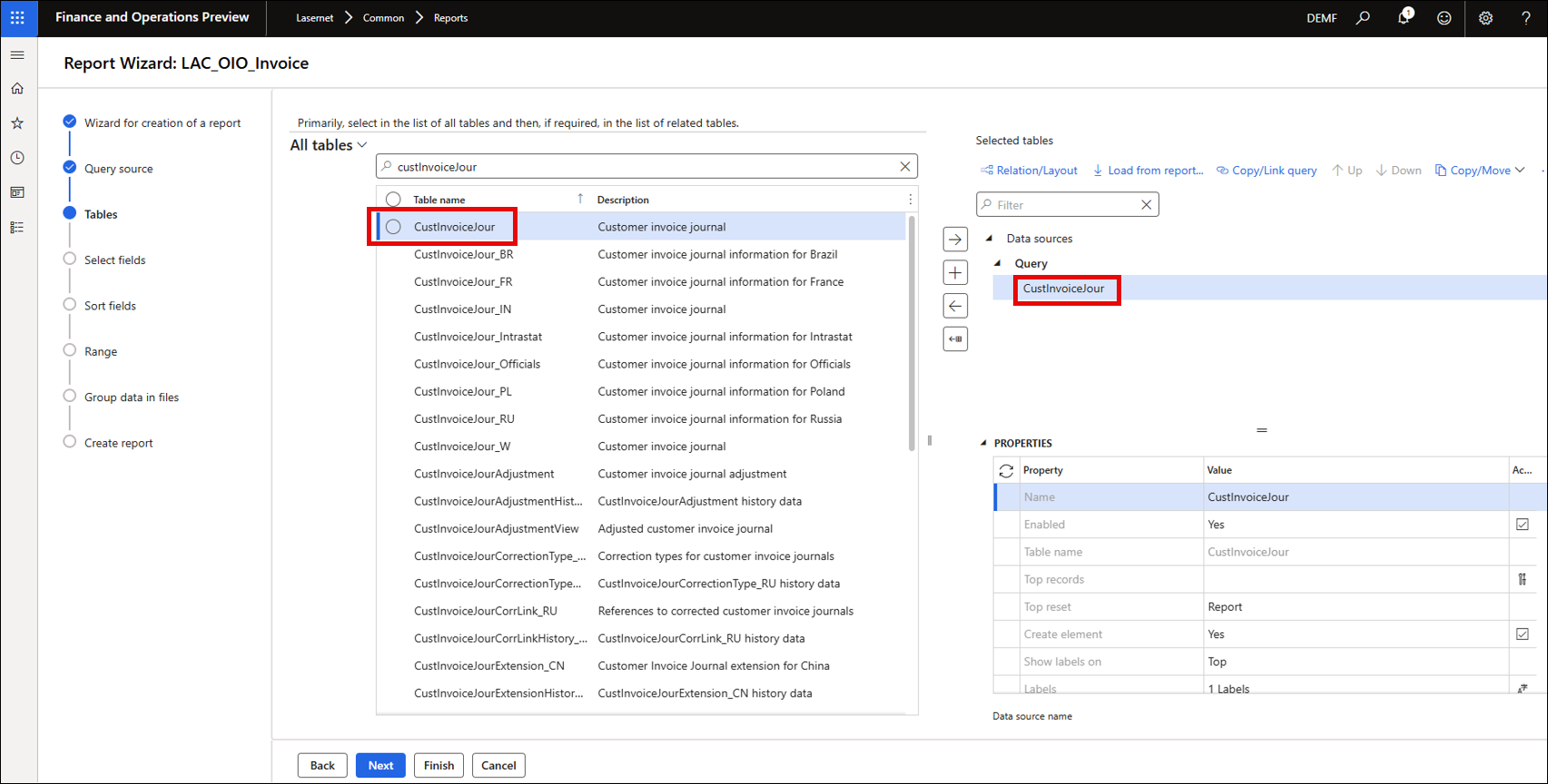
2. Add Tables and Fields to the Query
Click Next and add the desired fields from the Select fields form.
Finish the Query Wizard.
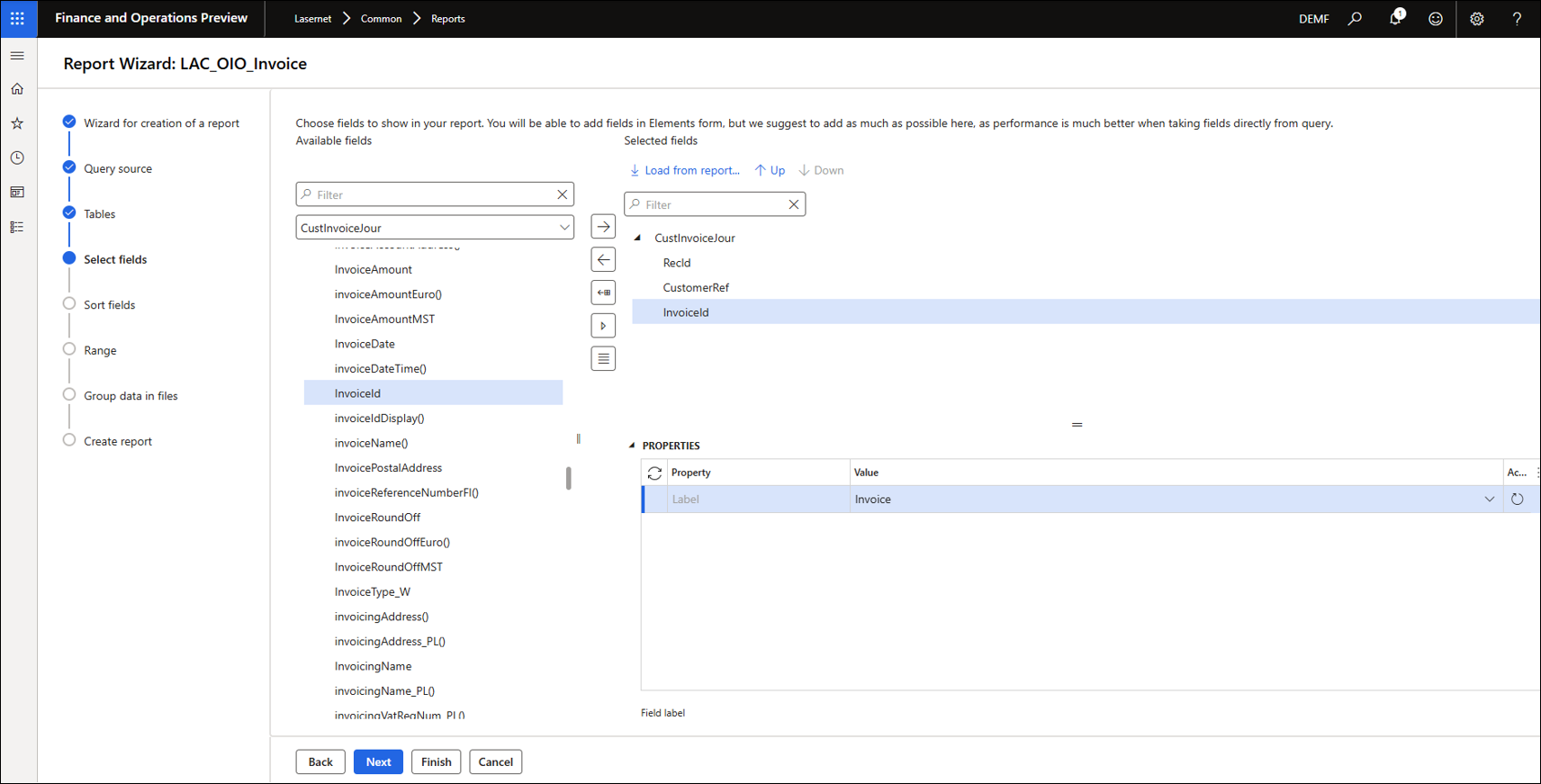
3. Trigger the Report
Navigate to Accounts receivable > Inquiries and reports > Invoices > Invoice journal.
Select an invoice.
Click Send > Original to trigger the send of the electronic report.
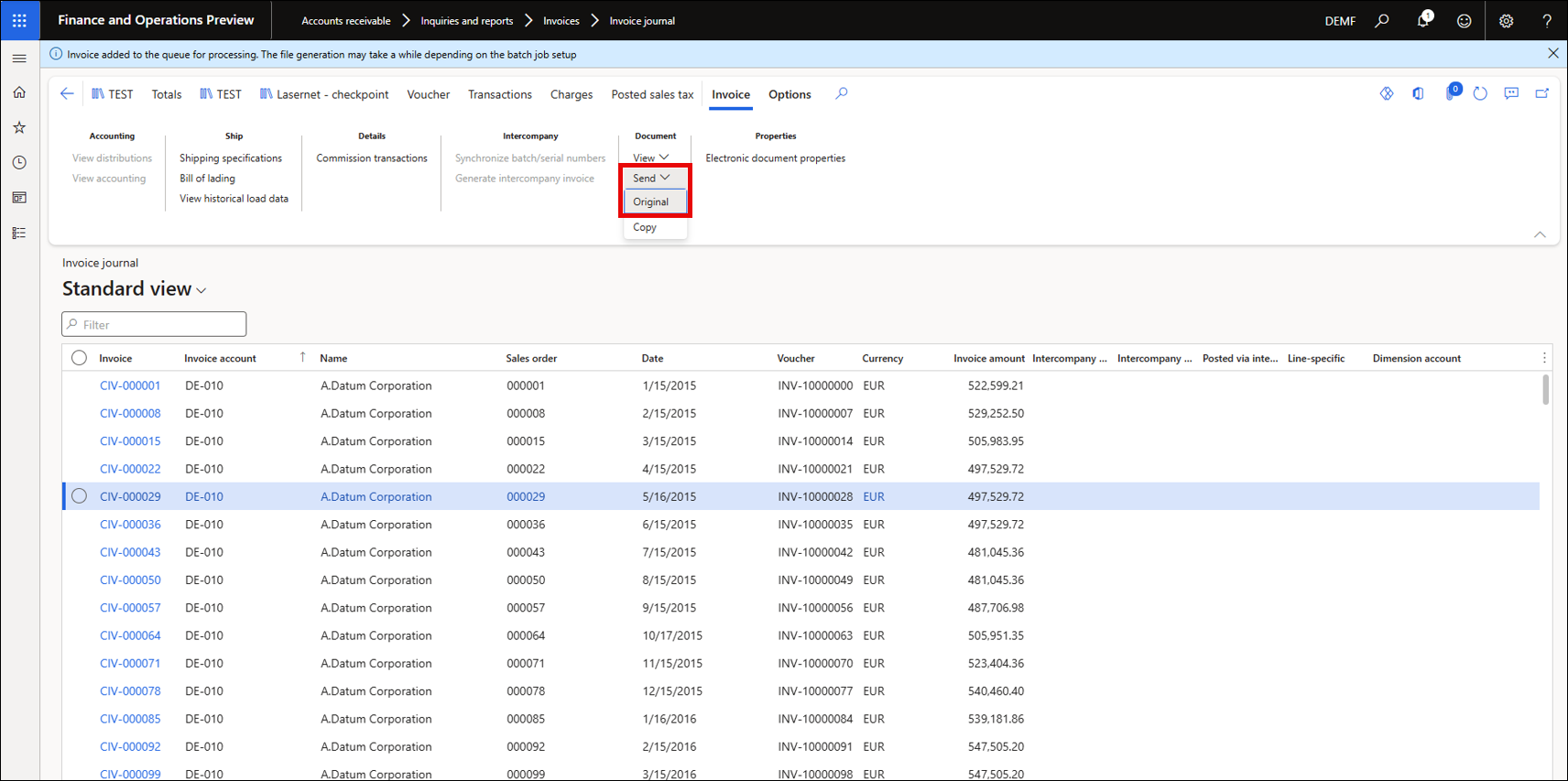
4. Preview the XML
Navigate back to the Lasernet Archive.
If you do not see your newly printed report, click Refresh.
Once the report is loaded, select it and click Preview > Show XML.
The electronic reporting data will be present in the XML, along with all the records from the CustInvoiceJour table.
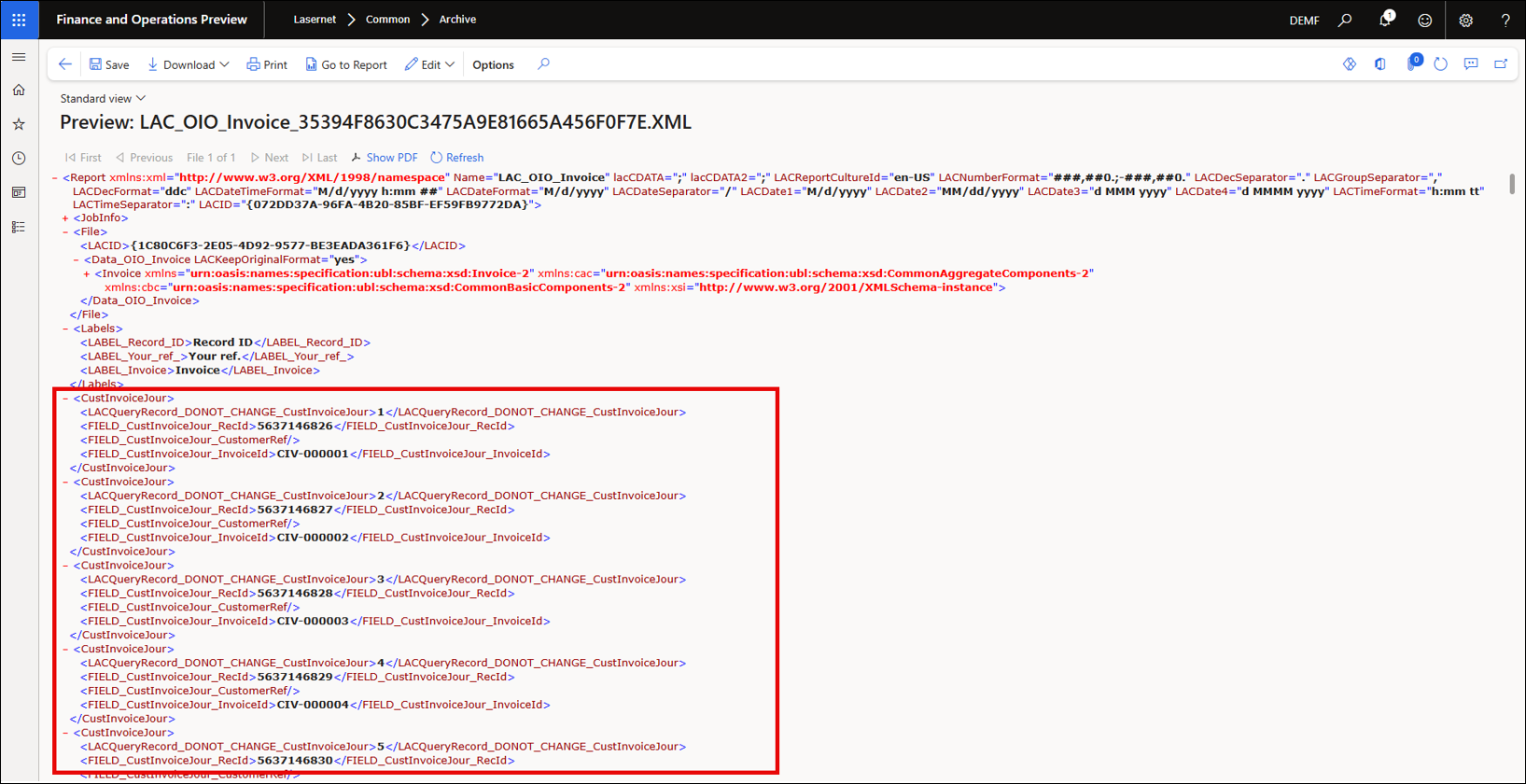
5. Create a Parameter using an Electronic Report Data Source
Select the report in Lasernet > Common > Reports and click Electronic reports from the Action pane.
Click Change on the Destination FastTab and then click Setup on the Destination settings dialog that opens.
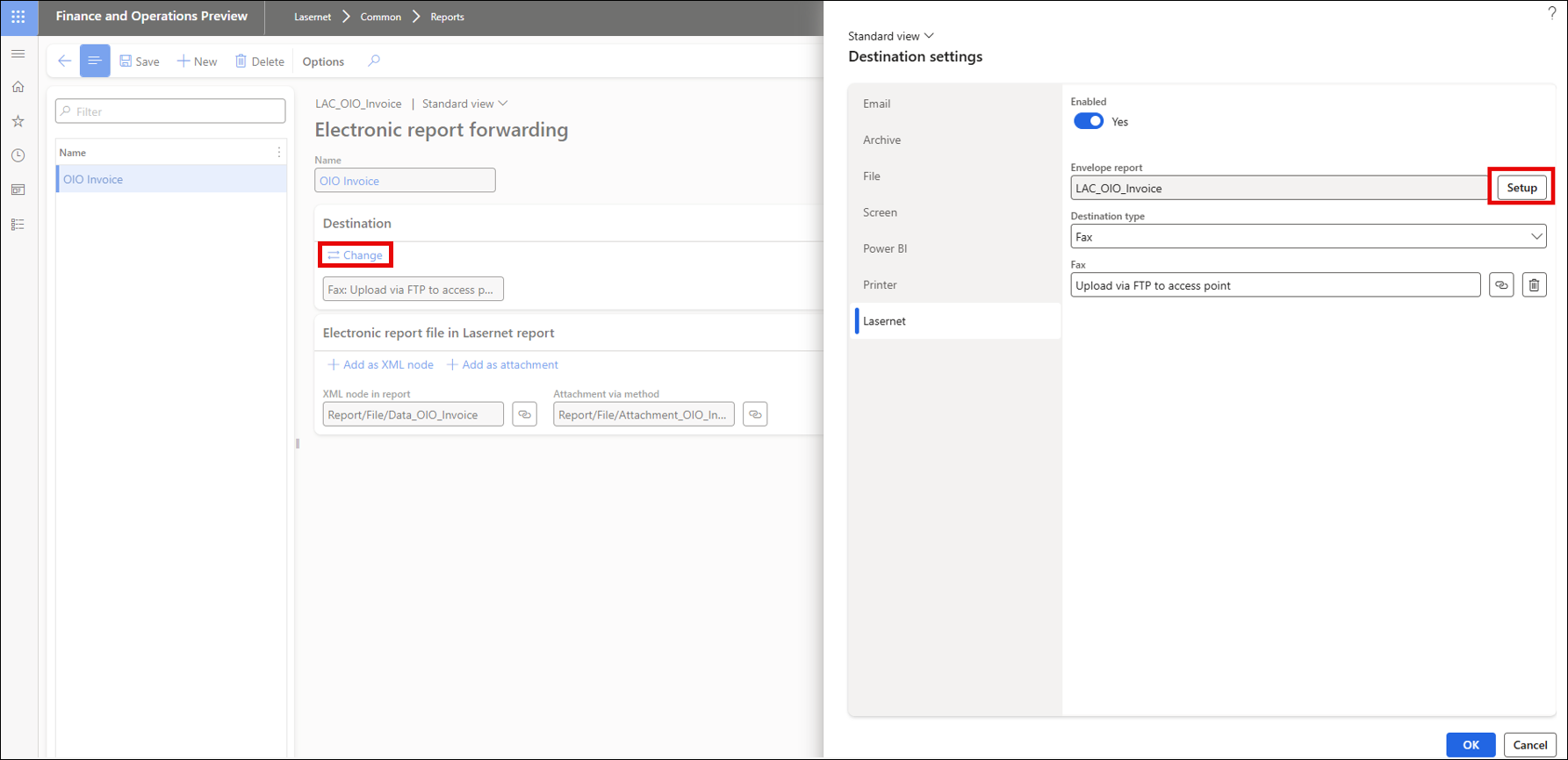
The Envelope report settings dialog opens. Create a new parameter by clicking Add.
Define a Parameter name and click Add.
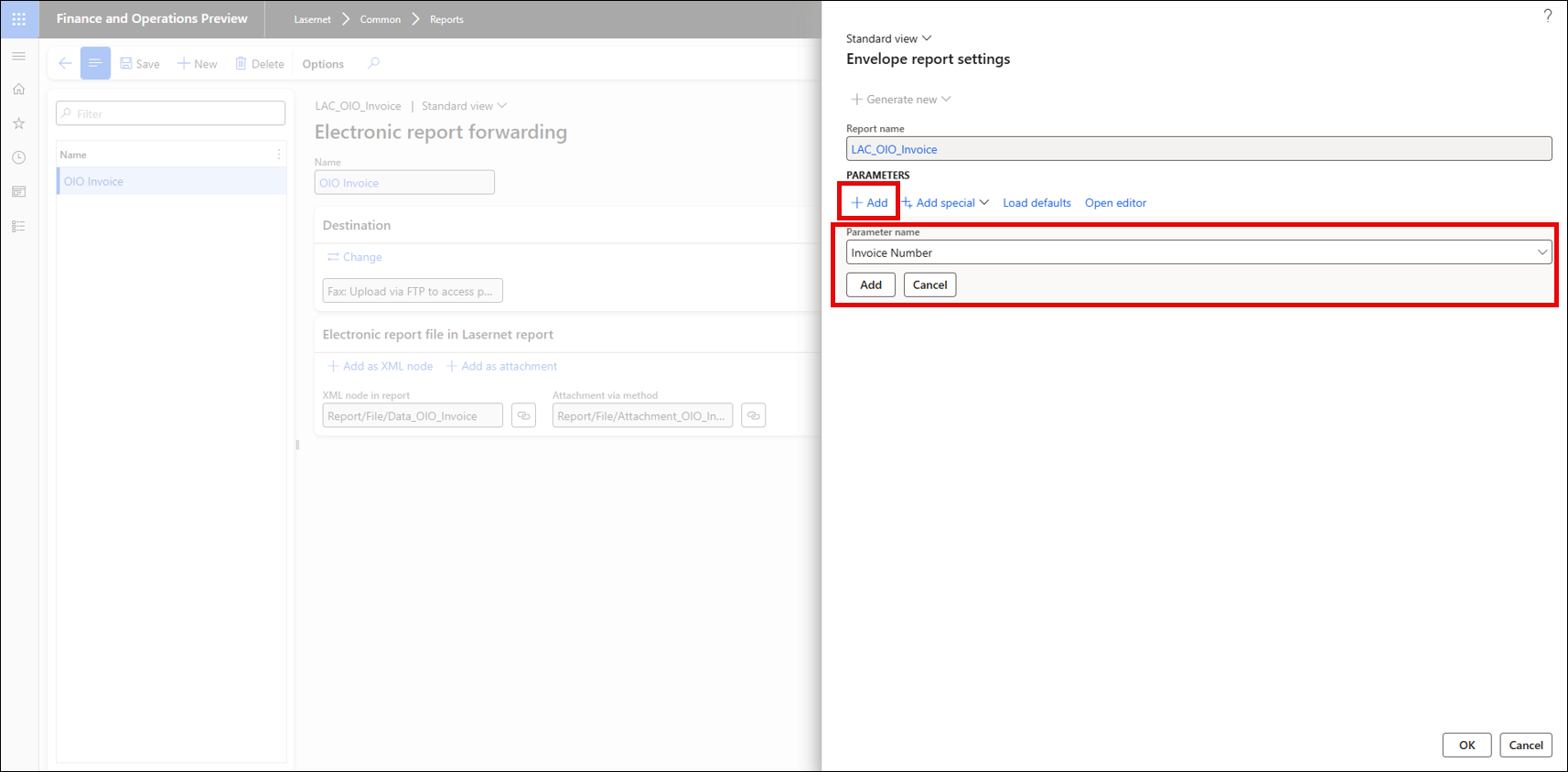
Click the link icon to open the Formula designer.
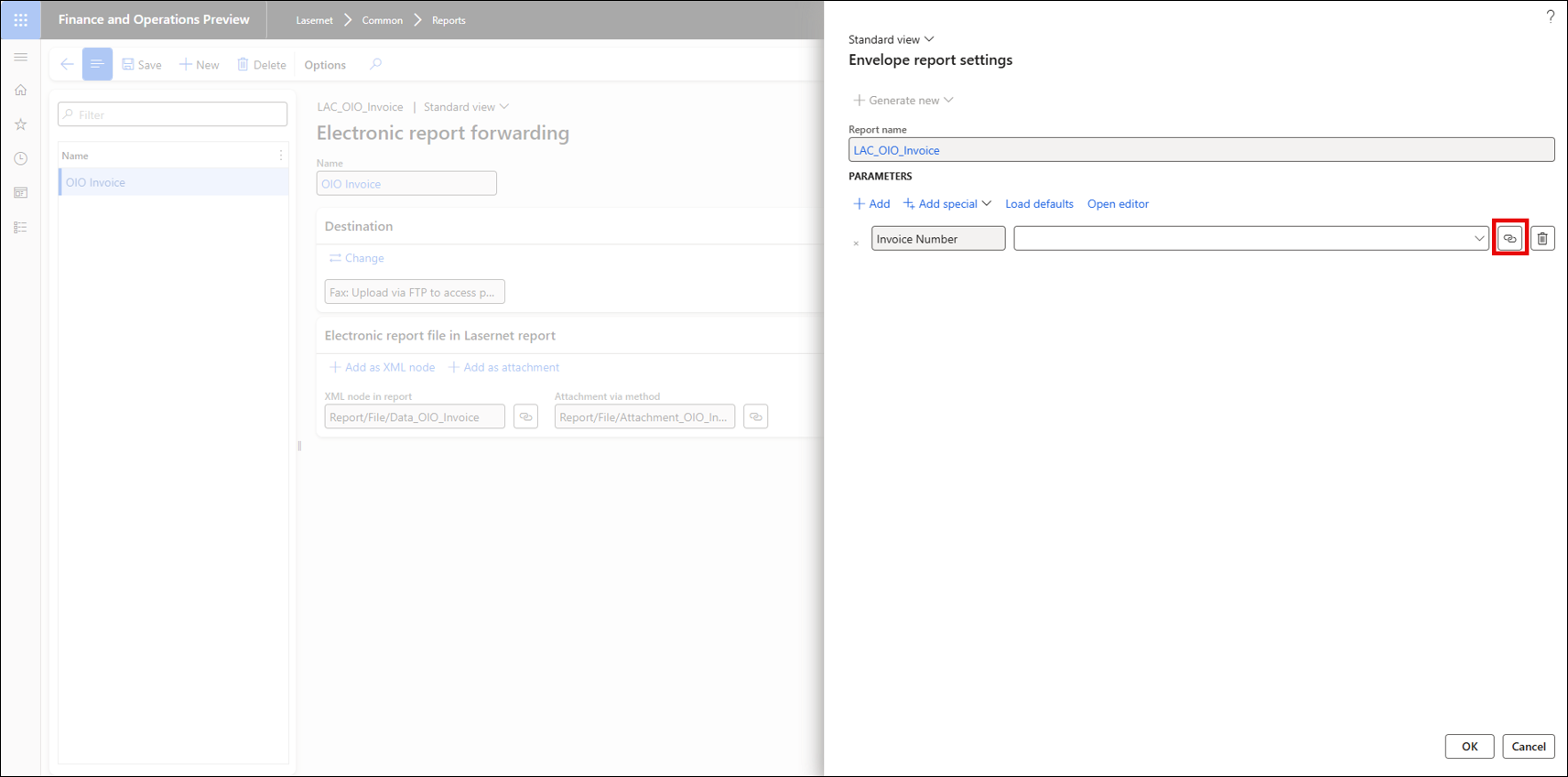
Search for the corresponding field from the electronic report (in this case, Invoice Number).
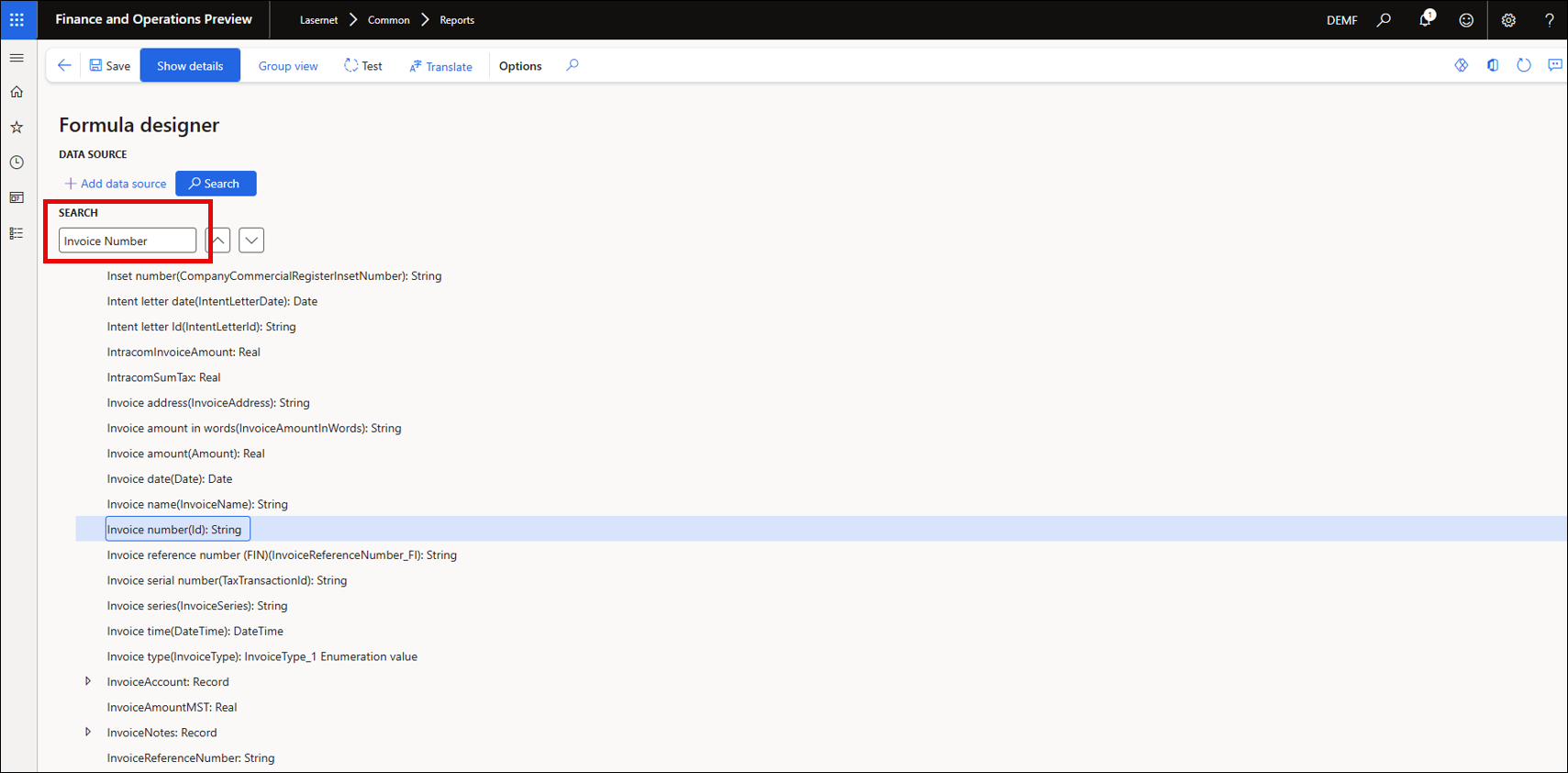
Select the field and click Add data source, then save the change.
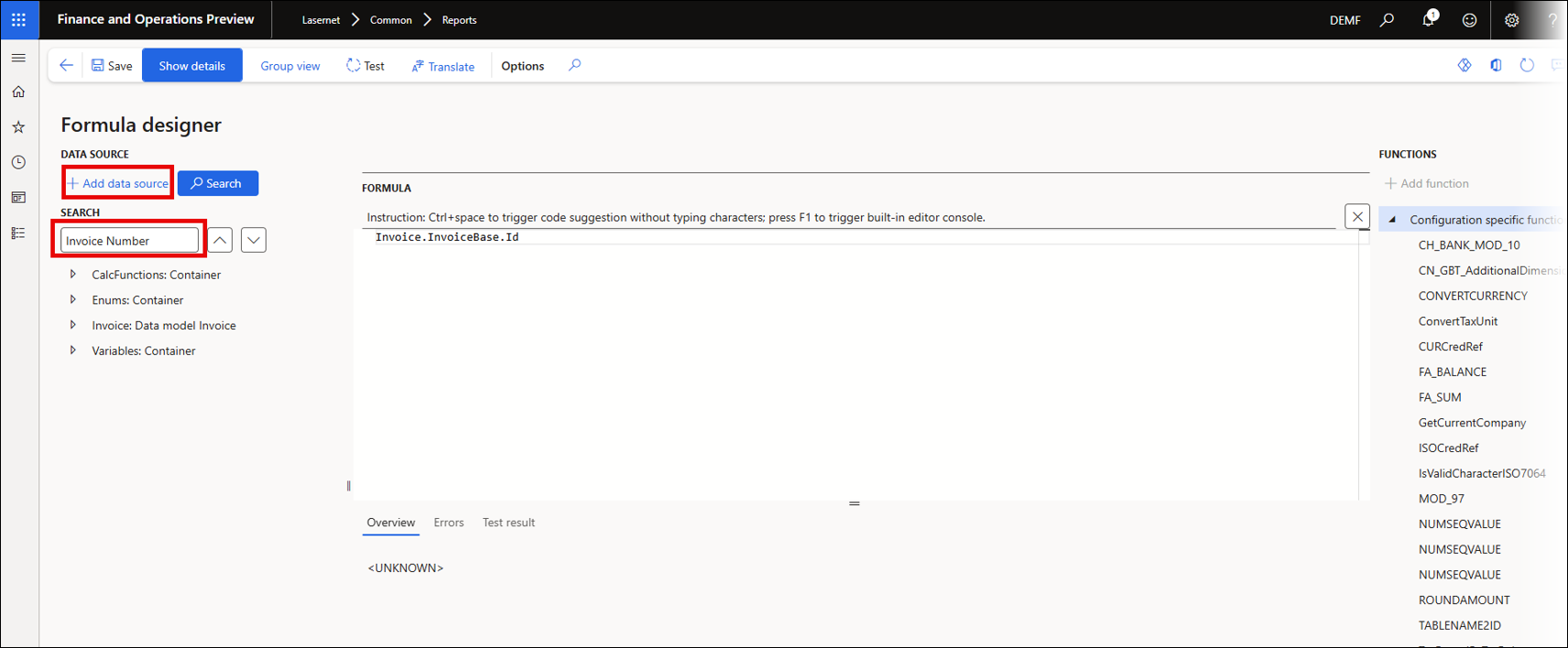
6. Link the Parameter to the Query via a Form link
Exit the form and navigate to Lasernet > Common > Reports. Select your Query and click Form links on the Action pane.
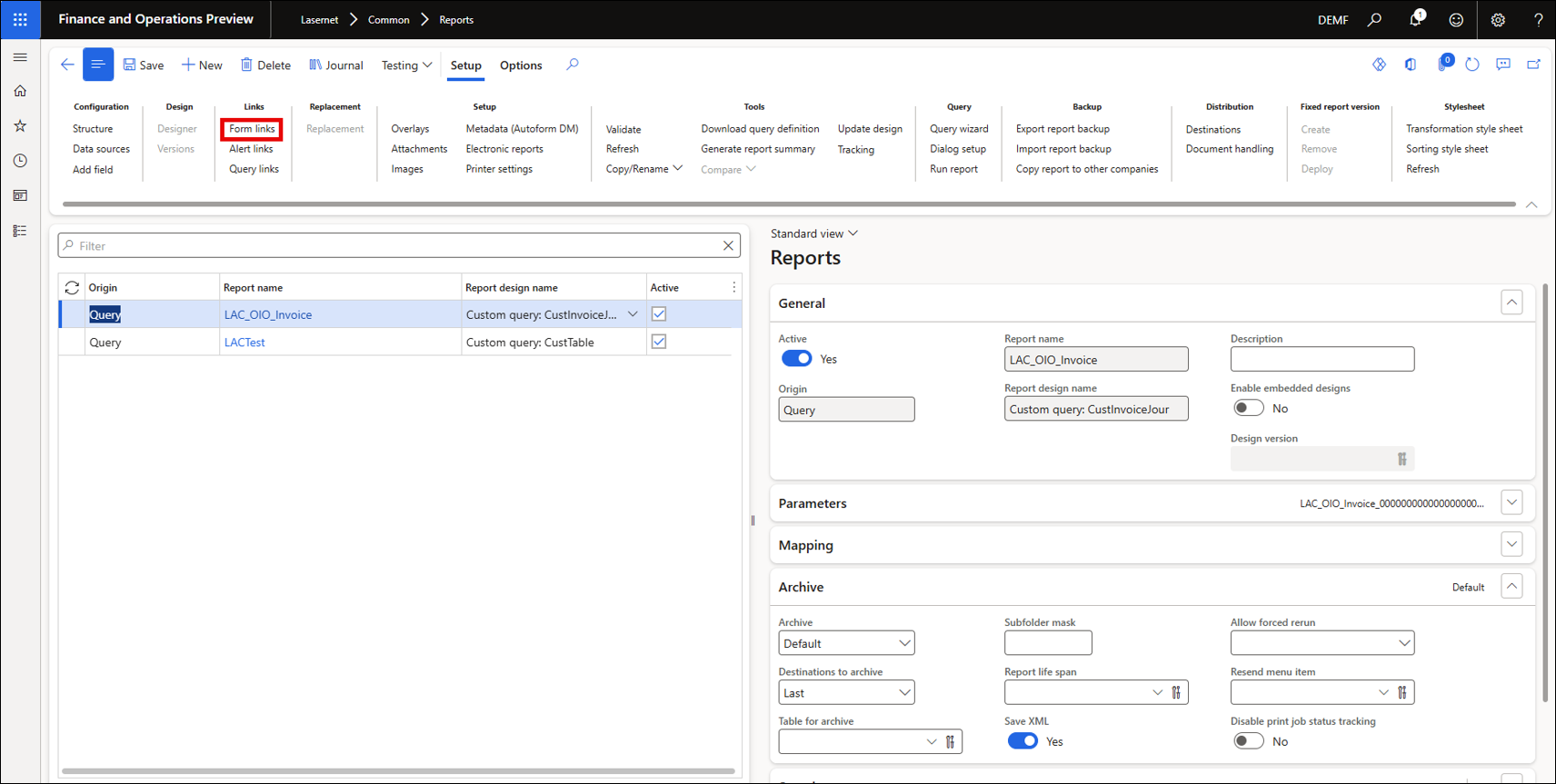
Notice the parameter has been added to the dialog setup.
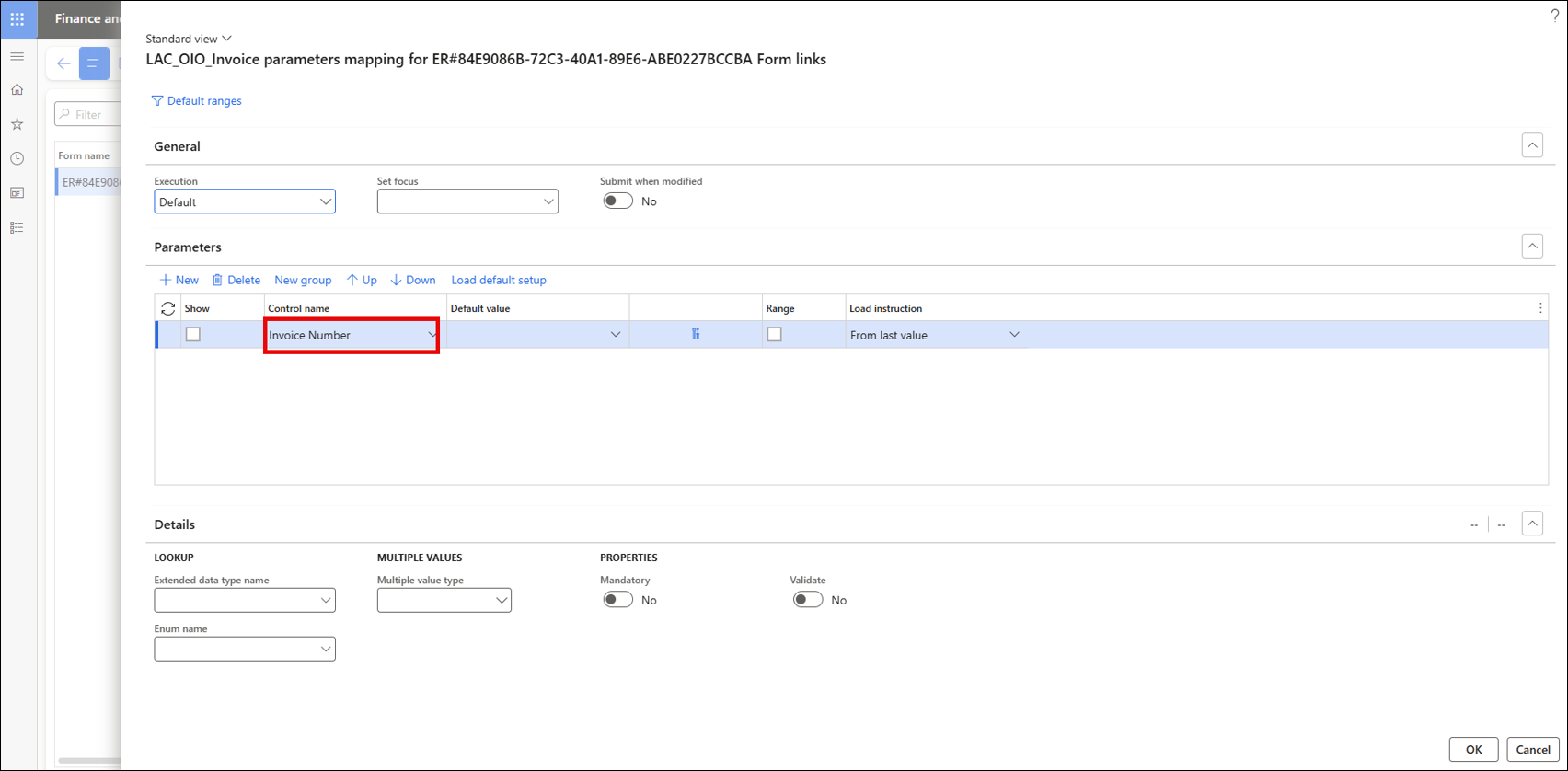
Click Default ranges.
Add a new line for the CustInvoiceJour table and select the field in your Query report that corresponds to this parameter (in this case, InvoiceId).
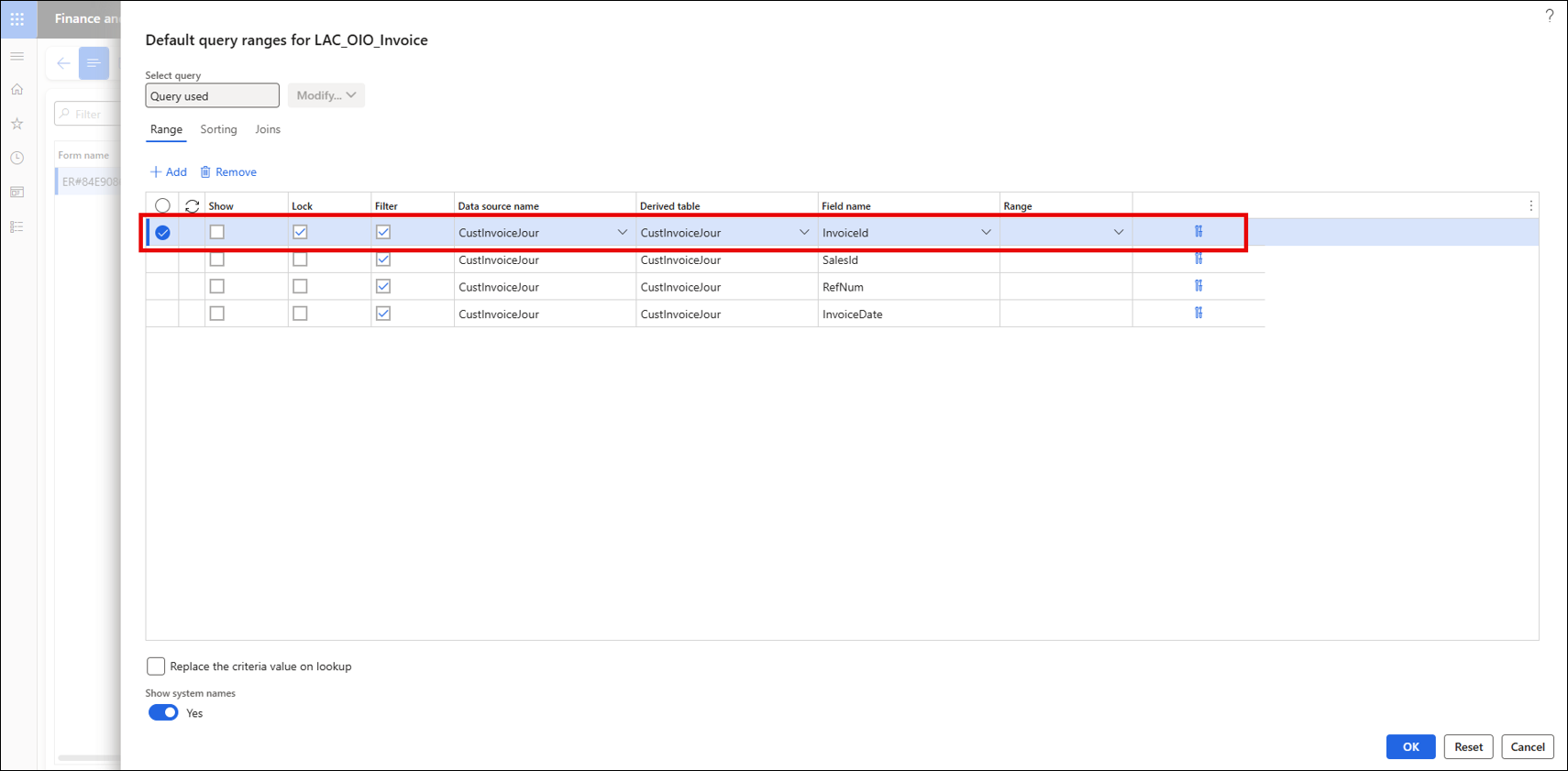
Click the tool icon to open the Expression editor.
Choose Parameter from the Select value dropdown list and select the previously created parameter (in this case, Invoice Number).
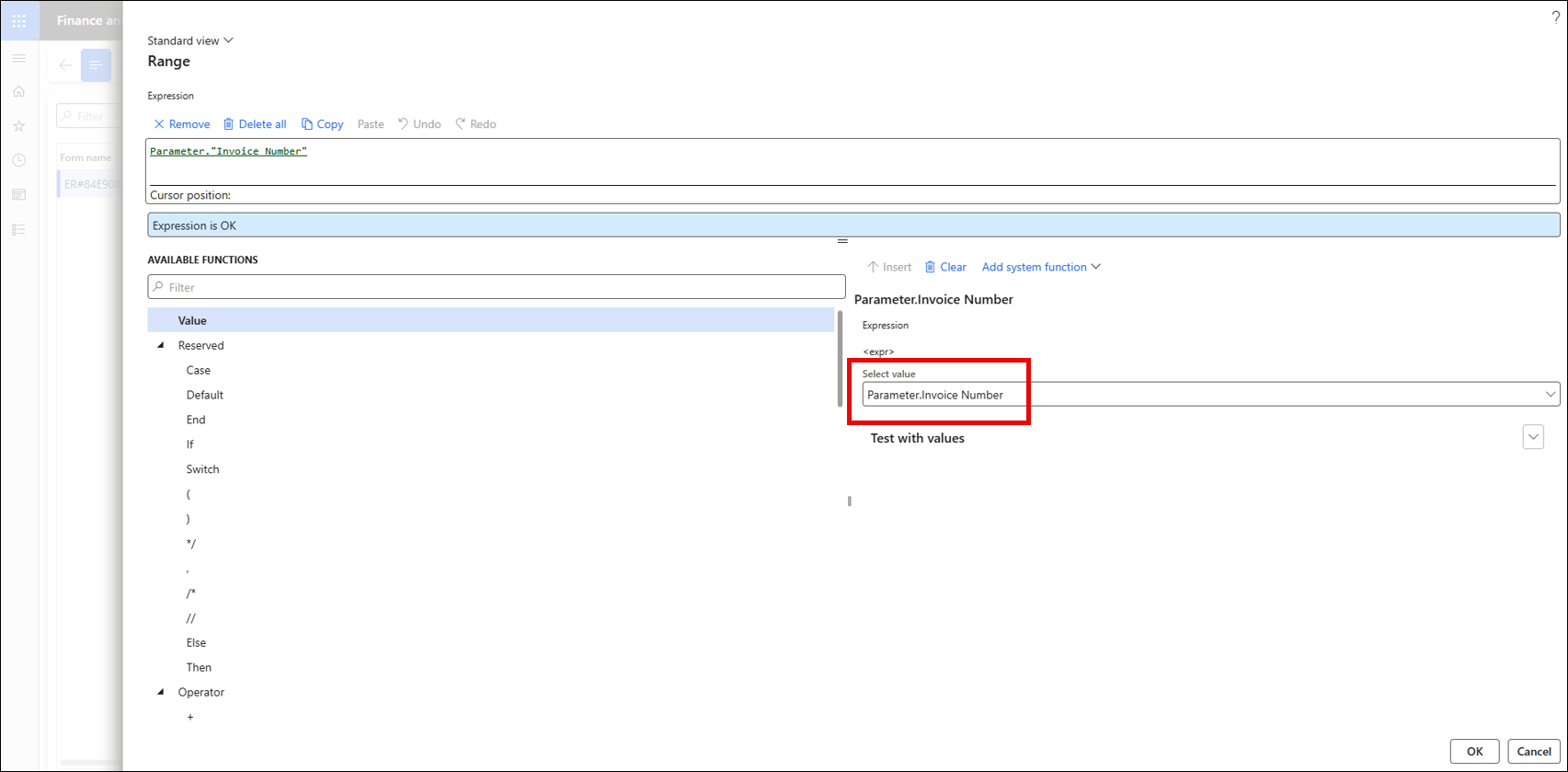
Click OK to close the dialog.
7. Reprint the Invoice
Navigate back to the Invoice journal and reprint your invoice.
Navigate to the Lasernet Archive and select your newly printed report.
Click Preview > Show XML.
The file section will be populated with the electronic reporting data, and thanks to the connection made in the Form link dialog setup, the CustInvoiceJour data will now only retrieve the relevant Invoice Id.