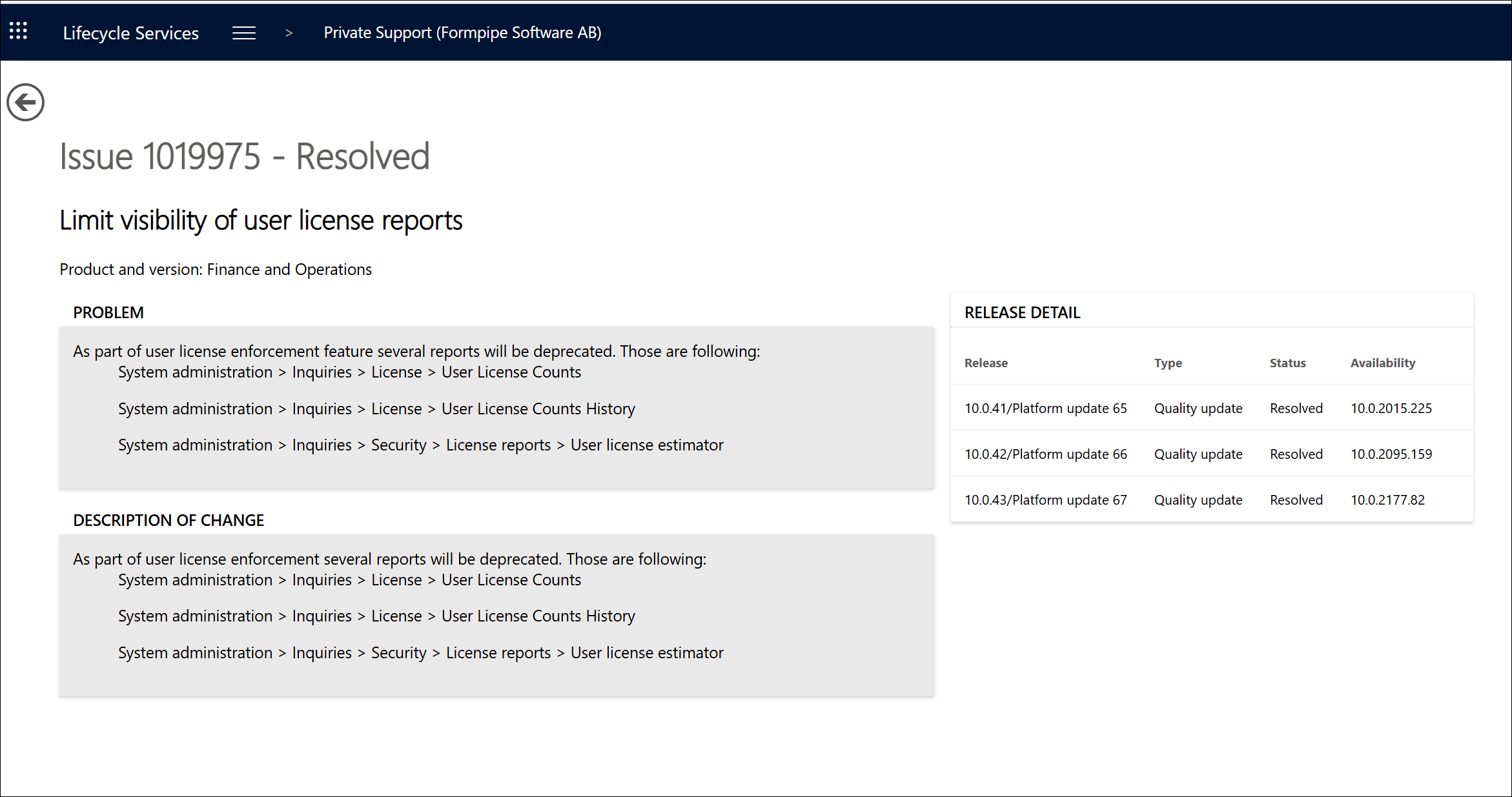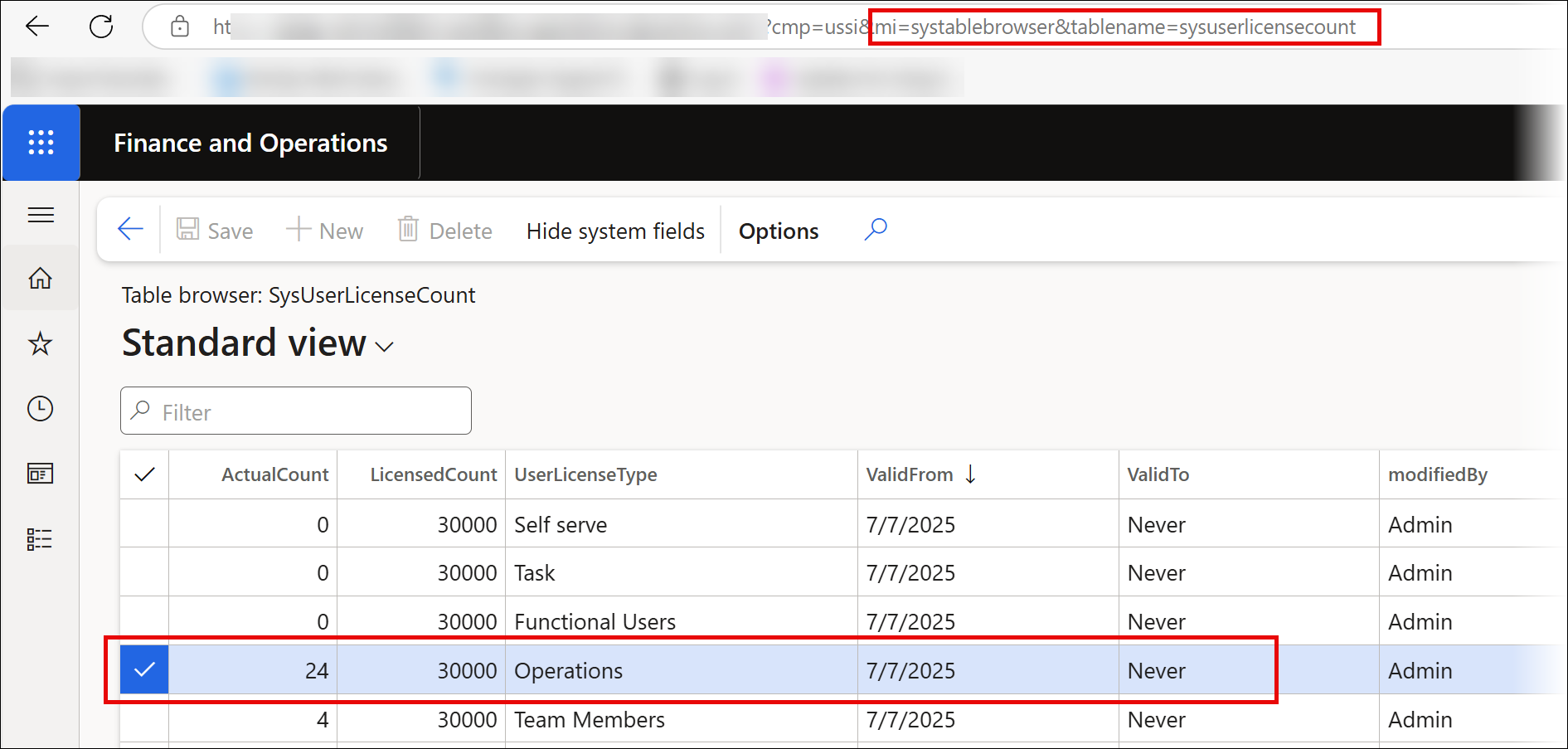- Print
- PDF
Activating the software is possible either by using a license package or by entering a license code. Entering a license code does not require the environment to shut down. You can enter a license code right after installing/deploying the AOT package, which can be downloaded from the Formpipe Support Portal.
License codes enable our Dynamics partners to meet Microsoft's requirement for a comprehensive, all-in-one deployable package for Dynamics 365.
Another advantage of using a License code is the option to prepare a license code based only on the license taker or the serial number in Dynamics 365 Finance and Operations.
License Code
Using a license code verifies and ensures the number of operation users in Dynamics 365 Finance and Operations does not exceed the number of users provided through the License code.
The expiration date also gets validated, and it is possible to define a warning for the expiration date.
License information is available on the License terms tab of the Lasernet parameters page (Lasernet > Setup > Parameters > License terms). The License code is defined under Lasernet License; the standard license is shown if a license has been installed/deployed through a package.
The following example illustrates that Lasernet FO Connector has been activated through the License code. Additionally, it can be activated by importing a license package. It is possible to have both licenses: a valid Lasernet license and a valid standard license, for instance, in the situation where an environment containing a valid license package is upgraded and a License code is added on top. The standard license currently takes precedence. It would not validate the number of operation users and would not make any warnings about the expiration date.
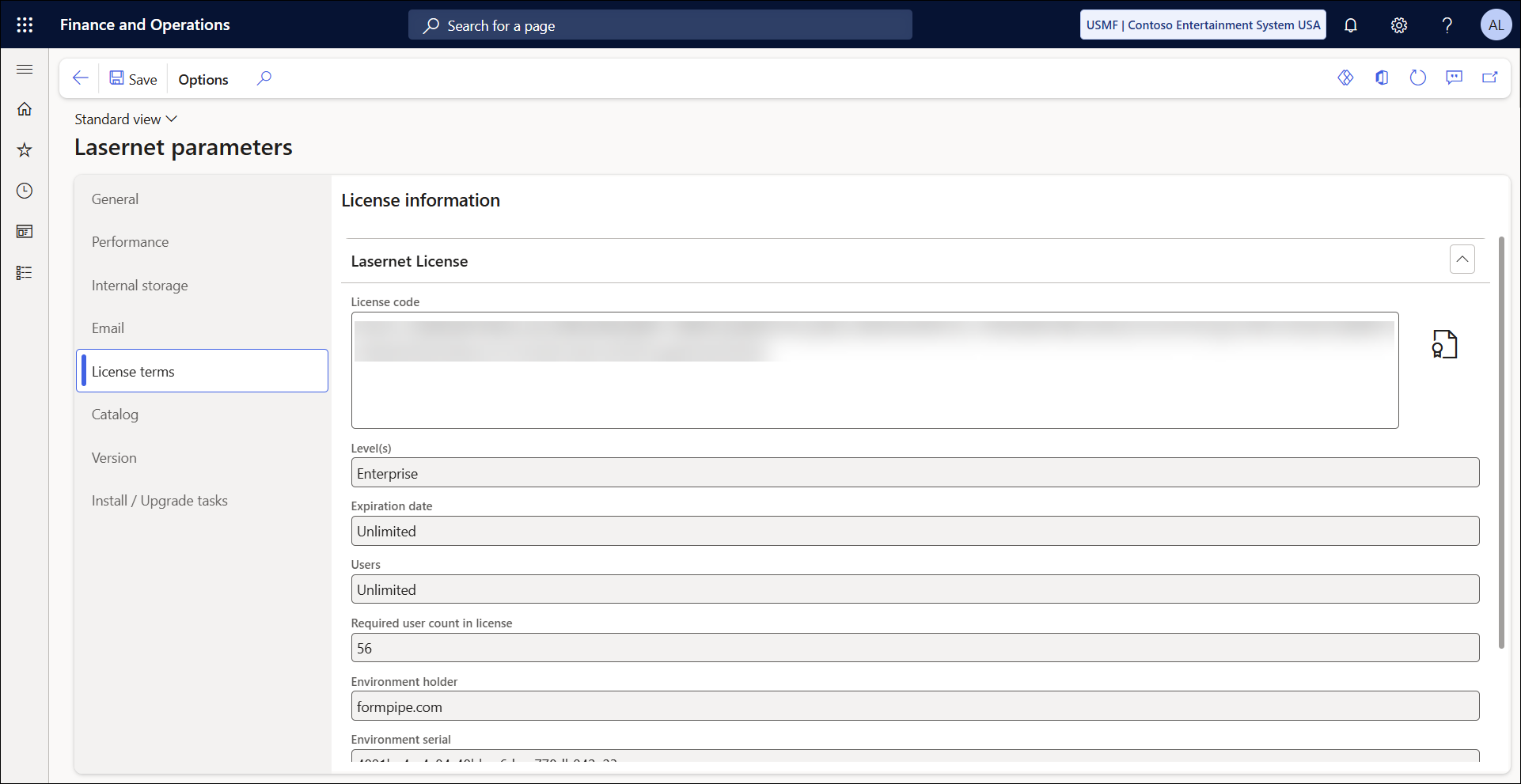
It is possible to view and copy the license code. This might be useful when preparing additional environments that require this license code to activate Lasernet FO Connector.
Expiration warning
The Expiration warning and User count expiration warning values are defined under the General group on the License terms tab of the Lasernet parameters page (Lasernet > Setup > Parameters > License terms). These values are used to provide a warning message in advance.
The default Expiration warning value is 30 days and zero (0), meaning that a warning message appears the same day the license expires. The default User count expiration warning value is six days, which enables a warning message only if the Named user license count reports processing batch task has not been processed within the specified number of days (such as six days by default).
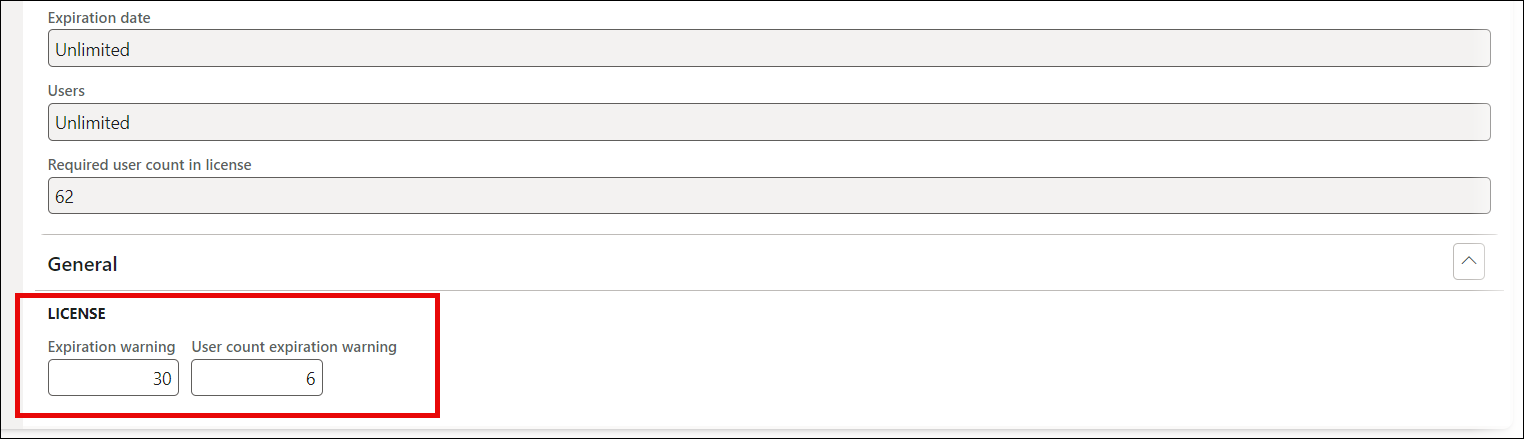
A warning message (“The Lasernet-license will expire in 22 days”) is shown in the following cases:
Running a Lasernet report.
Accessing the Lasernet report overview page (Lasernet > Common > Reports).
Accessing the Lasernet parameters page (Lasernet > Common > Parameters).
The warning message is displayed if the Named user license count reports processing batch task has not been executed within 30 days. This is demonstrated in advance by using the specified number of days as the User count expiration warning value.
The Named user license count reports processing batch task needs to run on a daily/weekly basis.
Otherwise, the following error message occurs:
Error
The 'User License Counts History' is either missing or expired. Please rerun it.
Warning
User-count will expire in 30 day(s). Please ensure that the batch-task 'Named user license count reports processing' is running
The error message occurs in the following cases:
Running a Lasernet report.
Accessing the Lasernet report overview page (Lasernet > Common > Reports).
Accessing the Lasernet parameters page (Lasernet > Common > Parameters).
Error messages related to the licensing provoke a ten-second delay in the Lasernet reporting process. However, an error message does not block access to any of the modules and objects within Lasernet FO Connector.
Warnings related to the licensing do not cause any delays for the Lasernet reporting process.
Processing a Lasernet report without a valid License code or a valid license package causes a ten-second delay and shows the following errors:
Error
License code is missing
Error
Process was on hold for 10 seconds
License Code Retrieve
Send an email to license.lasernet@formpipe.com or your reseller, providing the following in clear text:
License holder
Serial number
Number of users
Lasernet Connector version
The License holder and Serial number information can be found on the About page in Dynamics 365 Finance and Operations.
A license holder is defined as the This product is licensed to value, a serial number, as the Serial number value:
To locate information about the number of operations users, follow these steps:
Navigate to System administration > Inquiries > License > User License Counts.
Important!
If the User License Counts report is not available, see the callout at the bottom of this article for more information.

In the Date for Named User License User Count field, specify the current date.

The number of operation users is shown under Access License Type for Operations once the report has been run.

Important!
The reports mentioned in the following screenshot have been deprecated by Microsoft for ServiceFabric environments:
The number of Operations users can be obtained from the SysUserLicenseCount table, ActualCount field. This table is updated when the batch job Named user license count reports processing is run.
You can retrieve this information using the table browser by adding
mi=systablebrowser&tablename=sysuserlicensecountto the Dynamics365 Finance and Operations URL.