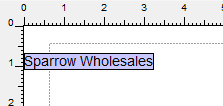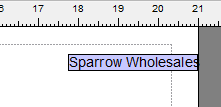- Print
- PDF
Release version: 8.0
Release date: October 2016
New Features
This latest version of Lasernet brings with it some major new developments that we believe will help customers start enjoying some of the great new features and improvements we have added over the years, as well as helping Lasernet to reach its full potential. Alongside this, we have also looked at ways of making Lasernet even more secure and user-friendly.
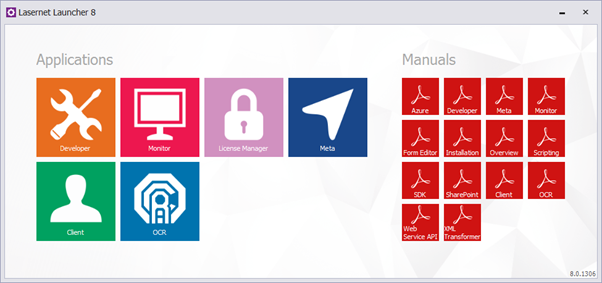
New Modules and Services
Microsoft SharePoint 365
Microsoft Azure Storage BLOB
Microsoft Azure Storage Queue
Microsoft Azure Service Bus
FTP modifier
HTTP modifier
PDF Extract modifier
CSV Modifier with CSV to XML option
Microsoft Event Log and Syslog integration
Improved performance and job size
Microsoft SharePoint 365
Connect to SharePoint 365 content and perform basic create (insert), read (select), update, delete, new folder, check in/out operations by using the REST interface provided by SharePoint 365.
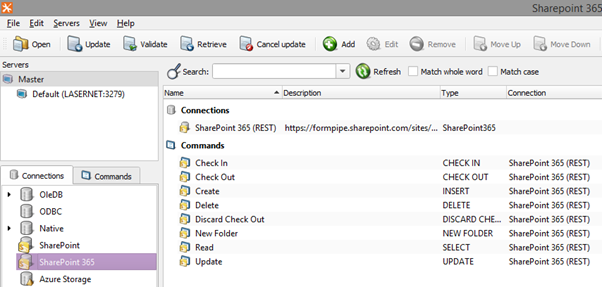
An advantage of using REST is that you do not have to add references to any SharePoint 365 libraries or client assemblies. Instead, you make HTTP requests to the appropriate endpoints to retrieve or update SharePoint 365 entities, such as webs, lists, and list items.
The integration to SharePoint 365 runs via SharePoint commands at modifier event points or via the SharePoint Output module (create only) by activating the REST protocol.
Microsoft Azure Storage: BLOB
Connect to Microsoft Azure Storage content and perform basic upload, download, delete, create container and delete container operations by using the REST interface provided by Microsoft Azure. Azure Storage Blob commands can be used to store and retrieve Binary Large Objects (BLOBs), or what are more commonly known as files, in containers.
Download from a container via the Azure Storage Input module:
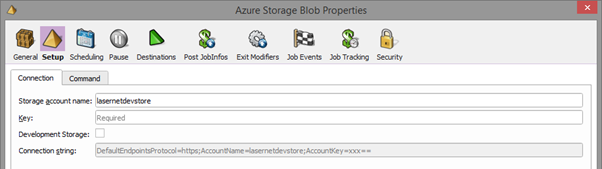
Upload, download, delete, create container, and delete container via Azure Storage Blob commands:
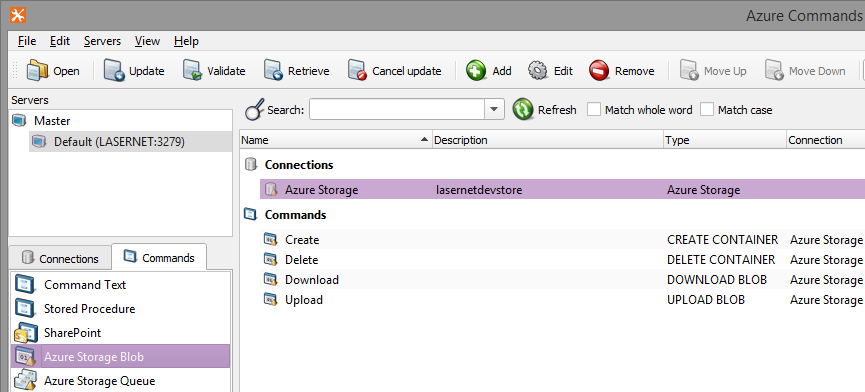
Upload to a container via the Azure Storage Output module:
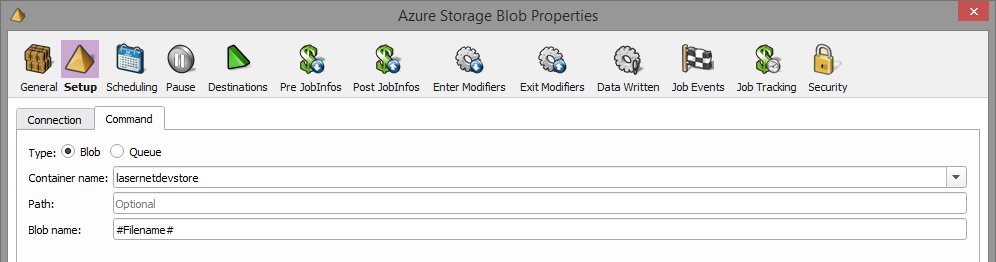
Commands runs at modifier event points or via the Azure Output module (upload only) by activating Blob as command type.
Azure Storage commands are also supported via scripting in Lasernet, just like database, modifiers and SharePoint commands.
More info about Azure Storage in Lasernet 8 is available in the Azura Storage manual.
Microsoft Azure Storage: Queue
Connect to Microsoft Azure Storage and pull messages from a queue.
Get a message from an Azure Storage queue via the Azure Storage Input module:
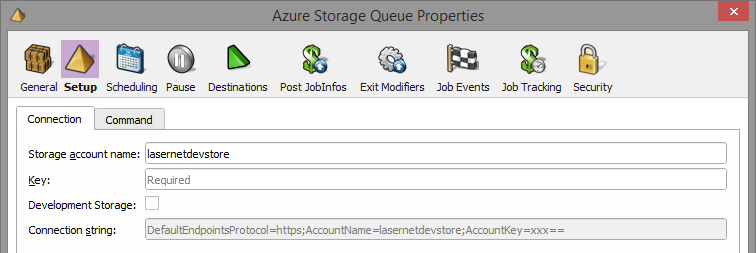
Create and delete queues or insert, peek or get messages via Azure Storage Queue commands:
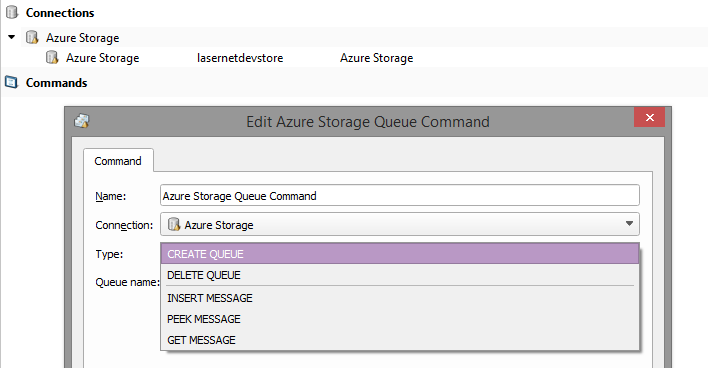
Upload to a container via the Azure Storage Output module:
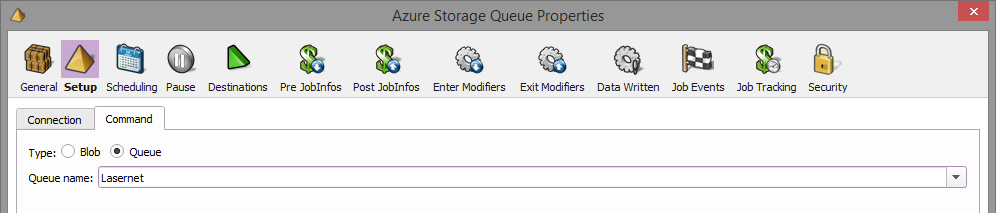
The Azure Storage Output module is used to insert messages in queues.
Azure Storage commands are also supported via scripting in Lasernet, just like database, modifiers and SharePoint commands.
More info about Azure Storage in Lasernet 8 is available in the Azura Storage manual.
Microsoft Azure Service Bus
Azure Service Bus messaging is an asynchronous messaging cloud platform that enables you to send data between decoupled systems like Lasernet Azure Service Bus Input and Output modules.
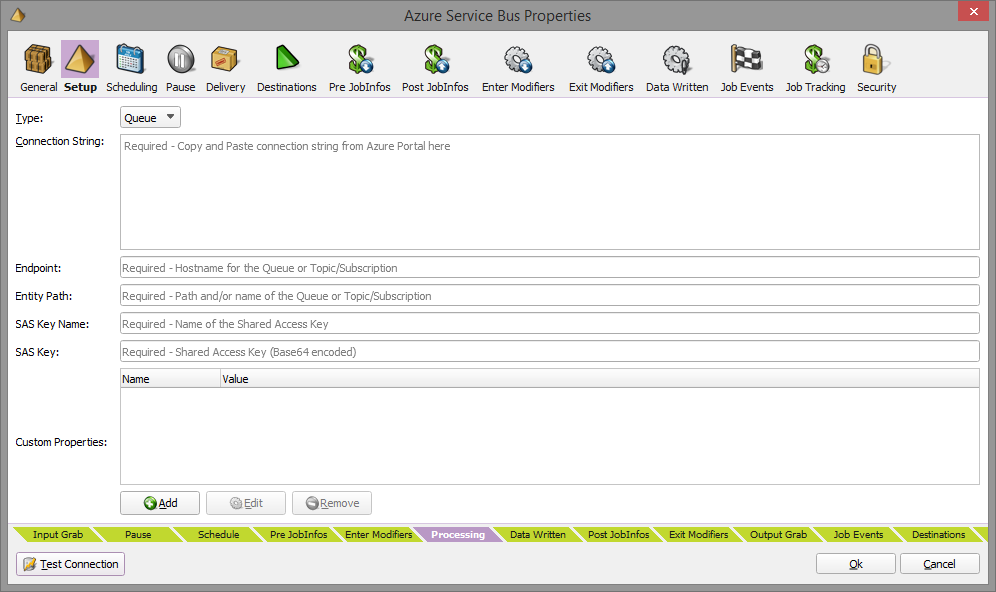
FTP and HTTP Modifiers
Support for FTP modifier to Upload or Download data and HTTP modifier to Get, Post or Put data when processing jobs in modules.
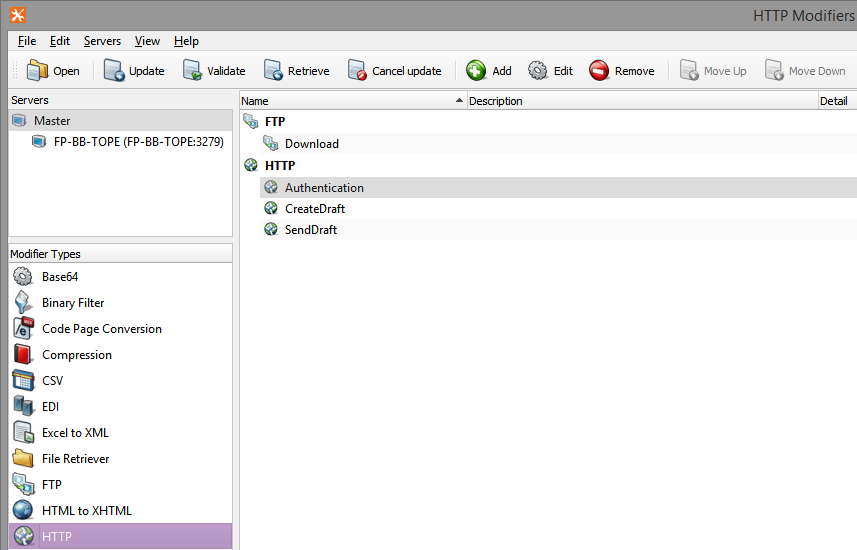
FTP and HTTP modifiers can run at any modifier event point and the result is a more efficient and logical workflow.
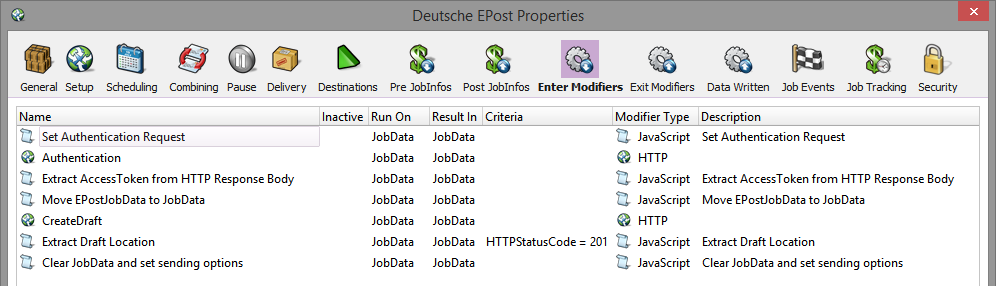
PDF Extract
New module to extract metadata and files embedded in a PDF/A-3 document. With the introduction of embedding XML files in the ZugFerd (German business XML format) format in PDF documents created by Lasernet, you can now also extract the embedded files with Lasernet 8.
The module does not require any property settings to extract data.
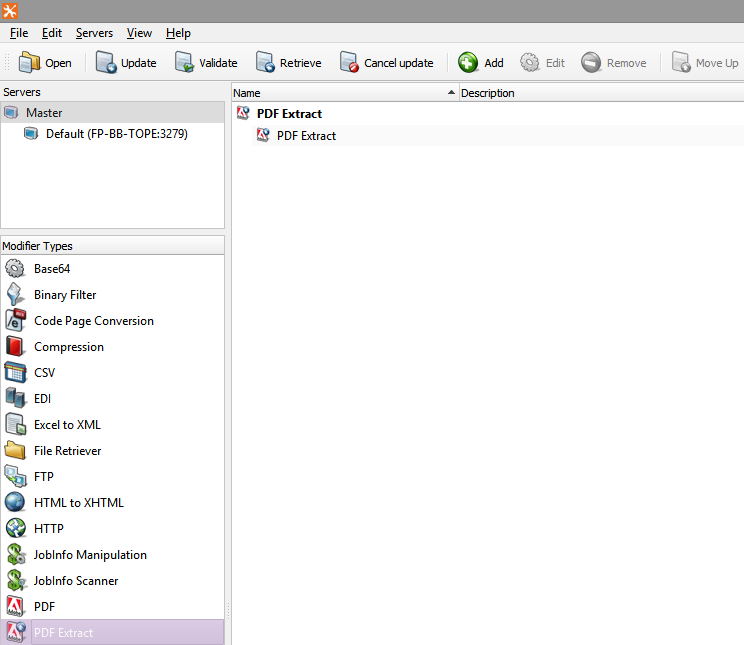
JobInfos are extracted by the PDF Extract modifier if the corresponding fields in the PDF document contain any data:
PDFAuthor - Content (if any) of the Author field in the PDF.
PDFCreator - Content (if any) of the Creator field in the PDF.
PDFKeywords - Content (if any) of the Keywords field in the PDF.
PDFSubject - Content (if any) of the Subject field the PDF.
PDFTitle - Content (if any) of the Title field in the PDF.
PDFCompany - Content (if any) of the Company field in the PDF.
PDFCreationDate - The creation date of the PDF.
PDFModificationDate - The modification date of the PDF.
PDFEmbedFilename – Name of the embedded file (if any) inside the PDF.
PDFEmbedDescription - Plaintext description of the embedded file (array).
PDFEmbedSubtype - MIME type of the embedded file. Defaults to application/octet-stream (array).
PDFEmbedData - Contents of the embedded file (array).
PDFEmbedCreateDate - The creation date of the embedded file (array).
PDFEmbedModDate - The modification date of the embedded file (array).
CSV to XML
The CSV modifier has new option to convert CSV files to XML data.
Microsoft Event Log
Server option to store Lasernet log about job errors to Windows Event Log.
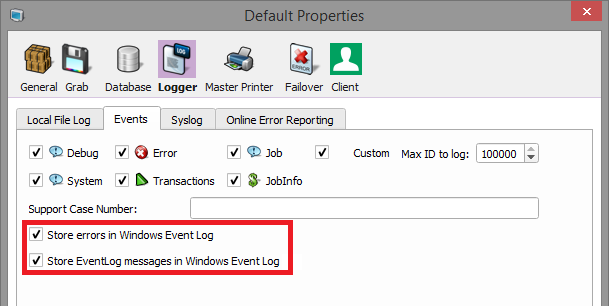
Support for EventLog as messages type Windows Event Log via an event log id.
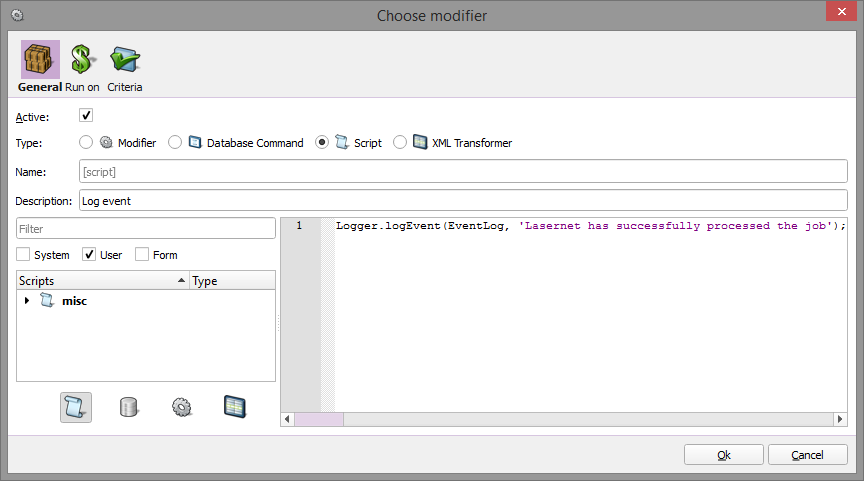
Syslog
Server option to activate log to a remote Syslog server via the UDP protocol as specified in the RFC5424 standard. All log messages selected for logging are forwarded to the Syslog server.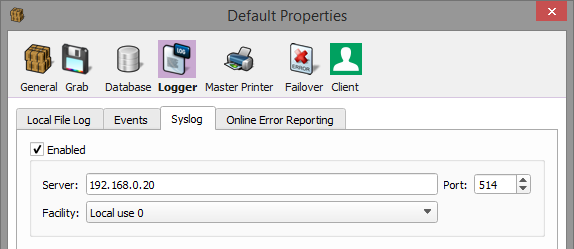
Improved Performance and File Size
We have always focus on improved performance and smaller file sizes. This is also the case with Lasernet 8.
Multi-Thread Support in PDF
In Lasernet 8 we have optimized the PDF converter to support multi-threads for documents with multiple pages, because each page is now converted in its own thread. For end-users with heavy PDF loads, we will therefore recommend to operate with as many processors on the server as possible for best performance.
Maximum Image DPI
A new setting to control the maximum image DPI is added to the Sheet Options > Advanced tab.
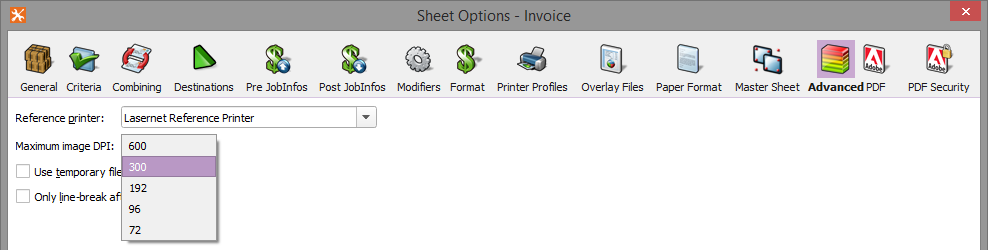
In previous versions the file size of a dcoument was depending on the size of the original image like a company logo. You are now able to set and control the maximum DPI of the image in a document.
The effect of having as low DPI as possible, and still have an acceptable image quality, is smaller file size for output documents and in many cases significant faster processing in Job Engine and PDF Converter.
Job Mode
A new setting to maintain Job Mode is added to the Server > Database settings. If Job Mode is inactive (default), no information about jobs is stored in the database during process time but kept in memory only. This is the fastest way to process jobs through Lasernet 8, especially when running large batch jobs, which in Job Mode will create a large job tree and store many job transactions in the database. Information about successful processed jobs is not available if Job Mode is inactive. Information about a failed, paused, and scheduled job is still available in all modes.
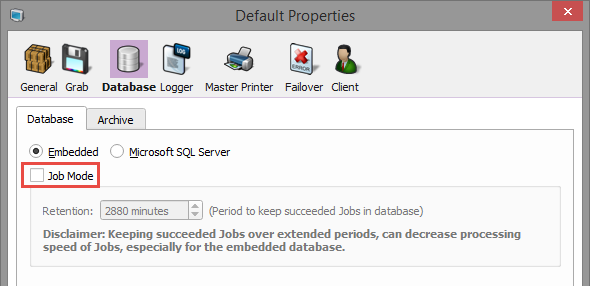
FTP Connection Pooling
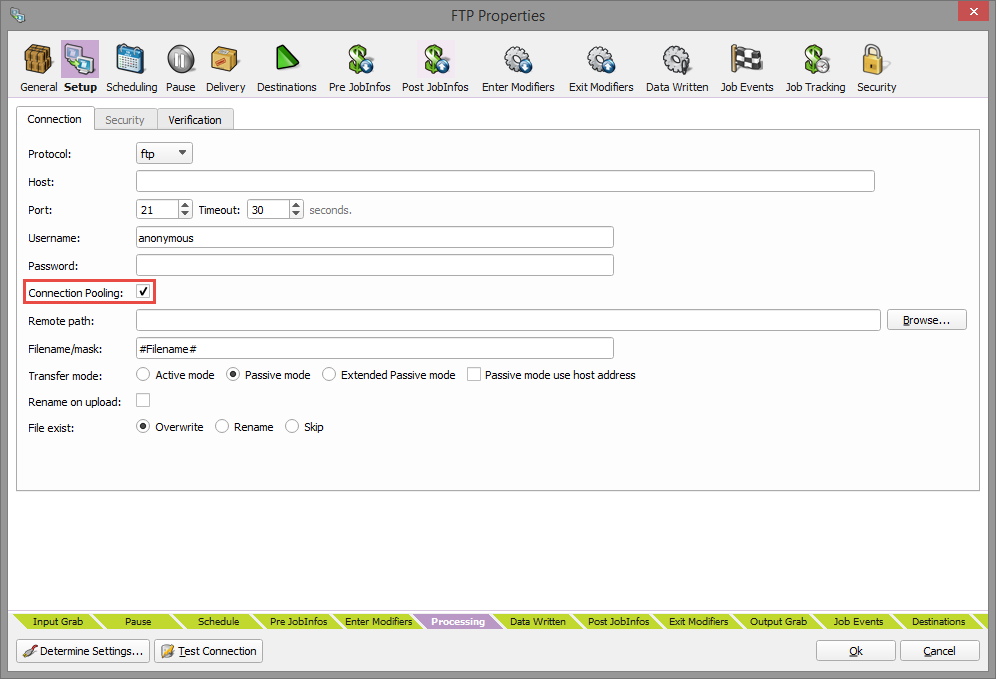
New setting for Connection Pooling that is activated by default, when adding a new FTP module. It works as a cache so that the connections can be reused when other requests to the same FTP server are required. Connection pools are used to enhance the performance, since opening and closing a FTP connection are costly and wastes resources.
Lasernet Developer
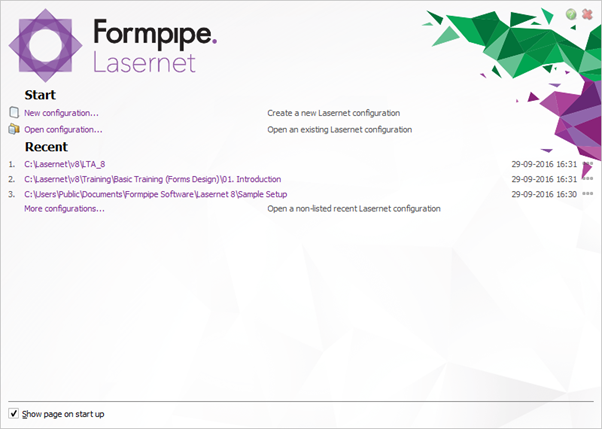
Headliners
Modifier editors
Form templates
Manage overlay files
Color separators
Set Default Computer name
New JobInfo and Modifier event points
Copy/Paste Destinations, Modifiers, and JobInfos with criteria
Modifier Editors
Most modifiers have a new built-in editor used for unit testing. For testing purposes, you can open a grab file and use the Run tool to create an output result based on modifier settings and contents of grab file.
Select Properties [ALT-Enter] to edit the settings of the modifier without an editor
Select Edit [Enter] to edit the settings of the modifier with the shown editor features
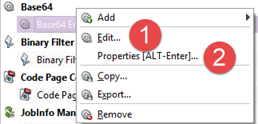
Form Templates
The Form Engine has support for form templates included as a part of the configuration. Templates cannot be processed but can be used to create a new form with a predefined layout and workflow settings. Lasernet Developer isn’t installed with any templates since Formpipe delivers templates separately.
Manage Overlay Files
Activate the Overlay Files button in the Forms section to get an overview and manage available overlay files available for the configuration. Open and edit existing source files without leaving the Lasernet Developer.
Color Separators
Color separators are a tool for inserting colored separators between groups of forms assigned to the Form Engines.
Set Default Computer Name
Click the Default button to set the local computer as the server name. The local computer name will replace an existing value.
JobInfo and Modifier event points
New JobInfos and Modifiers are added to the engine and output modules for more flexibility in the workflow design.
Copy/Paste Destinations, Modifiers, and JobInfos with criteria
Copy and Paste Destinations, Modifiers and JobInfo with criteria between event points.
Select a single or multiple objects and the Copy function from the list view for Destinations, Modifiers or JobInfos.
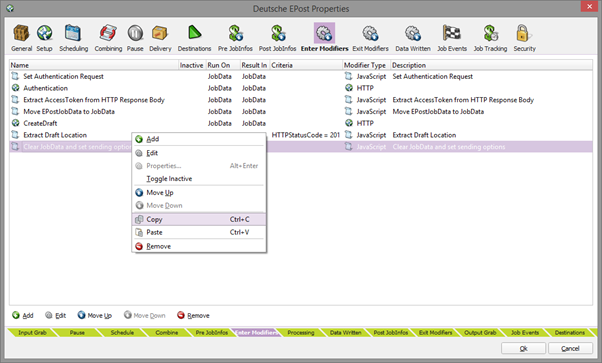
Paste the object(s) to a module in either Diagram or list view mode:
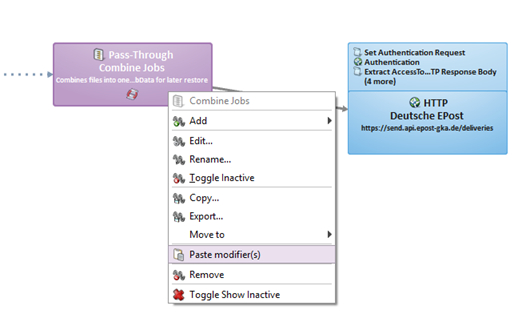
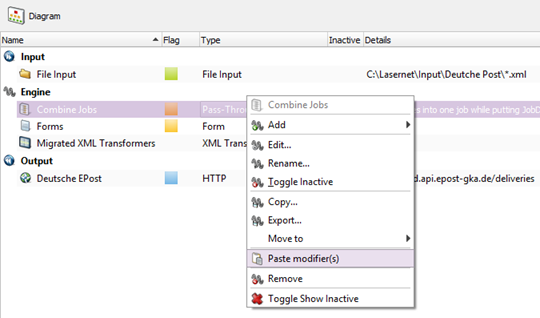
Base64 Modifier
New options added to support alternative structures:
Url encoding/decoding for the alternate alphabet base64url
Omit trailing equals
Fixed line length to break lines (encoding)
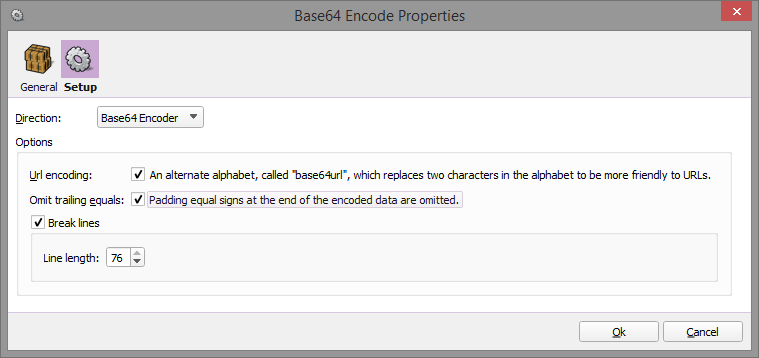
File Input - Read Headers
A new option to read header files created by the Lasernet File Directory Port connected to a Windows spooler queue.
When activated the module will create the JobInfos stored in the header filer and assign them to JobData. Primarily used in failover solutions where Windows spool jobs are stored to disk with spooler information stored in a separate header file.
XML Transformer – Group Action
A new Group action tool is available to create new groups in an XML structure. This is convenient if groups are required to create complex calculations based on, none structured XML data in the Lasernet Form Editor.
Lasernet Form Editor
Headliners
Improved user interface
Save form as
Styles
Format painter
Column and row layout guidelines
Lock object
Align and Spacing tool
Show measurements in units of millimeters or inches
Right-to-left text support (available from Lasernet 7.9)
View overlay files as thumbnails and open source files in Form Editor
Dynamic Regions
Regions created based on variable data instead of fixed names
Page protection for header/footer
Calculation based on calculations
Maximum value length for node value in XML
Interpret images from Azure Storage and SharePoint
New JobInfo Event dialogs in Sheet Options
Criteria support on Rearranges
Criteria support for Regional Profiles in Form Options, Sheet Options, and Rearranges
Embed contents of the Sheet in next Sheet
Design XHTML as output format in Rich Text Editor
New document formats in Form Editor/Engine
Input: EDI, CSV, XLS
Output: EDI, CSV, XHTML, PDF, TIFF
Improved User Interface
With many new features and an optimized user interface that improves the look and feel you can design business forms a wide range of formats in a more efficient way.
Save Form as
With the Save as function, you can save a copy of the form you are currently working on. A new form will be assigned to the same Form Engine and at the end of the index list.
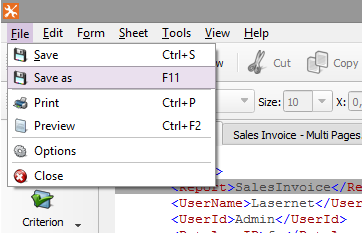
Select a name, form type, description, and color flag when saving the new form.
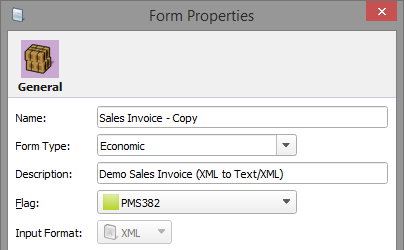
Styles
Create a Local or Global Style for text or shapes similar to Microsoft Publisher. This will improve the maintenance of styling between forms and sheets. Maintainance of styles will include:
Edit style
Copy style
Rename style
Remove style
Export/import style
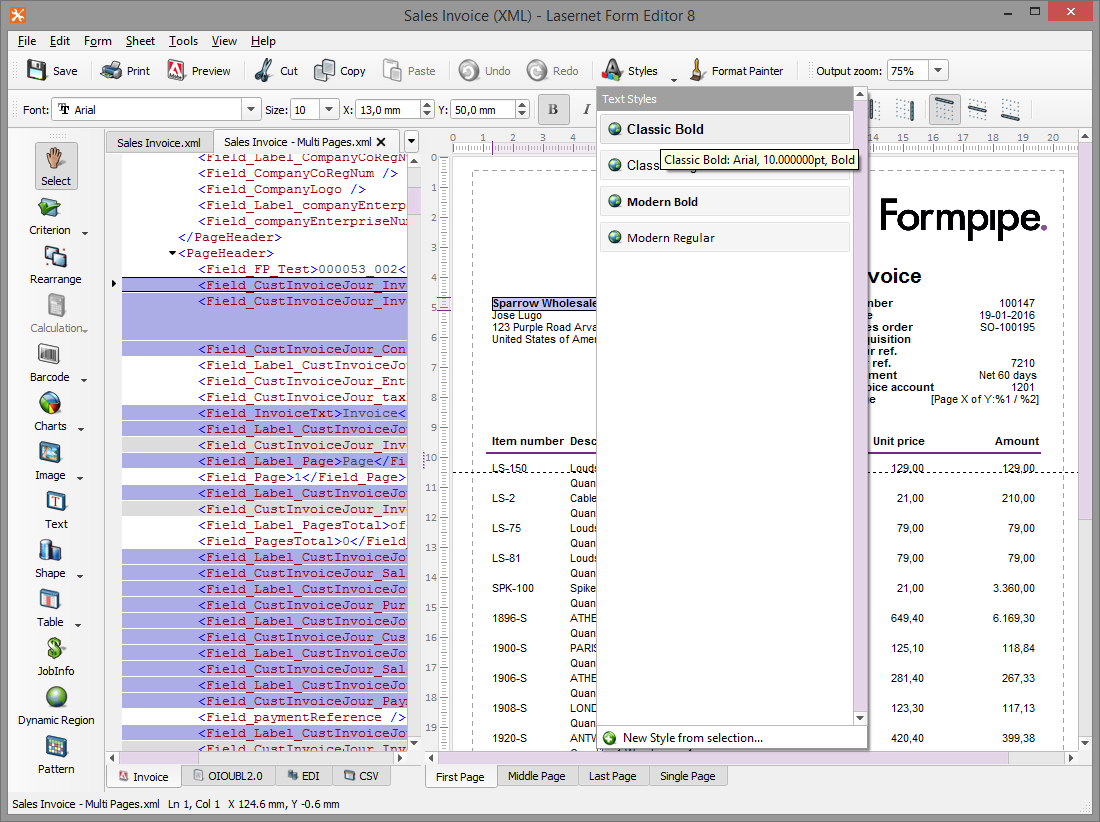
Format Painter
A tool to copy and paste format properties between objects.
Column and Row Layout Guidelines
The guidelines are visible when moving objects with mouse or arrow keys, and another object border is reached in order to align objects.
Lock Object
A new setting to lock the position of an object is introduced for tables and shapes. In lock mode, an object cannot be moved by cursor keys or a mouse.
Also available as a property setting in the object.
Align and Spacing Tool
Text boxes is automatically aligned with the same spacing between each box, where the position for upper and lower text box will be kept when activating the Align > Distribute Vertically tool.
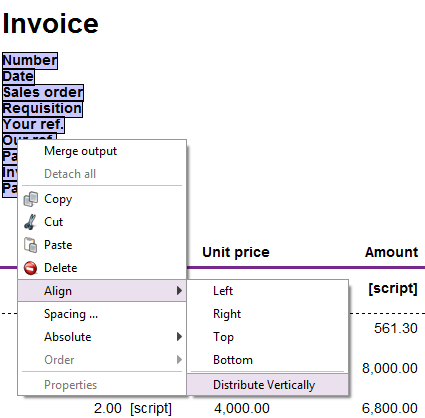
Text boxes are manually aligned with the specified spacing between each box. Spacing can either be set relative to the baseline of each object or the bottom vs. top of each object. Select the Spacing tool to use the Space Options.
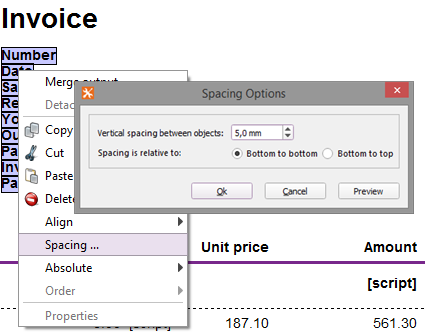
Show Measurements in Units of Millimeter or Inches
In the Display Options of the Lasernet Form Editor you can set the preferred measurements in units of millimeter or inches.
Right-to-Left Text Support
For the language regions using right-to-left as text direction, you can enable right-to-left mode in the Display Options of the Form. The selection is saved in the form settings and not as a registry key for the Lasernet Form Editor.
The default position on the screen for a new rearrange will varies based on this setting:
Left-to-right | Right-to-left |
|---|---|
Upper left corner of the output view |
Upper right corner of the output view |
Text direction in design mode and punctuation processes according to the right-to-left text standards (dots, colons moves to the opposite side of the text string).
.png)
View Overlay Files as Thumbnails and Open Source Files
Manage the overlay- and source files in the Lasernet Form Editor.
Show and select overlay files via a list view:
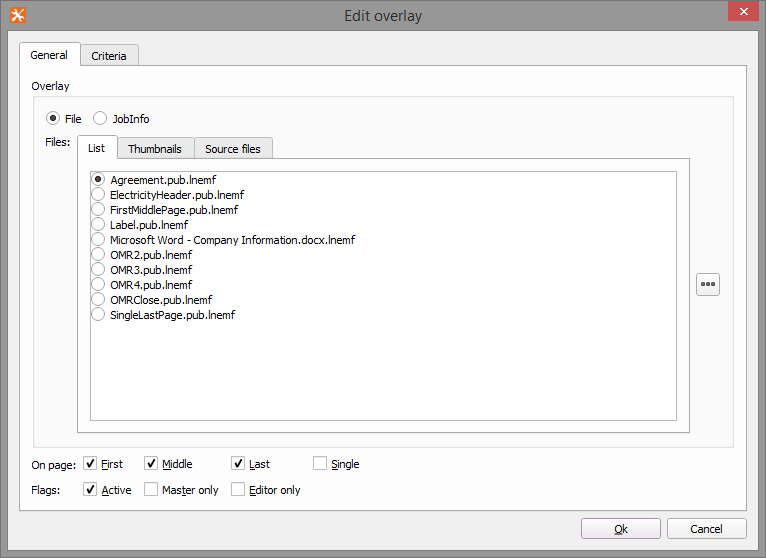
Show and select overlay files via the thumbnails view:
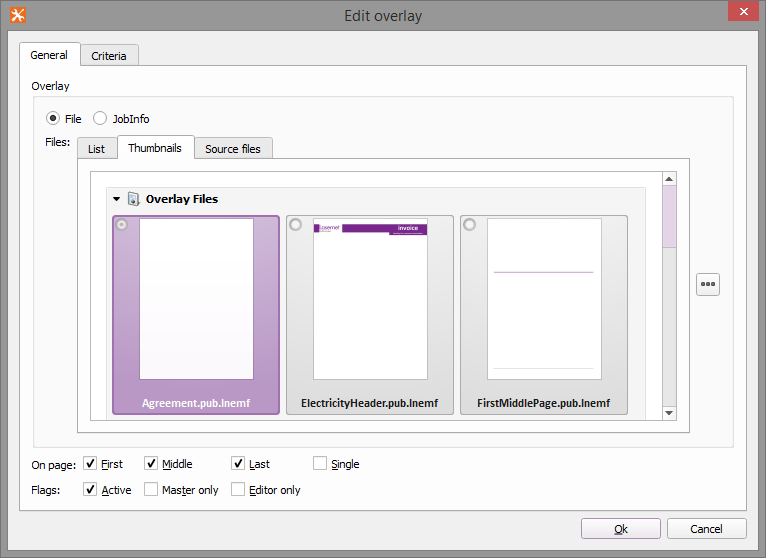
Show and edit the selected source file in an external design tool associated with the file type.
Dynamic Regions and Sorting
Create Regions created based on dynamic values instead of fixed names.
Set sorting order to First In First Out, Grouped, Ascending, or Descending mode.
Object names for Dynamic Regions are automatically added to the list for the selected Region. Move Dynamic Region object up or down to priorities the soring order.
Add a single table around a Dynamic Region or add a calculation object to auto-generate a table and a calculation field for each Dynamic Region.
Calculation Based on Calculations
Calculations can run in two dimensions. Summarize a column based on a line calculation.
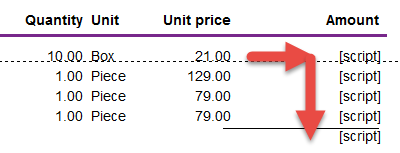
Maximum Value Length for Node Value in XML
New property to specify a maximum number of symbols in the node value to be shown in the XML output for specific elements.
Interpret Images from Microsoft Azure Storage or SharePoint 365
Retrieve images from Microsoft Azure Storage or SharePoint 365 and insert them in your form design.
Lasernet connects to the Microsoft Azure Storage Blob and will retrieve an image as a BLOB.
Create a connection to Microsoft Azure with your storage account name and access key:
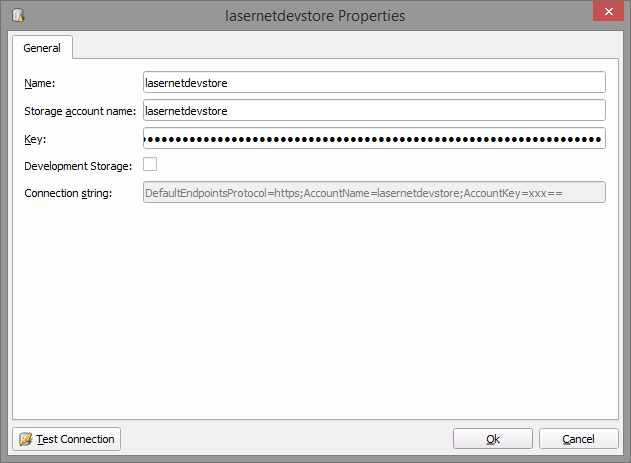
Manage your connections in Lasernet Developer.
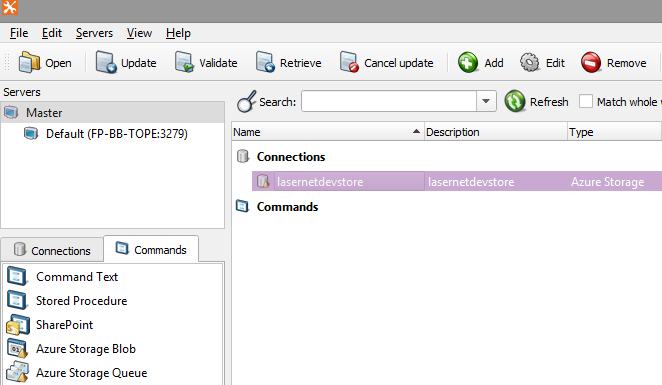
In the Form Options set up which connection to use.
Select the Image tool from the Lasernet Form Editor and create an Image object from job data.
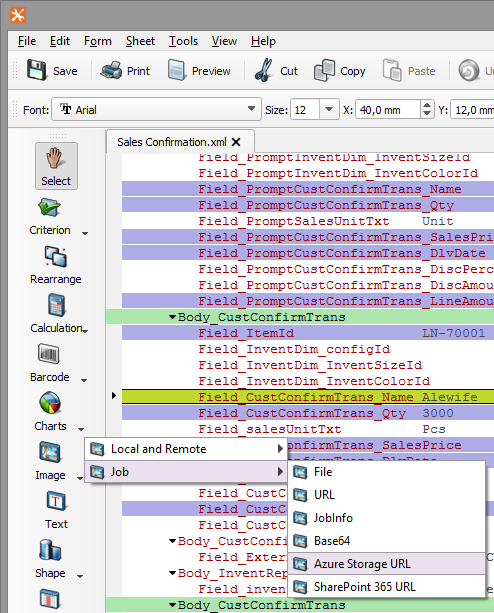
Set Interpret as to Azure Storage or SharePoint URL to insert your images into the form design.
New JobInfo Event Dialogs in Sheet Options
Assign JobInfos to the sheet without needing JavaScript. Two new event points are located in the Sheet Options, with an improved interface showing the usage of system-defined JobInfos.
Criteria Support for Rearranges
Support for input criteria settings for Rearrange objects. Add an object or JobInfo criteria for each input element, and the output result will only be present if the criteria are true. You can validate any existing input object name or JobInfo available for the sheet.
Criteria Support for Regional Profiles in Form Options, Sheet Options, and Rearranges
Set Form - or JobInfo criteria for Regional Profiles in Form- and Sheet Options or for Input /Output format on Rearranges.
Form Options > Regional Profiles
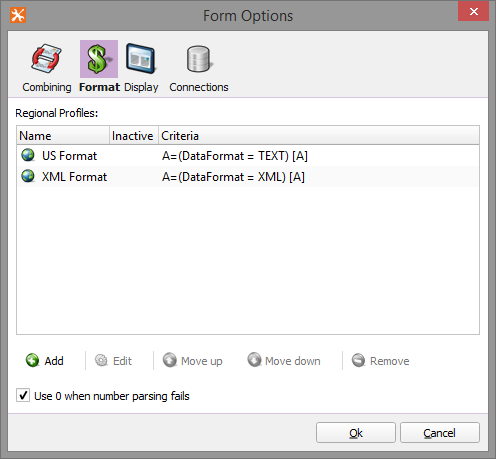
Sheet Options > Regional Profiles
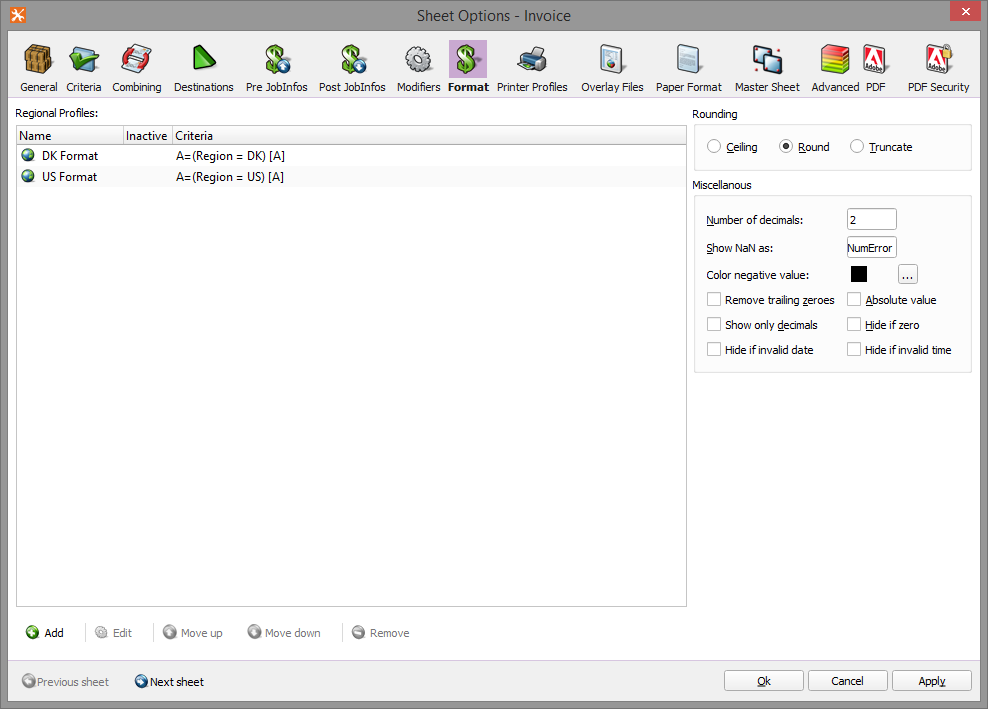
Rearrange > Input/Output format > Regional Profiles
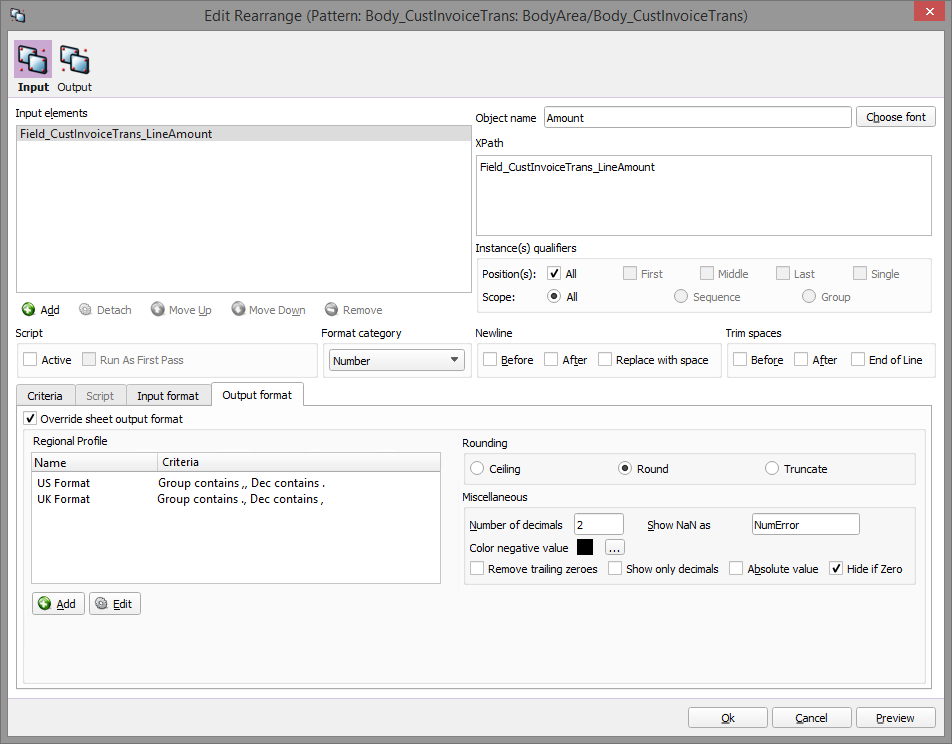
Include information about number, date or time formatting in the data stream and the values can be set as JobInfos and replaced via JobInfo substitutions in the regional profiles.
Example of XML output from AX with information regarding formatting:

Embed Contents of the Sheet in Next Sheet
Sheet Embedding is a new feature to set JobData as a master JobInfo for other sheets. This is convenient if you want to design an HTML mail body or create attachments in emails, PDFA/3, etc. for other sheets.
The Sheet Embedding tab is available in the Sheet Options if the contents of the sheet are compatible as a master JobInfo for the next sheet.
Not available in the Beta version.
Design XHTML as the Output Format in Rich Text Editor
Use XHTML as the output format in Lasernet Form Editor to design your templates for email bodies or other services where XHTML is required.
The Rich Text Editor is used to design the layout and has support for text formatting, hyperlinks, graphics, images, and dynamic tables. JobInfo substitution is used to merge input data with the XHTML contents or switch to XHTML mode to view source and merge input data with XHTML via drag-drop.
Grab Files dialoD
Find and replace tools and a pretty-print feature to improve the positioning of text and spacing are added to the grab editor located in the Select Grab File(s) dialog.
Improved Autofocus for Patterns and Conditional Rearranges
Select a Pattern or Conditional Rearrange and auto-scroll is improved to focus on the specific object in the opposite.
New Documents Formats
A wide range of input- and output file formats, without the need for modifiers and complex workflows, have been added to the Lasernet Form Editor.
Input: CSV, EDI, XLS
Output: CSV, EDI, PDF, TIFF, XHTML
License: The various formats still require a license to work on the Lasernet Server.
Input
Define the format of the document type in the Form Options menu:
CSV
Set Form Options in Lasernet Form Editor to format CSV file to XML.
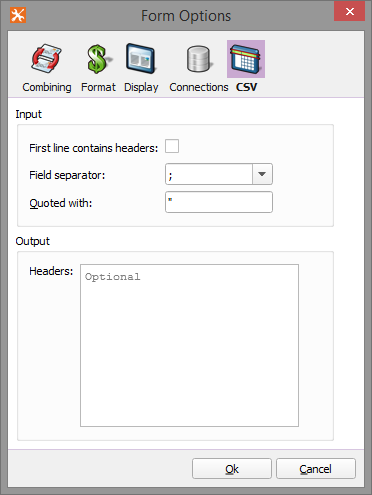
EDI
Set Form Options in Lasernet Form Editor to format EDI file to XML.
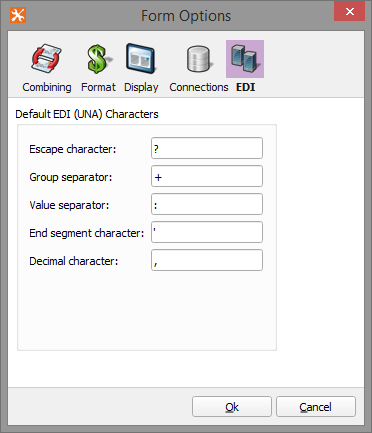
XLS
Set Form Options in Lasernet Form Editor to format Excel file to XML.
Grab Files
Open a grab file in the CSV, EDI, or Excel format, and the file will on-the-fly be present as XML in the input view.
Output
Additional support is needed for CSV, EDI, PDF, TIFF, and XHTML as output formats. Define the format of the file type in the Form Options menu or when creating a new form:
.png)
CSV
Create output data in CSV formats. Define the CSV structure in the Template tab and merge the input data with the output via an XML structure in the XML tab.
Go to Sheet Option > CSV tab to define the line- and field separators, activating tag names in headers etc.
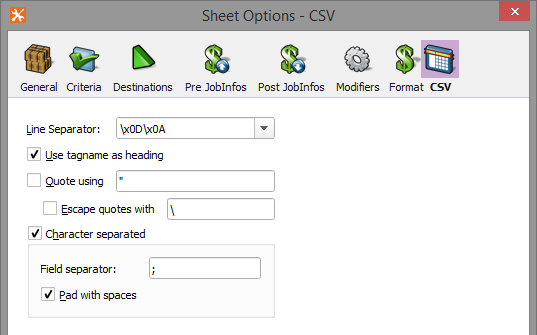
Preview the CSV format in the Lasernet Form Editor.
EDI
Create output data in EDI formats. Define the EDI structure in the Template tab and merge the input data with the output via an XML structure in the XML tab.
Go to Sheet Option > EDI tab to define EDI (UNA) characters
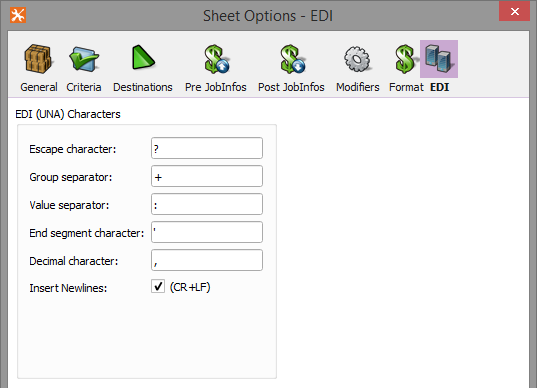
Preview the EDI format from Lasernet Form Editor.
PDF and TIFF
Create and configure PDF and TIFF formats directly from Lasernet Form Editor without the need for modifiers or engines in the workflow.
XML Transformer
Headliners
Group action
Grab file dialog
Group Action
A new Group action tool is available to create new groups in an XML structure. This is convenient if groups are required to create complex calculations based on, none structured XML data in the Lasernet Form Editor.
Grab Files Dialog
Find and replace tools and a pretty-print feature to improve the positioning of text and spacing are added to the grab editor located in the Select Grab File(s) dialog.
Lasernet OCR
Headliners
Mass input/export support.
Greedy option for OCR Data Fields.
Customize Identifiers as a new band in dialogs for Form List, Update and Retrieve.
Eliminate headers and footers.
Support for Modifiers, SharePoint, Azure Storage, Database Commands when validating.
Dictionary.
Mass Input/Export Support
Input and Export a list of OCR Forms from OCR Editor -> Form List dialog.
If the name of an imported OCR Form already exists a new copy of the OCR Form is created.
Greedy Option for OCR Data Fields
New greedy option for OCR Data Fields.
Greedy Checkbox: Default not active.
When active: The height of the object will increase until:
Same pattern is met.
Another pattern is met.
OCR Field is met.
Body End line or Text is met.
Trim: Remove always empty lines (in between lines and after)
Newline: Replace with space (default not activated)
Customize Identifiers as a New Band in Dialogs for Form List, Update, and Retrieve
Set up Identifiers as a new band in dialogs for Form List, Update, and Retrieve in OCR Editor, to show values when updating and retrieving OCR Forms.
Eliminate Headers and Footers Between Pages
Specifying a positive integer number of lines will remove headers from page 2+ and footer for all pages except last.
Support for Modifiers, SharePoint, Azure Storage, and Database Commands when Validating
Script class in OCR Engine now has access to Modifiers, SharePoint, Azure Storage, Database Commands, and JobInfos.
Dictionary
Create automatic OCR Fields in OCR Forms based on dictionaries. Define server name, port, and language settings in the OCR Engine.
Connect to the dictionary database via the Lasernet Dictionary 8 service.

Features
Dictionary per language, containing a list of words.
Synonyms/Aliases per word.
List of Regular Expressions per word to match data.
Area around a word where data can reside.
Note
The dictionary database does not contain any pre-defined words.
Lasernet Client
Headliners
Banding support (group columns by colors)
Add, remove, and view attachments
Banding Support (Group Columns by Colors)
Set a color for a group of JobInfos (meta fields) for bandings in Lasernet Client.
Add, Remove, and View Attachments
View attachments assigned to the primary job or add or remove additional attachments in various formats. A wide range of document types are supported for preview.