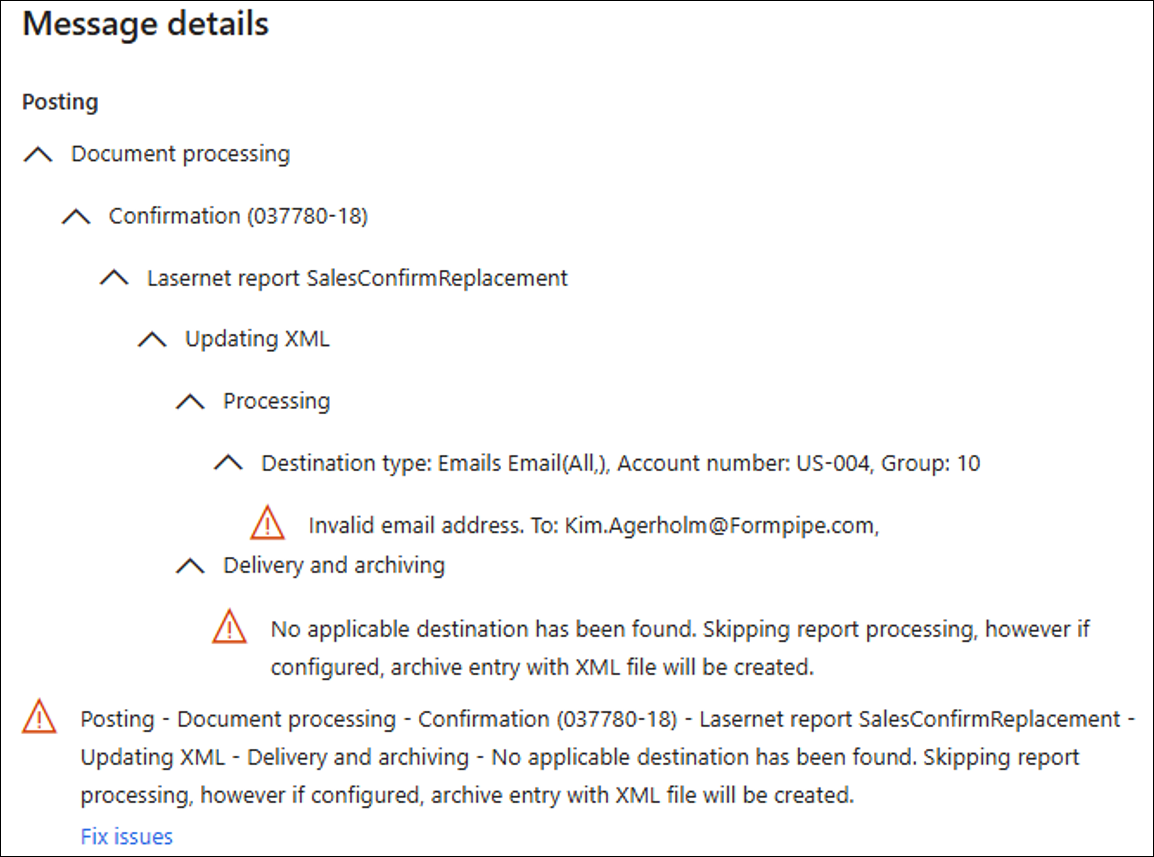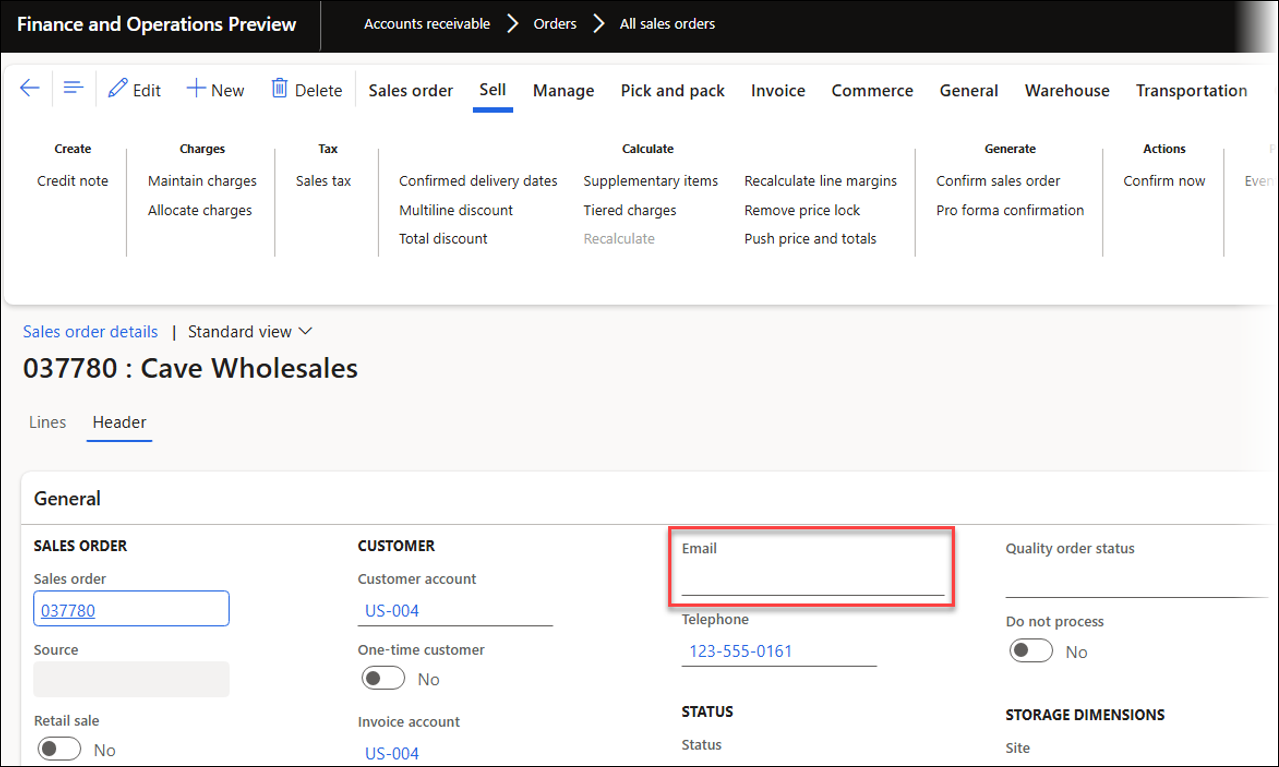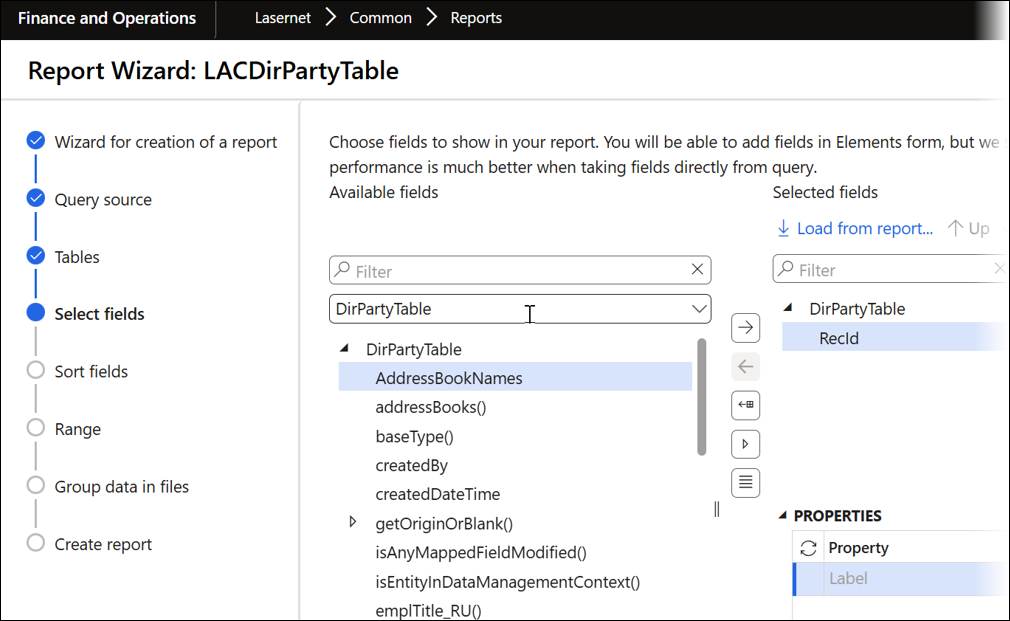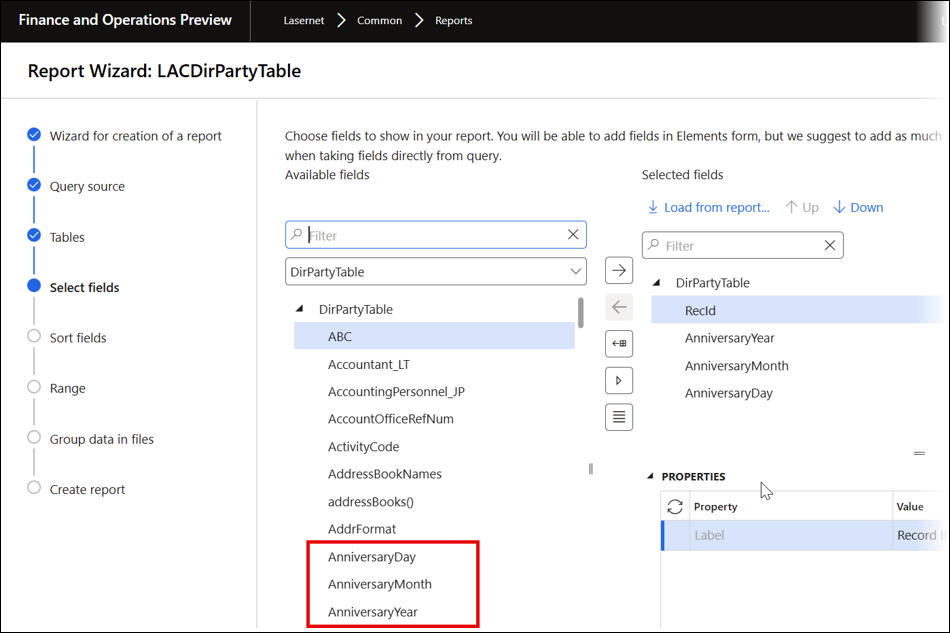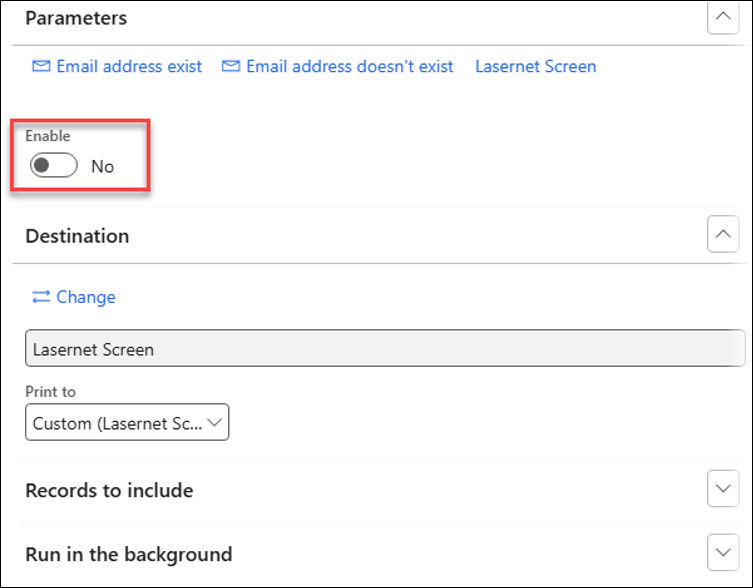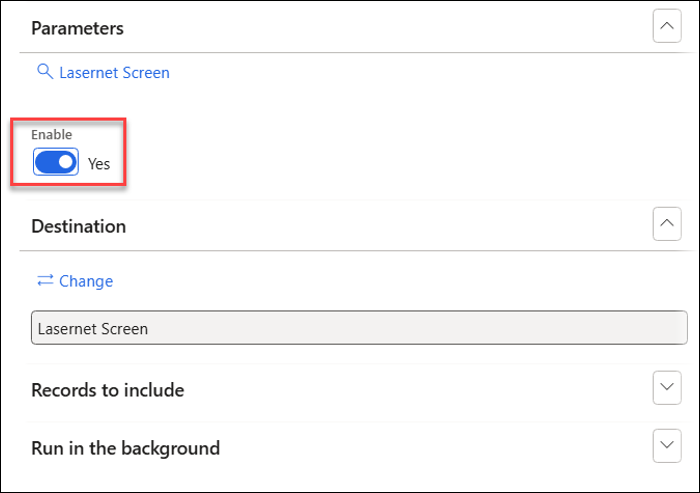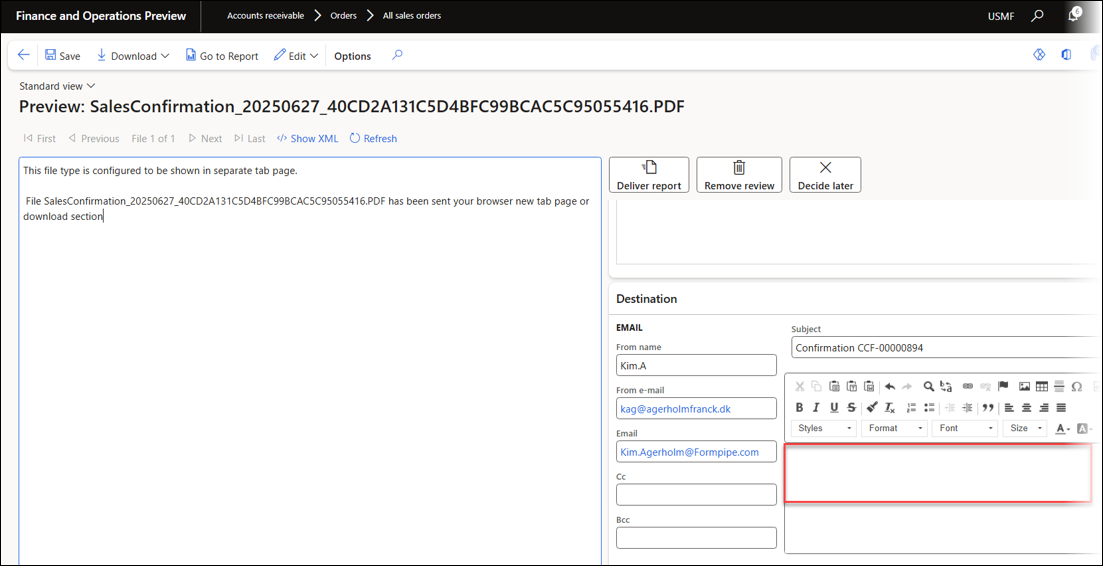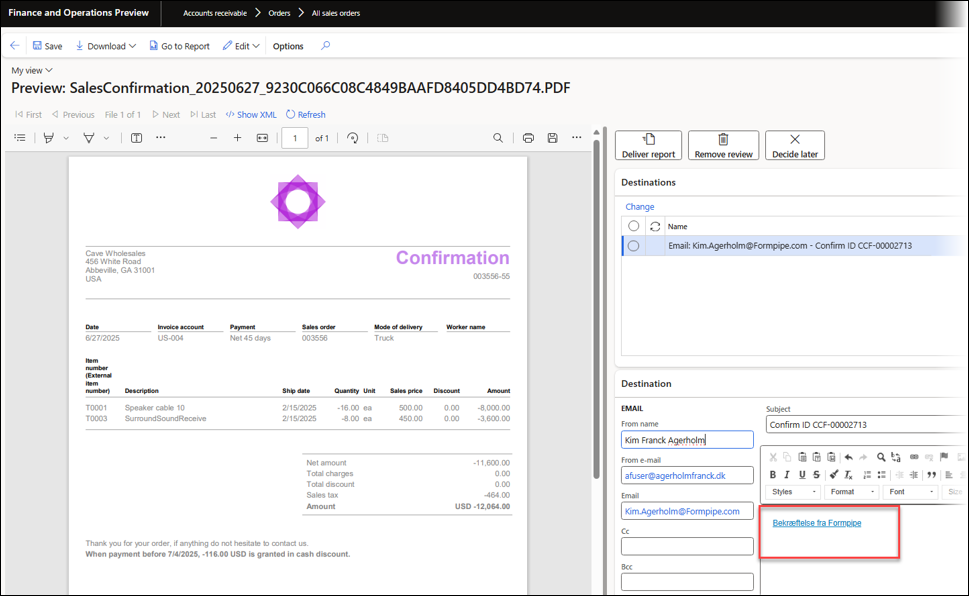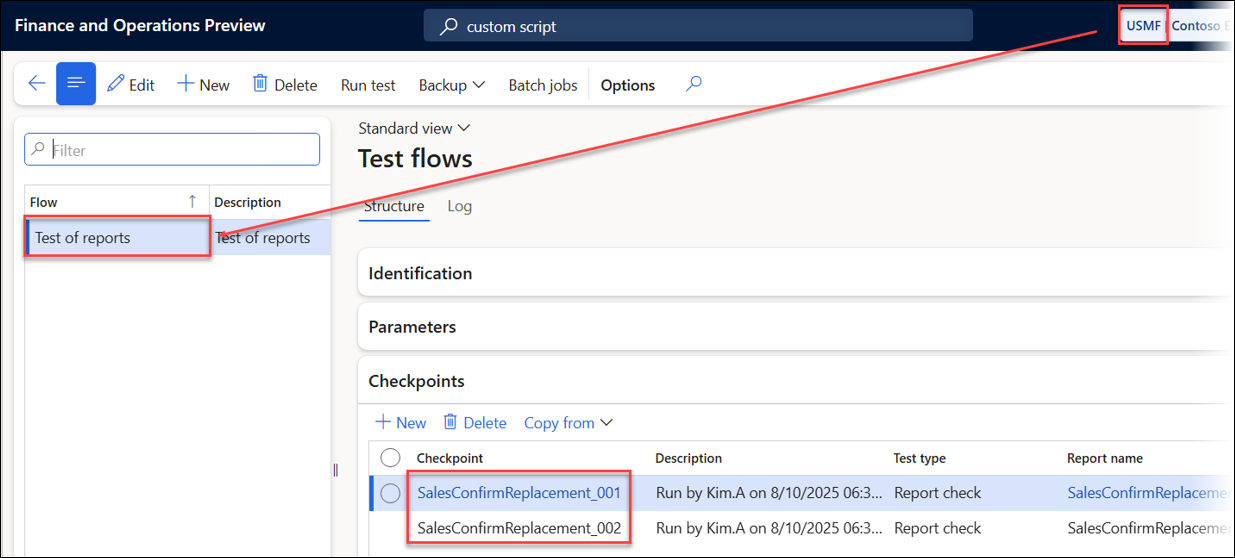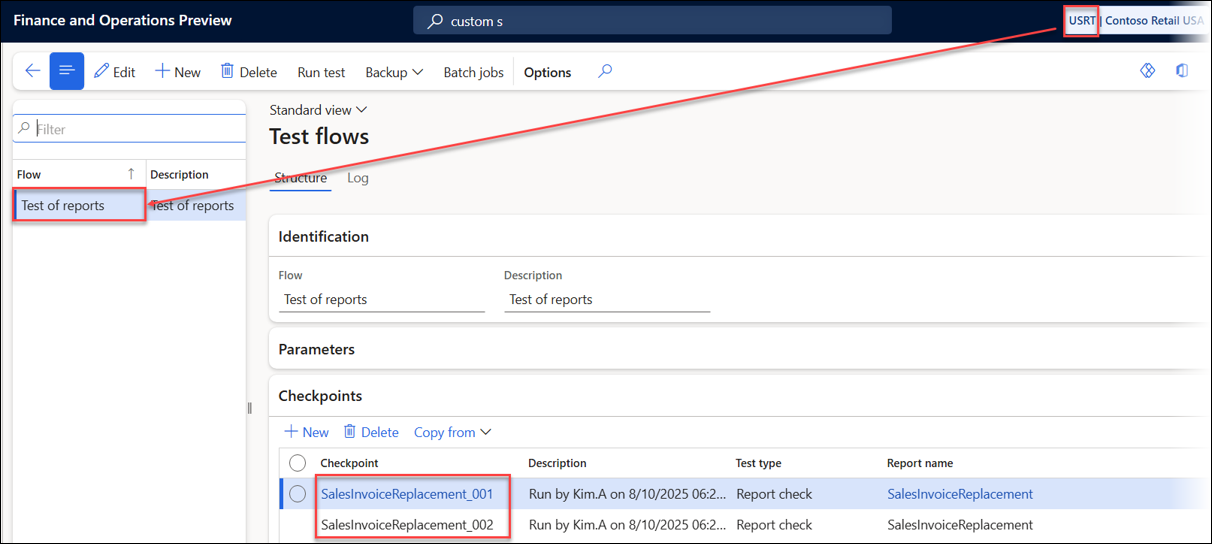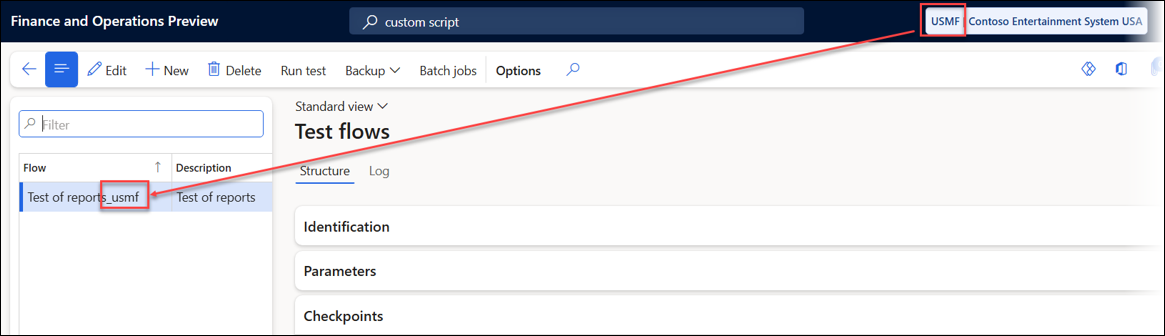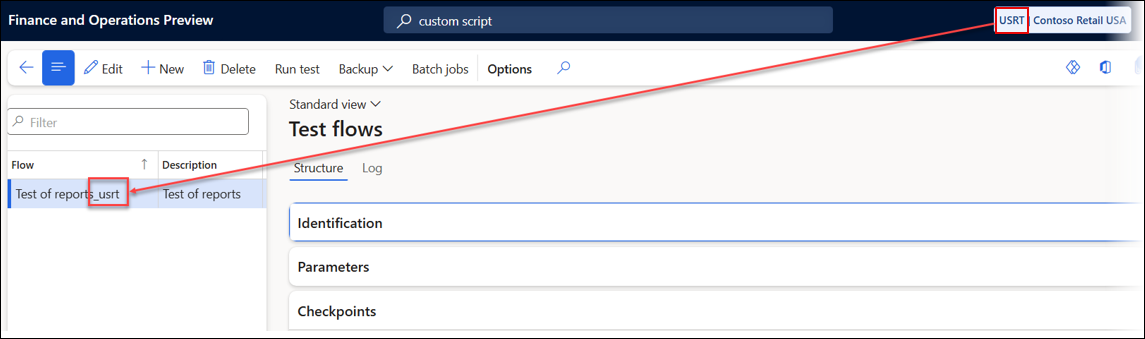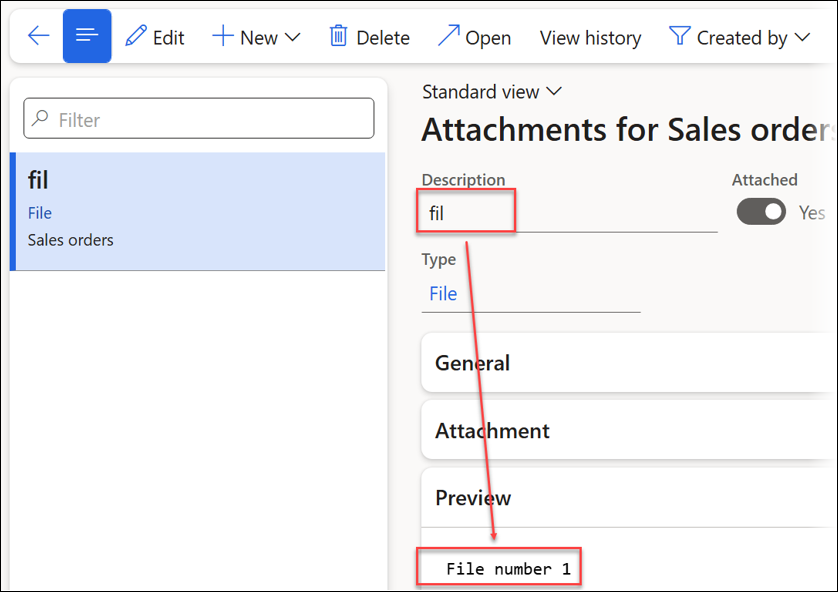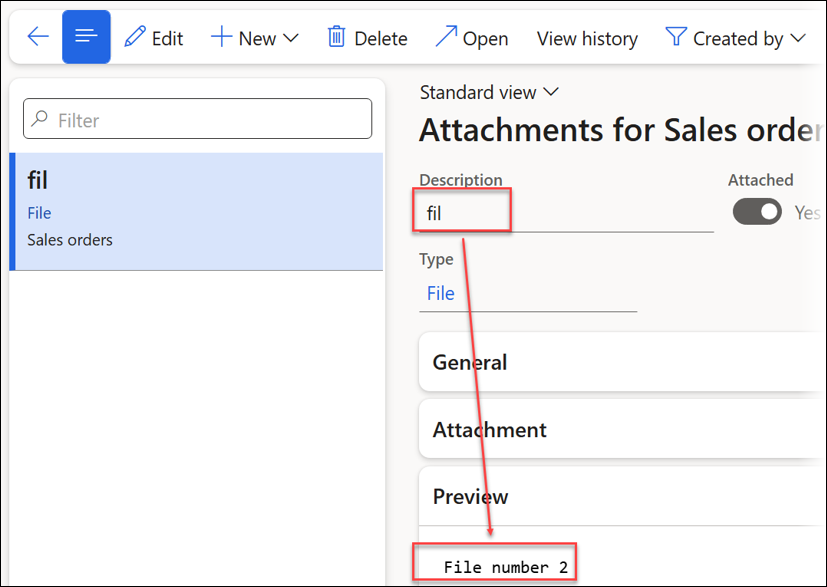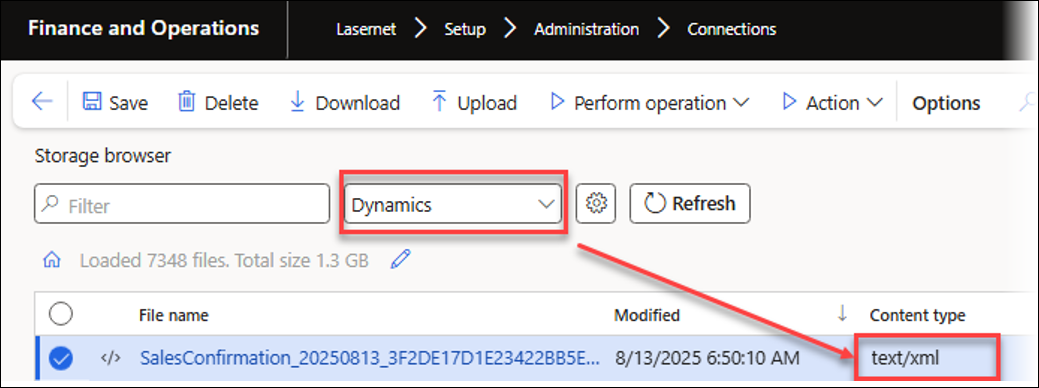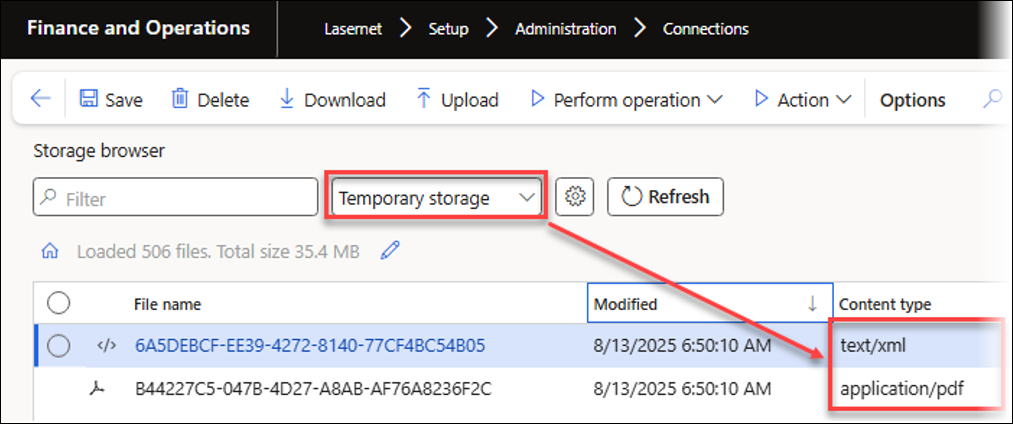- Print
- PDF
Lasernet FO Connector 7.2 New Features and Fixes
Lasernet for Dynamics 365 Finance and Operations
Release version: 7.2
Release date: 27th August 2025
Introduction
This page describes the new features, fixes, and enhancements in Lasernet FO Connector 7.2.
The following documentation is available:
New Features, Fixes, and Enhancements – Lasernet FO Connector 7.2
Lasernet FO Connector 7.2 is released for Dynamics 365 for Finance and Operations version 10.0.44 (PU68) and 10.0.45 (PU69).
The same source code is used across all versions.
This is a quality update provided through the following new features, fixes, and enhancements in Lasernet FO Connector 7.2.
Autoform DM Integration - Document Upload
With the new Upload feature, you can seamlessly upload documents to Autoform DM directly from Lasernet FO Connector.
Flexible upload: Use the file selector or simply drag and drop files into Lasernet FO Connector.
Automatic metadata mapping: Automatically map any data from FinOps to the corresponding keys in Autoform DM during the upload process.
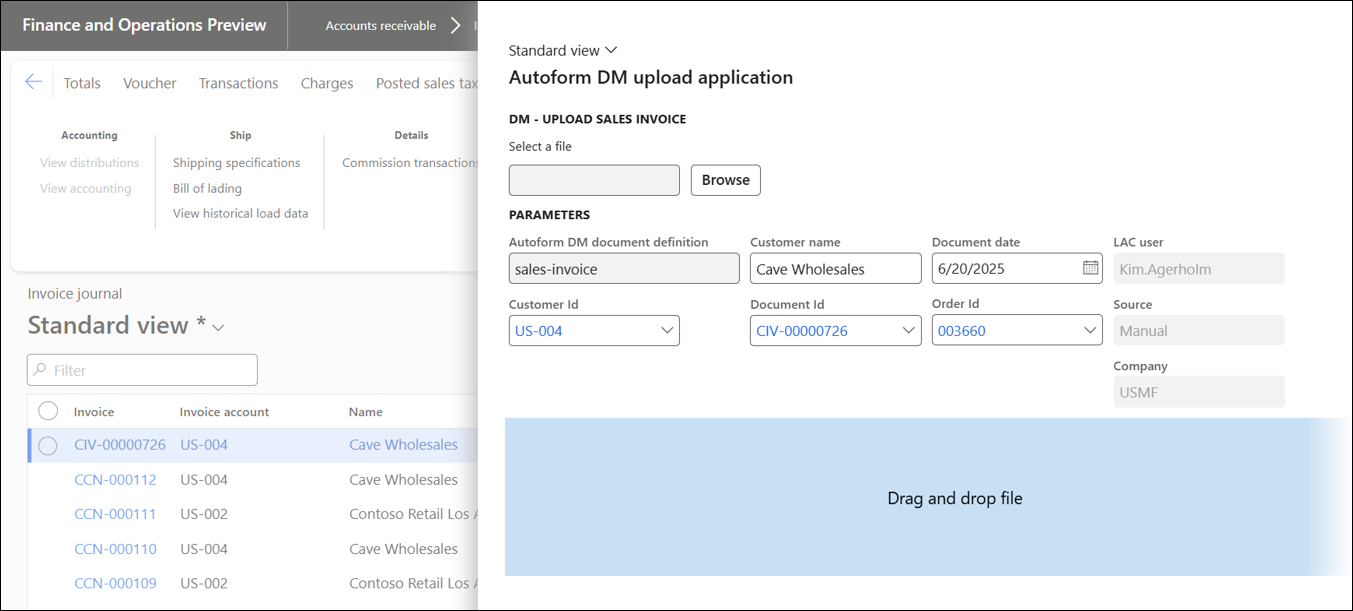
Consult this guide for more information on the Upload feature for the Autoform DM integration with Lasernet FO Connector.
Cloud Print Connector
With Microsoft deprecating older Azure Storage methods, many businesses are facing a critical challenge: their cloud printing solutions could stop working, leading to major disruptions.
Lasernet Cloud Print Connector 1.3 solves this problem. This update is specifically designed to ensure your cloud printing remains fully functional and secure by transitioning to Microsoft's new, more robust authentication methods.
Lasernet Cloud Print Connector 1.3 ensures a no-configuration setup. It is ideal for embedded deployments and for showcasing a true no-configuration printing experience.
Uninterrupted printing: Stay ahead of Microsoft's technical changes.
Enhanced security: Benefit from a more modern, secure cloud architecture.
Simplified authentication: The connector now supports service-based cloud printing, enabling authentication through an interactive login, without the need for complex setup.
No requirements for any Azure Service Bus Queue or Azure Storage.
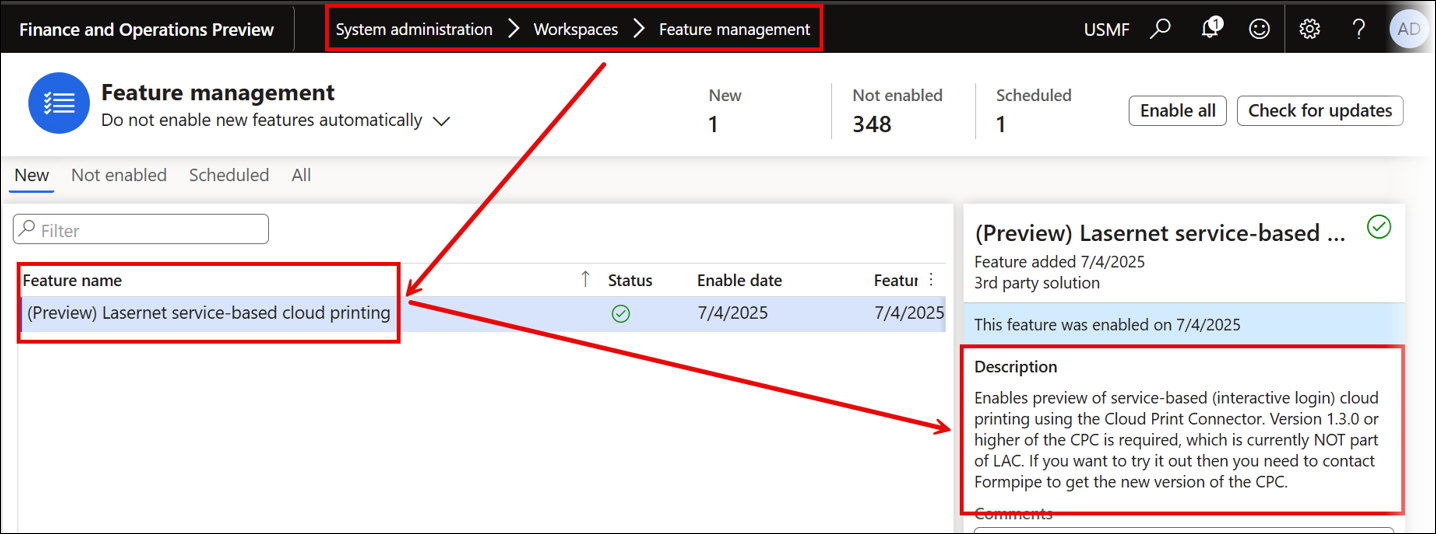
Consult this article for more information on the Cloud Print Connector 1.3.
Custom Ports Enhancements
Our custom ports are now more powerful and flexible.
New protocols: Support for API (initially for Tickstar) and FTP/SFTP for any destination.
Flexibility: They can run in synchronous or asynchronous mode.
Robust logging: A detailed Delivery log helps identify and troubleshoot any issues with document delivery.
Integration with Lasernet Tracking: Custom ports are supported within the Lasernet tracking module and enable direct resends from the Lasernet tracking workspace.
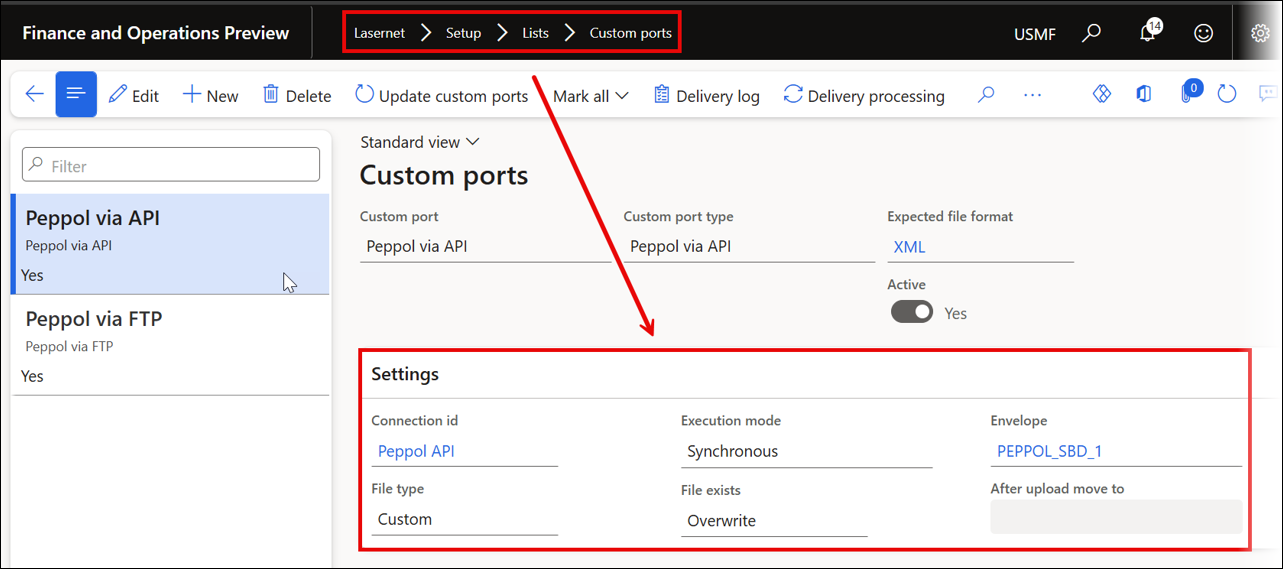
Lasernet Tracking Module
Gain complete visibility over your document lifecycle with enhanced tracking capabilities.
Comprehensive tracking: Track emails, files, and electronic reports delivered through standard FinOps or custom ports (API, FTP/SFTP).
Resend functionality: Easily resend documents directly from the Lasernet tracking workspace.
Tracking log: Comprehensive tracking history for document types.
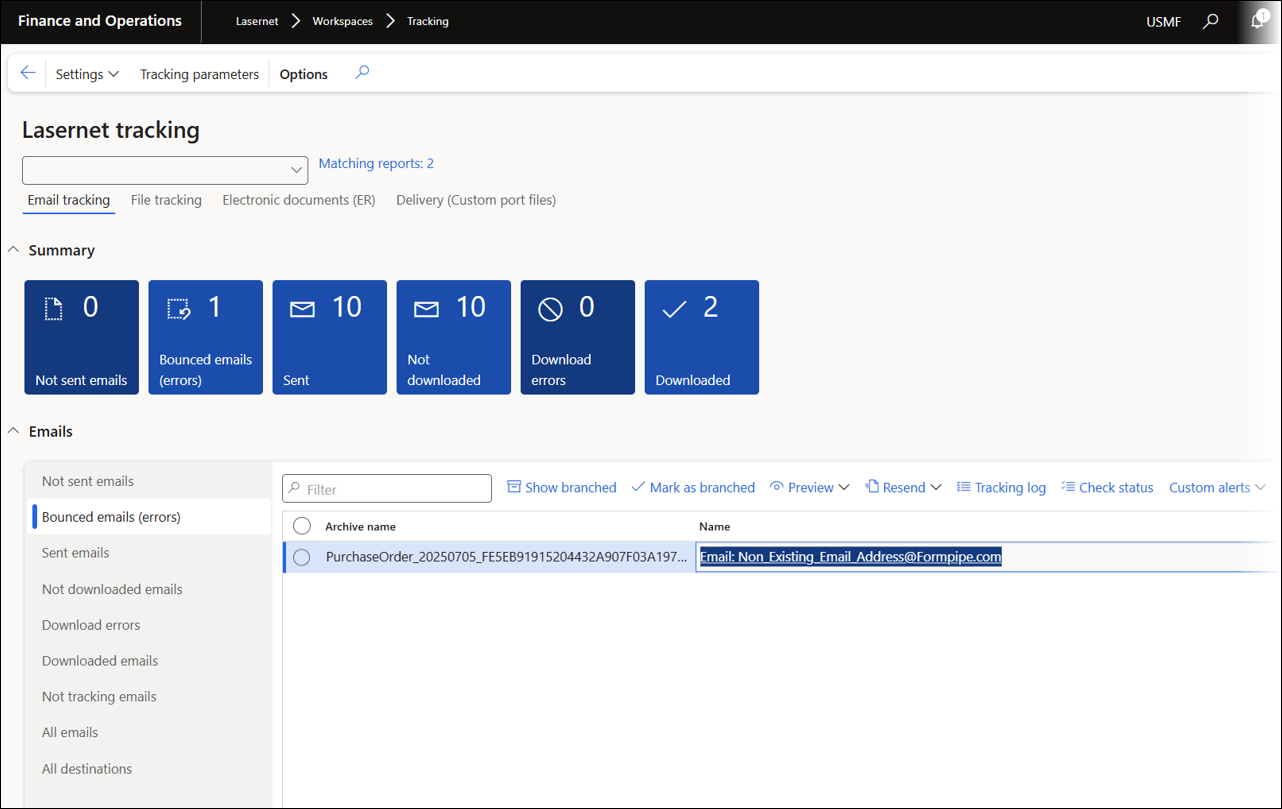
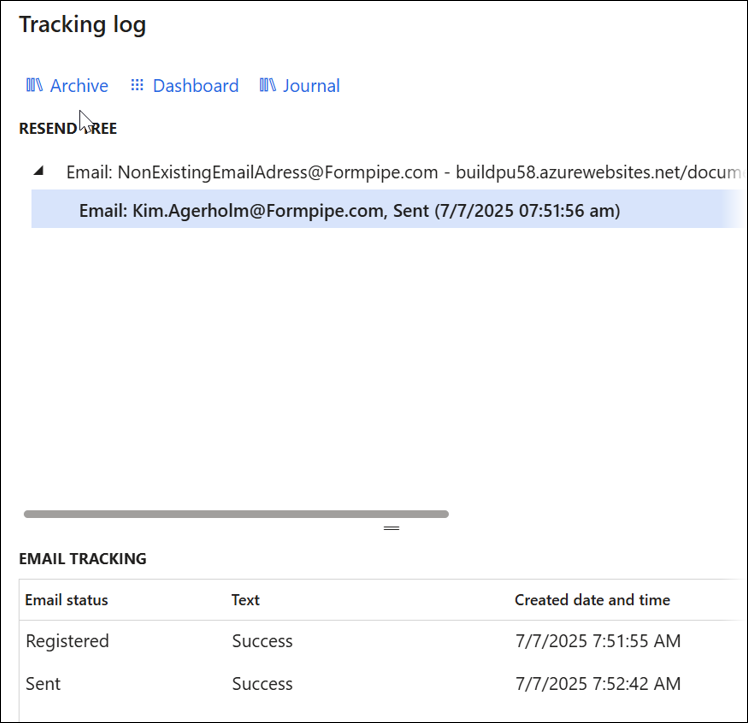
Consult this guide for more information on the Lasernet tracking module and its three features: File Tracking, Email Tracking, and E-Documents (Electronic Reports).
Integration with Electronic Reporting
Leverage existing electronic reporting configurations with the power of the Lasernet server or by using the Embedded server. You can access electronic documents from the electronic reports in standard FinOps or prepare the electronic reports by using the Embedded server or the Lasernet server.
Peppol network delivery: Deliver documents directly to the Peppol network from FinOps via API or FTP/SFTP. Currently, you can configure delivery by using Tickstar as a Certified Access Point.
Intelligent distribution: Custom ports now support API and FTP/SFTP, including an envelope functionality that can be configured based on the requirement for the Peppol access point.
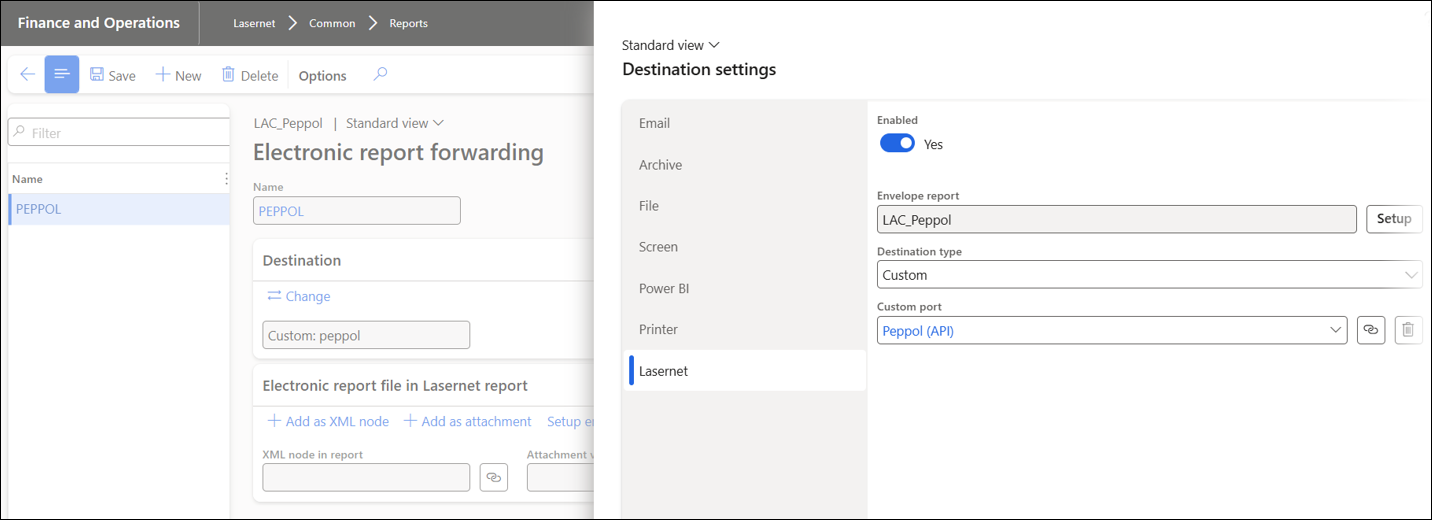
Test and Performance Suite
The Test and Performance Suite has been enhanced with a simplified, powerful approach to automating document testing.
Streamlined method for quick and easy setup of automated testing.
Automated Test plans: Link multiple task recordings to a single Test plan and define actions in case of failure during playback.
Integrated validation: Use Test checkpoints and Test Flows to automate XML and PDF comparisons.
On-demand playback: Add a button to any form at runtime to play back a UX test or a Test plan in the current context.
A new feature has been introduced: PDF Compare, which visually compares two PDF files to instantly identify any differences.
Multiple access points: Available within Test checkpoints, Test Flows, or directly from the Lasernet Archive.
Lasernet Archive: Compare two PDF files or use Resend with compare.
Use cases:
Quickly find discrepancies between two files generated either manually or automatically during a test run.
Clearly view any design modifications.
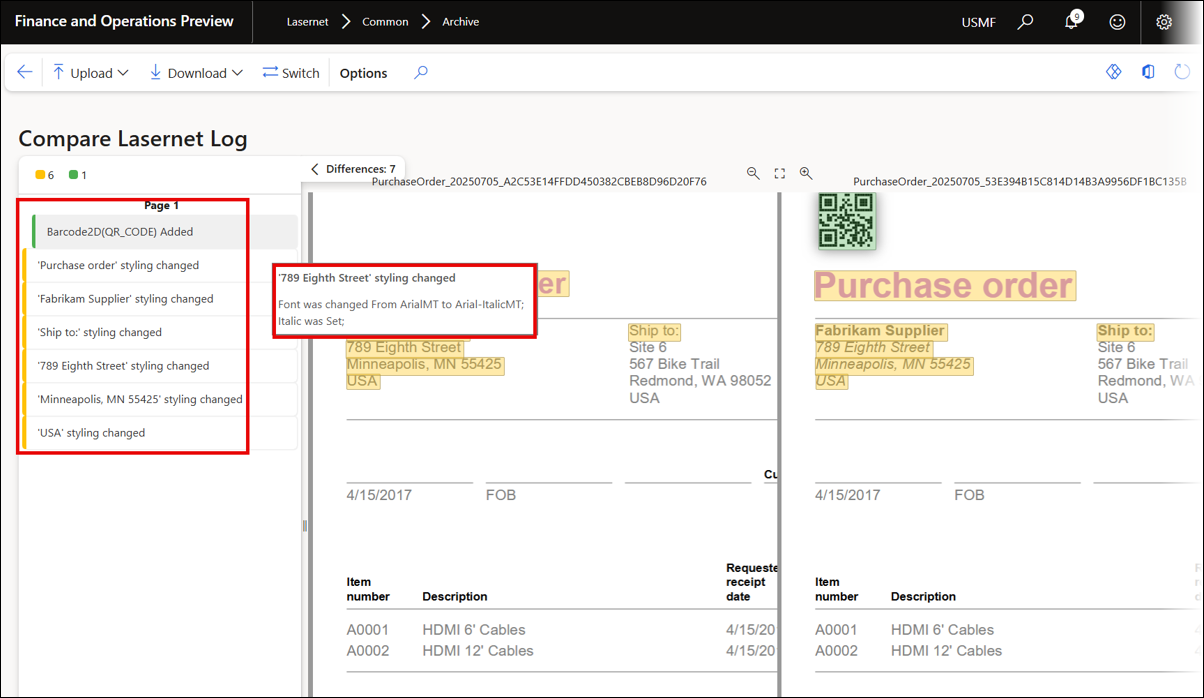
Using PDF Compare requires selecting two files from the Archive. In contrast, Resend with compare re-executes one selected entry from the Archive. Similarly, with Test checkpoints and Test flows, it is possible to compare two PDF files to identify any discrepancies between the documents.
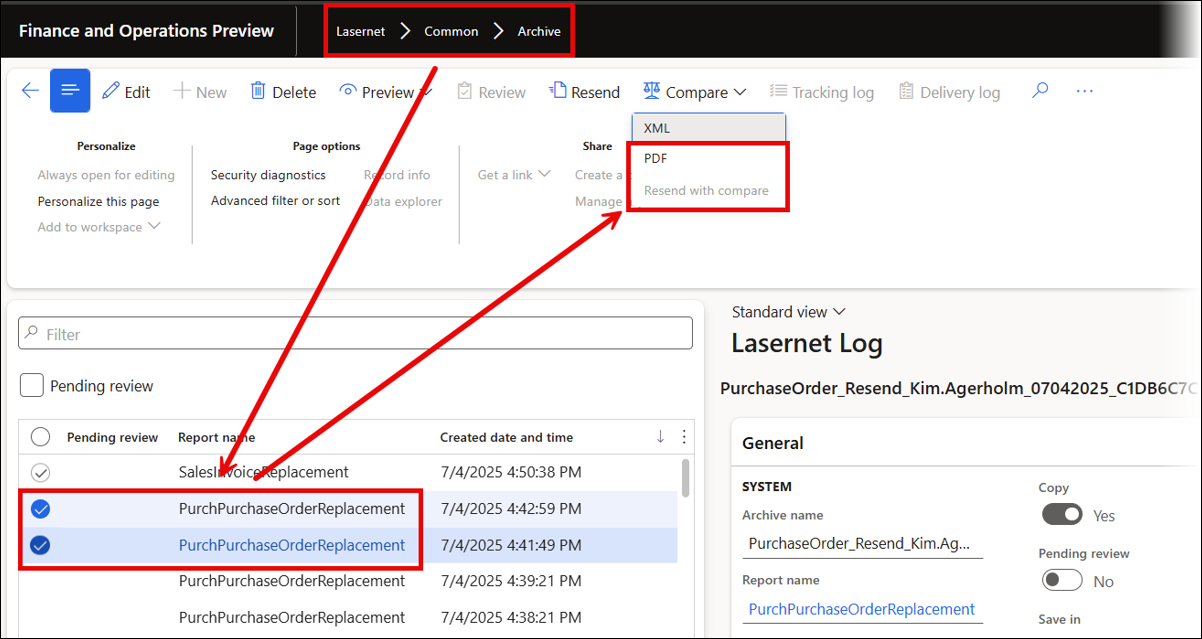
Consult this article for more information on the enhancements to the Test and Performance Suite.
Data Explorer
Data Explorer is a new, powerful tool for developers and administrators to view and manipulate data within FinOps.
Deep data access: View and edit system tables and fields, such as when adjusting Flight settings in a Microsoft-hosted environment where the UI is restricted.
Advanced views: Link multiple tables and automatically create a consolidated view of all data sources when launched from a form.
Link any form with a default view of the tables.
Create effective test cases: Understand your data structure to build more accurate and comprehensive automated tests.
Troubleshooting: Easily find and remove hidden data or configuration elements related to reports.
Edit data within a Microsoft-hosted ServiceFabric environment with the required permissions.
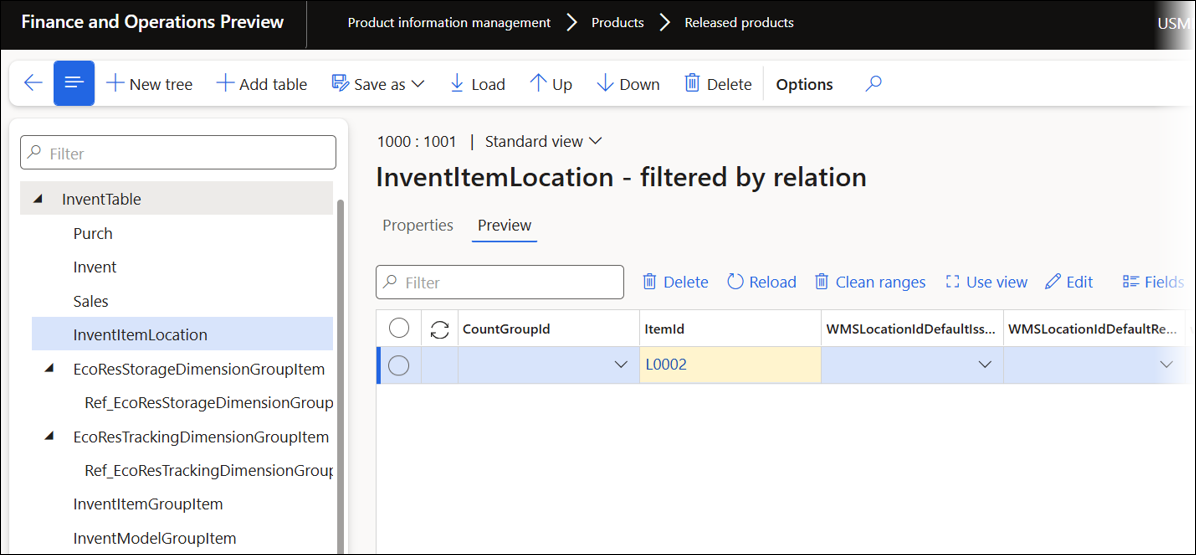
Consult this article for more information on Data Explorer.
477191@LAC365FO – Direct selection of fields for extended tables
You can now select fields from the extended tables directly in the Query Wizard. For example, you can choose fields from DirPerson, which extends the DirPartyTable, without needing a method or relation.
Previous versions of Lasernet FO Connector | Lasernet FO Connector 7.2 |
|---|---|
|
|
477163@LAC365FO – A new report overview option is now available for the Report form design, in addition to Regular layout: List Details layout
A new report overview option, similar to the workspace view, is now available at Lasernet > Setup > Parameters > General > Report form design.
Regular layout is the default option:
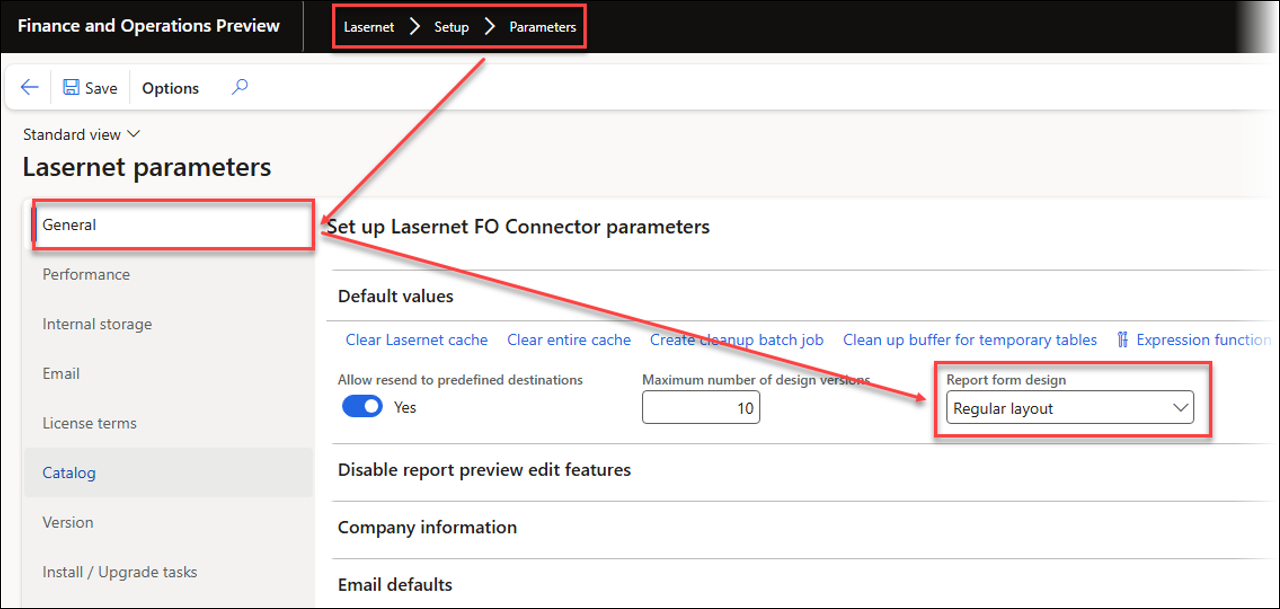
It shows the reports in the default view:
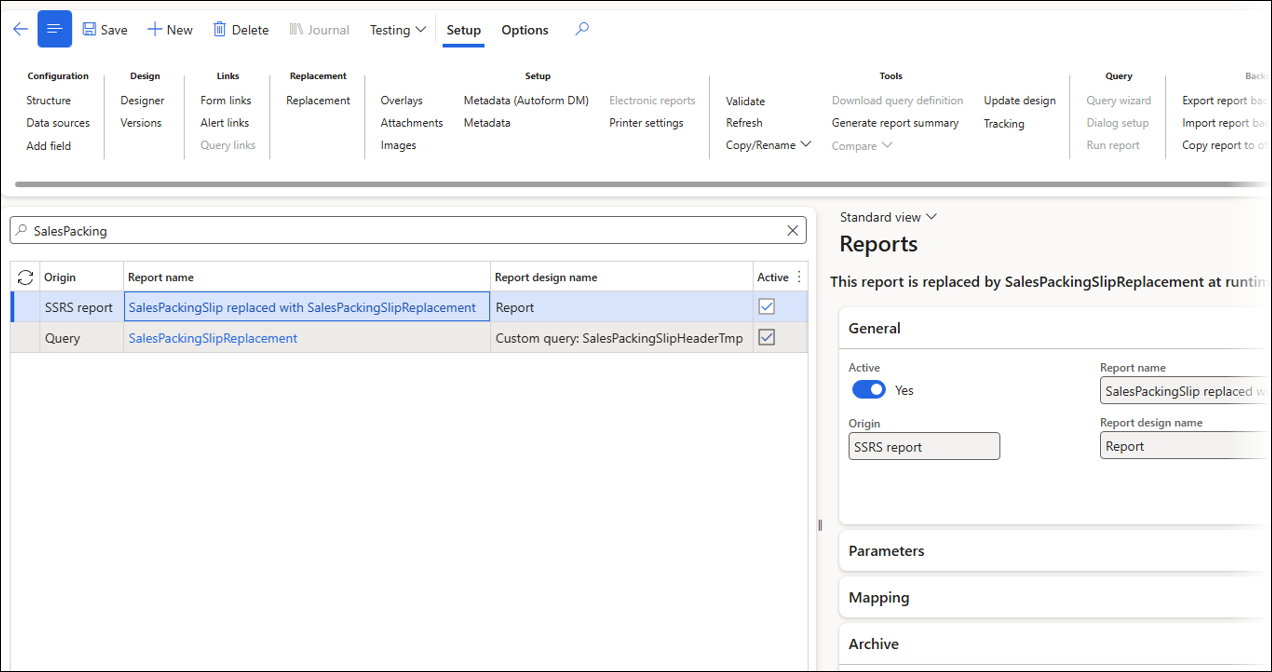
List Details layout is the new option:
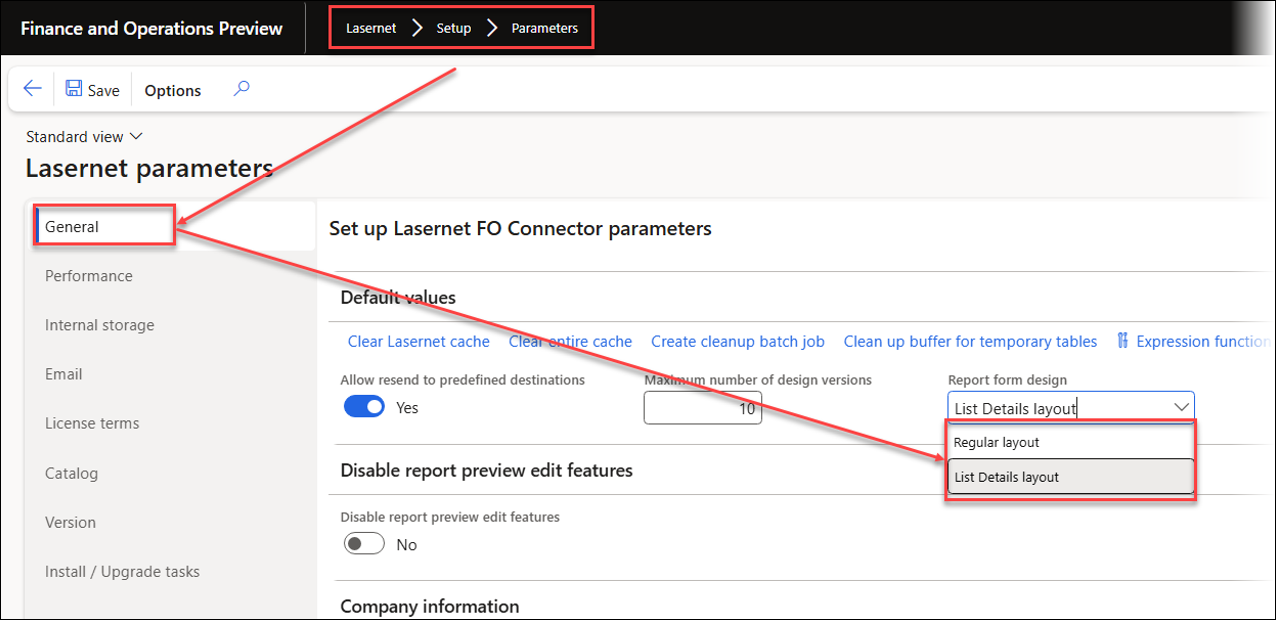
When using the List Details layout option, the reports can be viewed as a list:
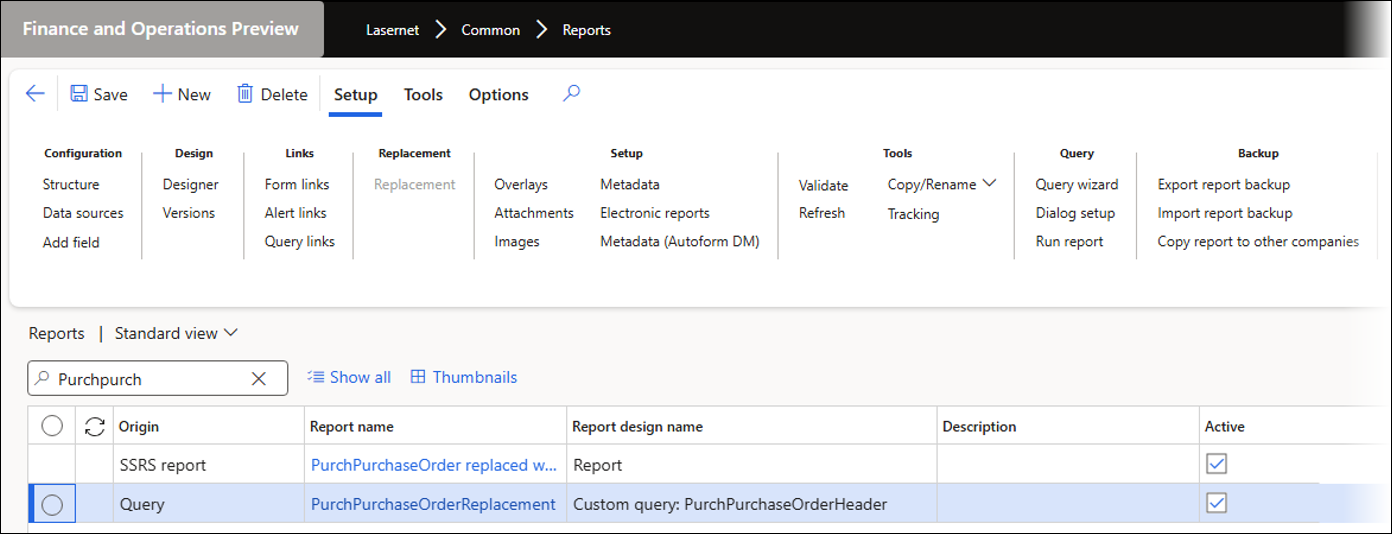
Or as thumbnails:
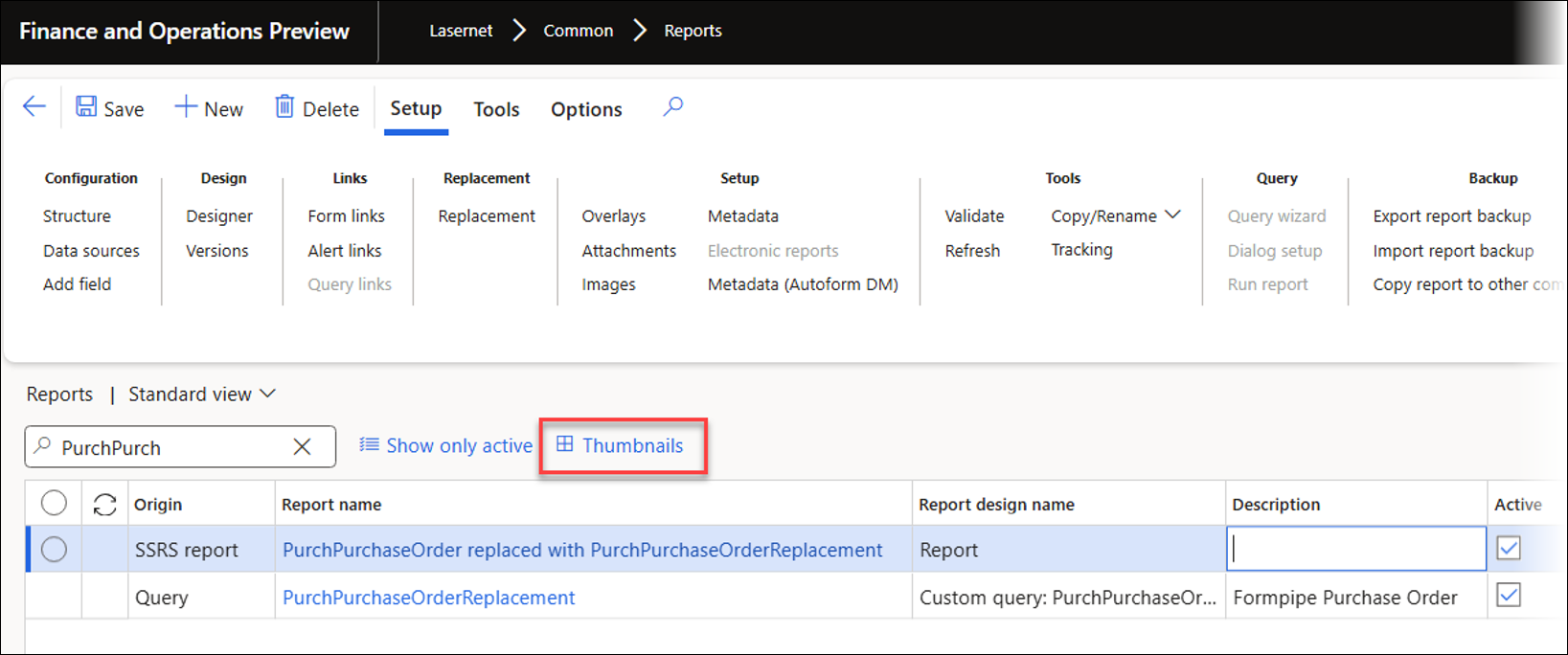
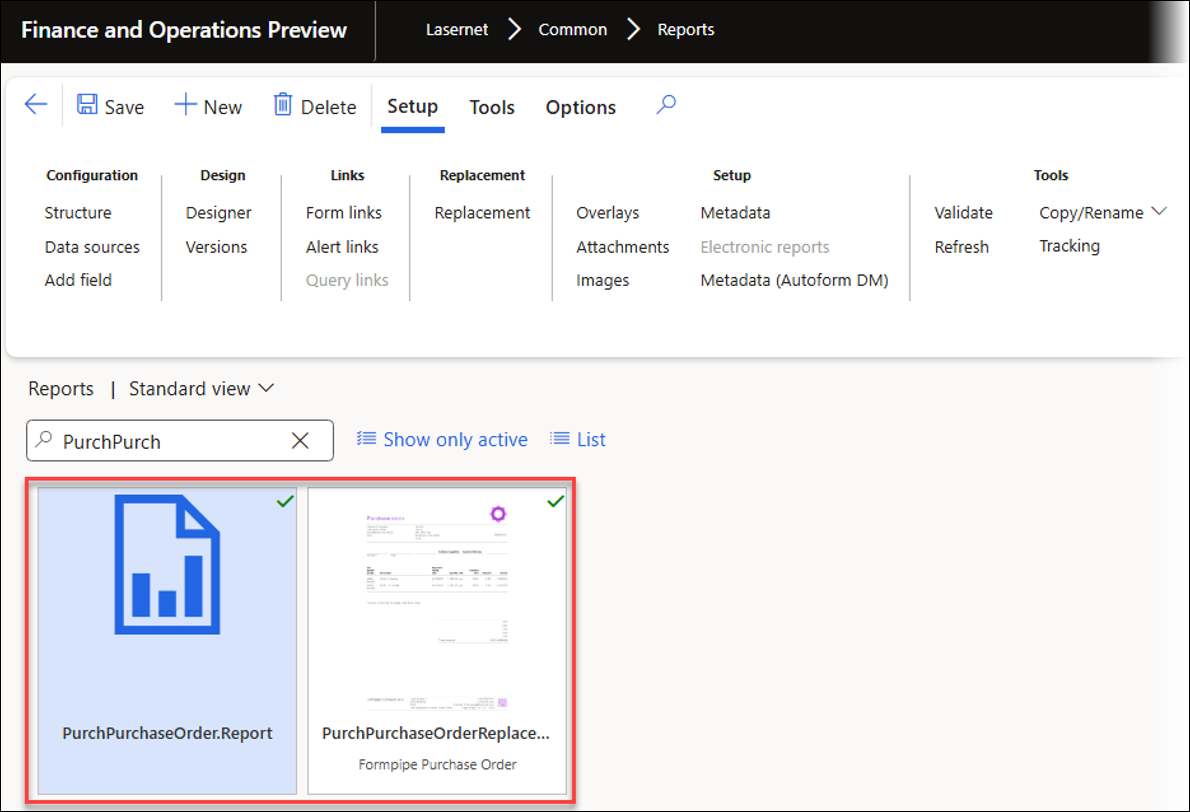
475699@LAC365FO – The LACCopyQueryTable ID is not updated after the query is renamed, causing import issues
In previous versions, an error occurred when a query or replacement report linked to another query was imported after being exported and renamed.
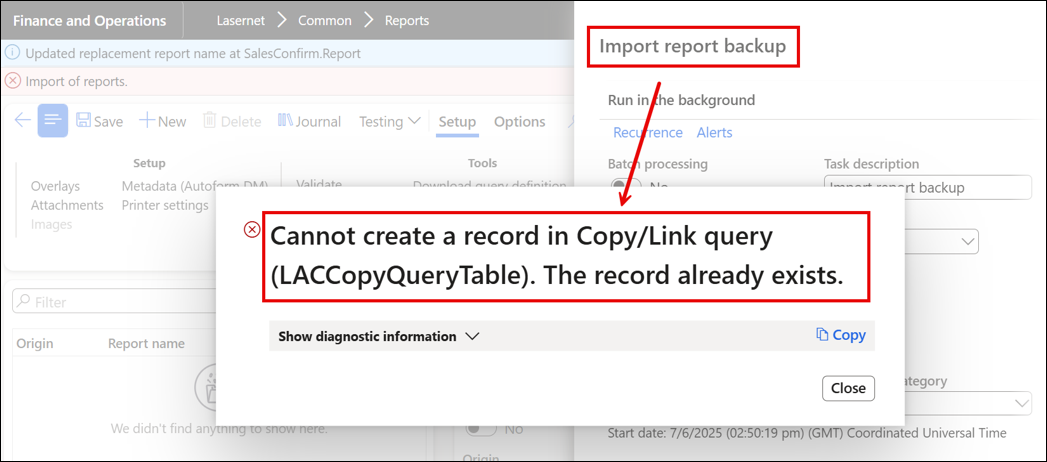
Error
Cannot create a record in Copy/Link query (LACCopyQueryTable). The record already exists.
This has been fixed.
475599@LAC365FO – Invalid fields are available for selection in the OData wizard
Lasernet FO Connector 7.2 introduces an option to hide CE fields that are only shadow or helper attributes for the entity.
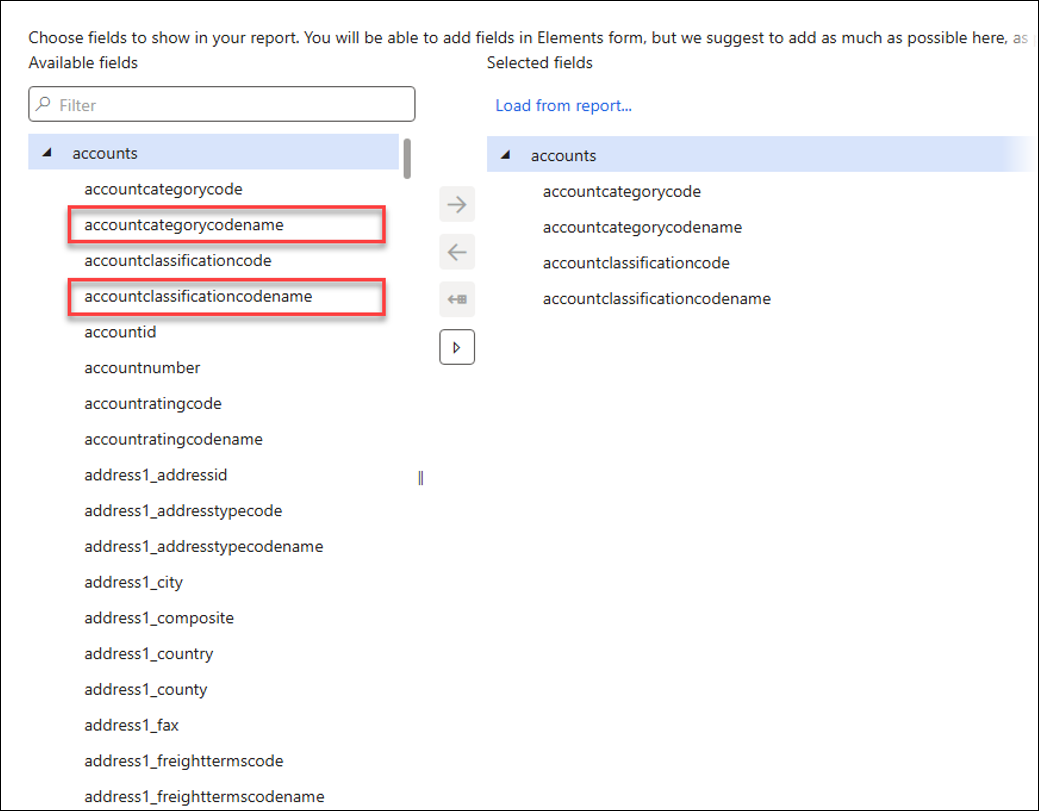
These CE fields will never be shown in the output (XML file):
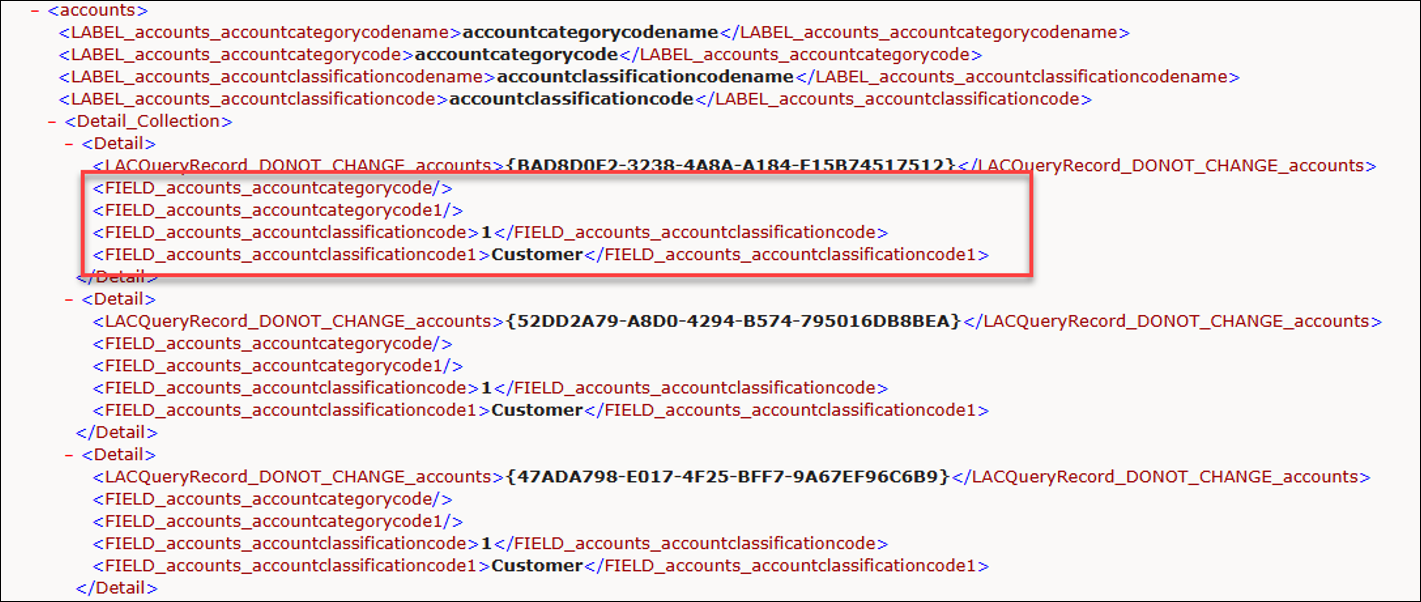
Enabling the option Display invalid OData attributes will show the shadow or helper fields within the Query Wizard:
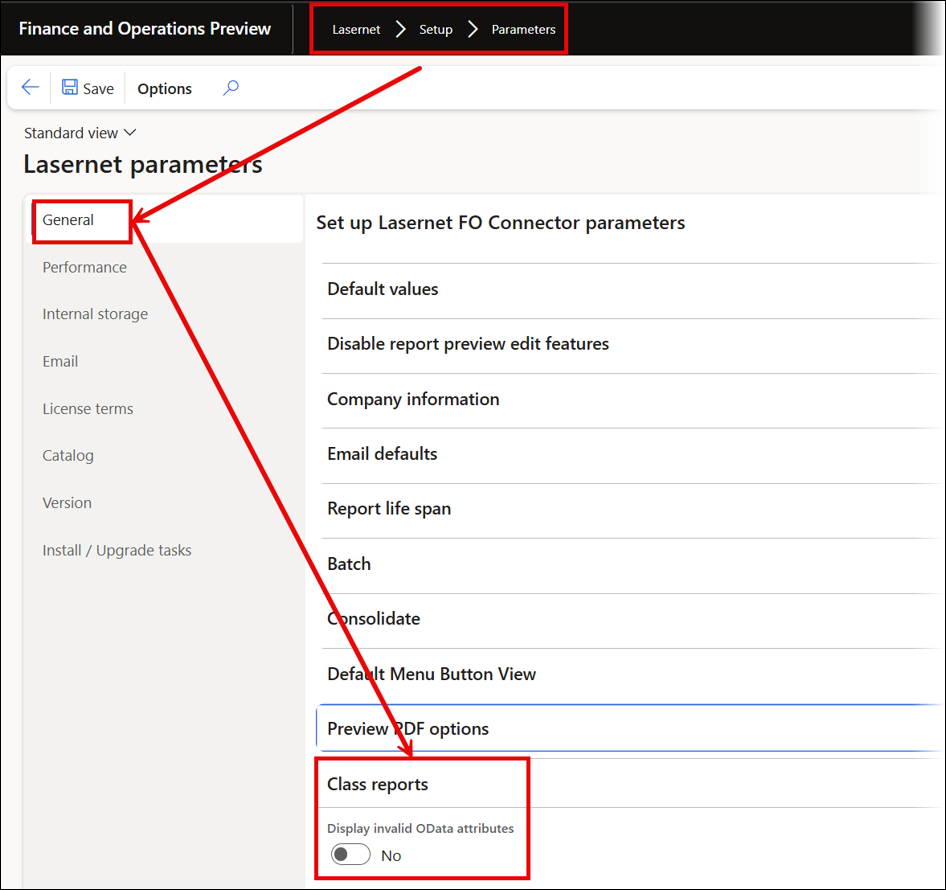
To display invalid OData attributes in the Query Wizard, refresh the metadata for OData/CE before changes take effect.
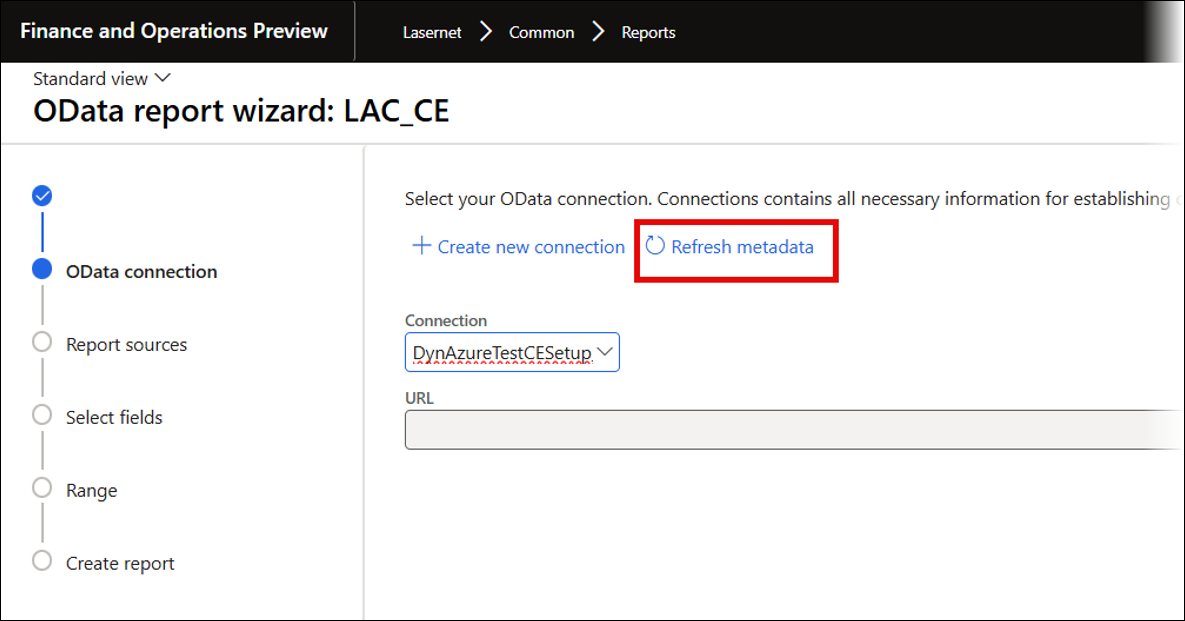
475887@LAC365FO – Lasernet FO Connector now supports looking up related data sources in the Test and Performance Suite when using SSRS
Top Picking now supports looking up related data sources defined for the report when using SSRS reports.
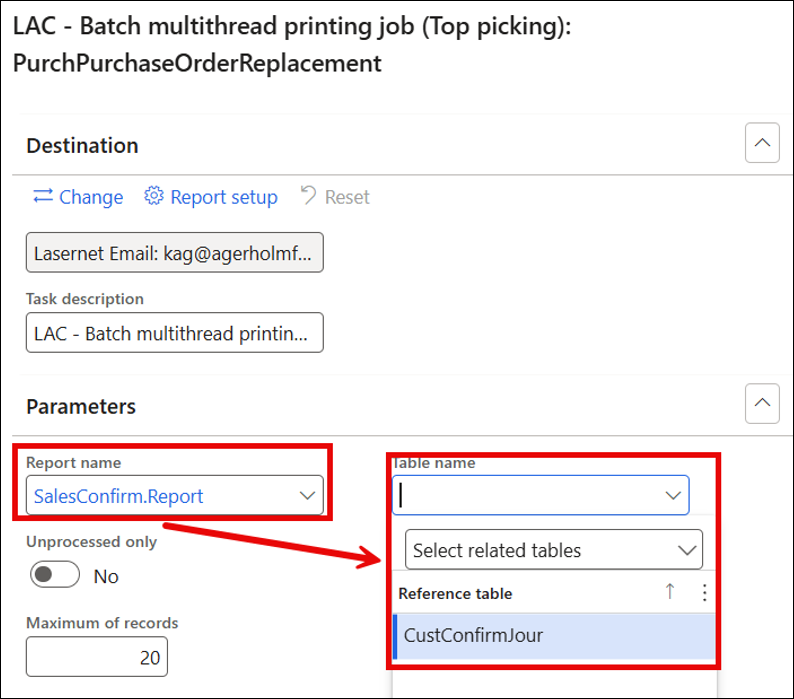
475020@LAC365FO – Any resend of PSAContractLineInvoice from the Archive or the Test and Performance Suite is printed to Lasernet Screen
In previous versions, when the PSAContractLineInvoice report was resent from the Lasernet Archive, Background print, or Top Picking within the Test and Performance Suite, it was always printed to Lasernet Screen. Applying the PSAContractLineInvoice report resend from archive fix found in System administration > Setup > Hotfixes for Lasernet ensures that the specified destination is used as intended.
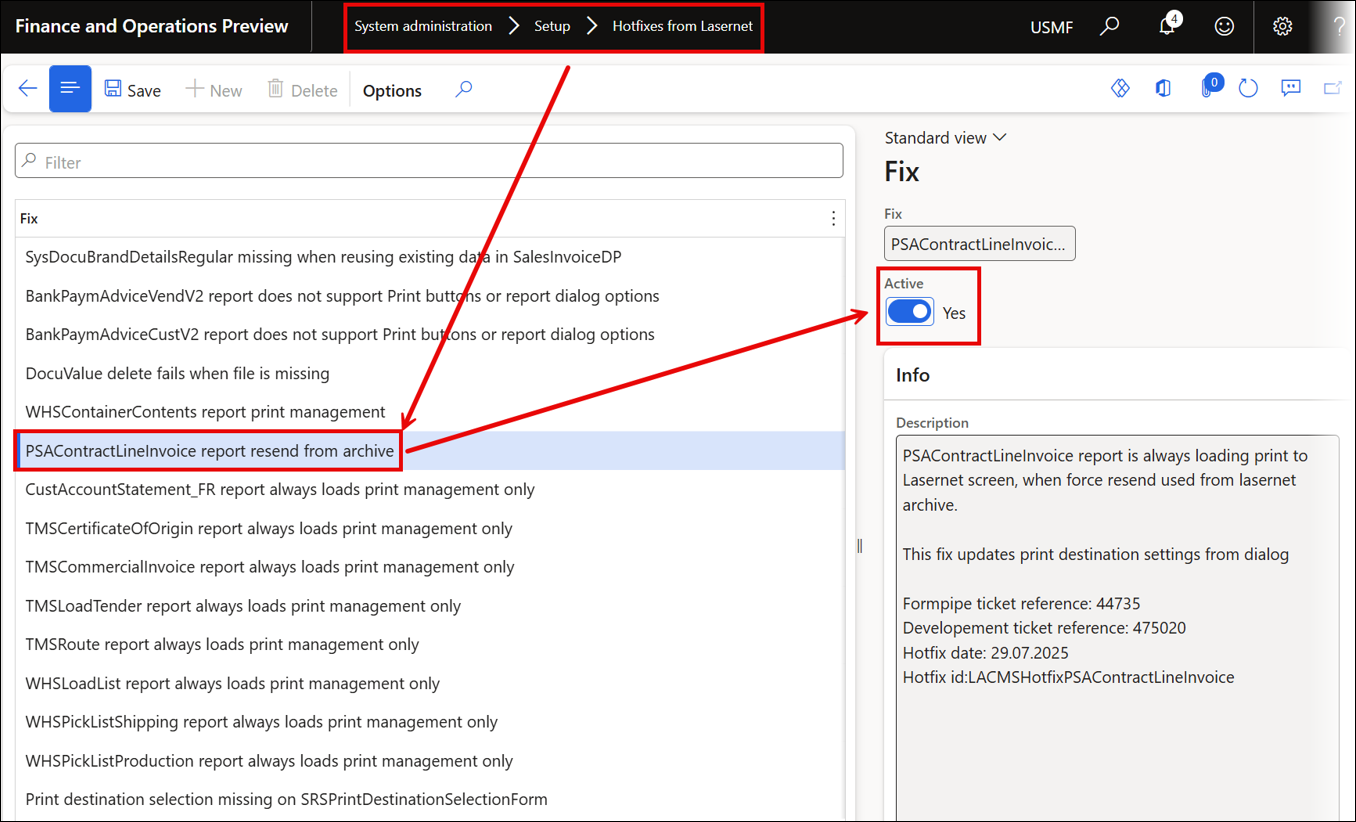
469590@LAC365FO – The following Top Picking error occurs when selecting SSRS reports that have not been replaced: “Method LACRunQueryServiceController::newReport called with invalid argument”
Using SSRS reports in Top Picking was not supported in the Test and Performance Suite until version 7.2.
Attempting to use SSRS in Top Picking within earlier versions caused the following error:
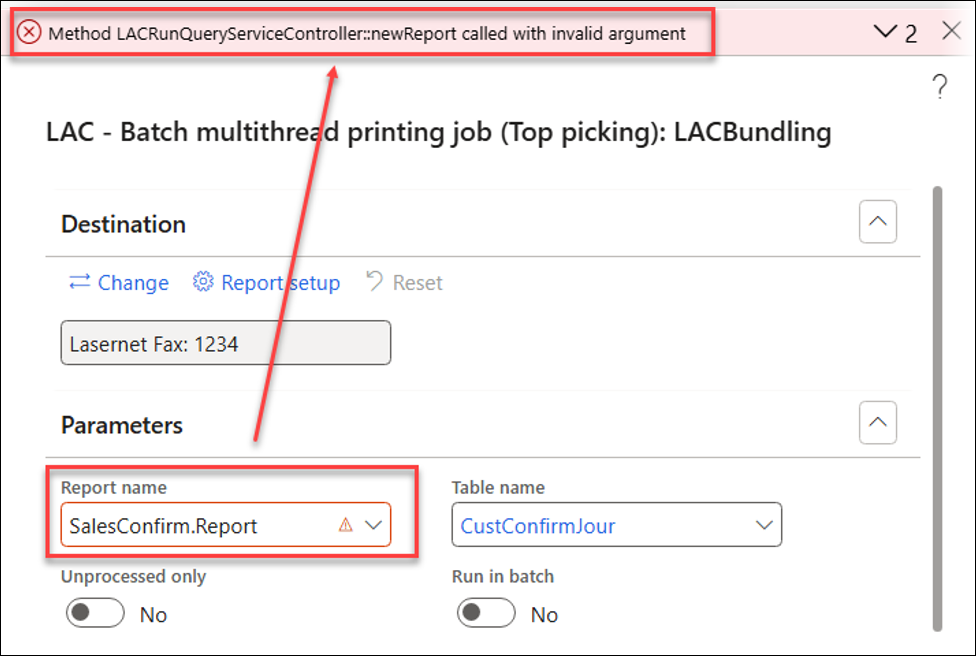
Error
Method LACRunQueryServiceController::newReport called with invalid argument
468650@LAC365FO – Forced resends of multiple invoices can cause Giro reports to be added to the wrong invoices
Using the Associated payment attachment feature could, in certain scenarios, cause the Giro report to be added to the wrong reports.
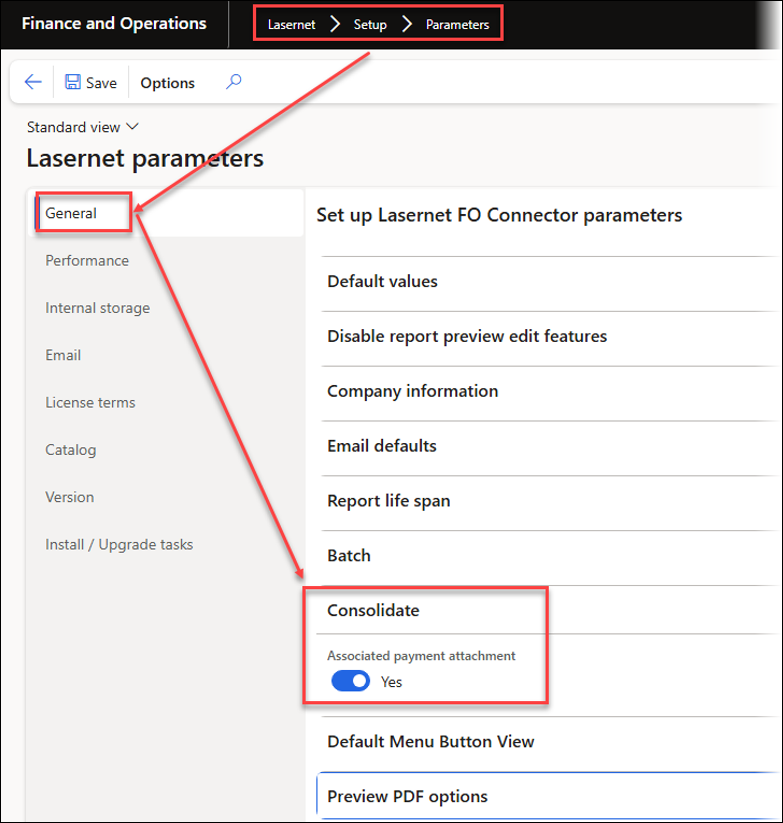
In the following example, the Giro was added to both reports even though it should have been added only to the second report:
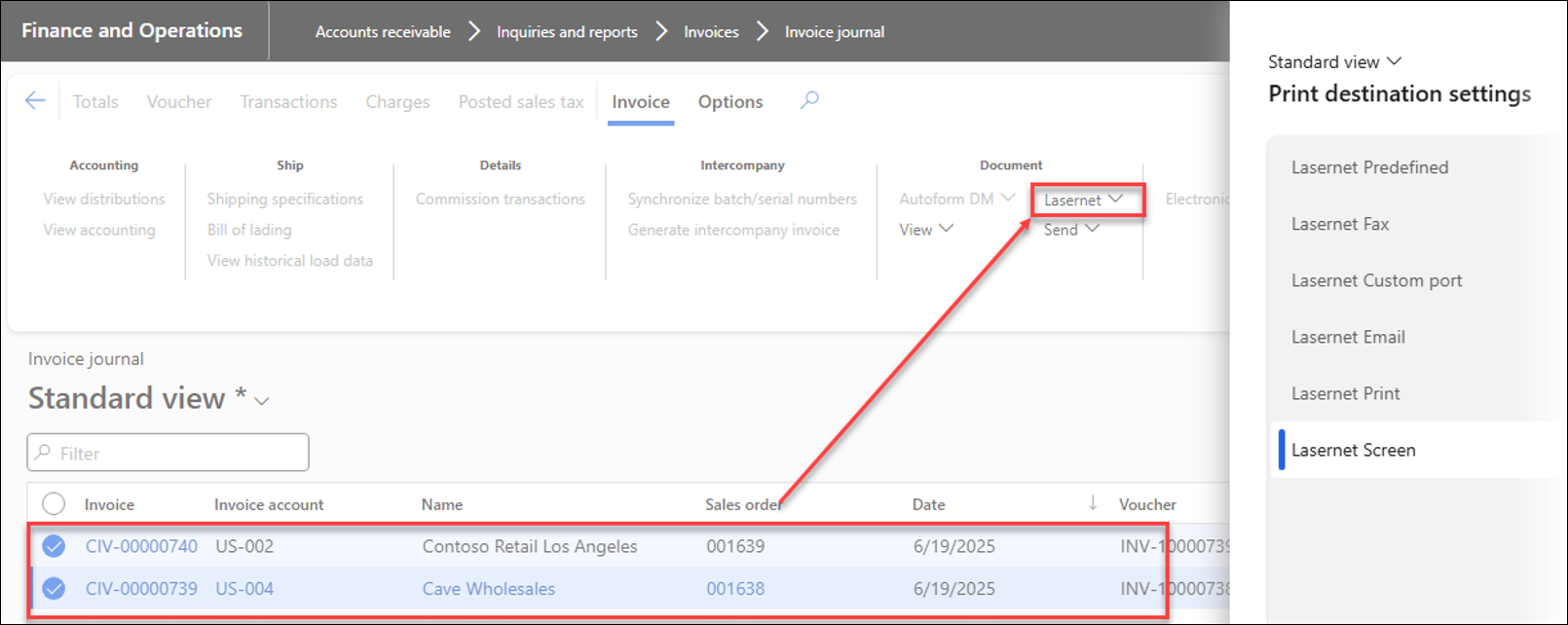
This has been fixed.
468172@LAC365FO – The warning that used to appear when attempting to validate a Query containing an attachment has been removed
In previous versions, validating a report with an attached table triggered a warning if a field's range or filter had been toggled. This warning has been removed in Lasernet FO Connector 7.2.
In the following example, one of the tables includes a field's range that was toggled in the Query Wizard:
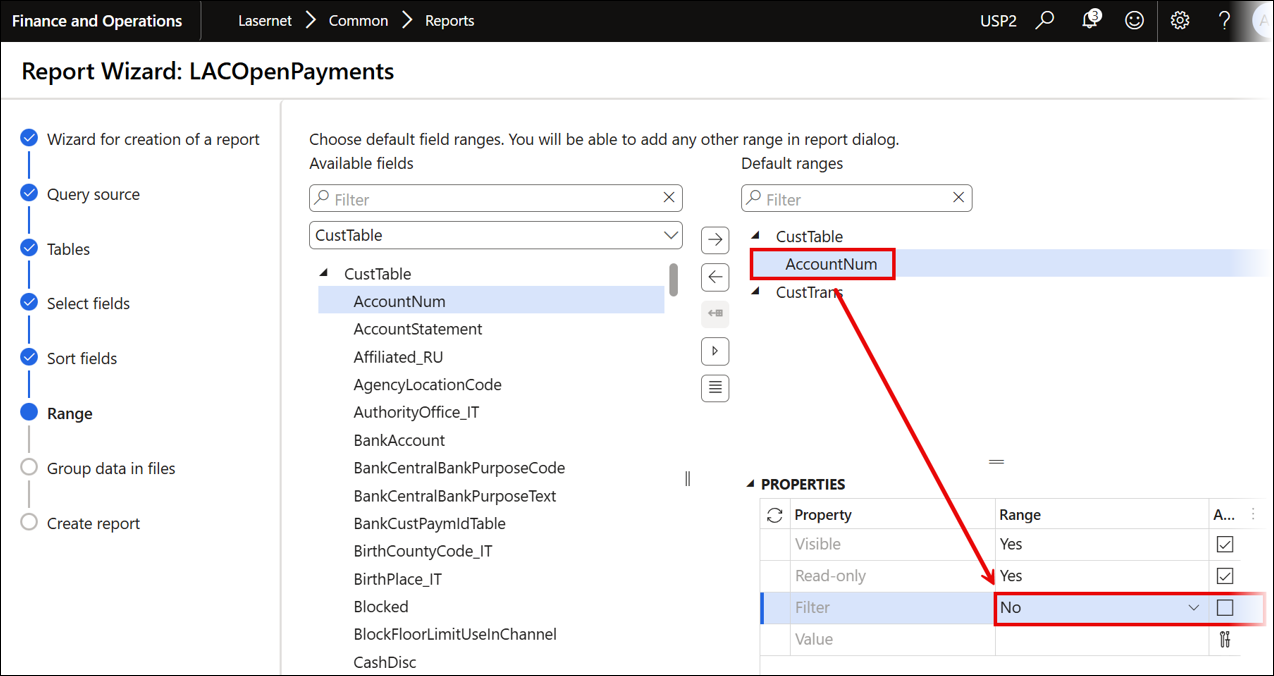
Attachment table setup:
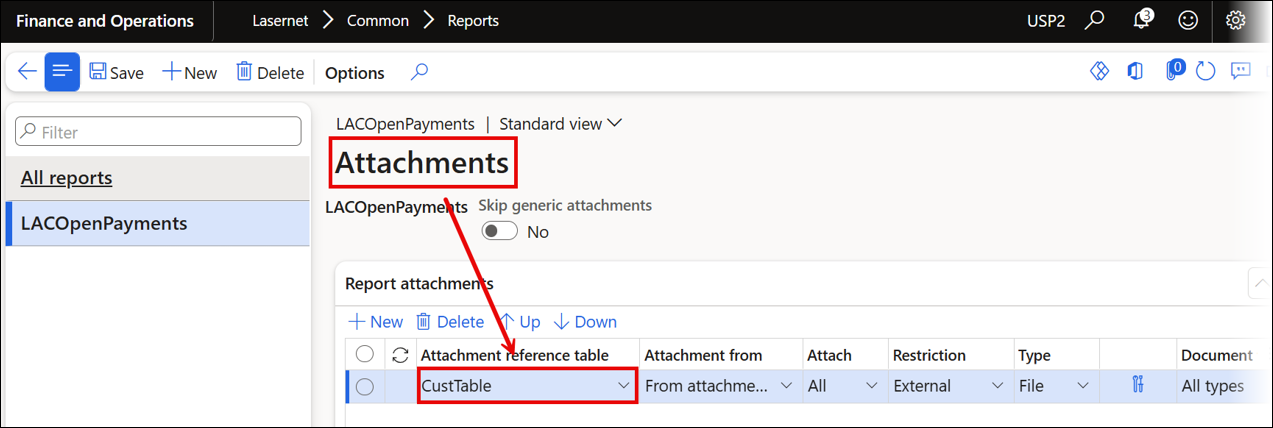
The following warning has been removed in Lasernet FO Connector 7.2:
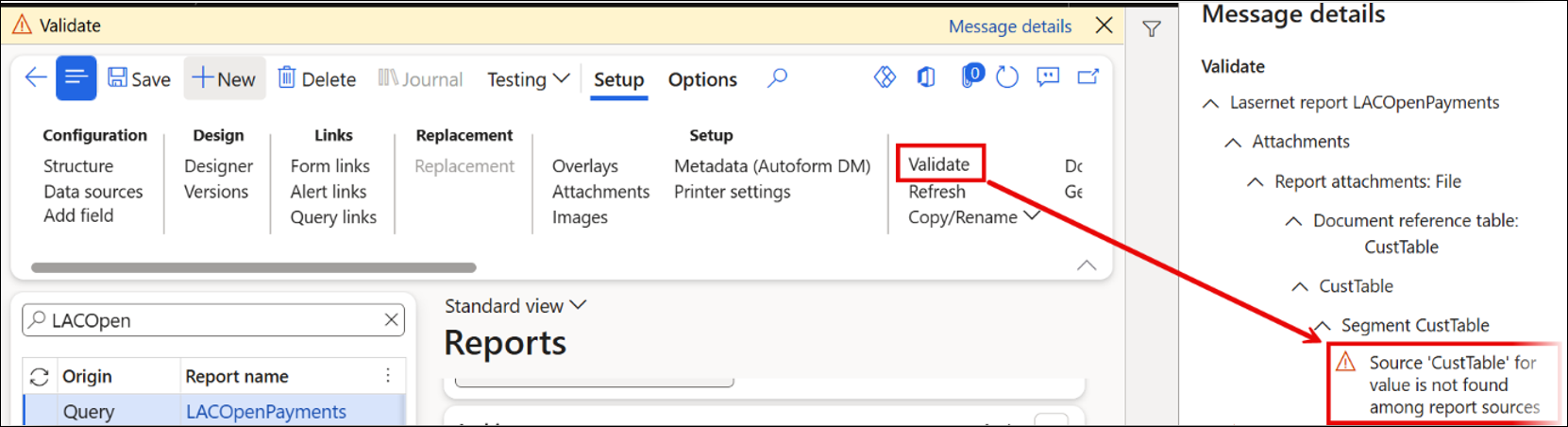
Warning
Source 'CustTable' for value is not found among report sources
466643@LAC365FO – An issue arises with the LACPageOrientation enum when the user's global language is set to DE
In previous versions, using a language different from English with Lasernet's Embedded engine resulted in the following error:
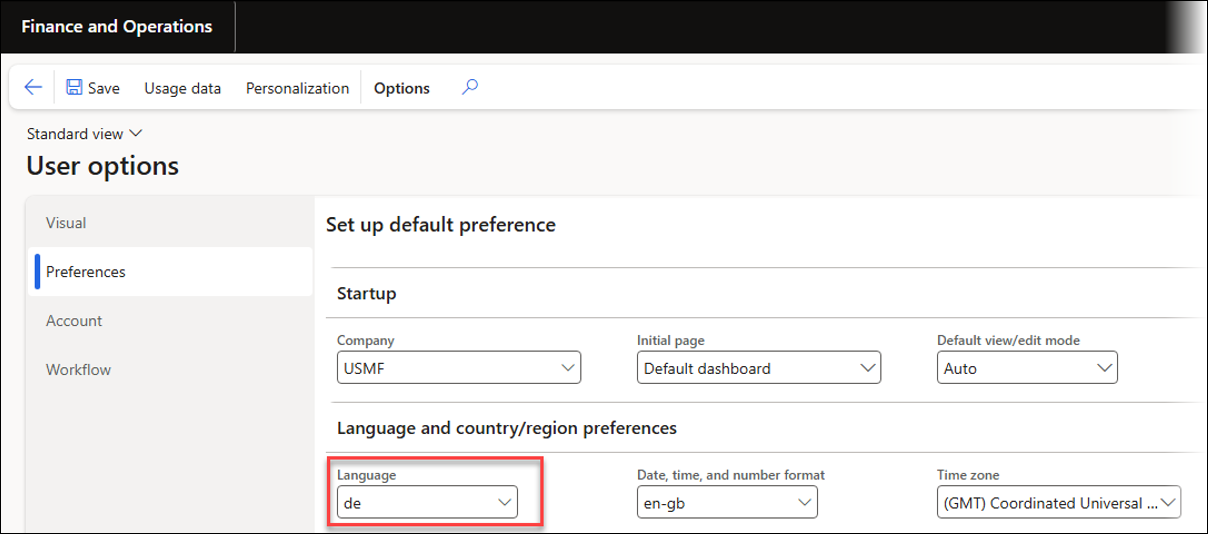
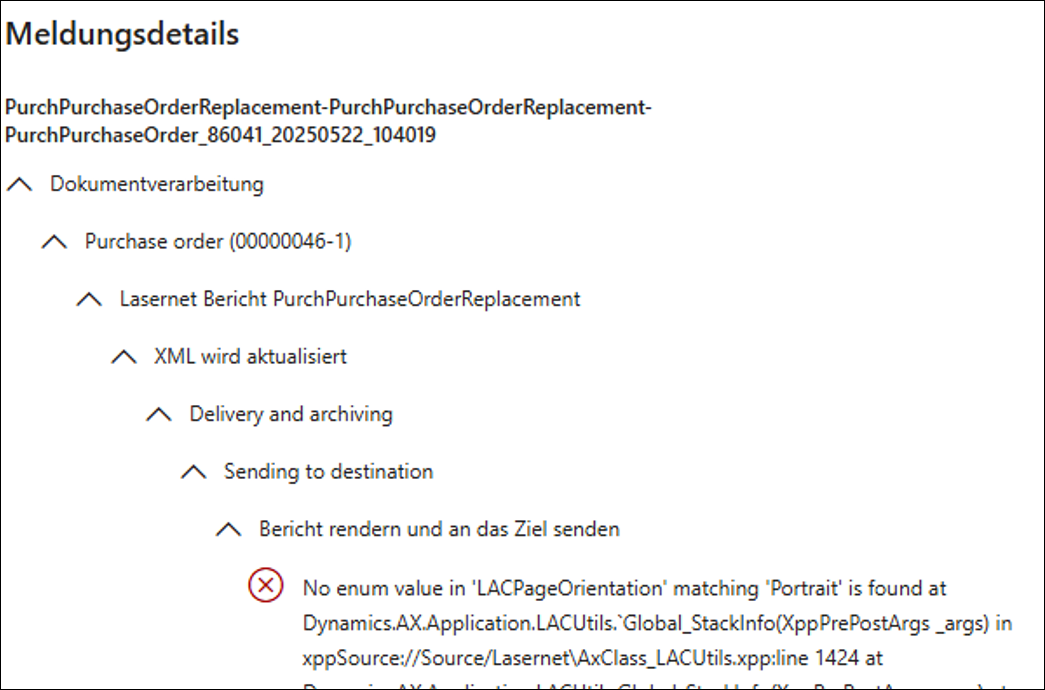
Error
No enum value in 'LACPageOrientation' matching 'Portrait' is found at Dynamics.AX.Application.LACUtils.`Global_StackInfo(XppPrePostArgs args) in xppSource://Source/Lasernet\AxClassLACUtils.xpp:line 1424 at Dynamics.AX.Application.LACUtils.Global_StackInfo(XppPrePostArgs _args) at…
This has been fixed.
464613@LAC365FO – An error message appears when attempting to create a Replacement report for the WHSLoadList SSRS report in Lasernet FO Connector 7.1 and later
In previous versions, an error occurred when attempting to generate a report or replacement report for WHSLoadList. This issue was caused by the standard FinOps report having identical output names for multiple fields or text boxes within the SSRS report. Although Lasernet FO Connector continues to produce this error, the query now includes the relevant tables (excluding their fields). If an SSRS report is used, the required tables must be added manually.
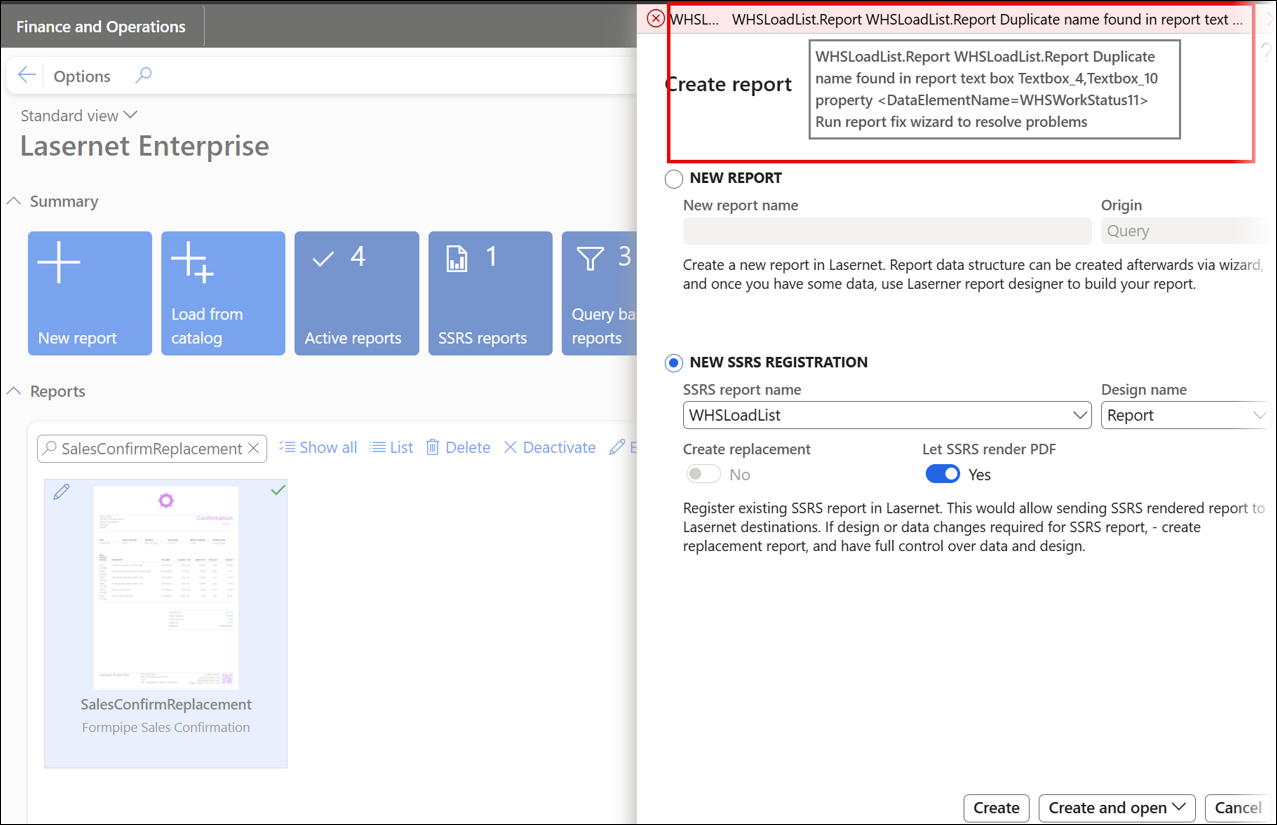
Lasernet FO Connector 7.2 adds the tables even if the error occurs.
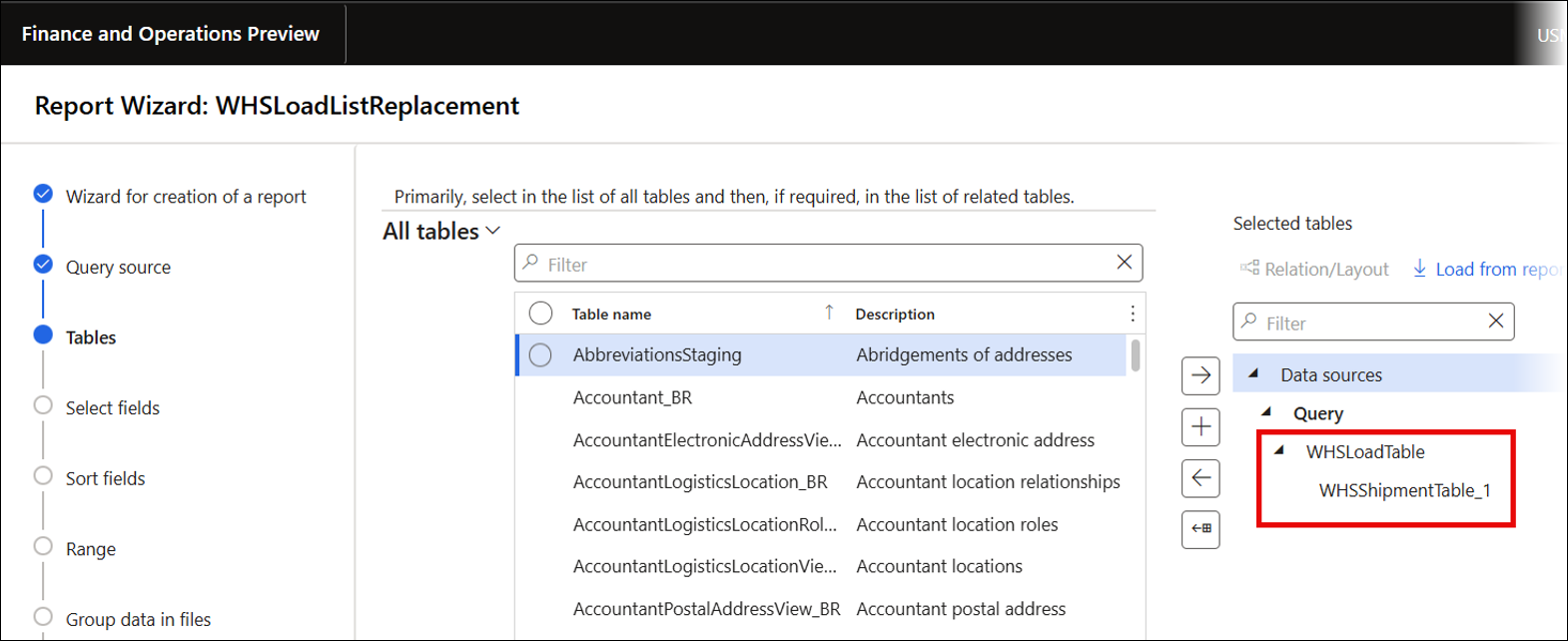
Fields must be added manually afterwards.
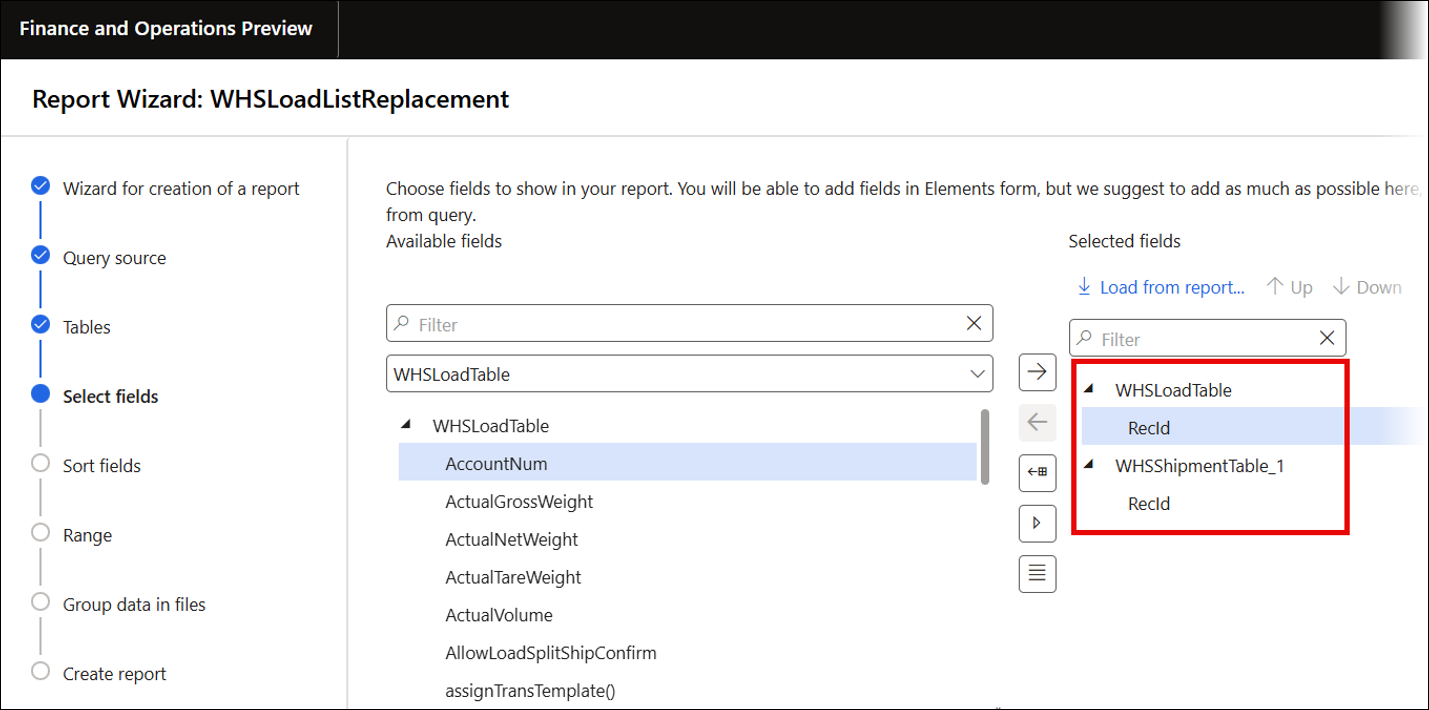
464037@LAC365FO – The Upload feature must respect the user access defined within the Autoform DM application
The security configuration established within the Autoform DM Application setup governs the authorization to upload files to the Document Management (DM) system.
463270@LAC365FO – It is not possible to export a Lasernet report that includes designs
In previous versions, an error occurred when exporting large design files.
It was possible to export the design from the Design versions.
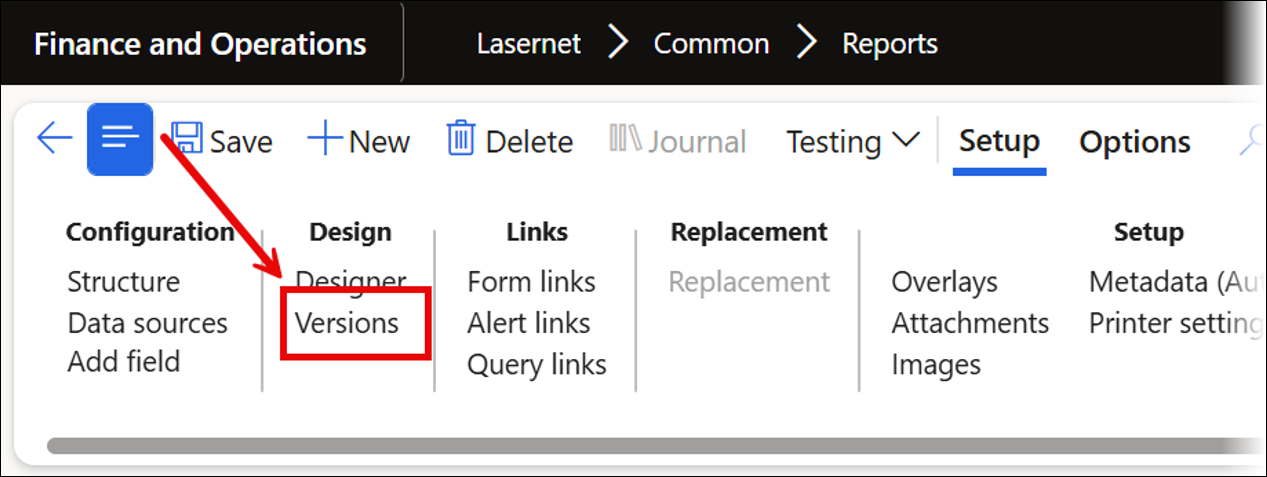
However, an error occurred during export from the Lasernet workspace or when including Design versions in the general export, as shown below:
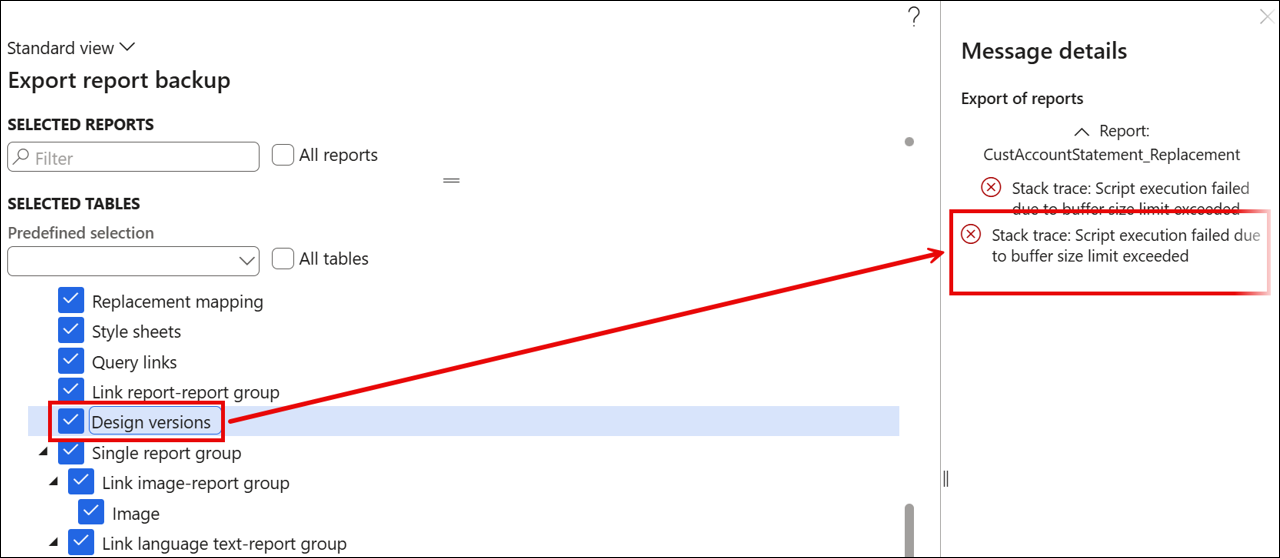
Error
Stack trace: Script execution failed due to buffer size limit exceeded
This has been fixed.
461858@LAC365FO – When the Extended data type NoYesId (enum) is set to Yes, the change is not recognized
In previous versions, when the Extended data type name NoYesId (enum) was set to Yes in the Dialog setup, the change was not recognized, and the Default value field still displayed No.
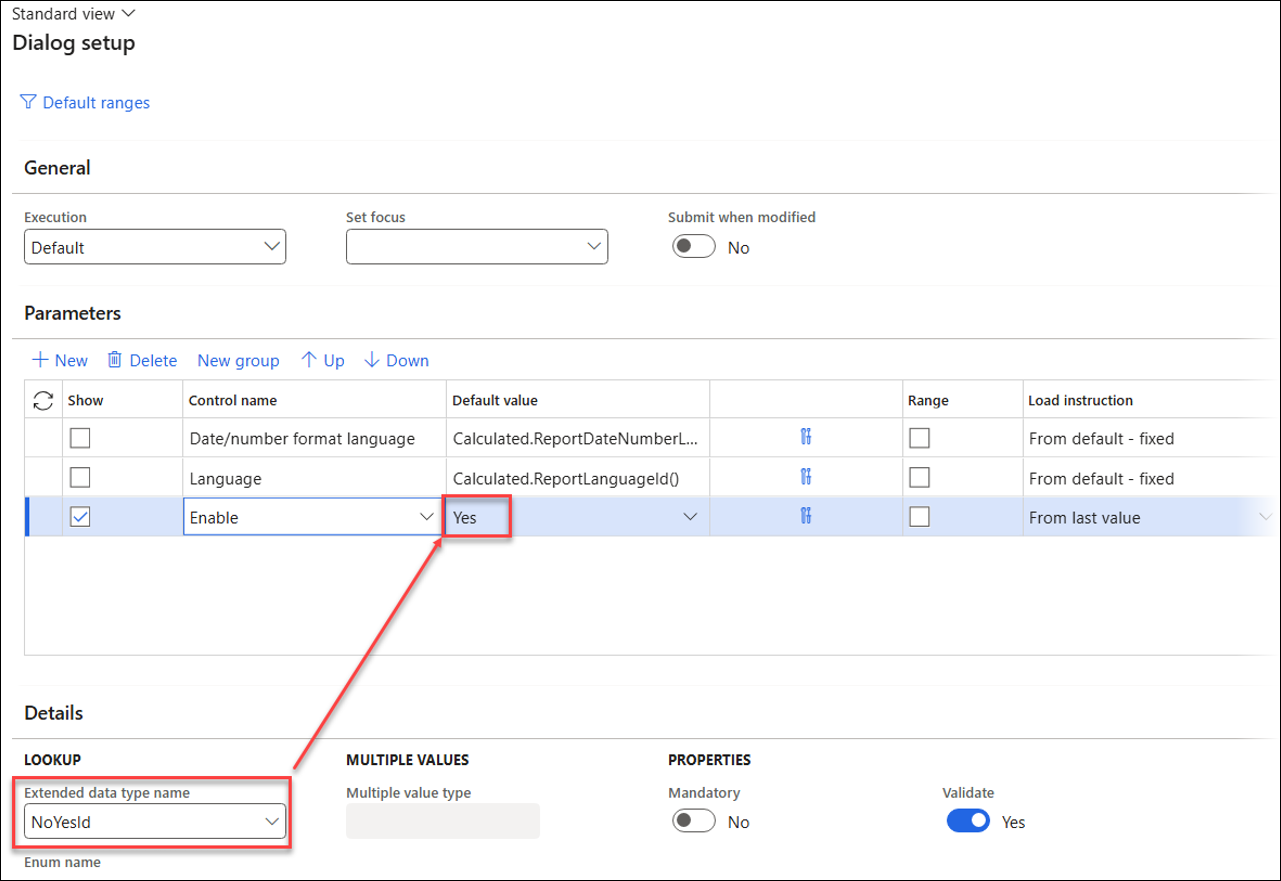
Previous versions of Lasernet FO Connector | Lasernet FO Connector 7.2 |
|---|---|
|
|
This has been fixed.
461389@LAC365FO – Batch printing dialog error: “Invalid Field/Related field combination”
An issue was observed during batch printing in the Test and Performance Suite when the connection between a child data source and the parent table was not established directly.
This issue arose when using a query similar to the following for Top Picking or Batch Bundling within the Test and Performance Suite:
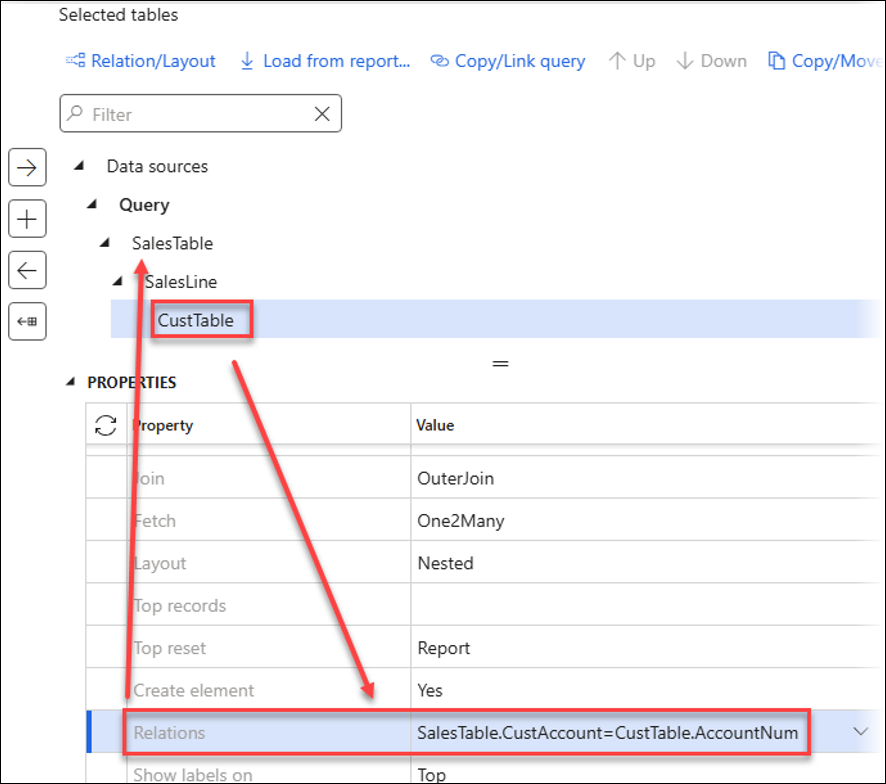
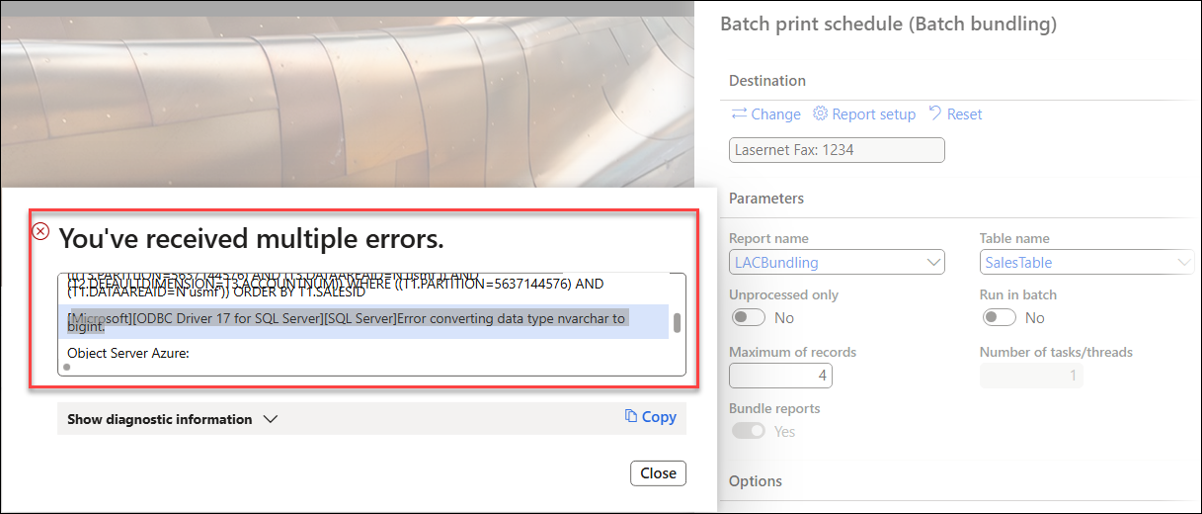
Error
Microsoft][ODBC Driver 17 for SQL Server][SQL Server]Error converting data type nvarchar to bigint.
This has been fixed.
461377@LAC365FO – If Preview in new browser tab is enabled, the email body is not shown in the Preview form
In previous versions, the email body was not visible when previewed in a separate browser tab.
Previous versions of Lasernet FO Connector | Lasernet FO Connector 7.2 |
|---|---|
|
|
This used to happen if Preview in new browser tab was enabled in Lasernet > Setup > Parameters:
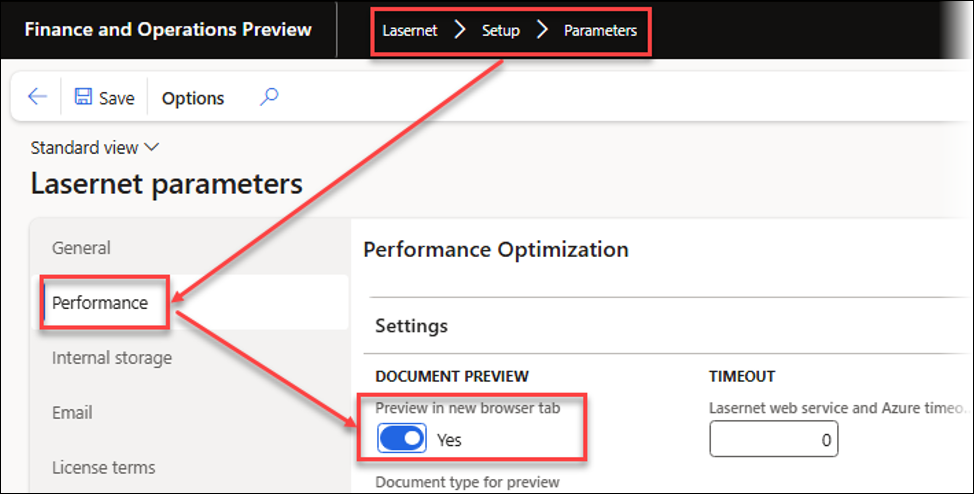
Or when enabling the Preview in new browser tab option for the File Formats located in Lasernet > Setup > Lists > File formats:

This has been fixed.
461301@LAC365FO – Preview in browser tab does not open all PDFs
In previous versions, when previewing documents in a separate tab, some files did not display, even though all documents displayed correctly when previewed within the same tab.
Preview in a new browser tab is enabled:
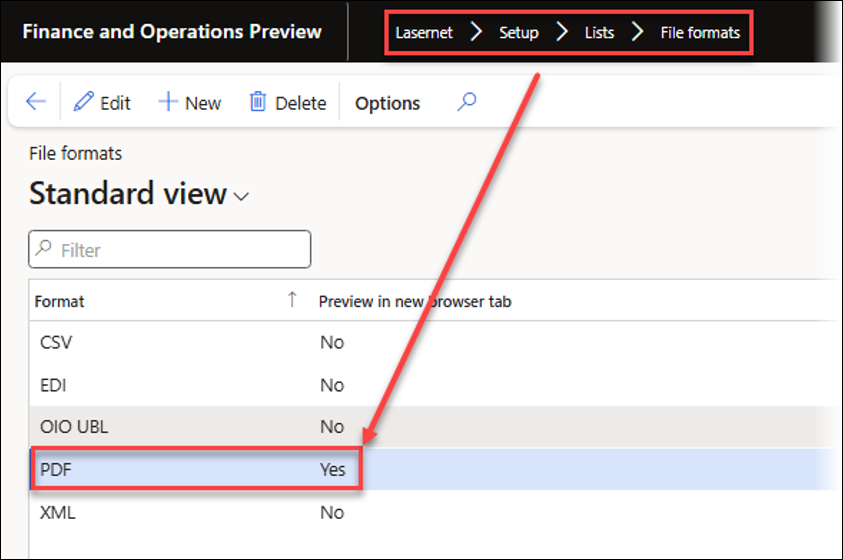
Some documents were not displayed when they were already present in the Lasernet Archive:
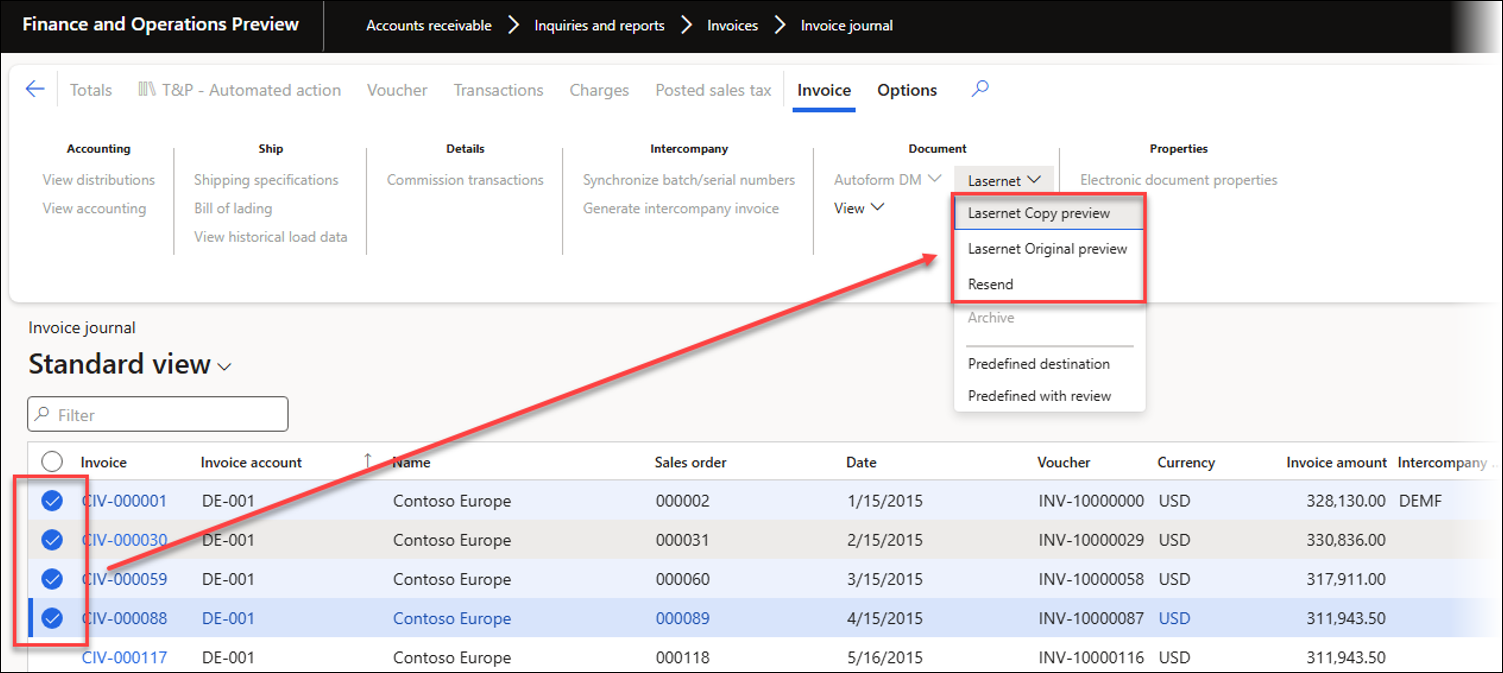
This has been fixed.
461026@LAC365FO – Top Picking does not always work with a cross-company subquery
In previous versions, an issue arose when using Top Picking in the Test and Performance Suite to retrieve data from a subquery that uses cross-company data sharing within a main query, particularly when the same table is used as the top-level table in both the main query and the subquery.
In the following example, the CustPackingSlipTrans table works correctly when set as the top table in both the main query and the subqueries:
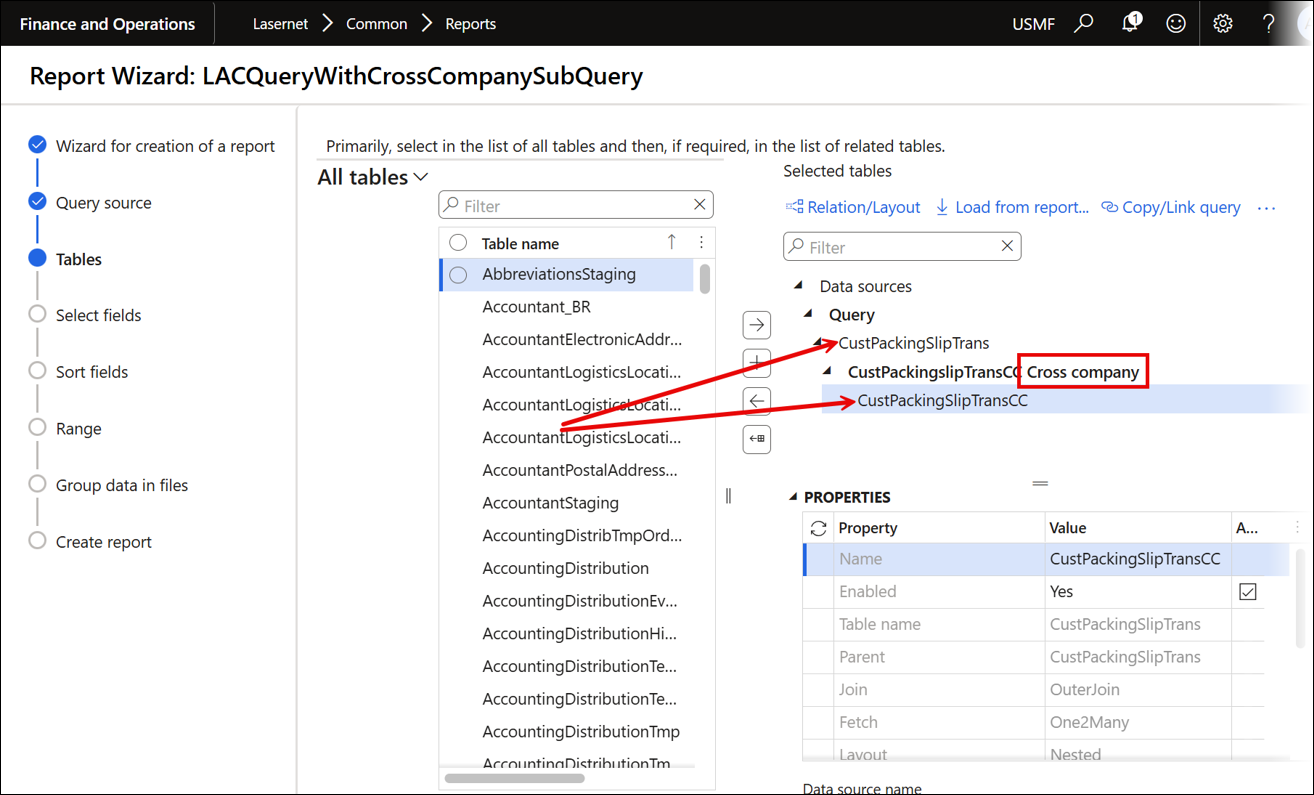
This has been fixed.
459649@LAC365FO – The LACReportPrinterSettings table cannot be shared across companies
In previous versions, the table ReportPrinterSettings used for the Printer settings could not be included within Cross-company Data Sharing.
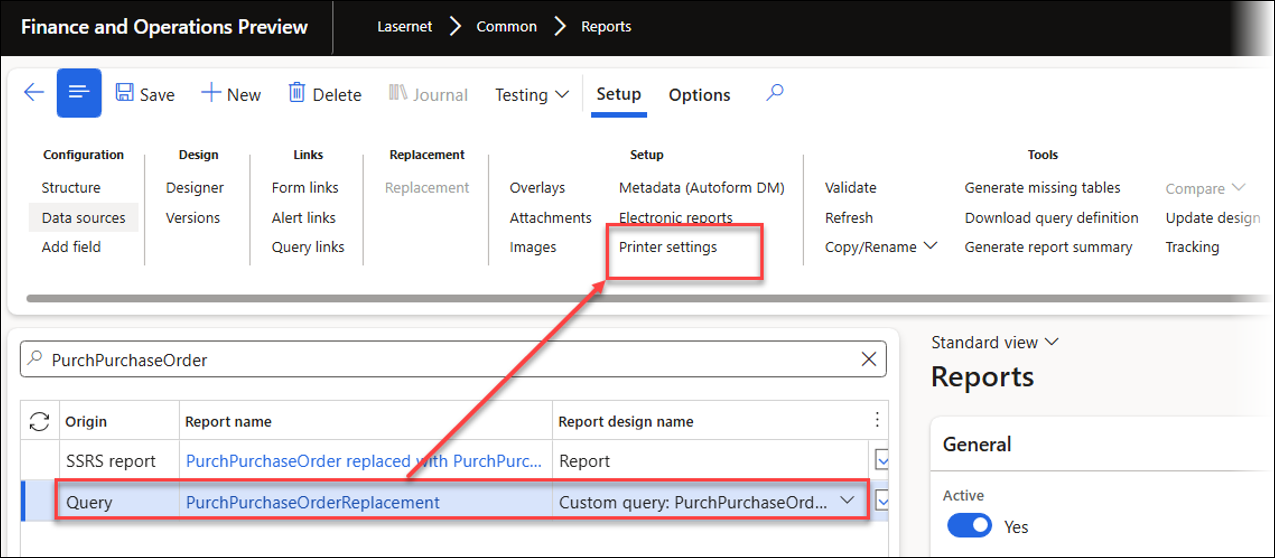
This has been fixed.
458727@LAC365FO – The Lasernet server is not correctly selected when used after a refresh and an embedded design update
In previous versions, when two Lasernet servers were used (one set up for Lasernet and the other for the Embedded solution), the system did not use Embedded for design adjustments within Preview or Review if the first listed server had been configured for Lasernet.
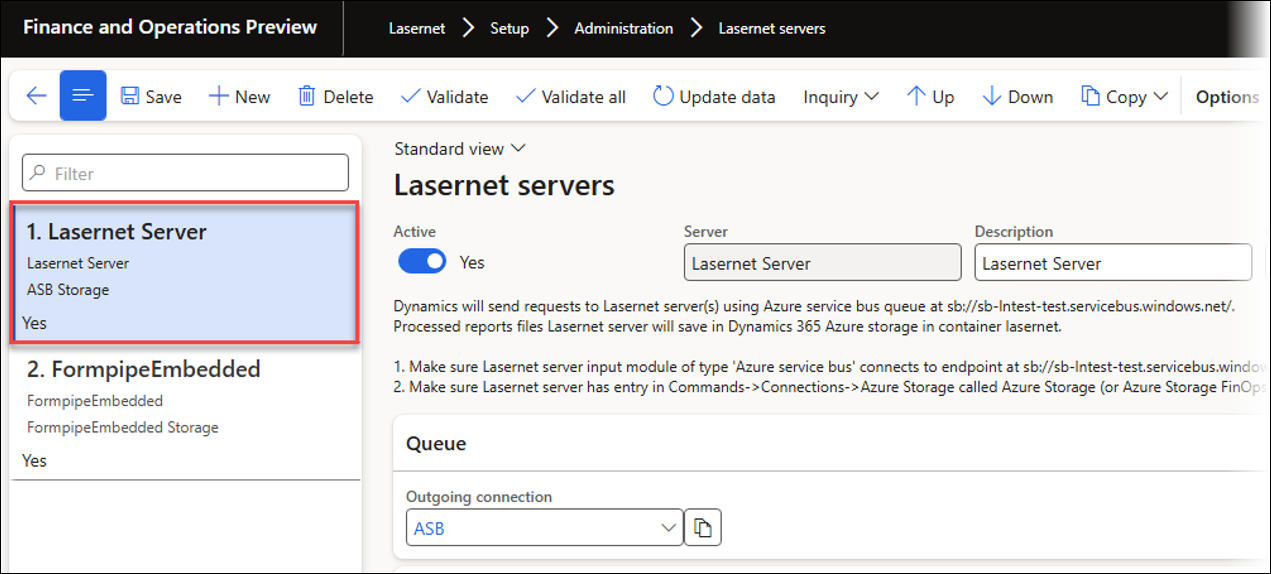
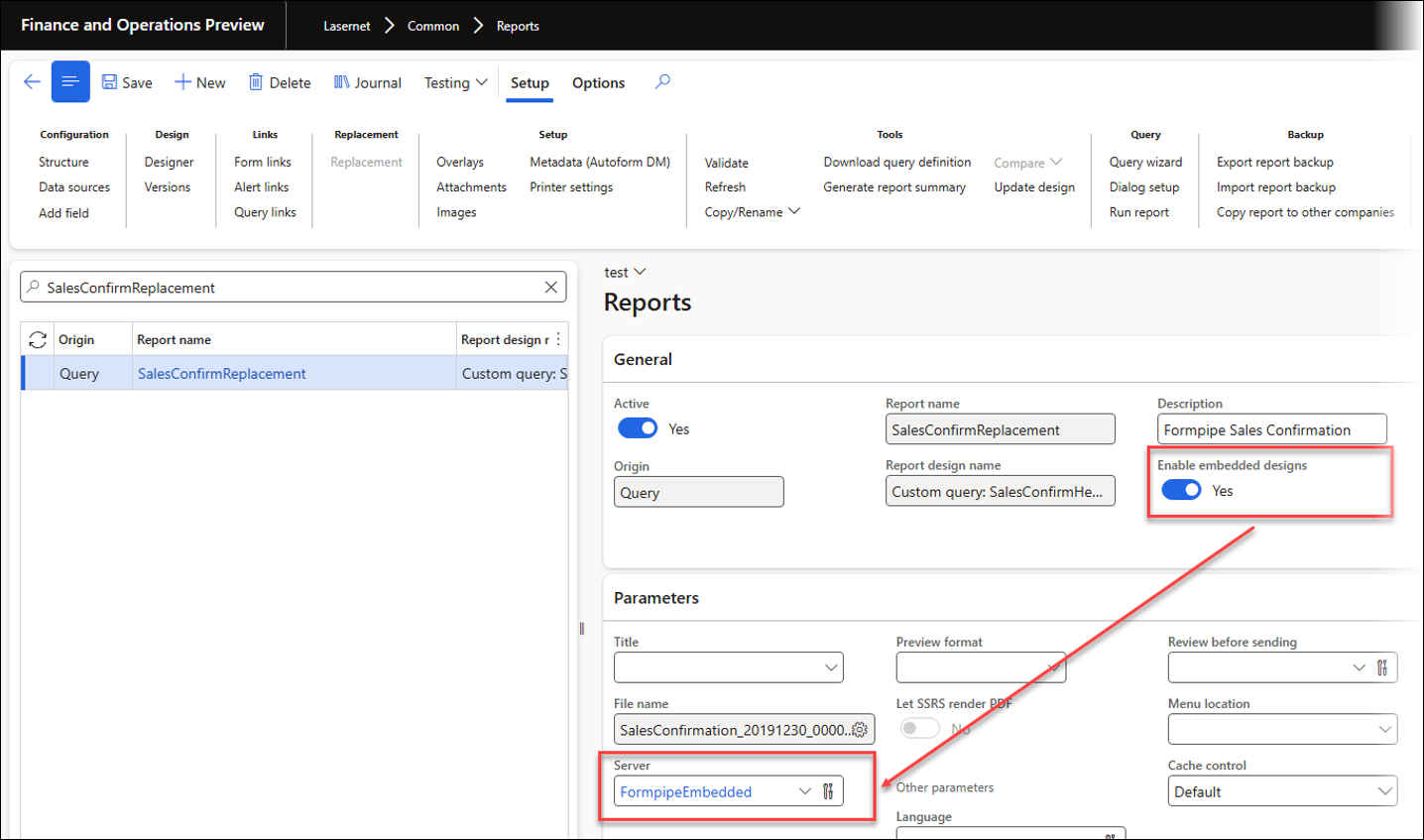
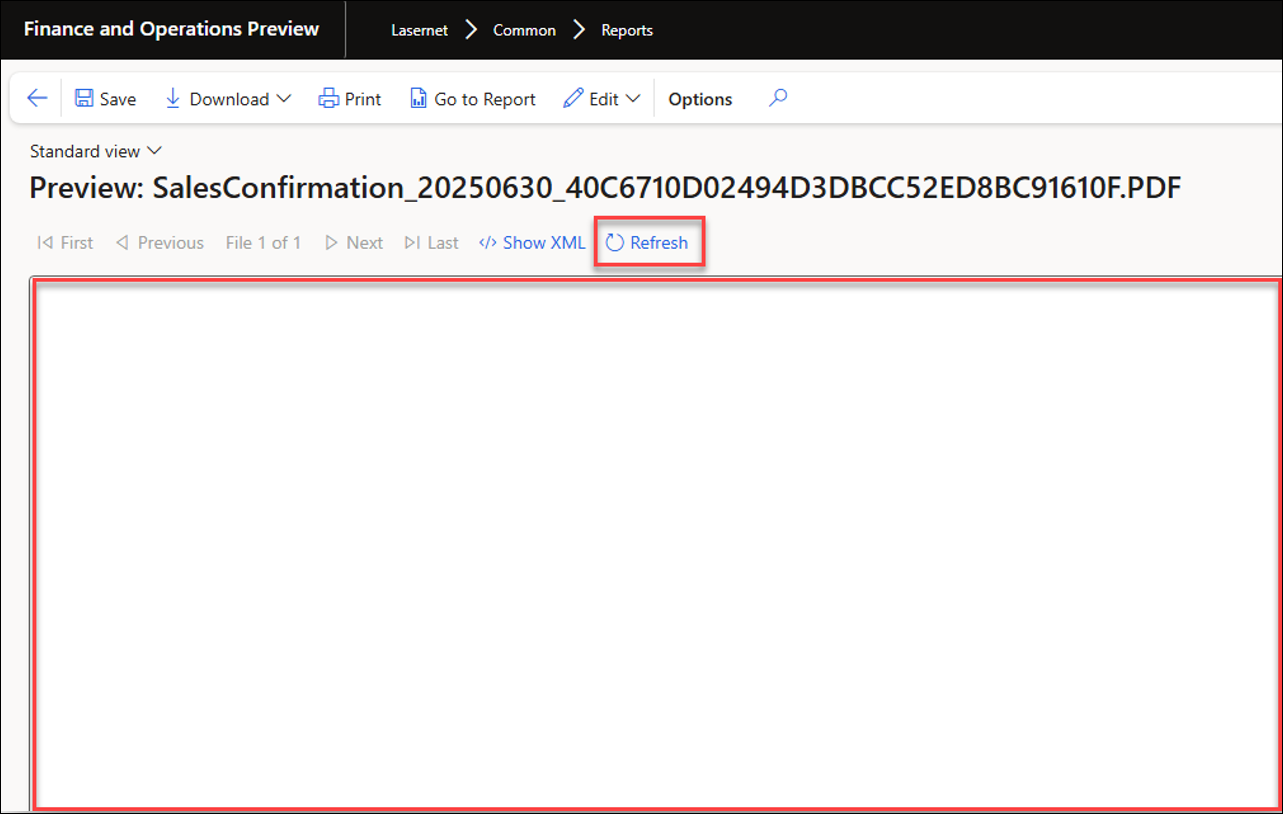
Design change:

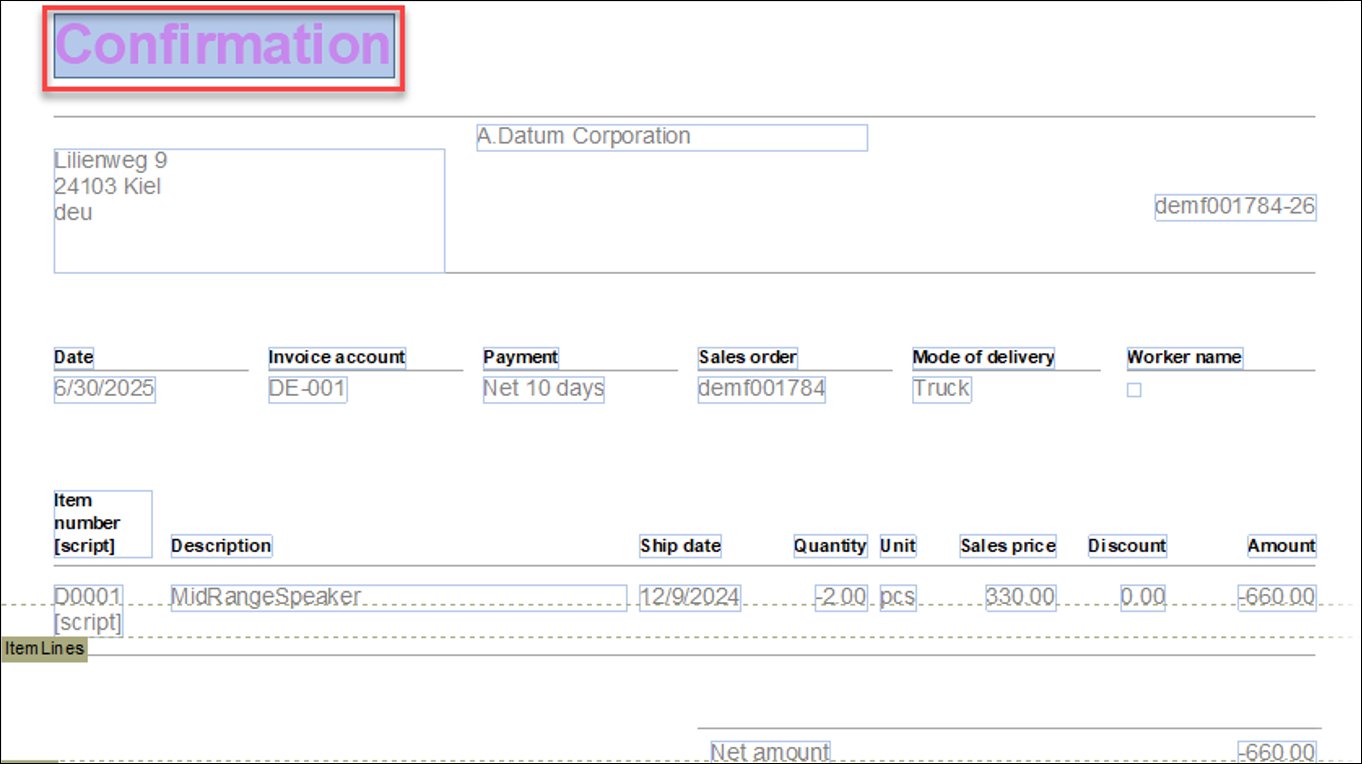
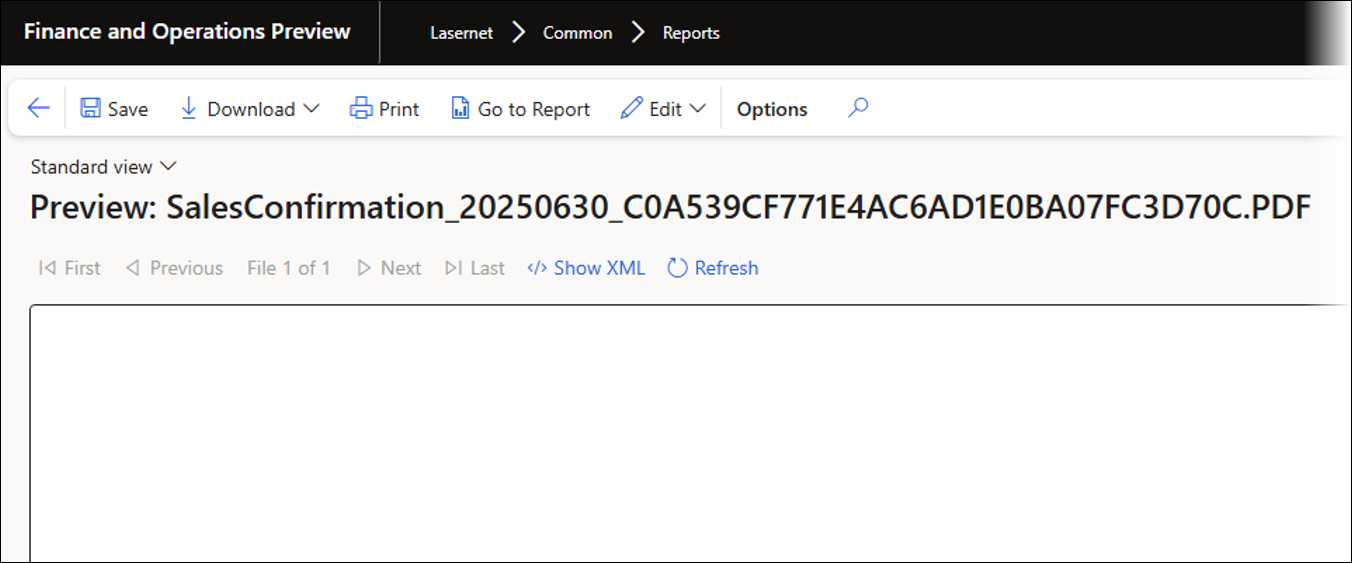
This has been fixed.
458705@LAC365FO – Resend to archive destination update
The Resend function within Email Tracking has been updated.
458472@LAC365FO – Validation error for orphaned parameter record
"Orphaned" parameter records were found when using Form Links.
457653@LAC365FO – A grid pattern has been introduced for the Lasernet Archive and the Test checkpoints for easier multi-selection
A grid pattern has been introduced for the Lasernet Archive and the Test checkpoints for easier multi-selection. For instance, when needing to record and play back multiple selections of entries and records within the grid.
456704@LAC365FO – It is not possible to create a record in the report’s structure (LACReportElement)
In previous versions, the following error could occur when a report was renamed and the previous version of the report was re-imported:
Error
Cannot create a record in Report structure (LACReportElement). Report name: LACReport. The record already exists.
This has been fixed.
457661@LAC365FO – The use of threads (multi-threading) has been enabled for Test flows that run in batch
Test flows within a batch now support multi-threading, enabling faster execution, which is useful when comparing multiple XML or PDF reports.
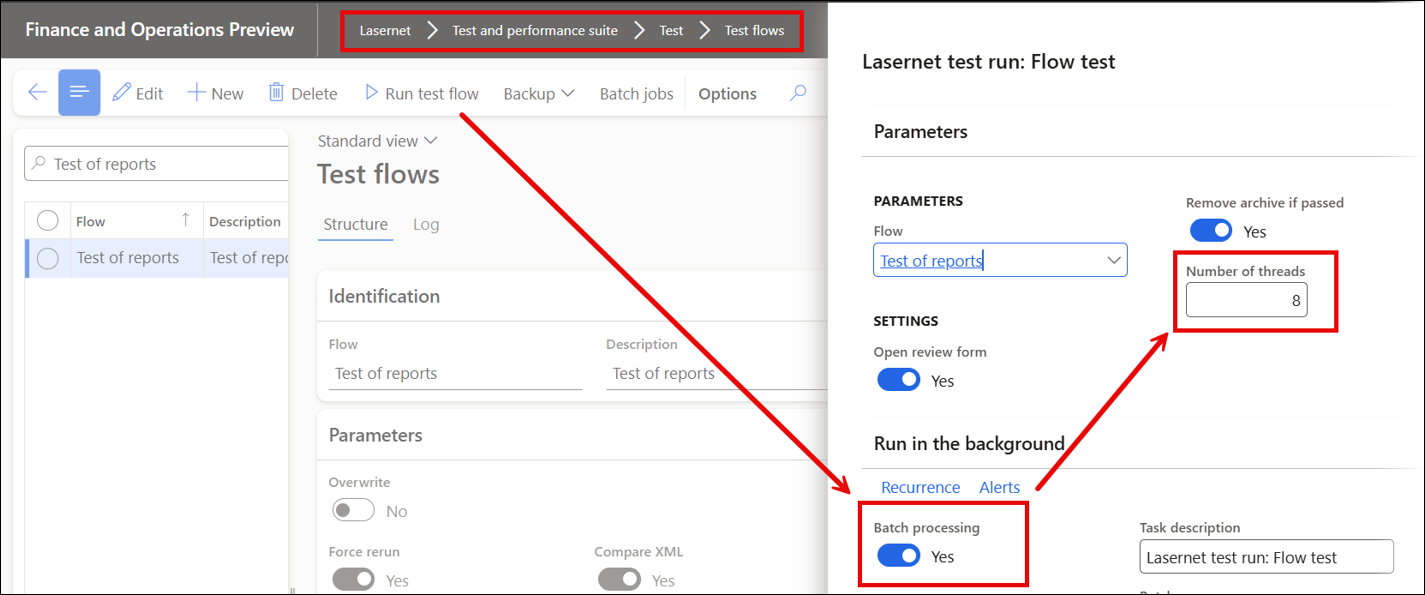
455453@LAC365FO – Underlying subqueries are shown as disabled despite clicking Yes in the “Enable all nested data sources?” prompt when re-enabling a disabled table
454100@LAC365FO – A cleanup option has been introduced for Test checkpoints and Test flows (and XML and PDF) in logs and archives
453974@LAC365FO – An option has been introduced to set all Test checkpoints as new checkpoints in the Test flow
Lasernet FO Connector 7.2 introduces an option for setting up all checkpoints within a Test flow. This enables reports to be edited simultaneously in the case of a common modification.
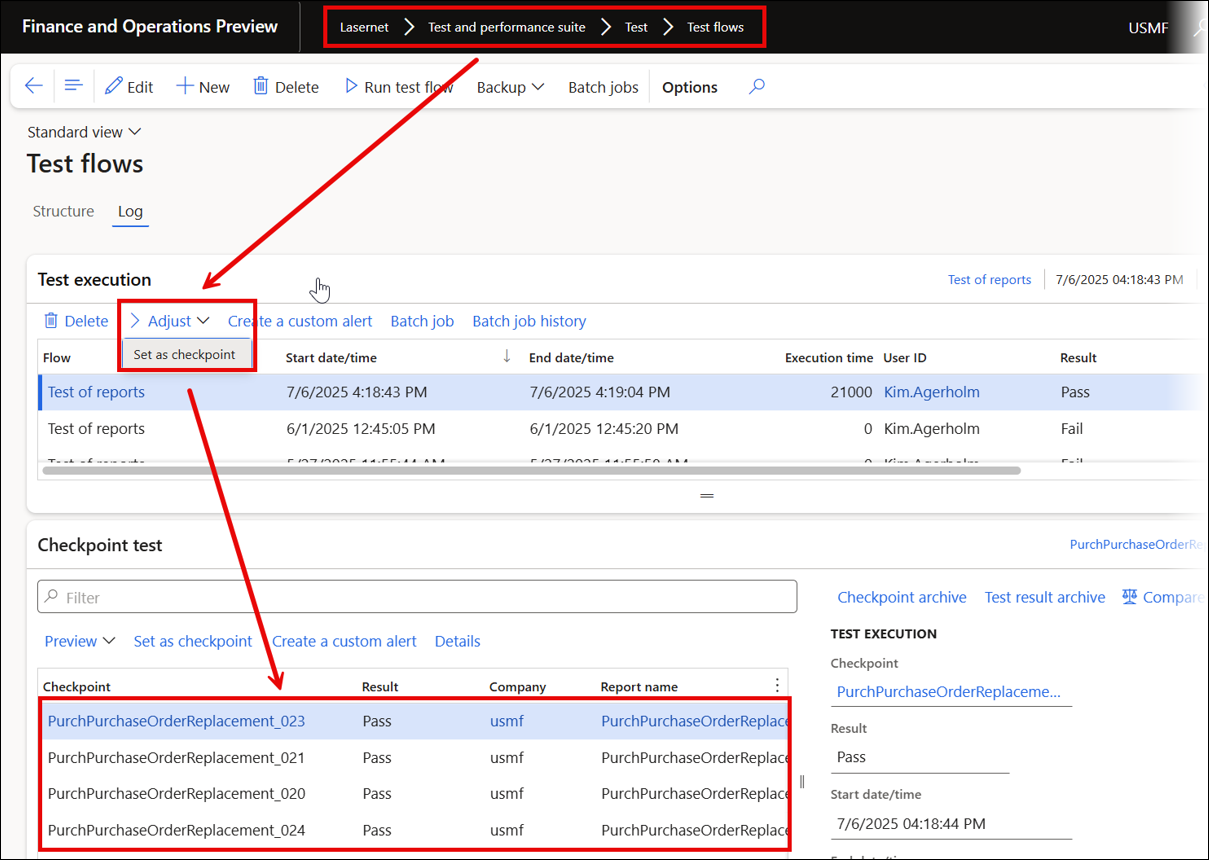
453973@LAC365FO – An option has been introduced to remove the header information in the Test flow form
The Test flow form design has been updated: the Structure and Log buttons are now displayed separately.
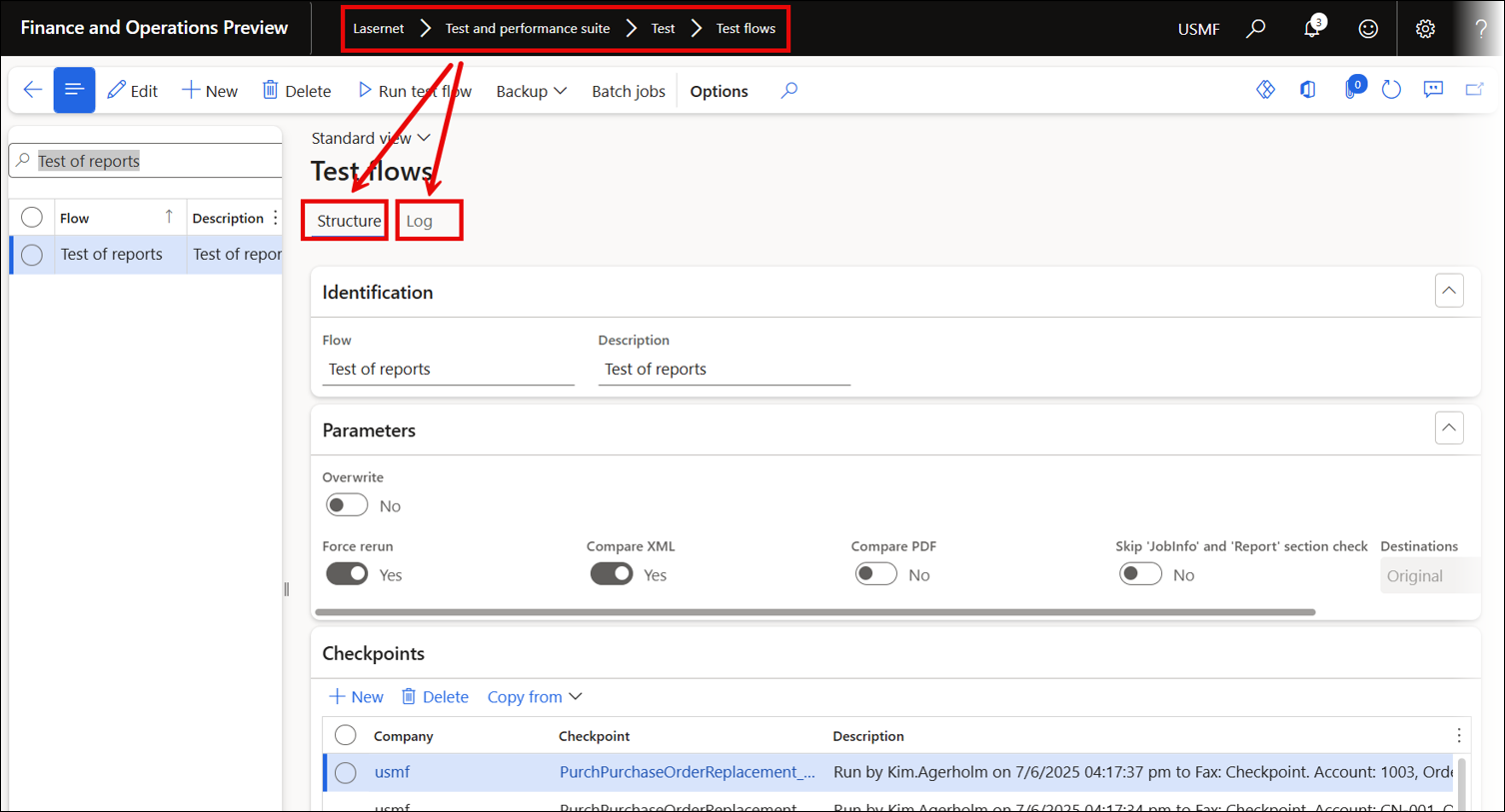
453972@LAC365FO – It is now possible to create a custom Alert for Test checkpoints and Test flows
Custom alerts have been added to the log for Test flows. This ensures that you receive an alert or email if the overall Test flow or one of the checkpoints is failing.
It is possible to notify the owner of the entire Test flow or the different owners for each checkpoint.
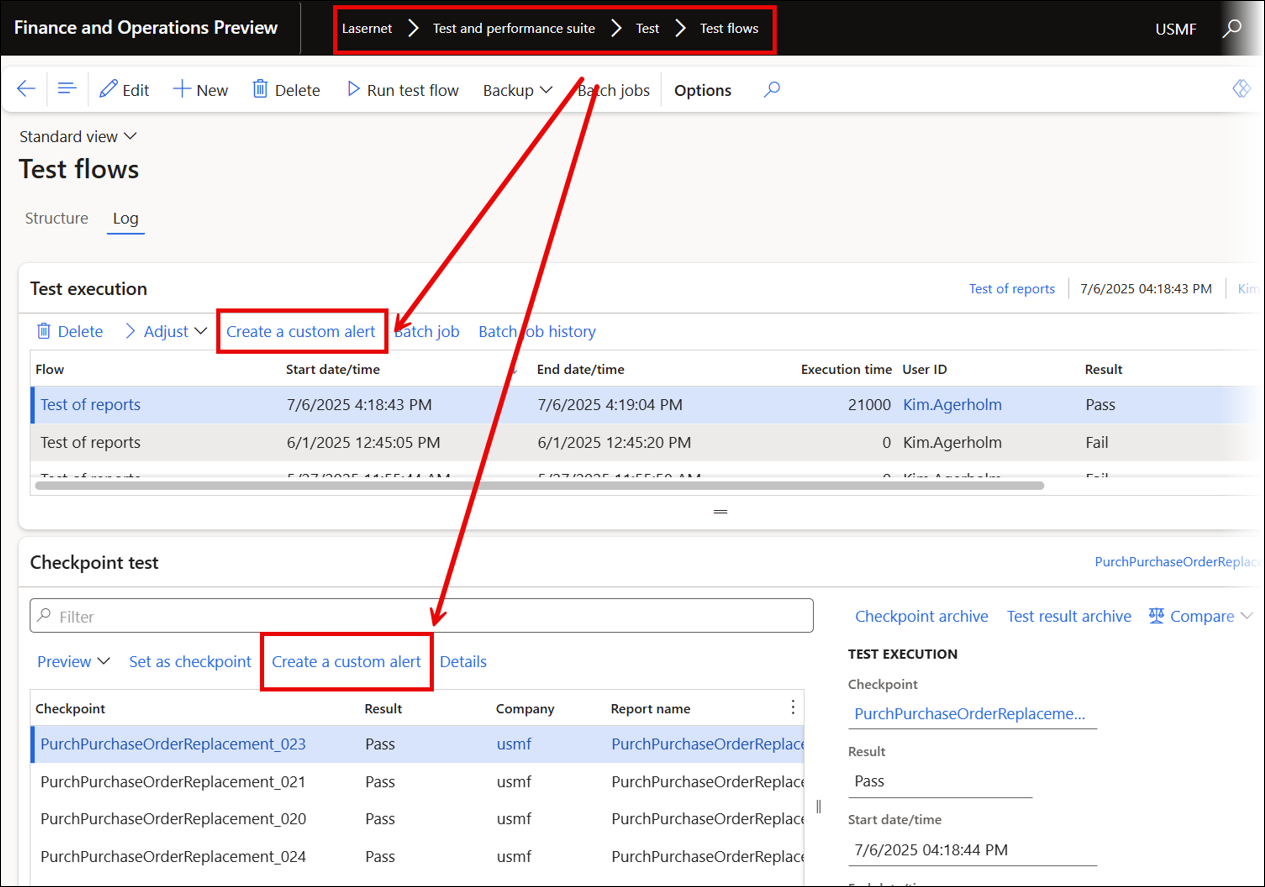
382222@LAC365FO – It is not possible to add LACTestException
In previous versions, it was not possible to use cross-company data sharing for the Test exception used in the Test and Performance Suite (the LACTestException table).
An exception is used within the Test and Performance Suite to ignore a specific field during XML comparison as part of the automated testing process.
Lasernet FO Connector 7.2 supports the use of Test exception with cross-company data sharing.
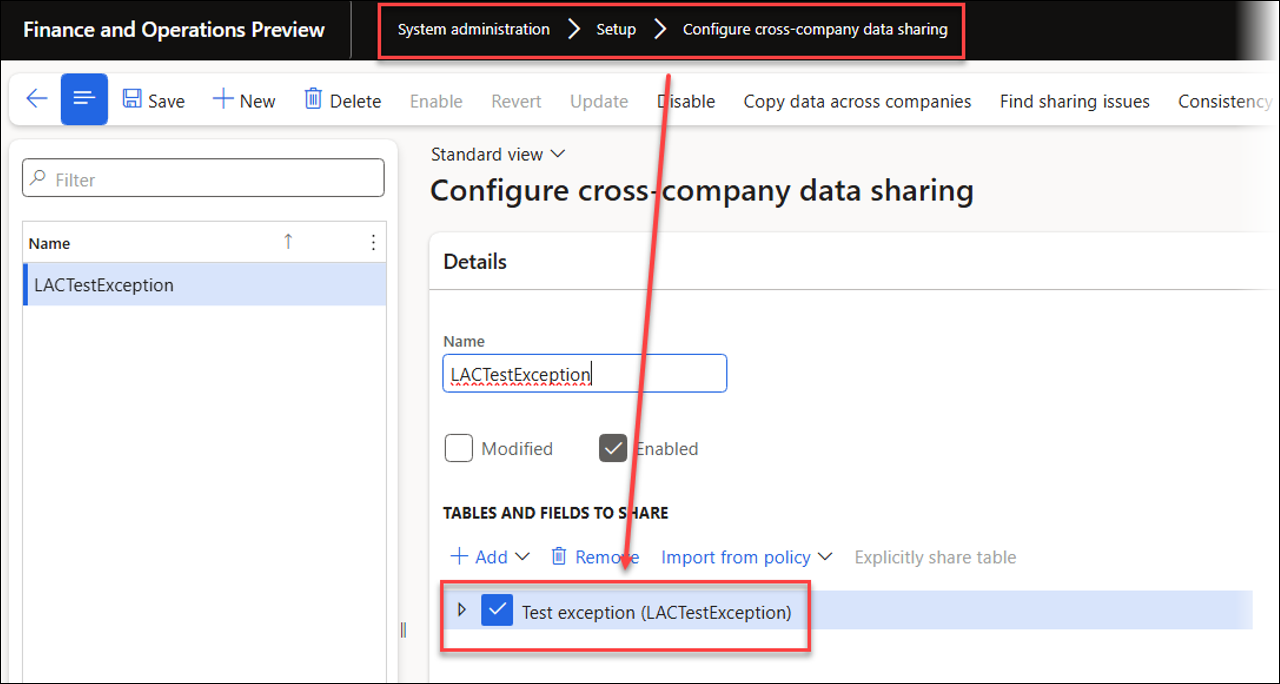
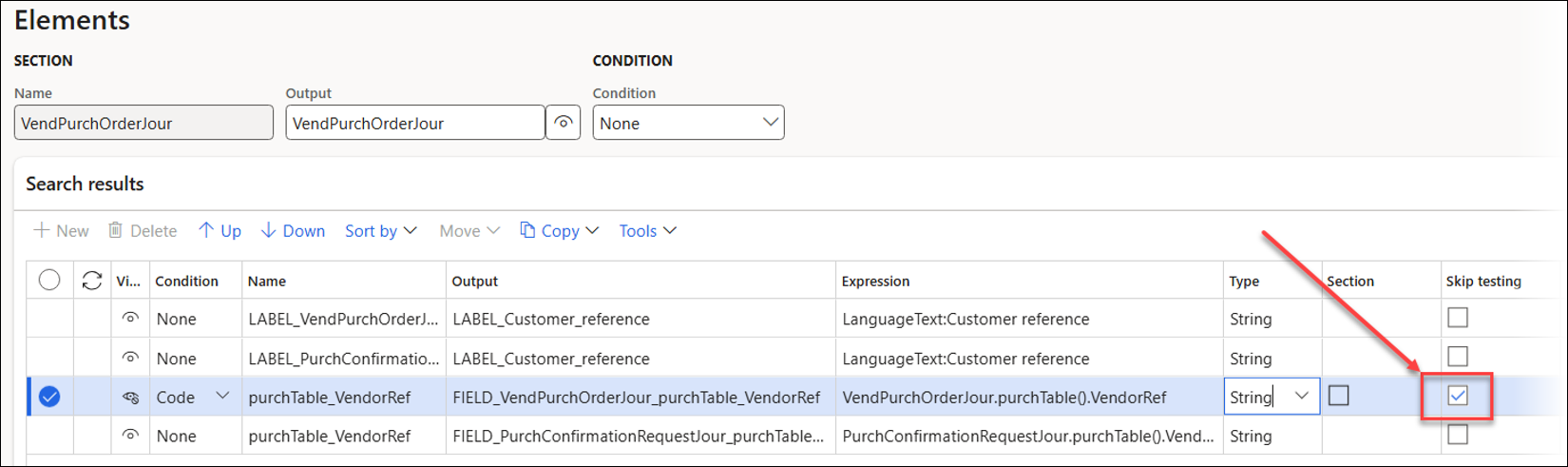
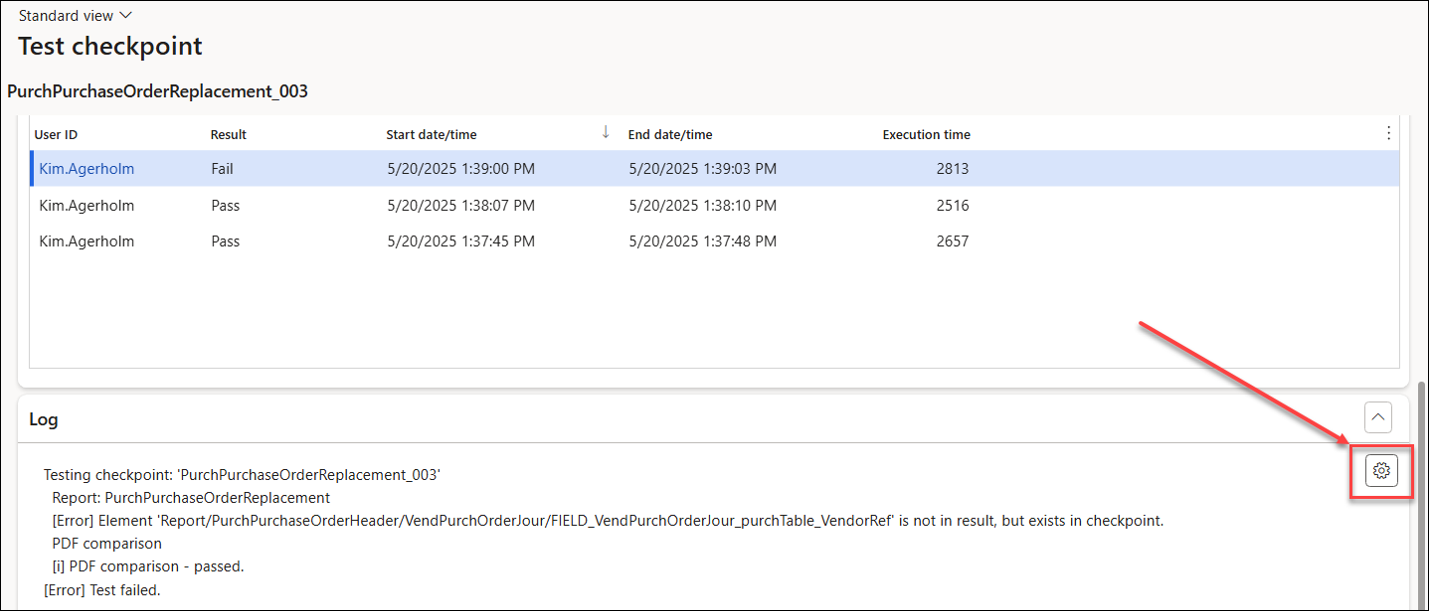
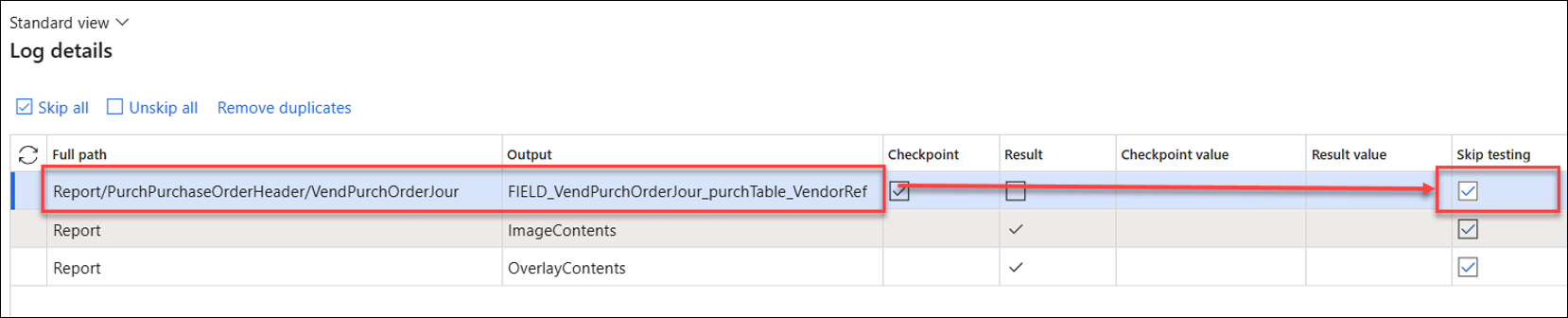
475079@LAC365FO – A custom script has been introduced to fix record duplicates in Test flows (LACTestFlowDuplicateFix) before upgrading from 7.1.x to 7.2.x
The Test and Performance Suite 7.2 provides the option to use Test checkpoints across multiple companies from within one of these companies. This new option requires some adjustments in the data structure.
The following custom script has been introduced as a prerequisite for customers who use Test flows: AXDeployablePackage_LACTestFlowDuplicateFix.zip.
The script must be used if identical Test flow names are used across different companies. Moreover, the script must be run prior to upgrading to 7.2 (it is also possible to run the script in 7.2, but in that case, the database requires syncing).
The custom script is available for download as part of the Lasernet FO Connector 7.2 package. It does not matter which company the script is run from.
If companies are using the same name for the Test flows, the script will append the company (legal entity/dataAreaId) to the Test flow name.
In previous versions, two different companies using the same names for Test flows and checkpoints caused a sync error:
Error
Database execution failed: The CREATE UNIQUE INDEX statement terminated because a duplicate key was found for the object name 'dbo.LACTESTFLOWITEM' and the index name 'I_31749UNIQUEIDX'. The duplicate key value is (5637144576, Test of reports, SalesConfirmReplacement_002, ). The statement has been terminated. CREATE UNIQUE INDEX I_31749UNIQUEIDX ON DBO.LACTESTFLOWITEM(PARTITION,FLOWID,CHECKPOINTID,REFCOMPANYID) WITH (MAXDOP = 2, DATA_COMPRESSION = ROW)
The following screenshots show a Test flow named Test of reports, used within the companies USMF and USRT. Running the script appends the company ID to the Test flow name: Test of reports_USMF and Test of reports_USRT.
Before running the script:
Company USMF | Company USRT |
|---|---|
|
|
After running the script AXDeployablePackage_LACTestFlowDuplicateFix.zip:
Company USMF | Company USRT |
|---|---|
|
|
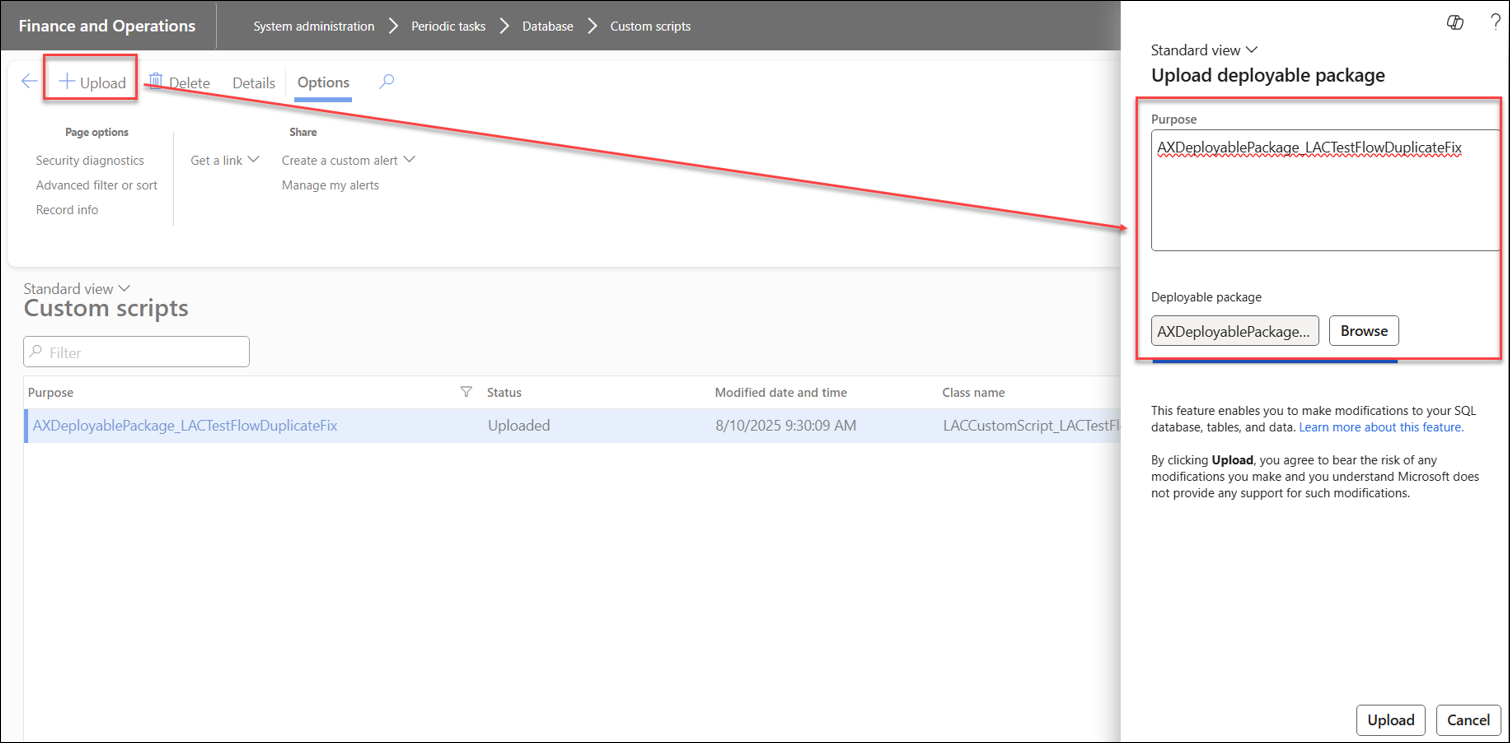
Consult Microsoft documentation to learn more about the use of custom scripts within standard FinOps and the requirements for adding and running the script AXDeployablePackage_LACTestFlowDuplicateFix.zip.
466439@LAC365FO – The wrong attachments are sent when using “Resend without force rerun” for different records if the attachments have the same names
In previous versions, when resending multiple reports containing attachments with identical names from the Lasernet Archive or a standard journal in FinOps, the same attachment was used for all the different reports.
This issue occurred only when using Resend without force-rerun and when the attachments had identical names.
This has been fixed in Lasernet FO Connector 7.2.
The following screenshots show how the system used to deliver the same attachment when the file names were the same, in this case, fil:
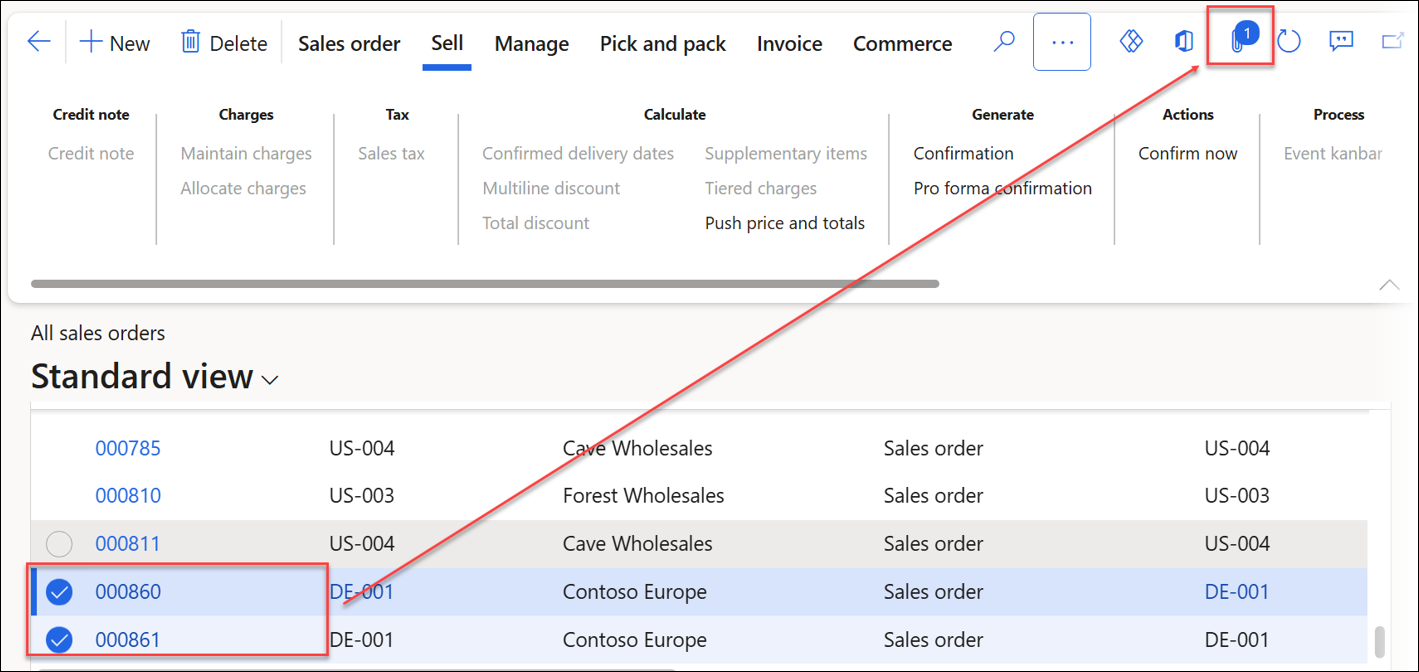
First order (Sales order: 000860) | Second order (Sales order: 000861) |
|---|---|
|
|
460024@LAC365FO – XML files are not deleted from the Temporary Azure Storage
The use of Temporary Azure Storage for communication between FinOps and Lasernet was introduced as an option to keep using the Internal Azure Storage after Microsoft blocked the use of connection strings. Another approach is using SAS, which can work across any server and any environment and takes advantage of the same configuration.
In previous versions, using the Temporary Azure Storage for communication between FinOps and Lasernet did not properly save the XML files within the Internal Azure Storage.
This has been fixed in Lasernet FO Connector 7.2, which saves XML files within both the Internal Azure Storage and the Temporary Azure Storage when executing a report.
Saving XML files in the Internal Azure Storage enables users to archive files (if the option is enabled). The Temporary Azure Storage is used for communication between FinOps and Lasernet.
When using the Temporary Azure Storage and the option for archiving XML files is enabled, Azure saves both XML files and any PDF attachments.
Previous versions of Lasernet FO Connector did not save XML files within the Internal Azure Storage if the option for archiving XML files was enabled.
Lasernet FO Connector 7.2 saves XML files in both the Internal Azure Storage and the Temporary Azure Storage.
Internal Azure storage – XML files are saved from FinOps | Lasernet FO Connector 7.2 - XML and PDF files are saved to Azure |
|---|---|
|
|
The following screenshot describes what happens when the option for archiving XML files is enabled, after Lasernet retrieves the files and before a batch task moves the files from the Temporary Azure Storage to the Internal Azure Storage in FinOps (report generated from Lasernet, such as PDF, XML, EDI):
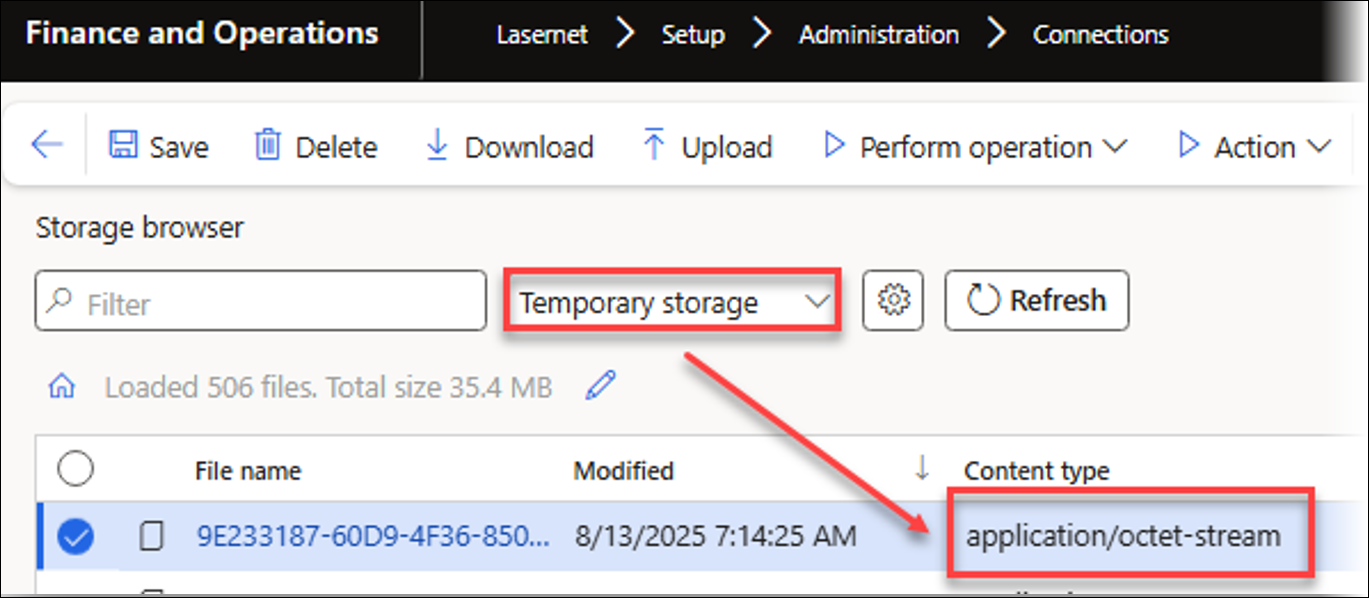
No files remain in the Temporary Azure Storage once the batch task has been executed in FinOps.
459239@LAC365FO – Printers for the Lasernet Cloud Print Connector do not load if the printer name contains Cyrillic characters
In previous versions, an issue arose when loading printers for the Lasernet Cloud Print Connector (CPC) if the printer name contained Cyrillic characters.
CPC 1.3, which is included in Lasernet FO Connector 7.2, supports the use of Cyrillic characters.
Lasernet FO Connector 7.2 is compatible with previous versions of the CPC, but loading printers that include Cyrillic characters requires CPC 1.3.
The following is an example of the issue when characters such as Б were used within the printer name:
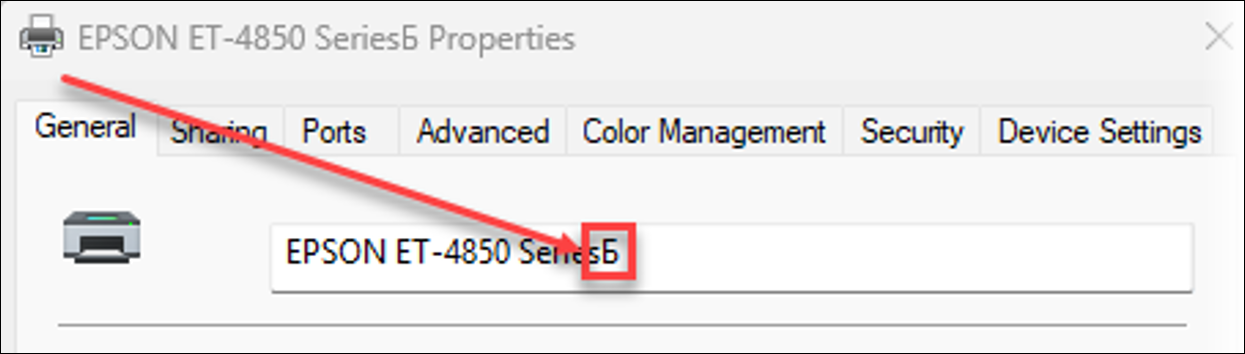
Some well known Cyrillic characters include А, Б, В, Г, Д, Е, Ж, З, И, Й, К, Л, М, Н, О, П, Р, С, Т, У, Ф, Х, Ц, Ч, Ш, Щ, Ъ, Ы, Ь, Э, Ю, Я (in the Russian alphabet).
Installers for the Cloud Print Connector 1.3 are located in:
Lasernet printers: It is possible to install the regular and advanced versions.
Setup wizard from the Lasernet workspace: The workspace's availability depends on the license type (Essentials, Professional, Advanced, or Enterprise).
Setup wizard from the main menu (Lasernet > Setup > Administration > Setup wizard): It is possible to install the regular and advanced versions.
455454@LAC365FO – A warning appears when a predefined destination is used with two rules to retrieve email addresses, and one rule does not find an email address
The following warning occurred when a predefined destination was used with two rules to retrieve email addresses, and one of the rules did not find an email address:
Warning
Destination type: Emails Email(All,), Account number: US-004, Group: 10
Invalid email address. To: Kim.Agerholm@Formpipe.com,
Delivery and archiving
No applicable destination has been found. Skipping report processing, however if configured, archive entry with XML file will be created.
This issue can be addressed by adding .* to the regular expression used to validate the email addresses. This can be found by navigating to Lasernet > Setup > Parameters > Email > VALIDATION.
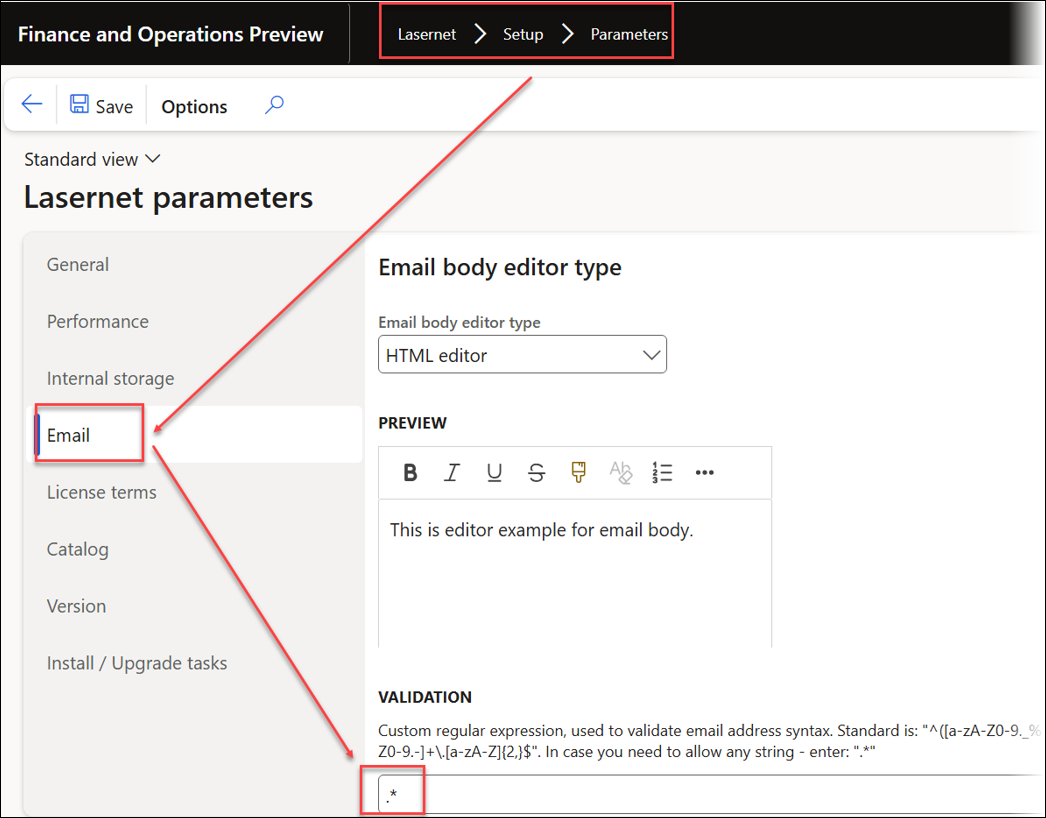
However, in Lasernet FO Connector 7.2, this warning has been resolved without requiring any adjustments to the Email parameters.
In this example, two rules for finding the email addresses were defined within a single predefined destination. The first rule uses the Contact information for finding the email address, whereas the second rule finds the email address via the field Email located in the table SalesTable (SalesTable.Email):
The following warning appears when using Lasernet Predefined and no email address is specified in the field Email in the table SalesTable (SalesTable.Email):