- Print
- PDF
This guide walks users through the installation and configuration process of the Lasernet Connector for Customer Engagement (CE).
Lasernet CE Connector provides numerous possibilities and options, which this guide helps end users discover and explore.
What Is Laserent CE Connector?
Lasernet CE Connector connects Dynamics Customer Engagement to Dynamics Finance and Operations (FO) so that users in CE can run Lasernet reports. This enables Lasernet CE Connector to use the functionalities existing within FO, such as the Query Wizard, Language Texts, Destination settings, etc. The connector does not directly connect CE to the Lasernet server/Developer.
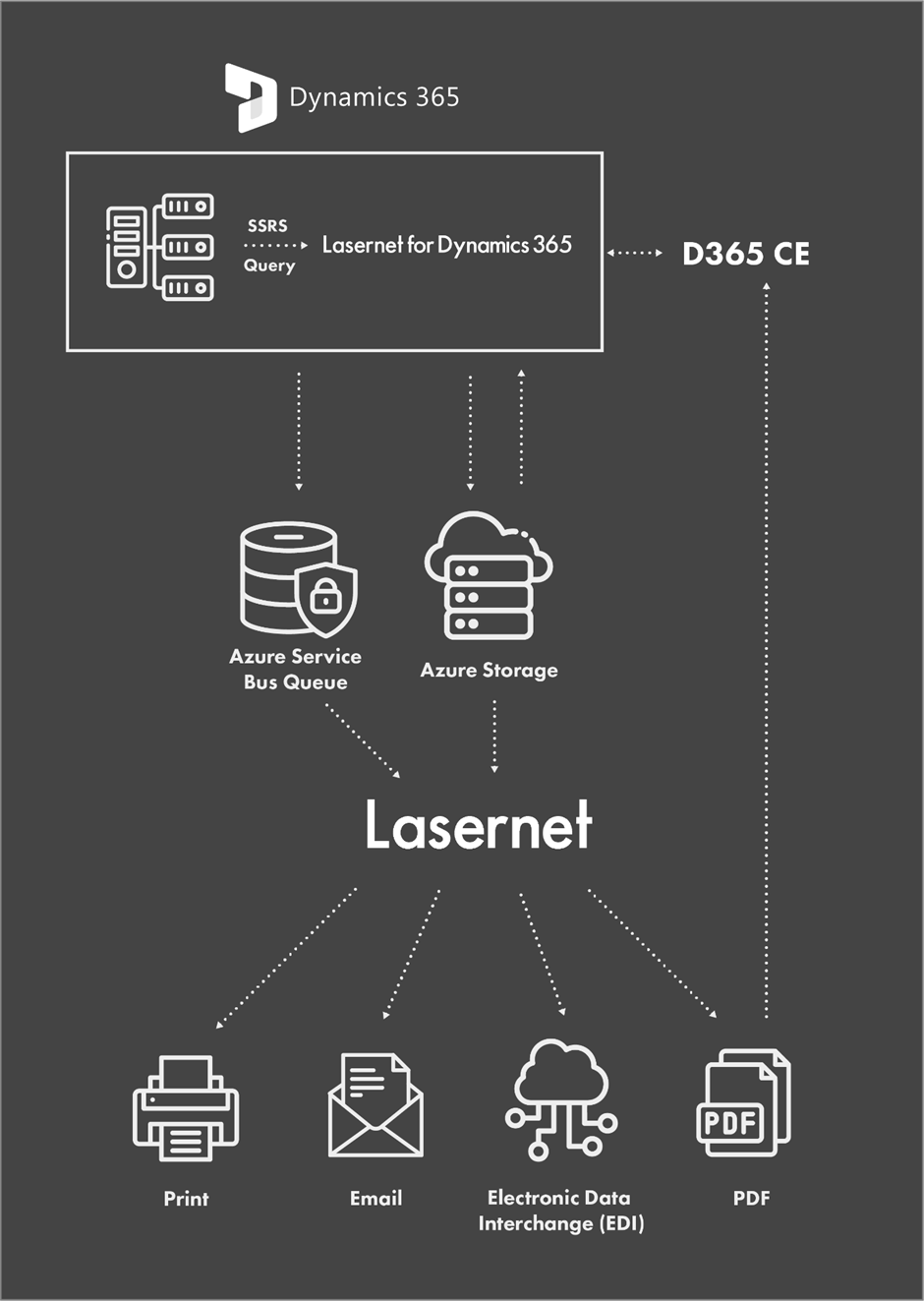
This solution enables users in CE to print Lasernet documents directly from within the CE application, eliminating the need for an FO user to switch between applications. Data from CE and FO can also be used for a single report. The benefits are:
Combined data sources: Reports can combine data from FO and CE on one page.
Common document templates: Maintain branding and layouts for similar documents from multiple systems.
Multiple access points: Provide the functionality where users need it, rather than requiring them to change systems to run a report.
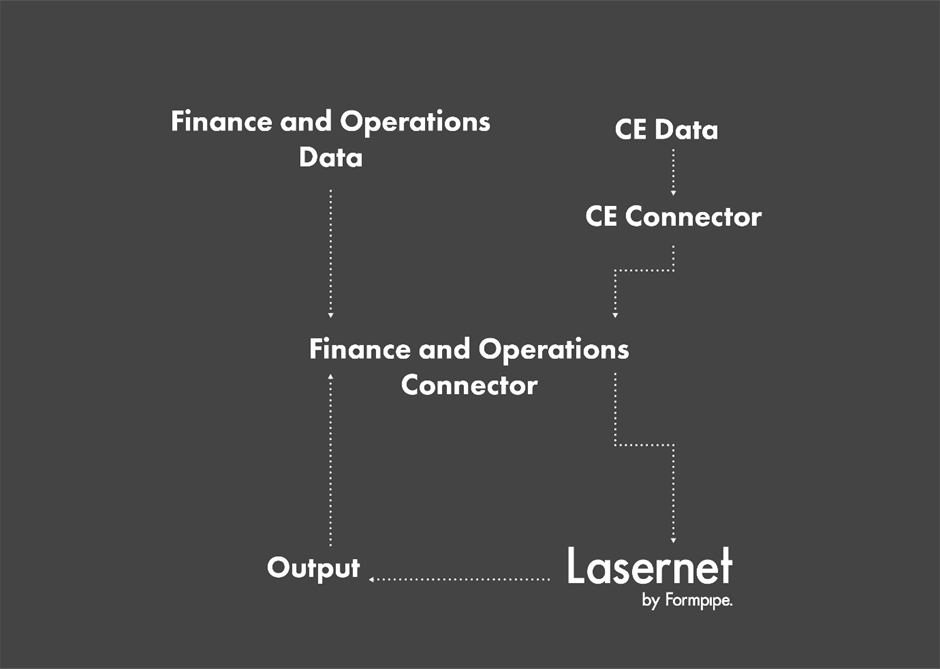
An example of this would be a Sales Quotation report. This report could easily contain data from both systems, and there could be a requirement to run it from either FO or CE. In this example, a user in CE clicks the button to run the report:
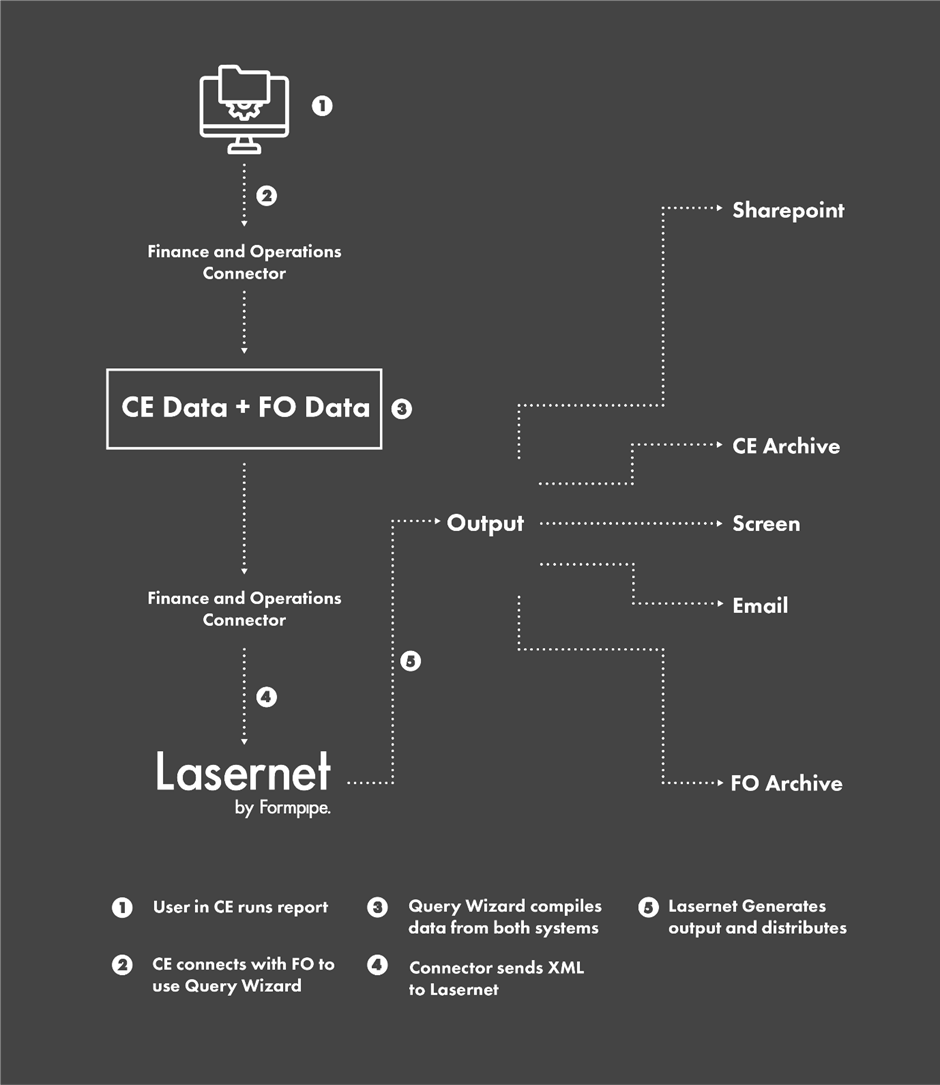
Lasernet CE Connector sends all the relevant information to FO. Lasernet FO Connector grabs information from the relevant source system, either CE or FO, depending on the query. The Query Wizard gathers this data and transforms it into an XML message, which Lasernet can turn into a form. From this point, the standard Lasernet process runs.

