- Print
- PDF
Install Server on VM
Follow these steps to install the Lasernet Server on a virtual machine (VM):
Obtain the latest version of Lasernet from the support portal as outlined in the prerequisite steps.
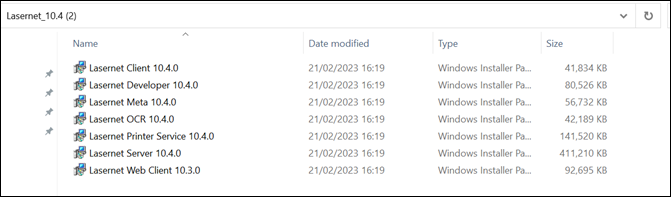
Copy the Lasernet Server file onto the server where it needs to be installed, right-click, and select Run as administrator.
Follow the instructions, agree to the Terms and Conditions, and accept the typical installation.
.NET Framework
.NET framework must be installed on the server. If this is not the case, the following error will be displayed when completing the previous step.
(30).png)
To solve this issue, follow these steps:
Download the latest version of the .NET Framework, right-click, select Run as administrator, and follow the steps shown in the wizard.
(21).png)
Once the framework is installed, it may be necessary to restart your server. If so, restart and continue with the installation of the Lasernet server as outlined in the previous step.
License Code
To activate the license, follow these steps:
Navigate to the Start menu and search for “Lasernet Server License Manager”.
.png)
When the License Manager opens, you will see the following pop-up window:
.png)
Click Yes.
The instance needs a name. If you plan to install Lasernet Developer on your local machine, it can be helpful to set the instance name to the DNS name of the VM. This can be found here:
.png)
Set as the Computer Name
To set the instance name as the computer name, follow these steps:
Open a Command Prompt on the server, type “hostname”, and click Enter.
.png)
In this instance, the hostname is DMTrainingVM.
Leave the default port as 3279 and click OK.
.png)
Once this has been added, click Activate within the License Manager.
(1).png)
Copy the Server License code into the pop-up. It will begin with “SRV”. This will activate the server. Note that a demo license has been used in the following image. When a full license is used, this will not say DEMO.
(25).png)
Note
You do not need to copy each character individually; if you copy the whole string, it will populate automatically.
Select the line with the type of service that has the name set in the previous step, and then click Edit.
(20).png)
Within the Lasernet Service Properties window, copy the Client Secret and click OK. Save the key in a location that is easily accessible, as it will be needed in the next step.
Lasernet Config
To configure Lasernet Config, follow these steps:
Open a browser window (we recommend Chrome) and navigate to this URL: localhost:33443/lasernet/config
(22).png)
Click Advanced and then proceed to localhost.
(21).png)
The Sign in window appears.
In the Username field, enter "admin" and click Next.
.png)
The Change password form will be shown because this is the first time you have logged in, and you need to set the password for the new admin user.
You will be prompted to enter a new password. Leave the current password field blank, add a new password, and confirm it in the password fields.
Save these details as you will need them later on. Click Next, and the following screen will be displayed:
.png)
In the Servers tab, click Add.
In the Instance and Server fields, copy the instance name from the previous step and leave the Port field at the default value.
Paste the Client Secret (copied from the previous step) into the Client secret field. Then click OK.
.png)
The Lasernet Config is now configured.
.png)

