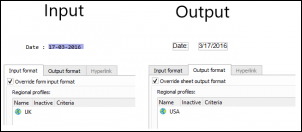- Print
- PDF
Regional Profiles provide a useful way to pre-format number, currency, time, and date settings in Lasernet. They can then be used to generate forms designed in Lasernet Form Editor to tailor to specific countries or regions. For example, the 17th of March 2016 is usually represented as 17/03/2016 in the UK, whereas in the USA, it is usually presented as 03/17/2016. Regional Profiles will automatically perform conversion where they are applied.
Access Regional Profiles
To access the Regional Profiles settings in Lasernet Developer, click the Profiles tab in the Tools menu. If the Regional Profiles button is not visible, click the bottom right tab, shown in the following image. This will display any hidden options.
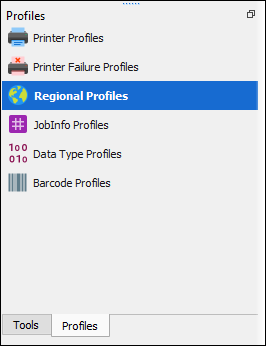
All the Regional Profiles in the open build will now be shown in the main Lasernet Developer window. By default, there will only be one.
Double-click any Regional Profile to bring up the profile properties window. From here, the profiles can now be customized.
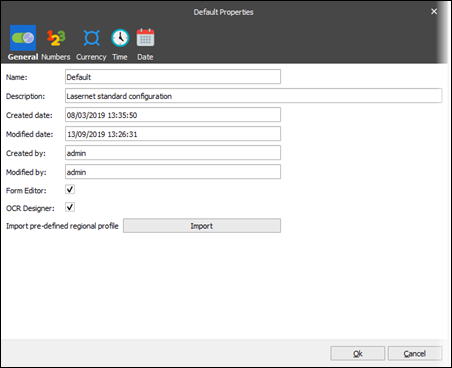
To add a new profile, click the Add button in the toolbar.
Lasernet comes with pre-installed Regional Profiles, which can be viewed by clicking the Import button. This will bring up a list of installed profiles that can be edited or a new profile created. To edit an existing profile or create a new one, click the different tab sections at the top of a profile to bring up the relevant editable settings.
Use the Profiles
To use a Regional Profile in a form and on a rearrange, follow these steps:
Open the rearrange properties and open the Input tab. Choose the Format category for the data from the following options: Number, Currency, Time, or Date.
This will bring up two new tabs called Input format and Output format:
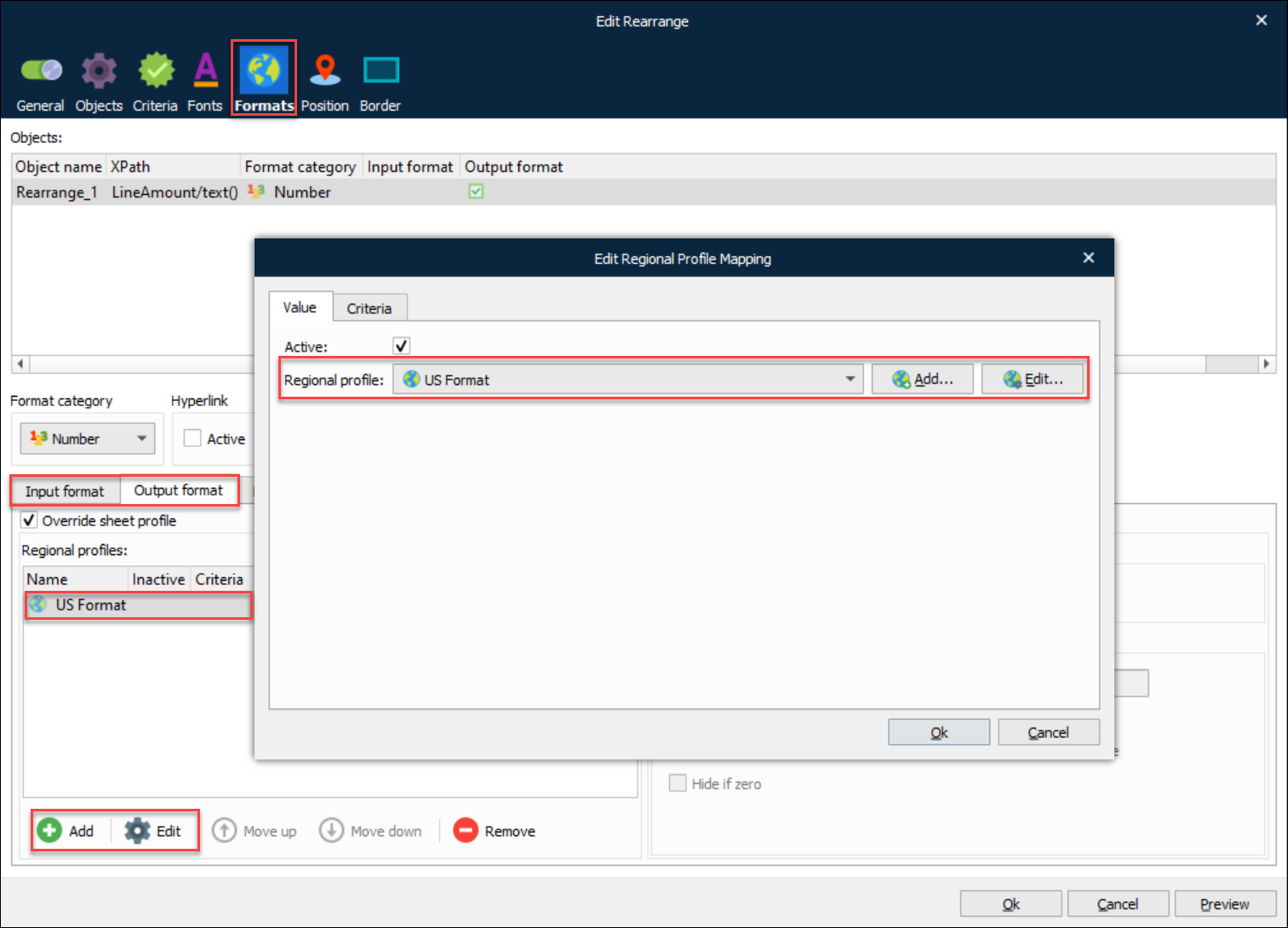
To enable the Regional Profiles on the input or output of the selected rearrange, select the Override form input format checkbox.
Note
To correctly display data we recommend you use both an input and an output profile, even if they are the same.
It is common practice that Regional Profiles are added or edited within Lasernet Form Editor during the design of a form.
Always use an Input Regional Profile and ensure that it reflects the data that is being passed in, as this “tells” Lasernet what input format to expect so that it can be interpreted correctly. For example, if your data contains a date in the format 17/03/2016, make sure you use an input profile that has the date setting as dd/MM/yyyy.
The drop-down box will show all of the regional profiles in the build. Once a regional profile is selected, the changes to the data format can be previewed using the Preview button or by clicking Shift + F5.
Example
The following are two examples of using Regional Profiles to convert data into another country’s correct format.
Currency – Converting a UK-formatted value to a German format.
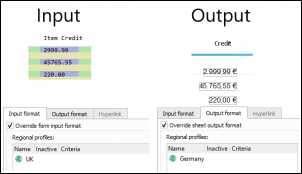
Date – Converting a UK-formatted date to a USA format.