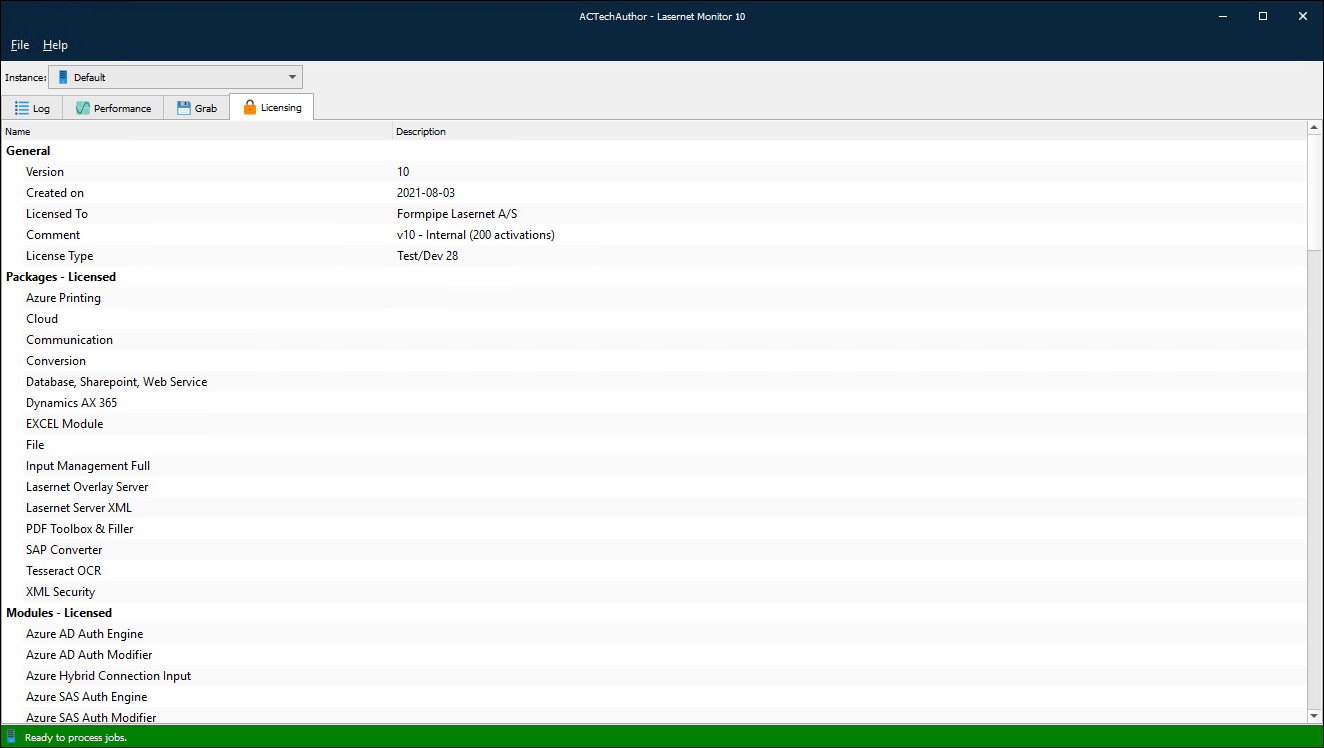- Print
- PDF
After upgrading your Lasernet server to include additional modules and packages, it is necessary to reactivate your Lasernet license. This enables you to benefit from the new features available in your new license. To do this, follow these steps or watch our video tutorial:
Open the Windows Start menu and search for the Lasernet License Manager.
Note
Starting with Lasernet 10.2, the License Manager is divided into the following applications:
Lasernet Server License Manager 10
Lasernet Developer License Manager 10
Open the Lasernet Server License Manager 10 and select the required service instance.
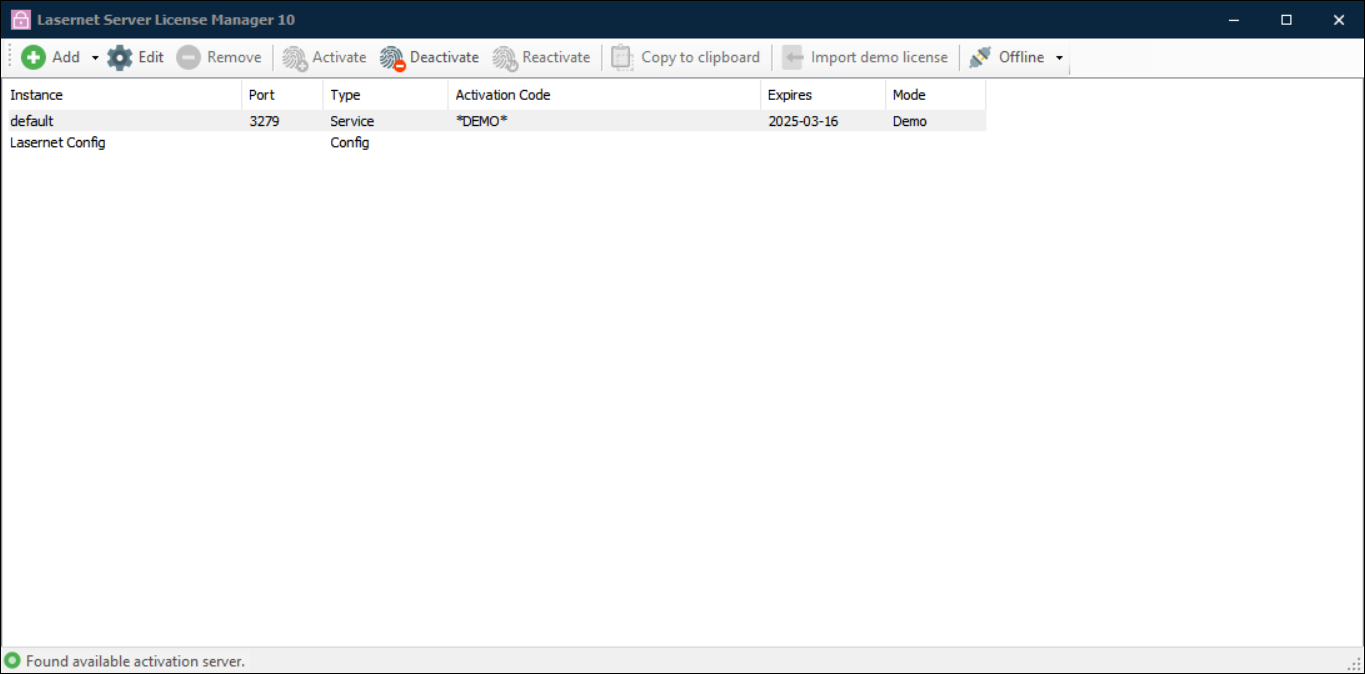
In the toolbar, click Reactivate.
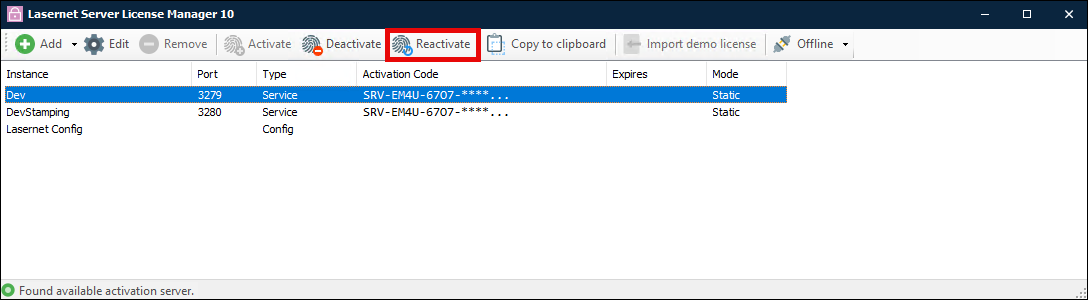
The license is now updated.
Repeat the process in the Lasernet Developer License Manager 10 to reactivate the Lasernet Developer license.
Offline Reactivation
To perform an offline reactivation, you must first deactivate the server or Lasernet Developer using the offline deactivation process. When the deactivation process is complete, you must perform the offline activation process.
How Do I Check That My License Has Been Updated?
To ensure your license has been updated to include additional modules and packages, you can use the Lasernet Monitor application. Follow these steps:
Open the Windows Start menu and search for the Lasernet Monitor 10.
Scroll down the services list and open the Lasernet Monitor 10.
Enter your credentials to connect to Lasernet and select the relevant instance from the Instance dropdown menu.
Click the Licensing tab.
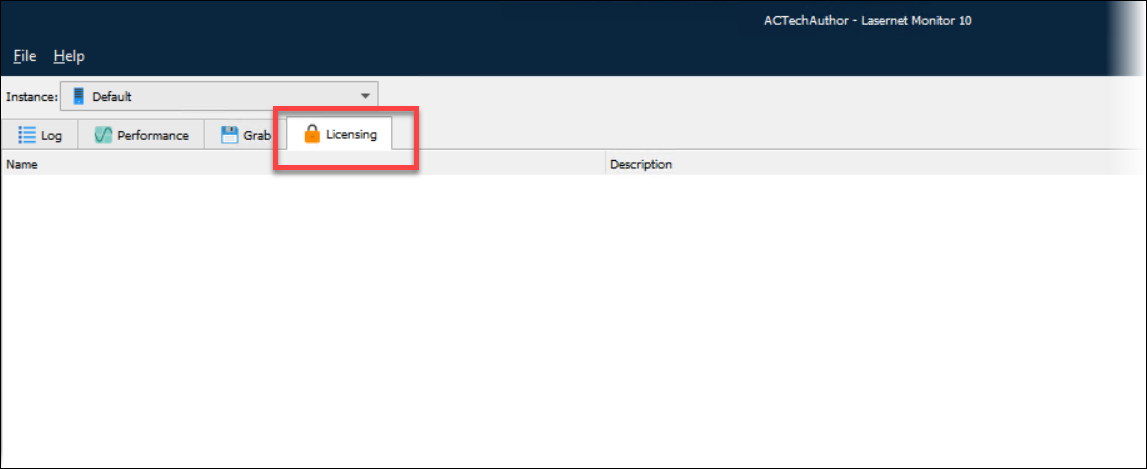
This will display a list of modules and packages that are included in your current license.