- Print
- PDF
How Do I Test a Module in the Lasernet Platform?
The Lasernet platform contains extra modules and functionalities that require additional licensing.
To view modules that are currently licensed, follow these steps:
Open Lasernet Monitor.
Navigate to Licensing > Modules - Licensed and Modules - Non-licensed.
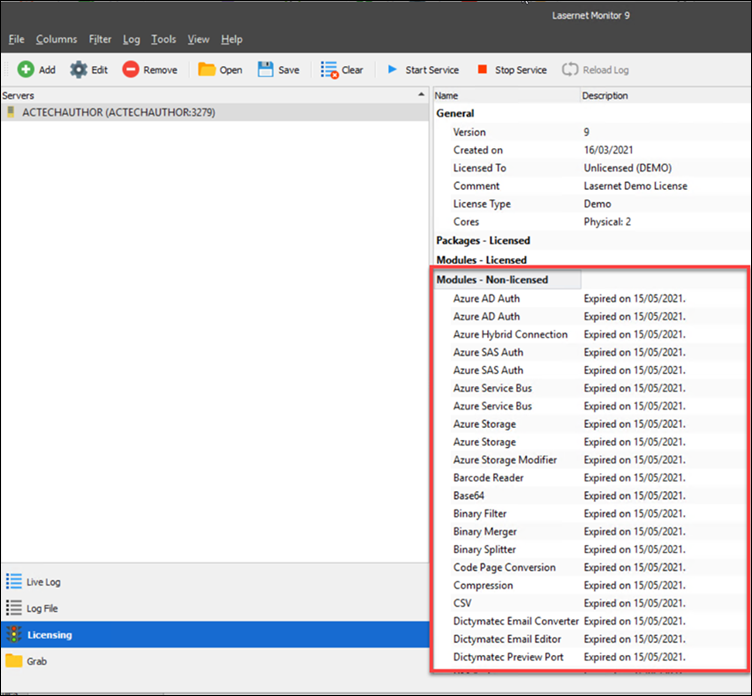
Demo License
Our demo license for the Lasernet Platform holds licenses for all modules. It is useful to download the demo license for demo purposes. Follow these steps to do so:
Download the demo license for Lasernet found at https://support.formpipe.com/downloads/files/lasernet-demo-licences.
On the customer's test Lasernet server, copy the configuration.
In Lasernet Developer, click File in the Menu bar and select Export Configuration...
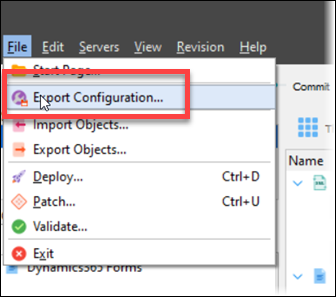
Give the export a name, and then create a new demo configuration using the copy you have just taken.
On the Lasernet Developer Start page, select Import configuration...
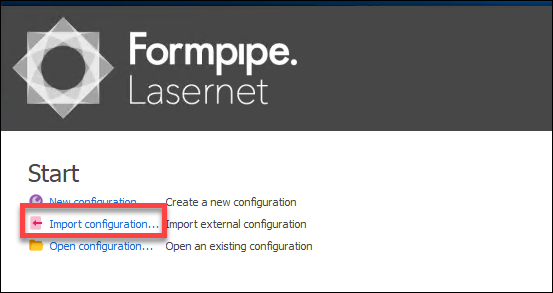
Choose the demo configuration and add the demo license for the demo configuration.
In License Manager, click the Add button and select Lasernet Service.
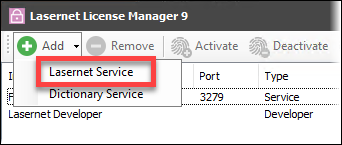
Give the service a name and then import the demo license using the Import demo license tab.

Attach your configuration to the license, open the Lasernet Portal, and select Servers.
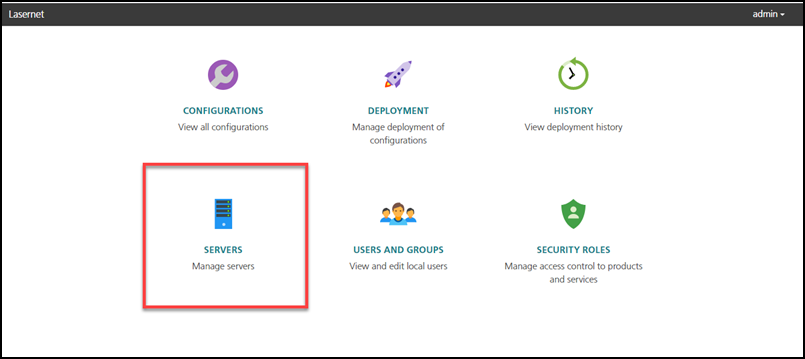
Click Add to add the server and give it the same name and port number as entered in License Manager.
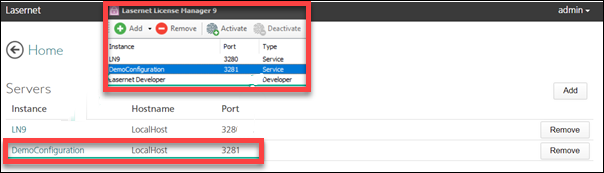
Open Lasernet Developer, select Servers, click Add, and choose the demo configuration in the Instance dropdown menu.
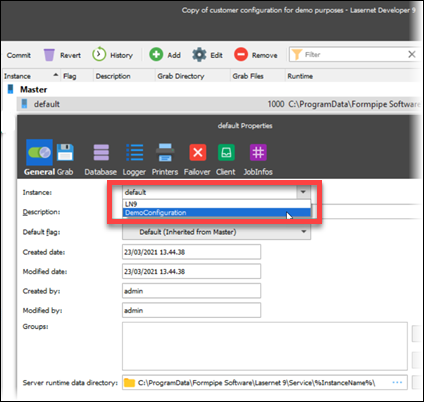
Click Deploy.
You now have the customer's configuration running on the demo license, with access to all the licensed modules. Your test demo work can begin.
Info
We recommend this solution instead of adding the demo license to the customer's test configuration as that could risk being unable to change the license code back when it expires.

