- Print
- PDF
How Do I Refresh SharePoint/Outlook Mail Tokens?
Several versions of Lasernet 10 contain token fixes, and each fix could leave old expired tokens on your system. We recommend that you remove these tokens.
This article explains how to remove old tokens and obtain new ones.
Remove Old Tokens and Obtain New Tokens
Warning
The following procedure will involve some downtime.
To remove old tokens and obtain new ones, perform the following actions:
Open Services and stop the Lasernet 10 and Lasernet Config 10 services.
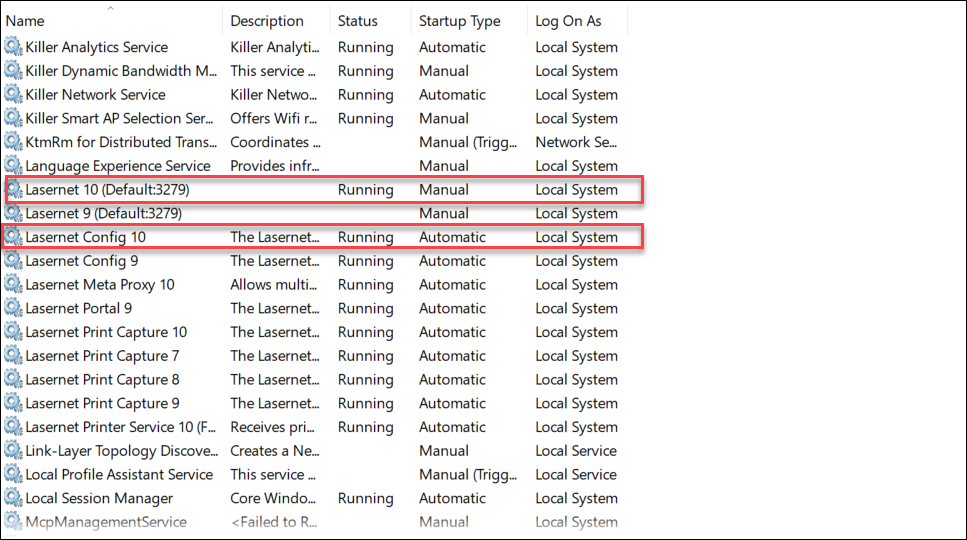
Open File Explorer and navigate to
C:\ProgramData\Formpipe Software\Lasernet 10\service\{instancename}.Delete both the Configuration and Retainers folders.
(15).png)
Navigate to Services and restart the Lasernet 10 service first, followed by Lasernet Config 10.
Note
The service will start without a running config because the folder was deleted in step 3.
Lasernet Developer
Open Lasernet Developer.
Navigate to the Outlook Mail output module.
Select the Setup tab and click the Obtain Authorization... button to re-authorize the module.
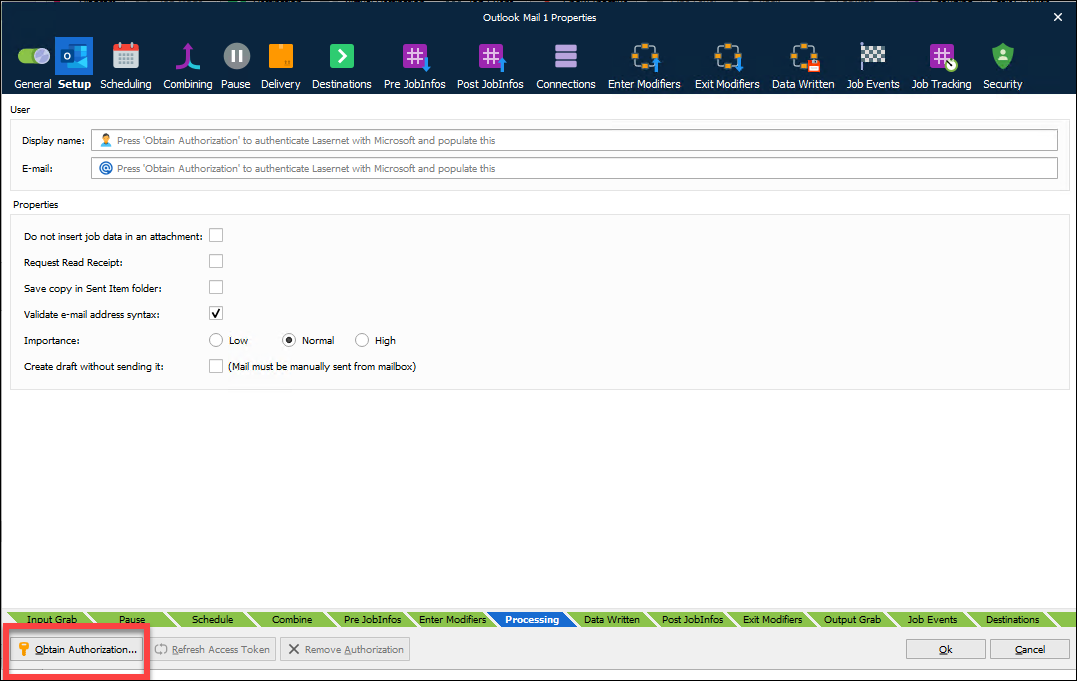
(Optional) Once authorized, click the Refresh Access Token button to receive a refreshed token.
This allows you to verify that the exchange of refresh tokens with access tokens works before you choose to deploy.
Open the SharePoint module and repeat steps 3 and 4.
Commit and Deploy from Lasernet Developer to enable a fresh start with new tokens.


