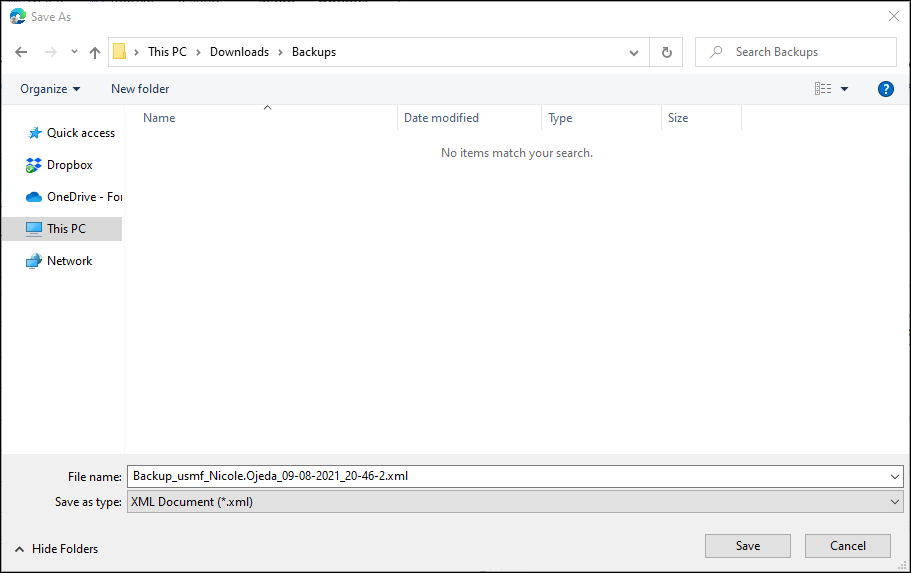- Print
- PDF
How Do I Export a Report Backup in Lasernet Connector?
Lasernet FO Connector allows you to export specific reports. This export can then be imported to a different legal entity or FO environment. To export a report backup, follow these steps:
Navigate to Lasernet > Common > Reports and select the report you would like to export from the navigation list.
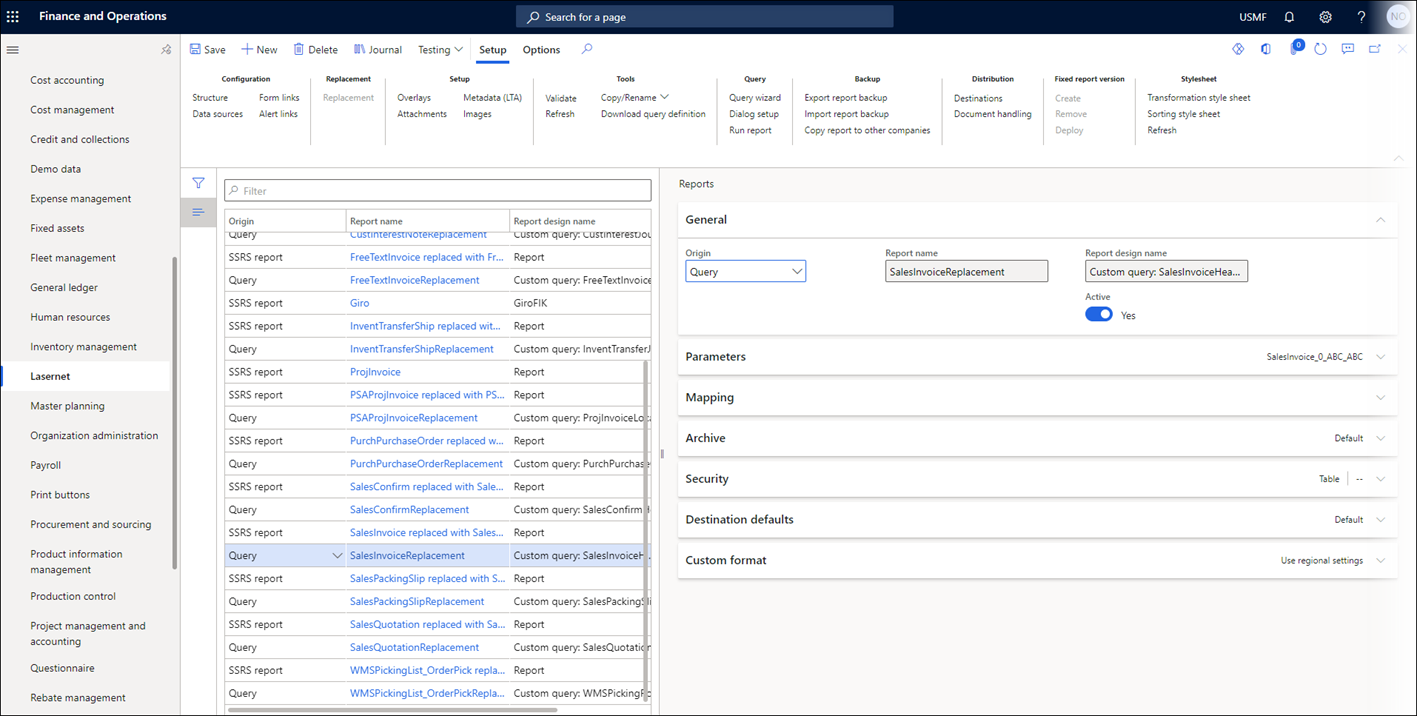
From the Action pane within the Backup group, select Export report backup.

The Export Report Backup dialog will open.
Check any additional reports you want to include in your export from the Selected Reports list.
Note
You may want to select both the report and the custom Query report if exporting a replacement Query.
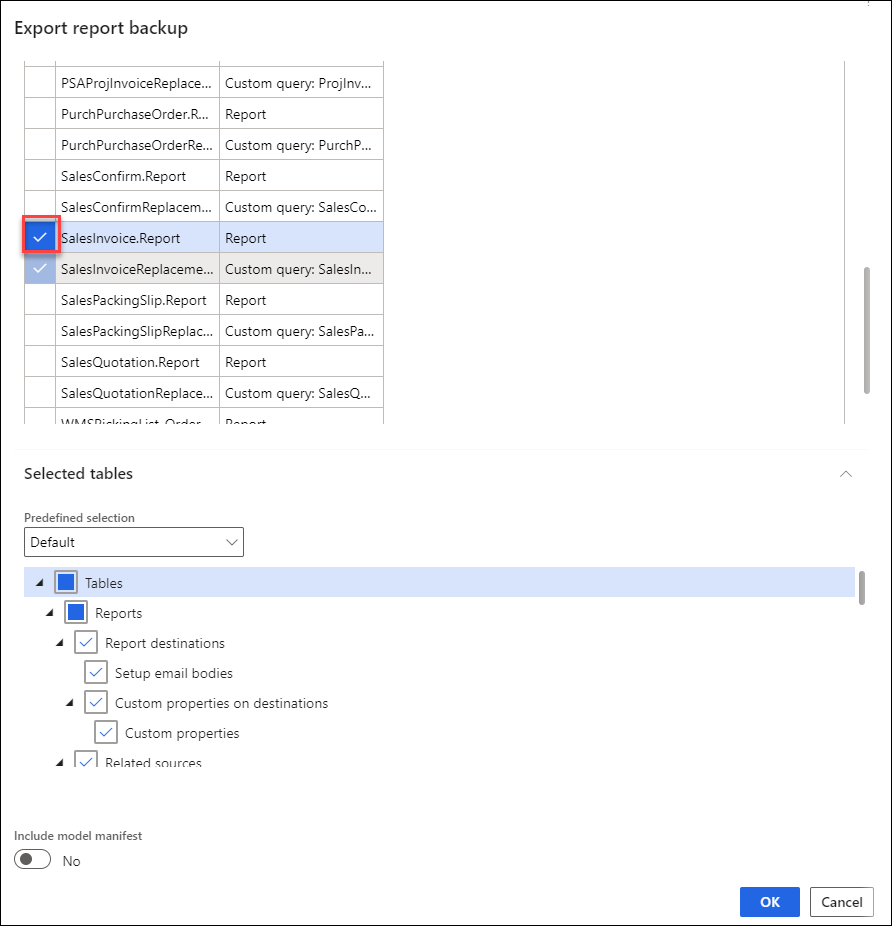
If you have created a profile and wish to use it, select it in the Predefined selection. Otherwise, leave this option as the Default.
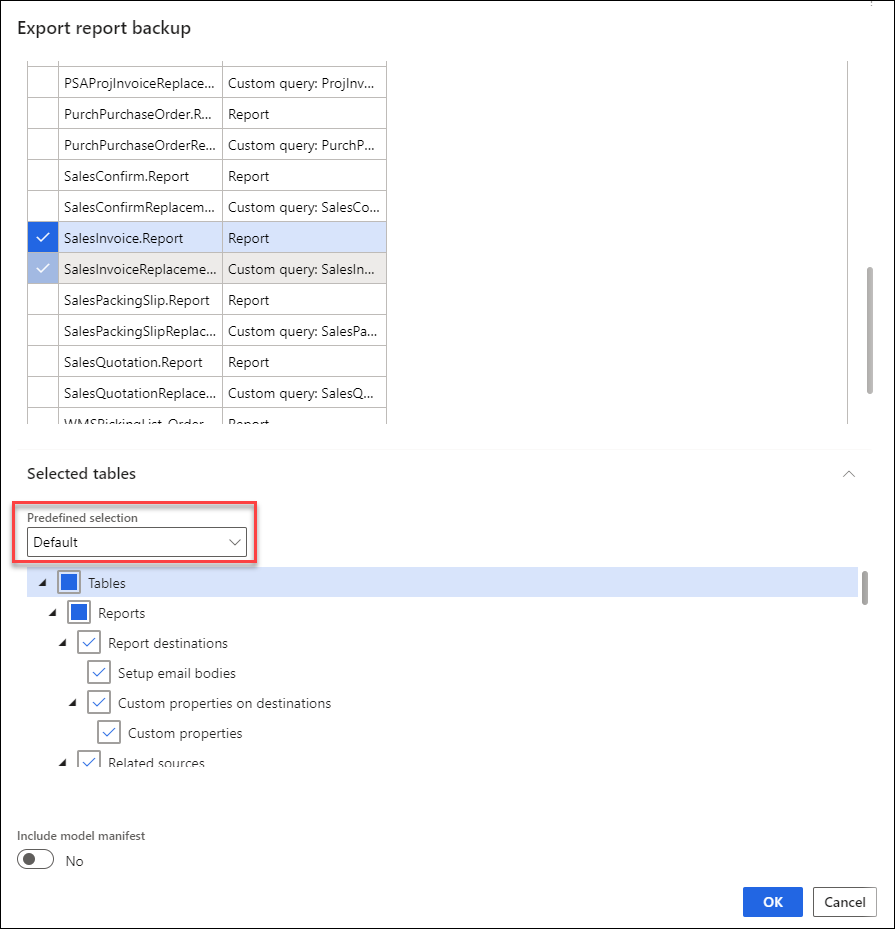
Click OK, and an XML file will be downloaded from your browser.