- Print
- PDF
How Do I Delete Revisions From Configurations Stored in The Lasernet Config Database?
You can delete old commits and revisions from the Lasernet Config Database as part of your housekeeping routine.
We recommend reducing the size of the database by removing old revisions, particularly if it takes a long time to read your configuration in Lasernet Developer, and the software frequently times out before it is fully loaded.
The steps differ depending on whether the revisions are stored in a LocalDB or an SQL Server. The type, name, and location of the Lasernet Config Database can be found in the properties of the Lasernet Server License Manager > Lasernet Config Server instance.
Warning
This is more likely to affect your User Acceptance Testing (UAT) or Development (DEV) instances where you are editing forms and modules on a regular basis, especially if you have Grab Mode on constantly. To mitigate, click Patch when testing any changes on the Developer, and only click Commit and Deploy when you are moving the build to the Production server.
LocalDB
Clean Command
You can use the Clean command to do the following:
Remove old versions from your Lasernet Config Database while maintaining a chosen number of previous versions.
Clean or delete older revisions.
Limit the number of revisions kept.
Follow these steps:
Click the Services icon in the Windows Start menu and then stop the Lasernet Config service.
Start the Windows Task Manager, right-click sqlservr.exe, then click End task.
Run File Explorer and back up the existing database. This database is in
C:\ProgramData\Formpipe Software\Lasernet <version number>\Config\Default\Databases.
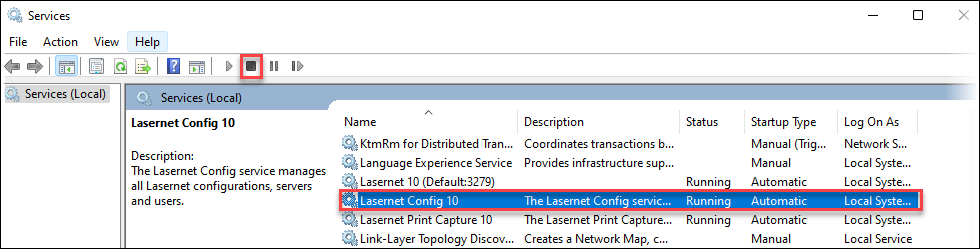
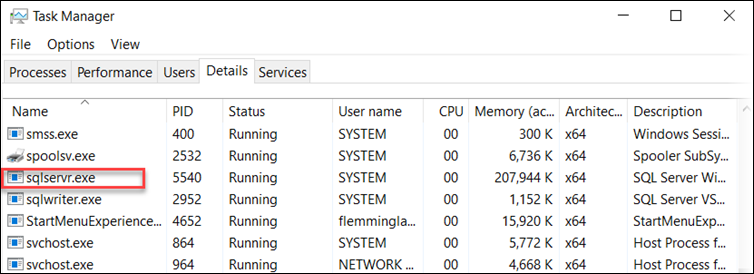
Note
This process handles LocalDB for the service instance and the config instance. Because it is not a service, it cannot be stopped via the Services window.
Right-click the Command Prompt icon in the Start menu, then click Run as administrator. In the Command Prompt window, navigate to
C:\Program Files\Formpipe Software\Lasernet <version number>.
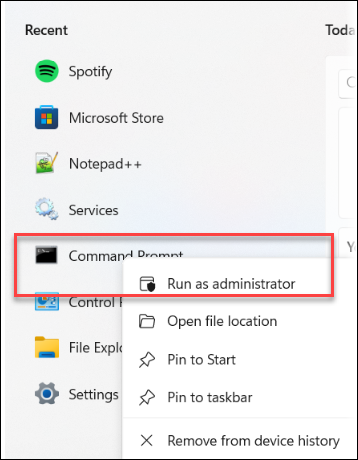
Execute LnConfig.exe -clean <number of revisions to keep>. For example, to keep the last one hundred revisions, run LnConfig.exe -clean 100. The following image shows the documentation for LnConfig.exe; a red box indicates the description of the -clean parameter.

Note
A log will be shown containing the following information: Trimming excess revisions in configuration ‘NAME OF CONFIGURATION’... set number of rows affected by trimming.
Click the Services icon in the Windows Start menu and then start the Lasernet Config service.
SQL Server
Clean Command
You can use the Clean command to do the following:
Remove old versions from your Lasernet Config Database while maintaining a chosen number of previous versions.
Clean or delete older revisions.
Limit the number of revisions kept.
Follow these steps:
Click the Services icon in the Windows Start menu and then stop the Lasernet Config service.
Run SQL Server Management Studio and back up the existing database. This database is in
C:\ProgramData\Formpipe Software\Lasernet <version number>\Config\Default\Databases.
Note
This process handles LocalDB for the service instance and the config instance. Because it is not a service, it cannot be stopped via the Services window.
Right-click the Command Prompt icon in the Start menu, then click Run as administrator. In the Command Prompt window, navigate to
C:\Program Files\Formpipe Software\Lasernet <version number>.
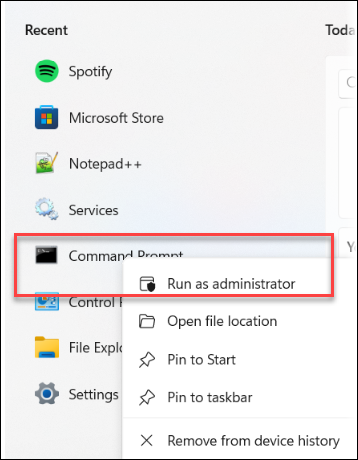
Execute LnConfig.exe -clean <number of revisions to keep>. For example, to keep the last one hundred revisions, run LnConfig.exe -clean 100. The following image shows the documentation for LnConfig.exe; a red box indicates the description of the -clean parameter.

Note
A log will be shown containing the following information: Trimming excess revisions in configuration ‘NAME OF CONFIGURATION’... set number of rows affected by trimming.
Click the Services icon in the Windows Start menu and then start the Lasernet Config service.



