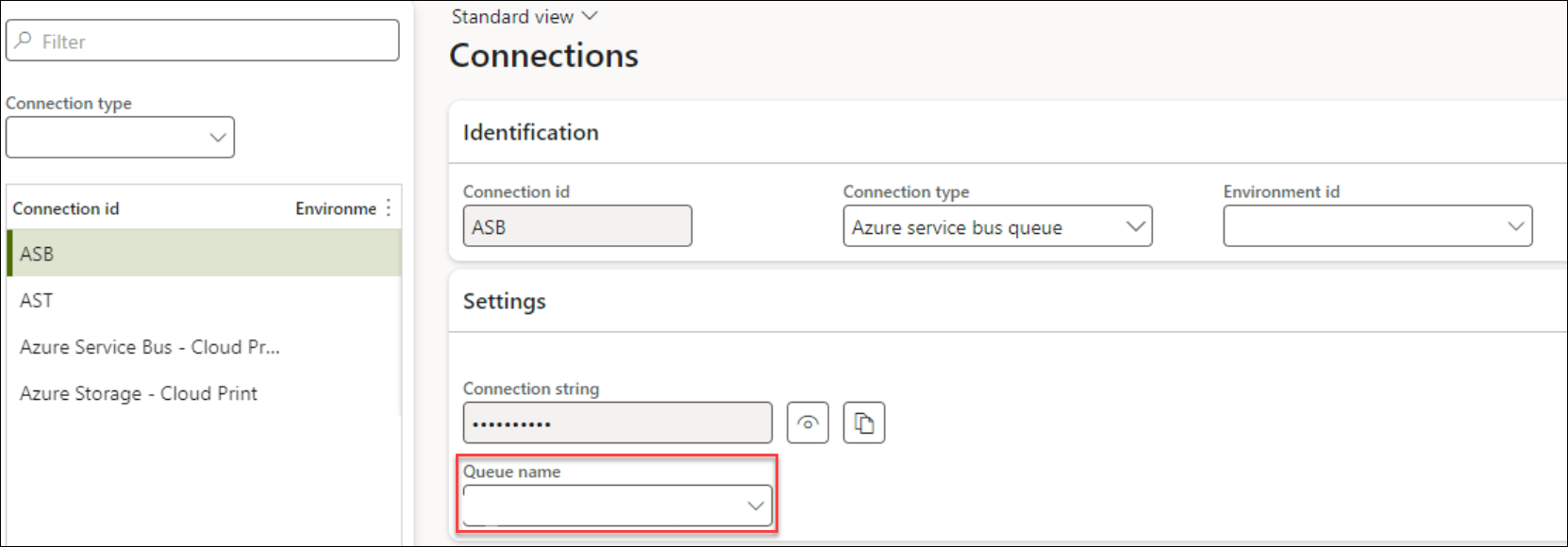- Print
- PDF
How Do I Create an Azure Service Bus?
What Is an Azure Service Bus?
An Azure Service Bus is the mechanism that Lasernet uses to send messages.
The description given by Microsoft ® is: ‘Azure Service Bus is a fully managed enterprise message broker with message queues and publish-subscribe topics(in a namespace).’
For more technical information about the Azure Service Bus, refer to Microsoft’s ® documentation.
The creation and configuration of the Azure Service Bus require users to create new resources in Azure. If you are unsure of how to work within Azure, then please contact your system administrator.
Where Do We Use It?
Azure Service Buses are used in several locations in the Lasernet products, such as the Connector to link Finance and Operations and Business Central to Lasernet or linking to Cloud Printers. The following is an example Azure Service Bus referenced in the connections in Lasernet FO Connector.
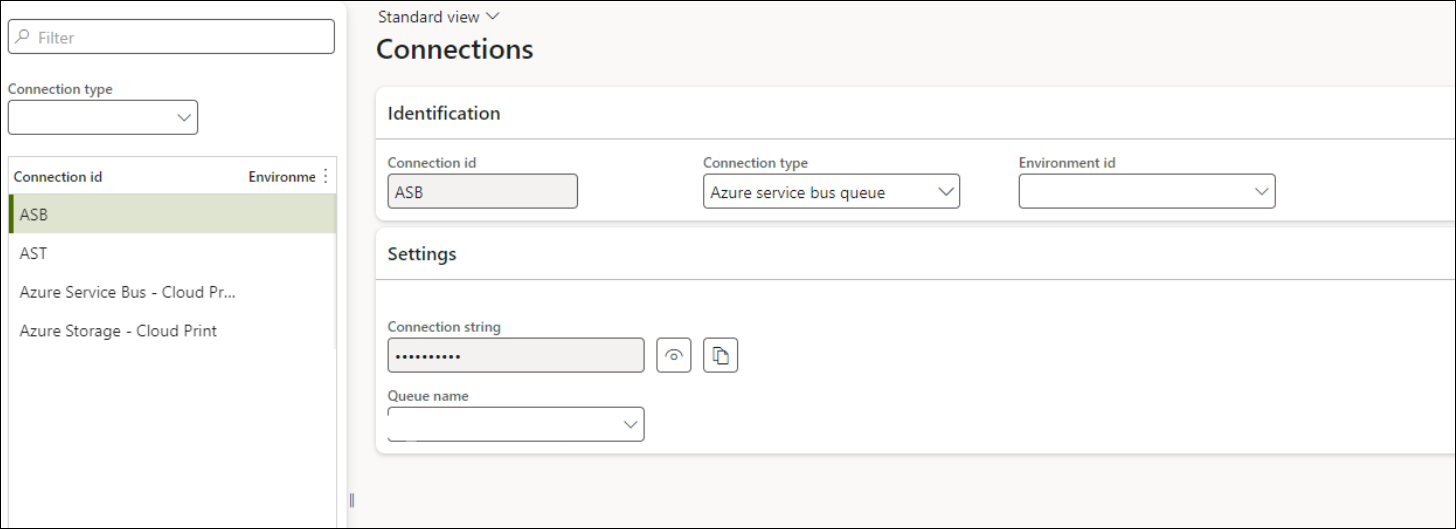
How Do I Create an Azure Service Bus?
In this article, we will provide an example of how a service bus can be created. However, for the latest information, always refer to the Microsoft ® guide.
Navigate to the Azure portal and log in.
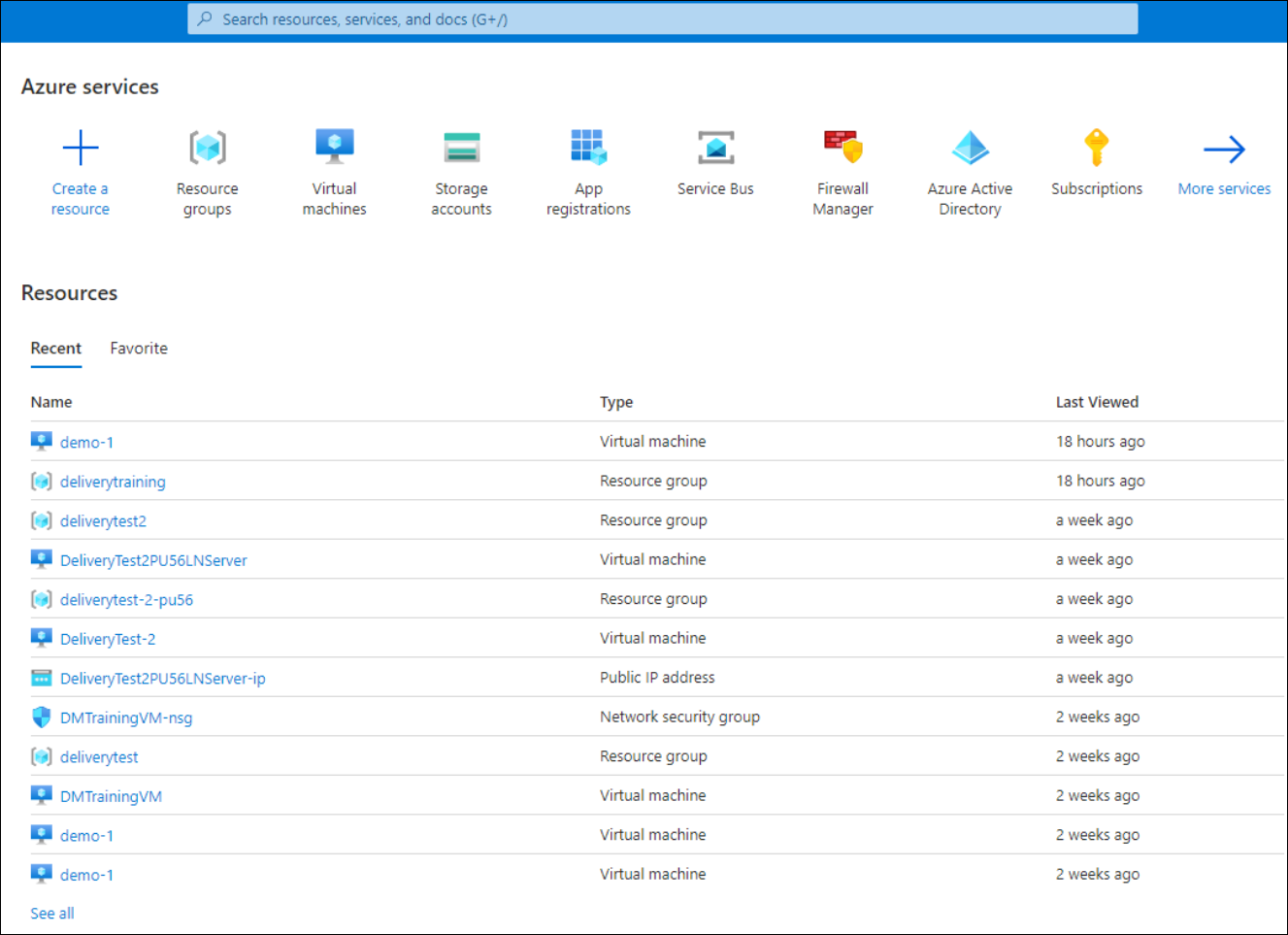
The Service Bus can be accessed from the list of services at the top of the page, or using the search bar.

Click the Service Bus icon. You will be taken to a page with a list of all the Service Buses currently configured.
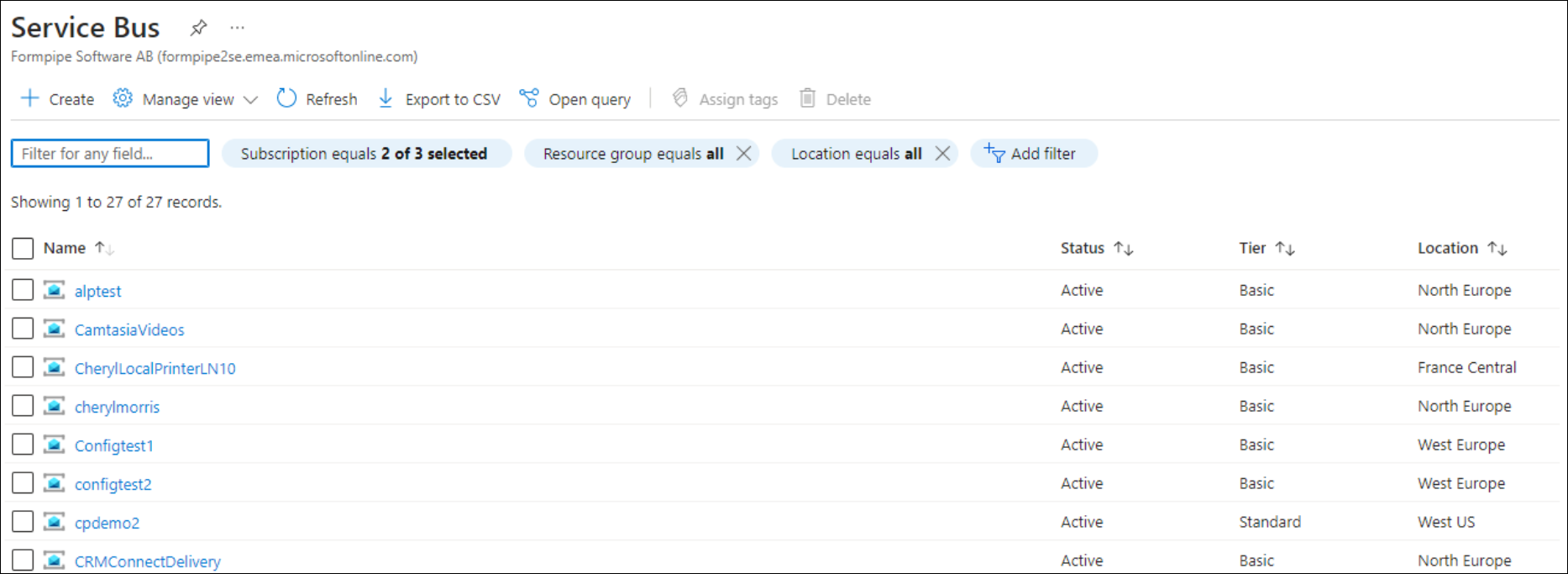
Click +Create.
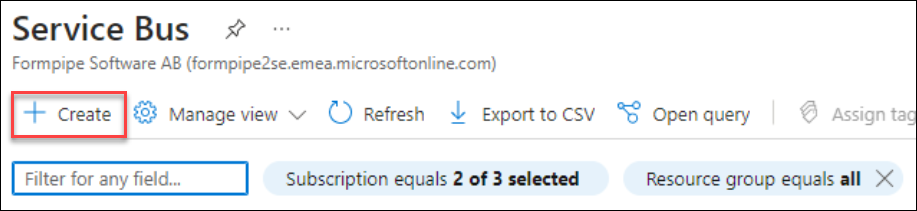
The following screen will be displayed:
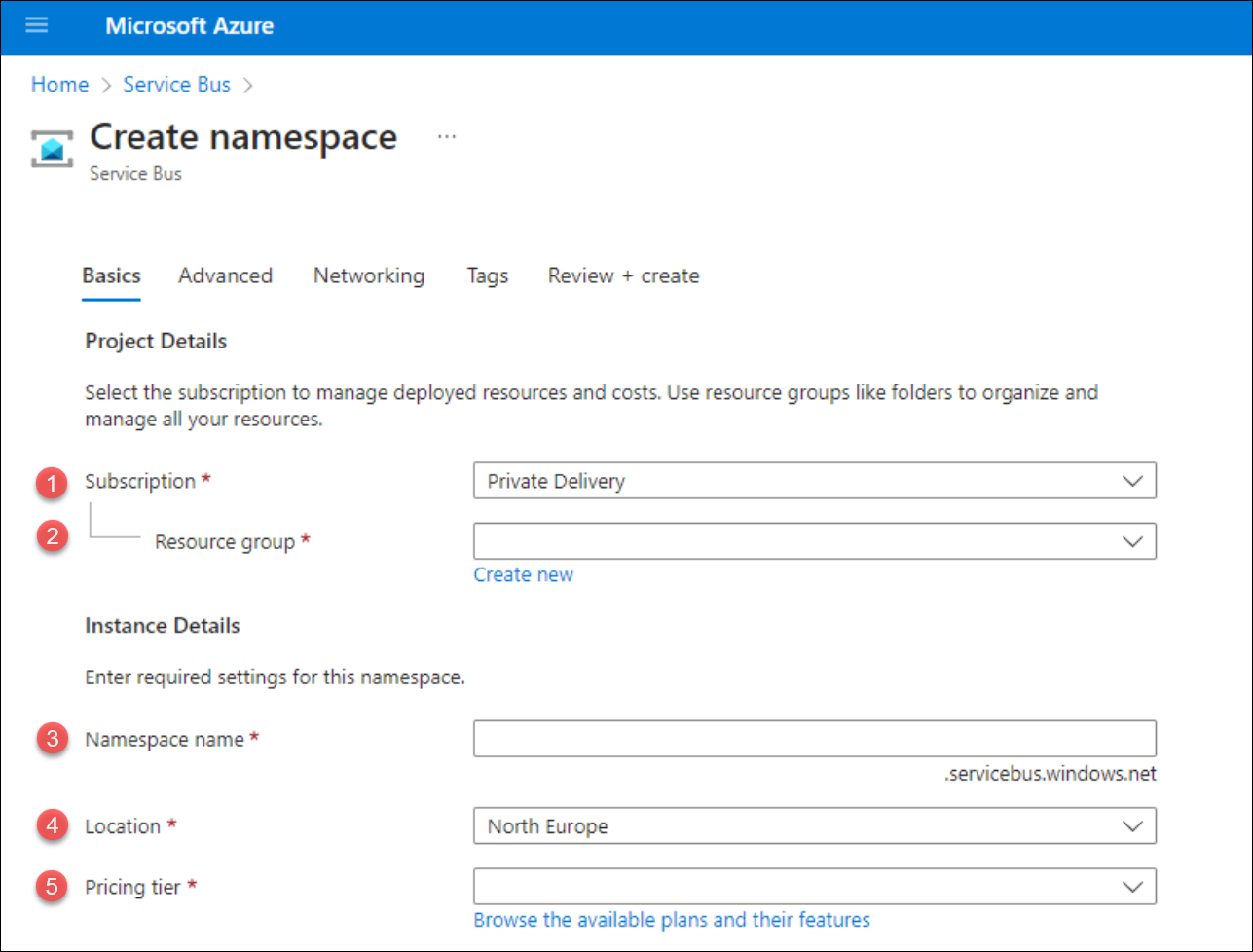
Field | Description |
|---|---|
| The Azure subscription to which the service bus will be billed, accept the default or check with your system administrator to confirm which subscription to use. |
| Resource Groups are used to help better organize Azure resources. Customers usually have a ‘Lasernet’ Resource Group to select here. |
| The name of the Azure Service Bus. If your organization has a naming convention, then be sure to follow it. |
| The location of the physical hardware that hosts the Service Bus. For a test instance, the default will be fine, but it is best practice to select the location closest to your Finance, Operations, and Lasernet resources for a production instance. If you are unsure, ask a system administrator. |
| For most use cases, the Basic Tier for Test and Production is sufficient. Unless you print 500K reports per month (or 250K per month using Cloud Print) you will not reach the limit of Basic Tier. |
Fill out the fields as described.
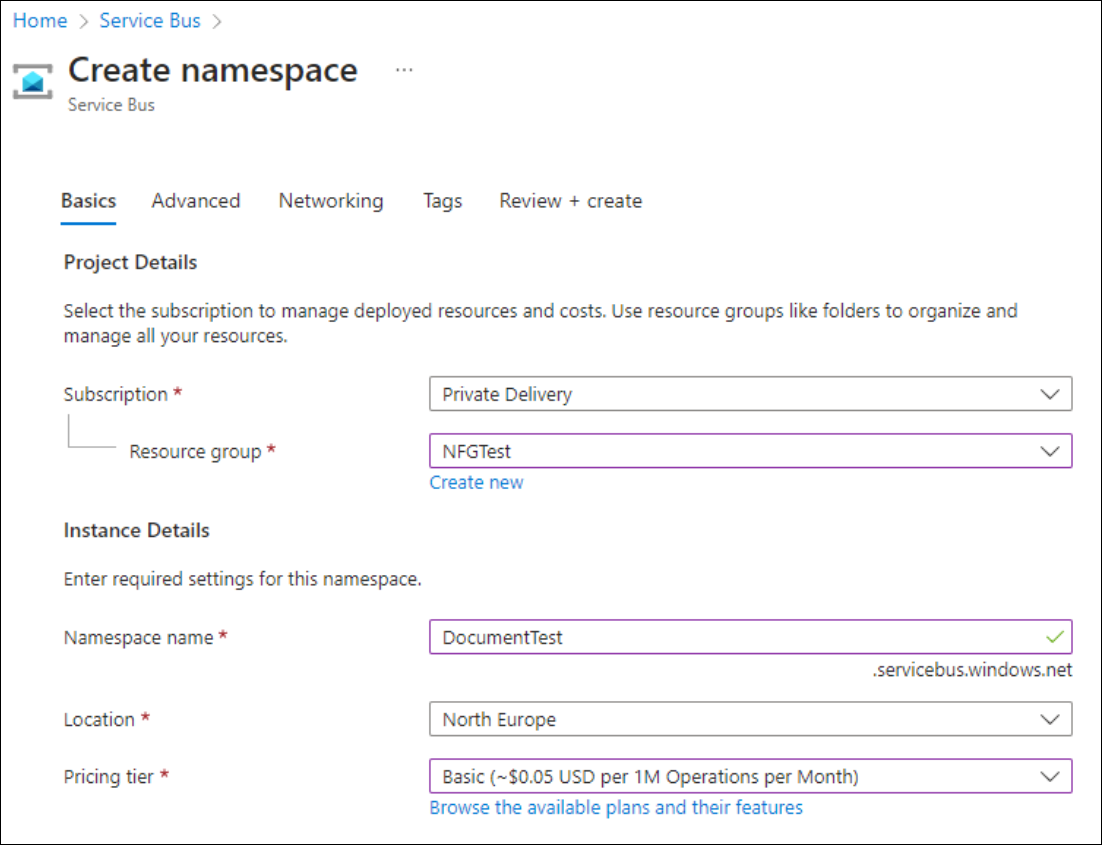
Click Review + create.
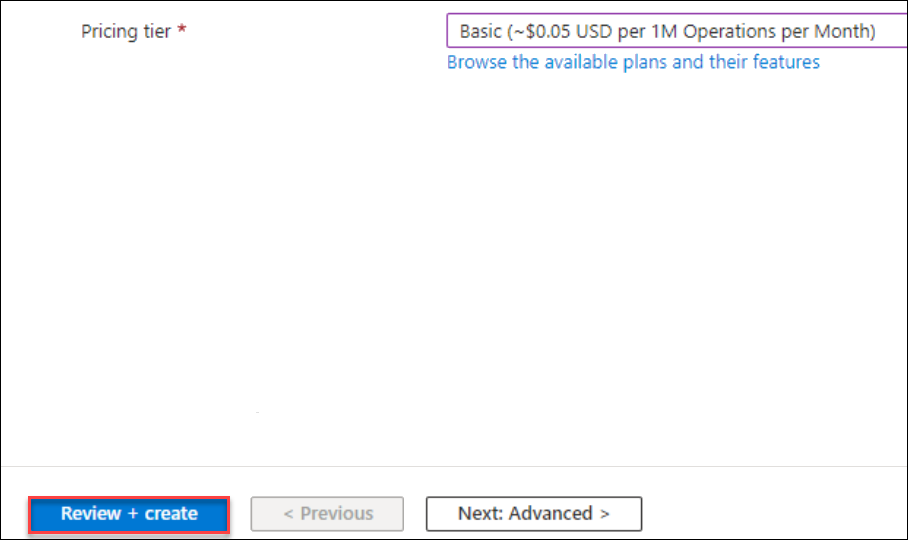
Azure will run basic checks on your configuration and then display a ‘Validation succeeded’ message.
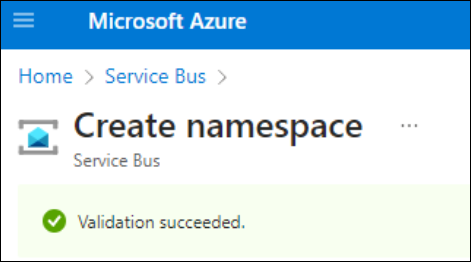
Click Create.
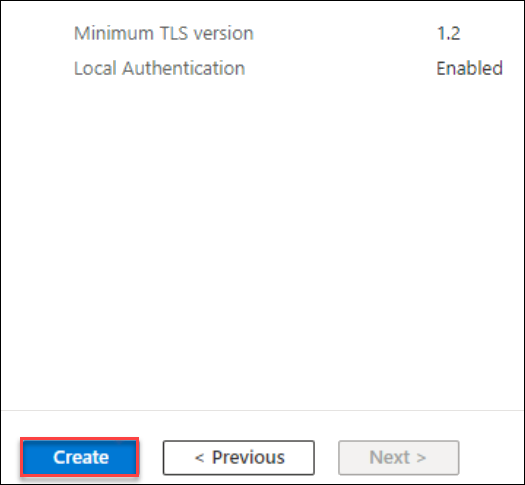
The deployment will begin, and Azure will confirm that it is in progress.
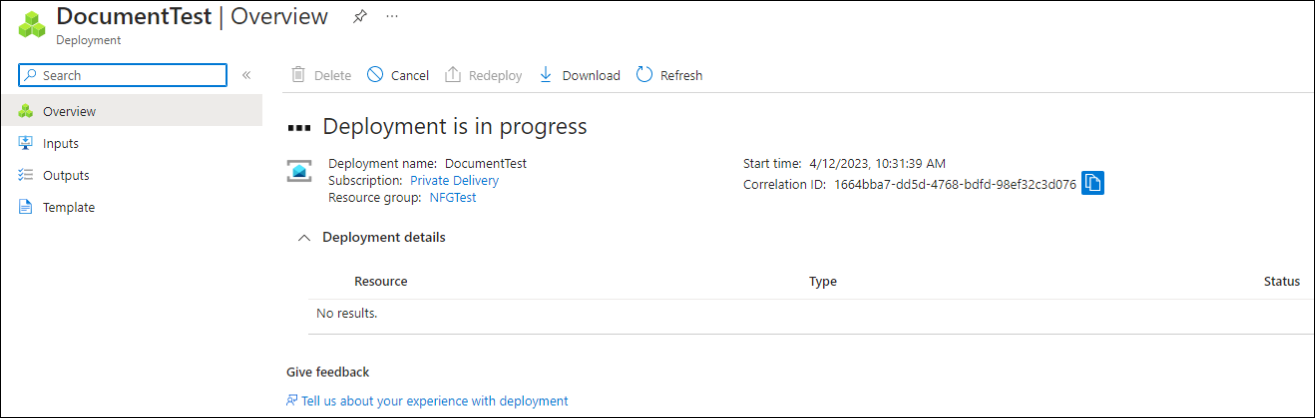
Once the deployment is complete, the following message will be displayed:
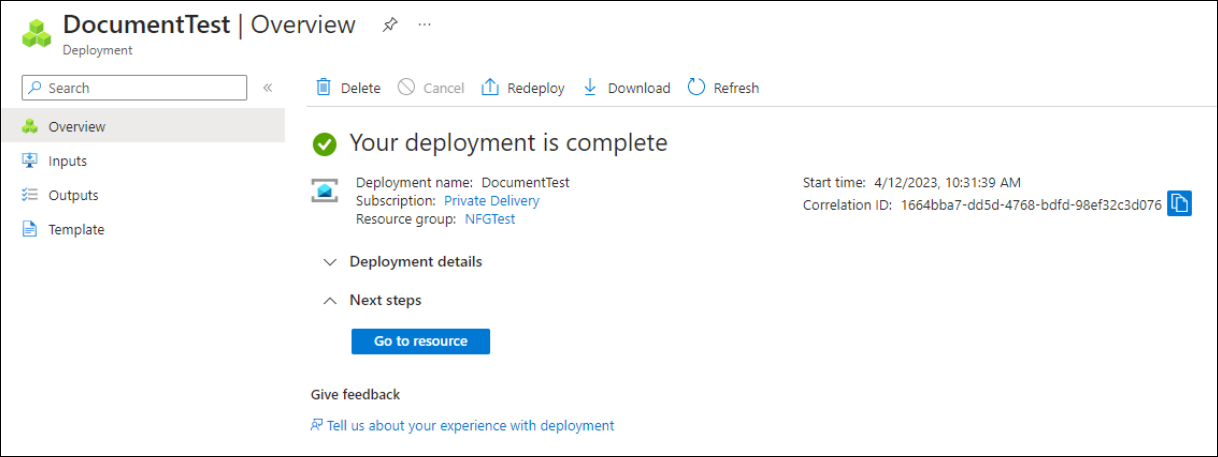
Click Go to resource to be taken to the new Service Bus.
Generate a Connection String for Lasernet
Once the service bus has been created, we need to get the information that allows Lasernet to use it to send messages. This is the connection string. When you click Go to resource in the previous section, you will be directed to this page:
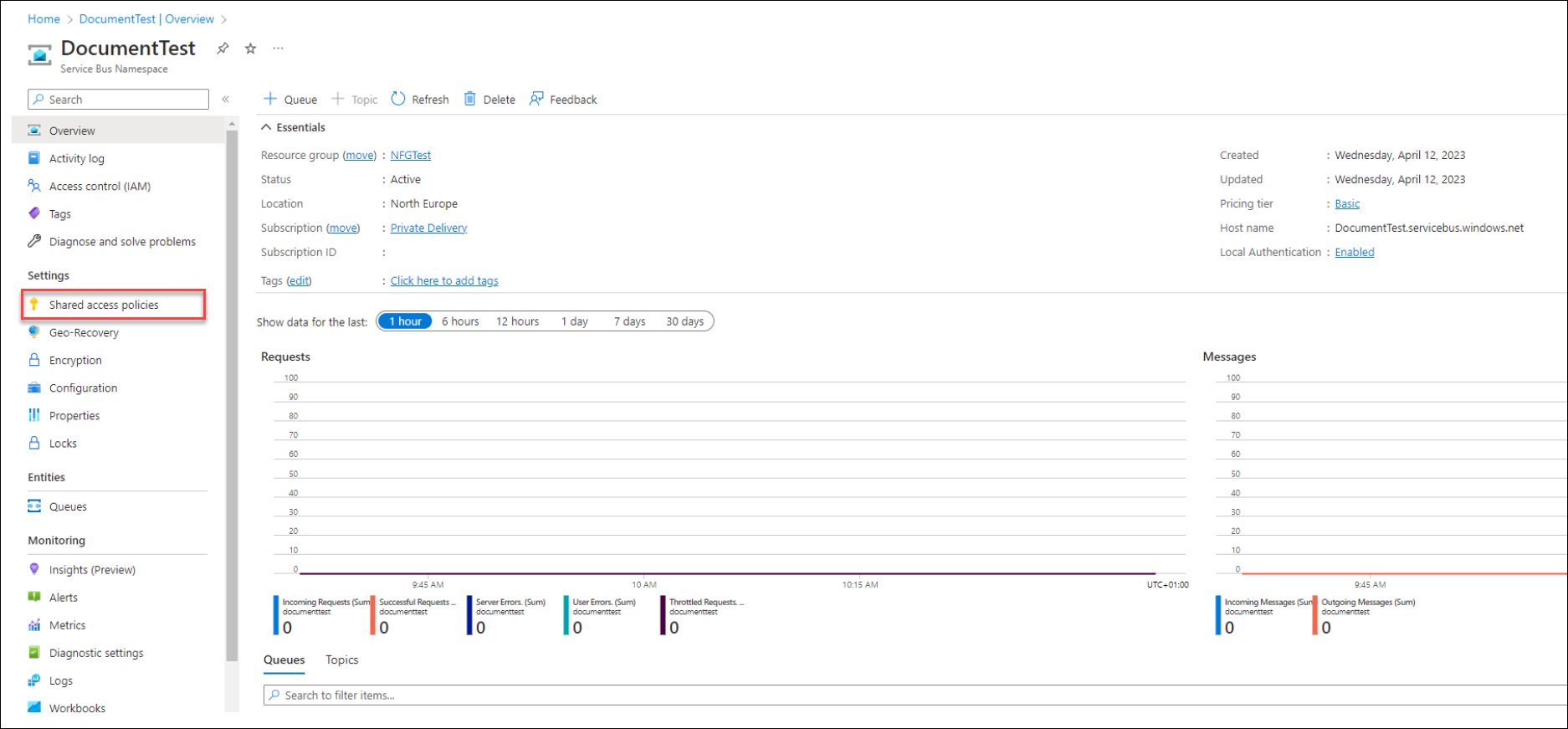
Under Settings, click Shared access policies.
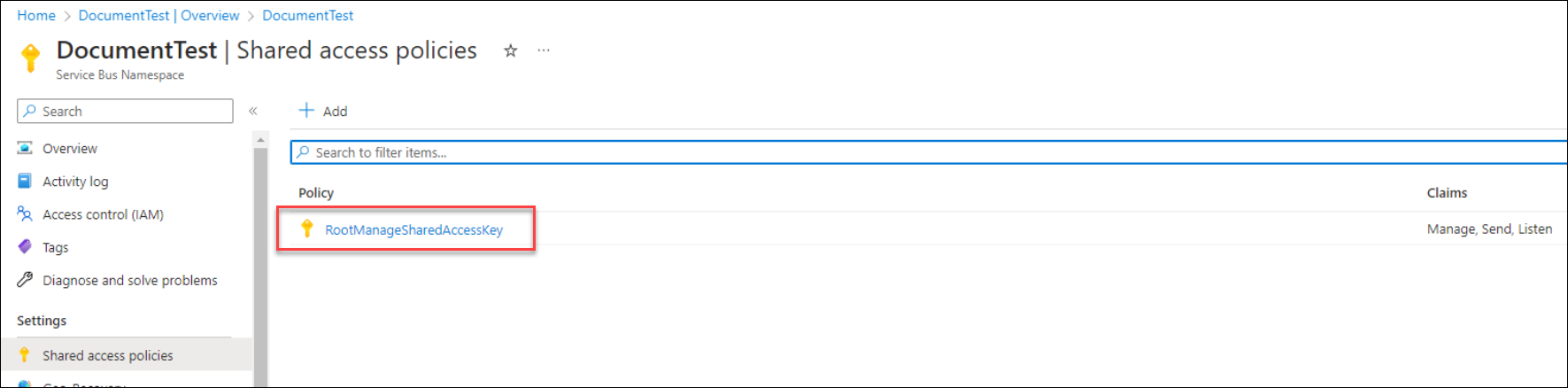
An access policy is ready for use. Click the RootManageSharedAccessKey policy and the following screen is displayed:
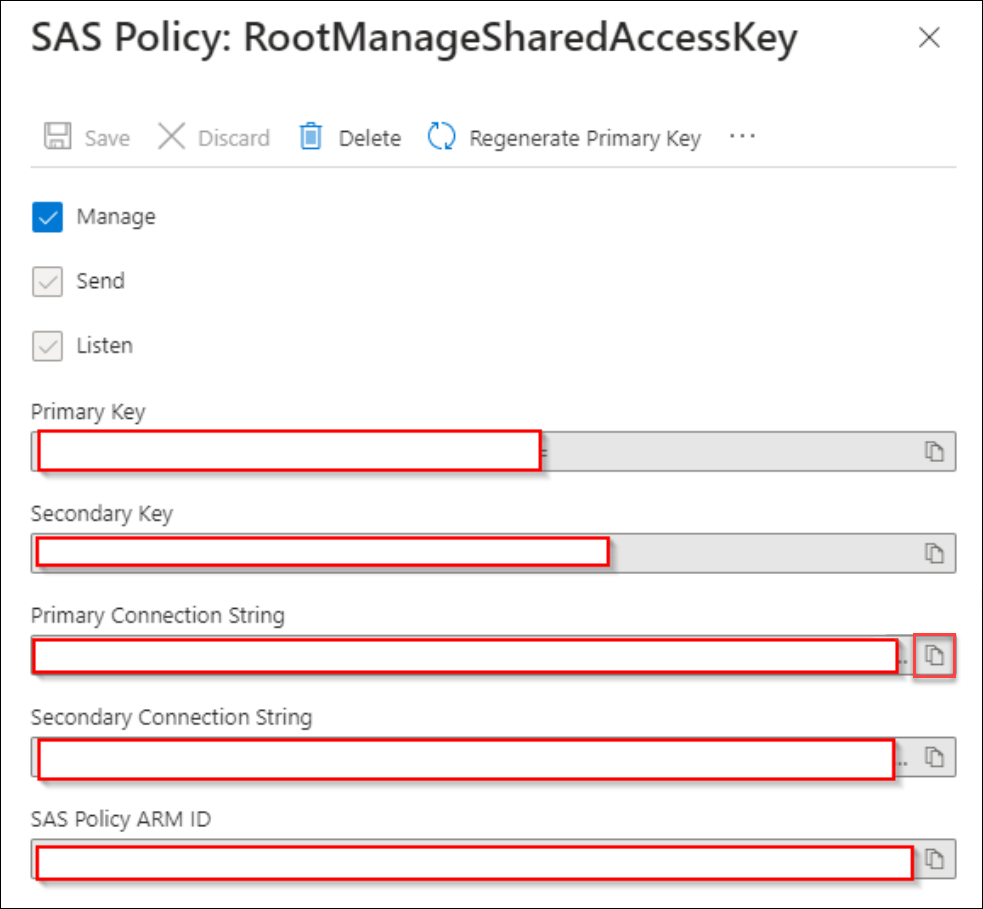
Different keys and strings are displayed.
Copy the Primary Connection String by using the copy icon.
The string can be copied into Lasernet Connector or into the Azure Service Bus input in Lasernet to enable the product to communicate using the Azure Service Bus.
An example:
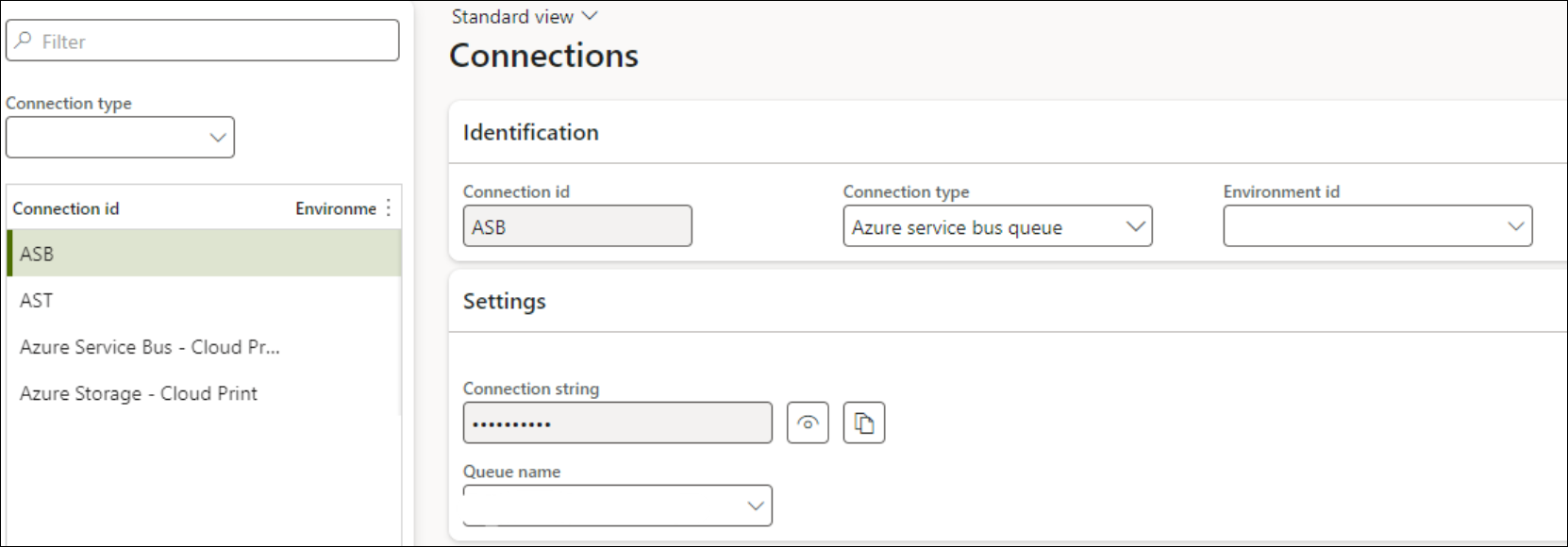
Create a Queue Name
In this example, the configuration also needs a Queue name. This can be created from within FO or the Service Bus.
From the Resource Overview page, select Queues.
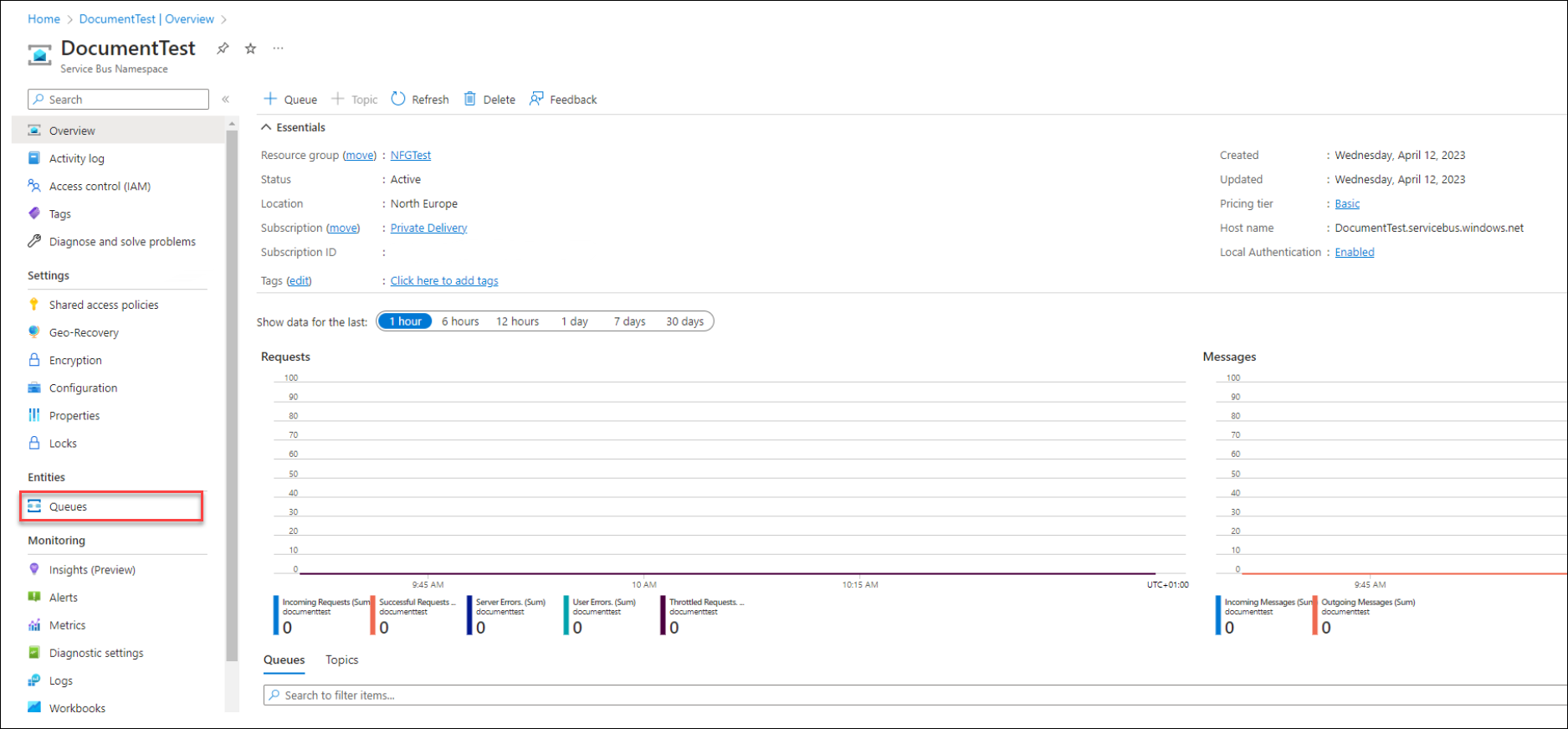
Add a new +Queue.

Give the queue a sensible name, keep the other fields as default, and click Create.
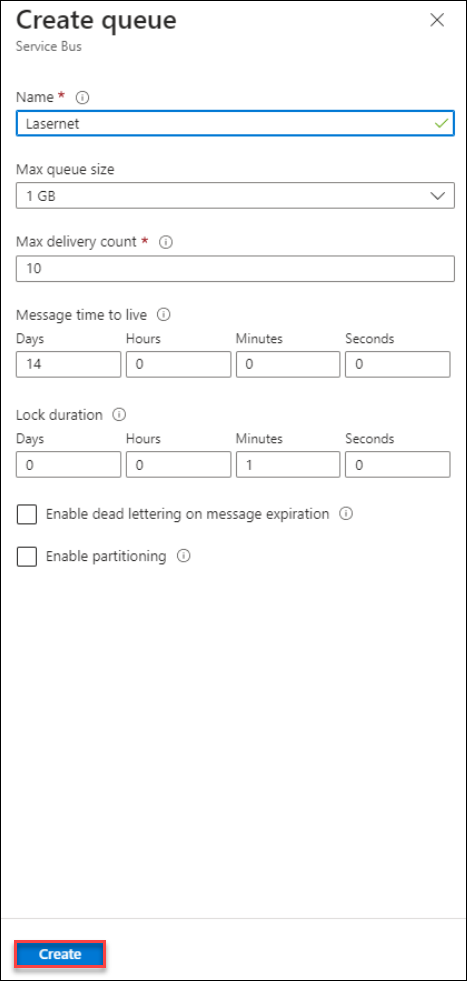
Note
Microsoft ® defines the purpose of dead lettering as hold messages (this requires a dead-letter queue) that cannot be delivered to any receiver or messages that could not be processed.
For more information, visit this link: https://learn.microsoft.com/en-us/azure/service-bus-messaging/service-bus-dead-letter-queues
When copying the connection string into FO, you will be able to select the queue name from the drop-down: