- Print
- PDF
How Do I Control Printer Functions from Lasernet?
Sometimes, it is desirable or necessary to be able to control the basic functions of a printer, such as orientation, tray selection, or duplex printing from within Lasernet.
There are two methods to achieve this: the first is using JobInfo Manipulation modifiers, and the other is using Printer Profiles. Each method has its own advantages and disadvantages, and it is possible to use a mixture of both, although not in the same form.
Printer Profiles
Printer Profiles are best suited to smaller environments (less than 20 Output Printers). Using Printer Profiles in larger environments can become difficult and time-consuming to maintain.
Printer Profiles have the advantage of being slightly more intuitive of the two methods. They also allow the user to control printer-specific features such as paper tray selection or stapling.
To set up a Printer Profile, follow these steps:
On Lasernet Developer, click the Profiles tab in the bottom left of the Developer screen and select the Printer Profiles option.
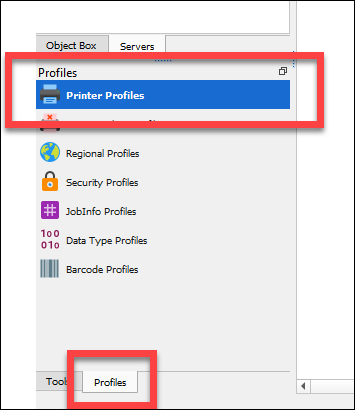
Click the Add button on the top toolbar with the desired printer highlighted in the main window. Or right-click the printer and click Add.
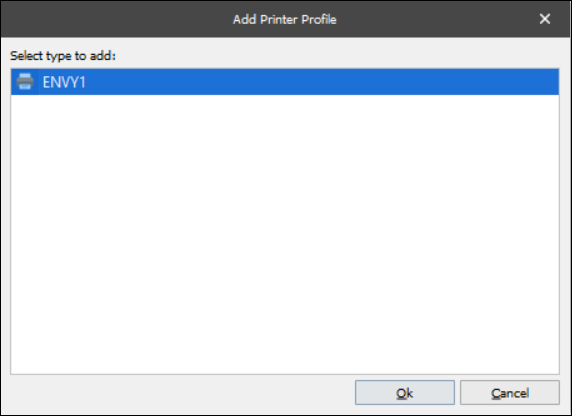
Click OK to display the Printer Profile Properties window and give the printer a meaningful name (using the printer’s name and the profiles’ functionality, for example).
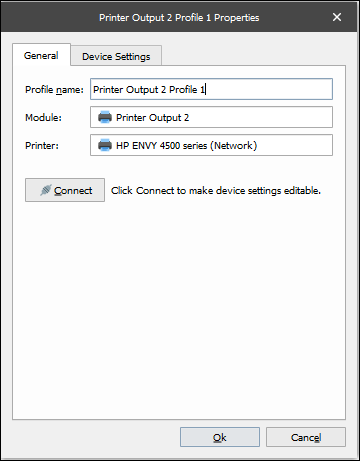
Click the Connect button, which connects Lasernet Developer to the printer parameters stored in the Windows printer driver. The Device Settings tab in the Printer Profile Properties shows the default parameters that have been inherited from the Windows Printer. At this stage, you can amend the settings.
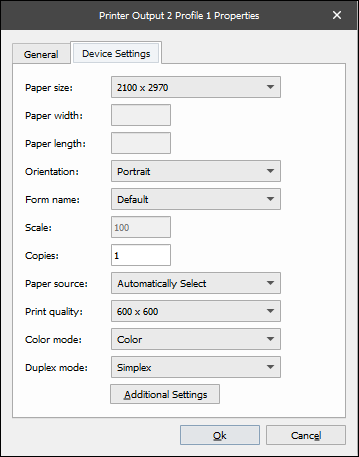
Click Ok to confirm any changes.
To control printer-specific features such as cover pages, watermarks, or output tray, click the Additional Settings button window. This will open the Windows driver interface, where you can set the options you require. Click OK to confirm and save.
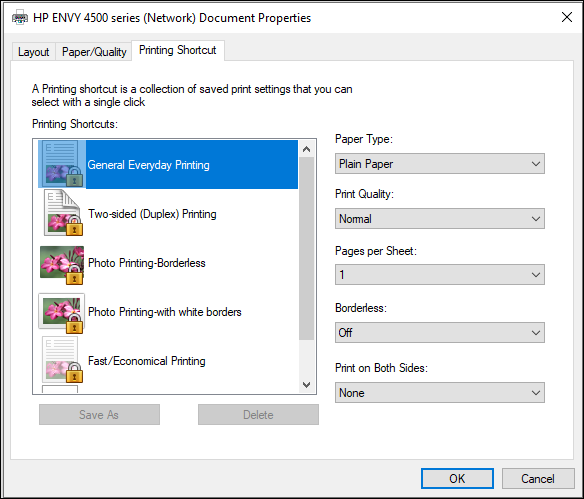
Assign Profiles
Once the Printer Profiles are created, each Sheet within a Form will need a Printer Profile assigned to it.
To do this, right-click the sheet on the bottom left of the screen and select Sheet Options, then Printer Profiles from the top toolbar.
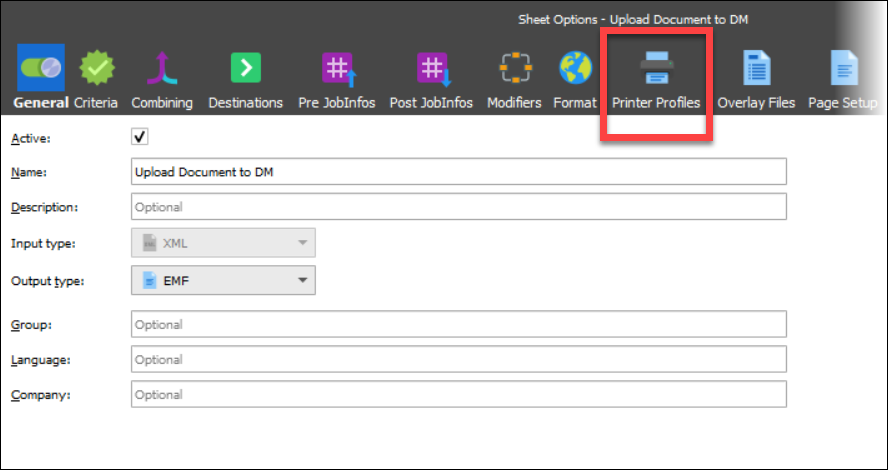
A Printer Profile will need to be selected for each printer that the Form prints to. It is also possible to select a different profile for each page (first, middle, last, single).
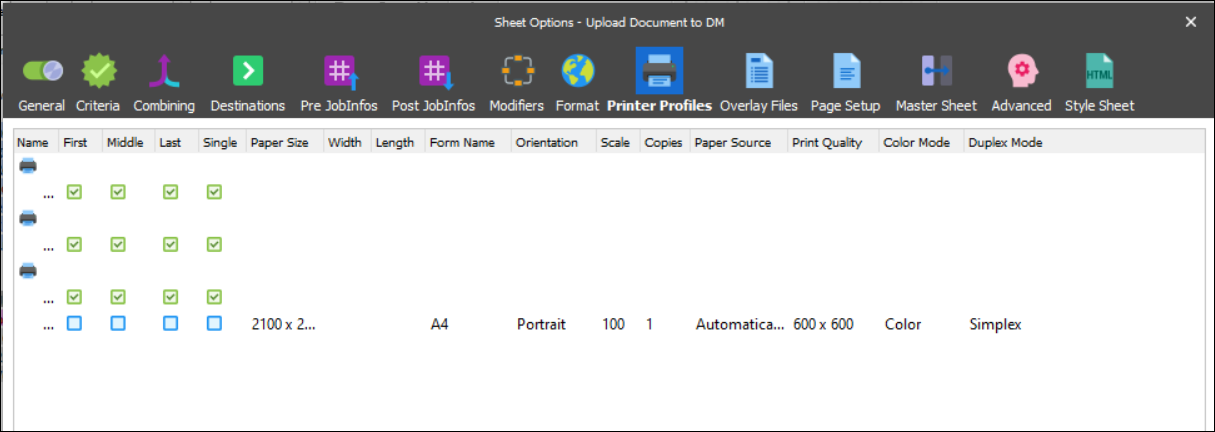
Info
If an organisation has a large number of Printers and Forms, managing the Profiles could become very time-consuming and impractical.
JobInfo Manipulation Modifiers
JobInfo Manipulations modifiers are easier to set up but do not have the same level of granular control of printer-specific features. This is down to the timing of Lasernet processes. Modifiers are added at the Form level and, hence, have no understanding of the features of the Output Printer.
To create a JobInfo Manipulation modifier, follow these steps:
Select Modifiers from the bottom left to open the Modifiers menu, then click Add.
Choose JobInfo Manipulation modifier and click Ok.
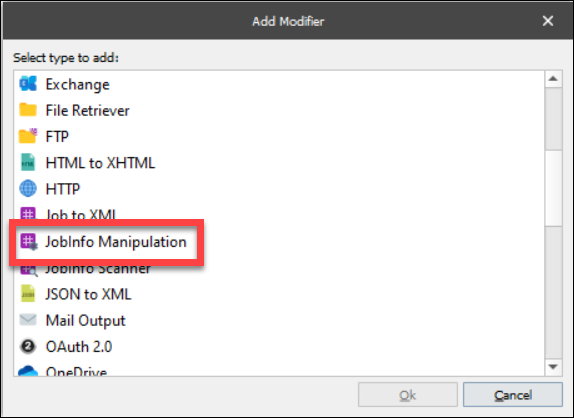
In the General tab, it can be useful to give the Modifier a meaningful name, which could include the Modifiers’ functionality.
To add the Modifier, select Setup and click Add.
.png)
Use the drop-down box to select the name of the built-in JobInfo to modify and ensure the Replace existing checkbox is selected. This ensures that this modifier takes precedence over a value that may have been set elsewhere. Assign is the most common desired behavior and the Parameter value is the value you want to set the JobInfo to.
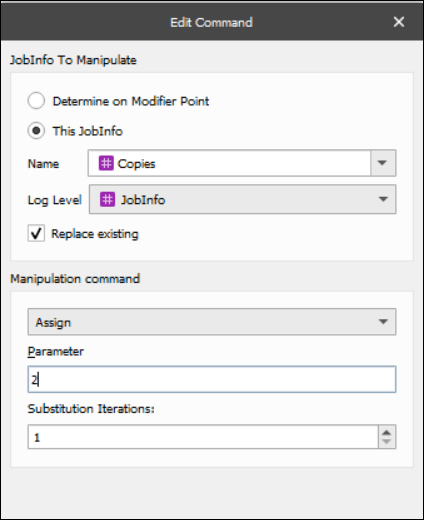
You can create as many JobInfo Manipulations as you like. Some common ones include Orientation, PaperSource, PaperHeight/PaperWidth or DocName (A4, Letter, etc), Number of Copies, and DuplexMode. For more details about mentioned JobInfos, refer to the Lasernet Developer manual section 6.4.17.1 JobInfos.
Apply the Manipulations into the Form by placing them at Modifier Points. The best place is usually at the After Analysis point as some operations will not work when set at Sheet End.
Select Modifiers and then click Add to add a modifier.
Select which JobInfo Manipulation modifier to apply. Then, set the modifier point where the modifier will be executed.
With Modifiers, it is possible to set criteria to control if the modifier is run or not. These example instructions should be repeated for each sheet in the Form engine.
Apply all the JobInfo Manipulation modifiers required to control the desired sheet.
Once all modifiers have been applied, the Forms need to be saved and the build updated. The build can then be run with the modifiers applied.


