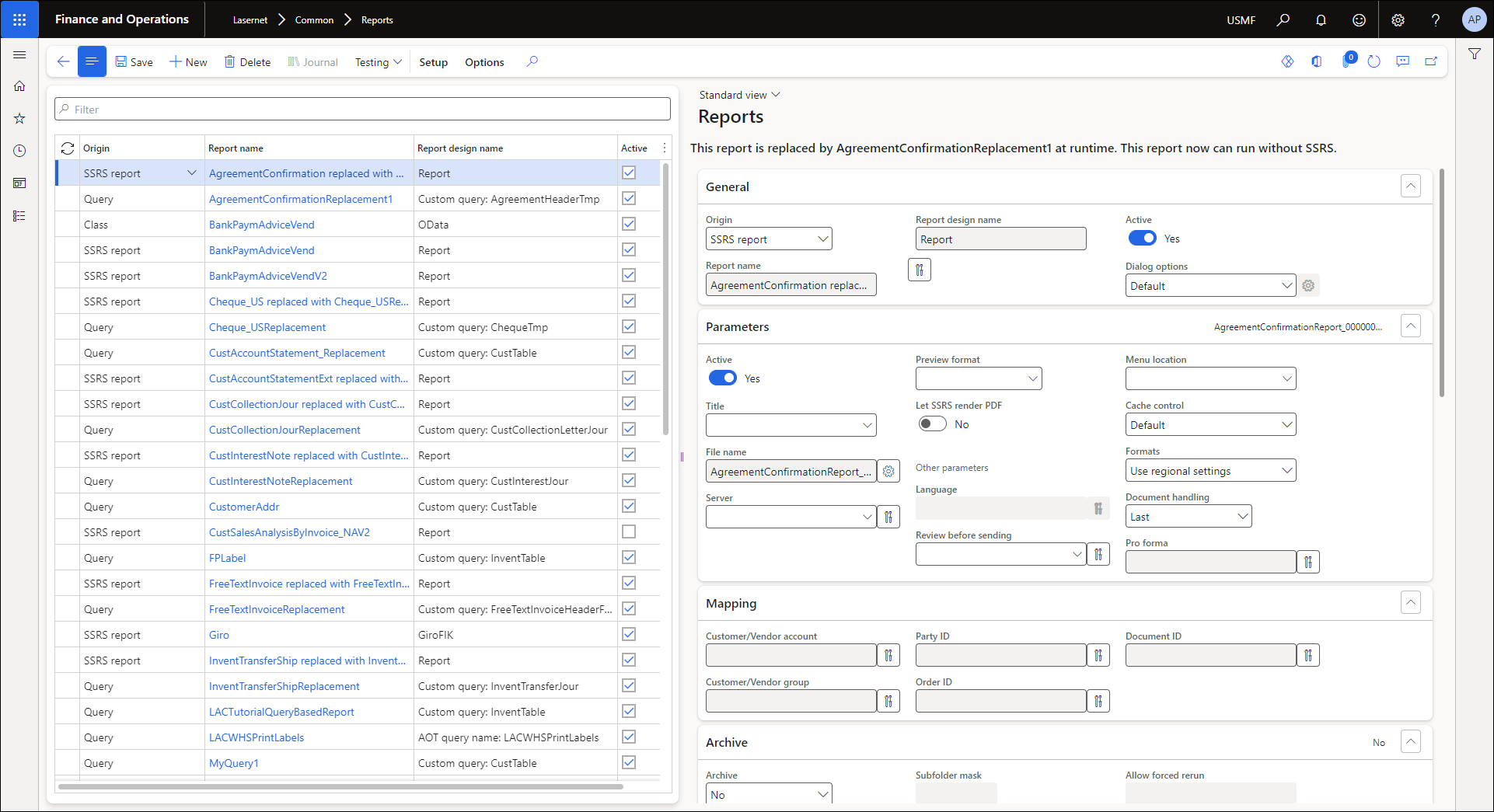- Print
- PDF
Import to Finance and Operations
This chapter will guide you through the configuration of the first part of the Lasernet for Dynamics solution: the Lasernet Connector in Finance and Operations.
Import Lasernet Packages
You will need to import the Lasernet deployable package into the Finance and Operations environment.
When deploying the package to FO, always follow the latest guidelines from Microsoft. These can be found here:
Either through LCS - Apply a deployable package to an environment.
Or by installing a deployable package - Requires RDP access to the environment.
Once this package is deployed to FO, the Lasernet module will be added to the Modules list.
Import License Code
Your Lasernet Connector license code will have been sent to your organization when the Connector order was completed. The easiest way to configure this is to copy the license code from the email into the parameters. To do this, follow these steps:
Navigate to Lasernet > Setup > Parameters, then click Edit.
(18).png)
Navigate to the License terms tab, copy the license code, and paste it into the License code box.
.png)
Click Save.
Import Default Configuration
Follow these steps to import the default configuration:
Navigate to Lasernet > Common >Backup > Import Lasernet backup.
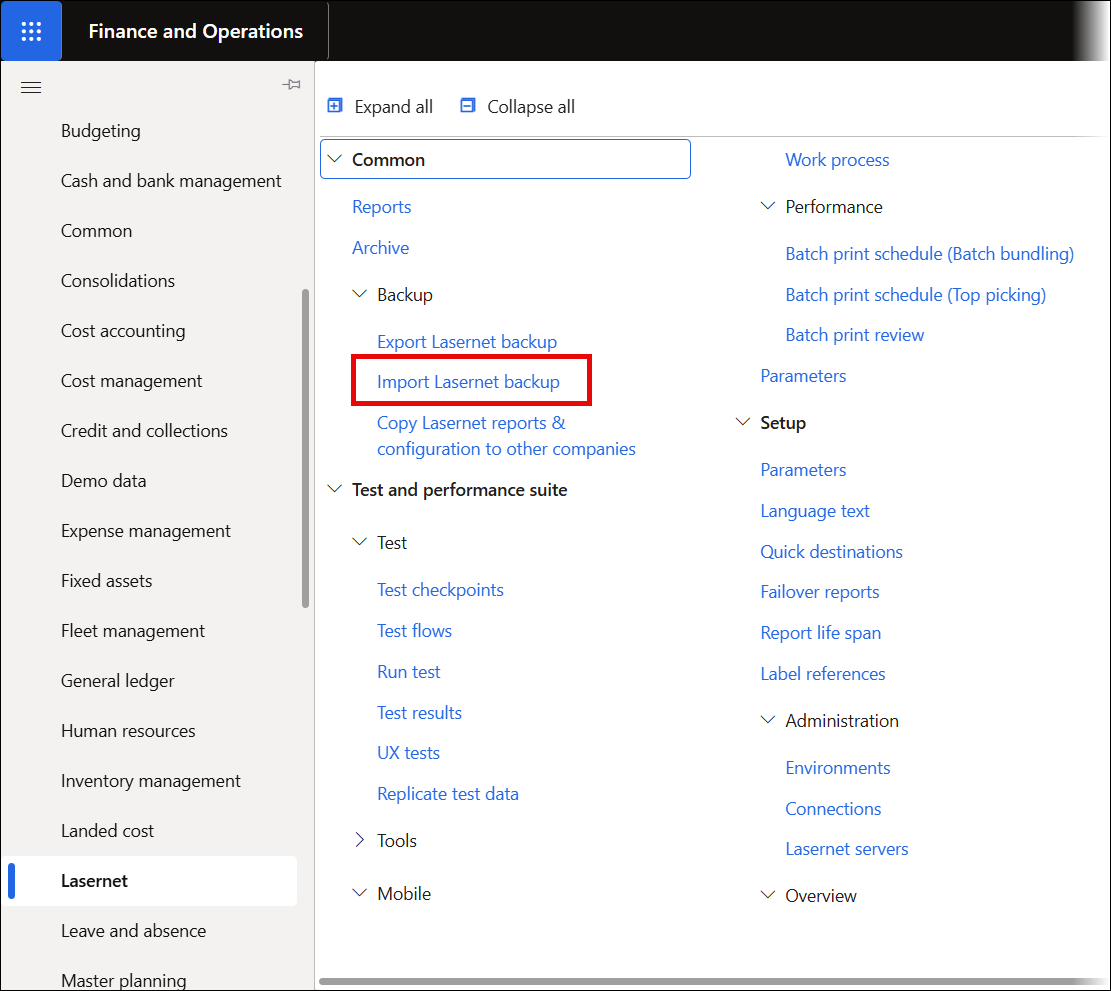
The following form will open. Leave the selection as Browser and click OK.
.png)
Click Browse to navigate to the FO default configuration file, which was downloaded as one of the prerequisite steps.
(18).png)
The file will be named “LAC365FO 61XX” or similar. It is the XML file that should be imported to Finance and Operations.
(2)(1).png)
Once the file has loaded, the following screen is displayed:
.png)
Accept the default selections and click OK. By default, the configuration will be imported to the legal entity to which you are currently logged in. Leave only that entity selected and click OK.
.png)
Leave the batch import settings as default and click OK again. The configuration will be imported.
.png)
All the default configurations, including several standard reports to help with testing and familiarization, have now been loaded into the selected legal entity.
Lasernet configurations can be copied between entities by following this process.