- Print
- PDF
Log In to Keep and Find Your Way Around (for Administrators)
This page describes how to start Keep and introduces you to the parts of Lasernet Keep that you use to maintain and manage the system.
Note
This page contains draft documentation for beta software. Until the final release of Lasernet Keep 11.0, the content on this page is subject to revision.
Log In to Keep
To log in to Keep, follow these steps:
In a web browser, go to Keep’s URL.
Note
The Keep URL has the following structure:
https://<host name>:<port>/keep/Appropriately substitute
<host name>and<port>.If Keep is using the default HTTPS port (443), you can omit
:<port>. For example:https://keep-server/keepHowever, if Keep is using a different HTTPS port, you must specify that port number. For example, if during installation you specified an HTTPS Port number of 443 and a Port offset of 100, Keep’s HTTPS port number is 543:
https://keep-server:543/keepIf you omit
/keep/, your browser will redirect to you to Keep.Enter your Username and Password, then click Log in. You might log in as the built-in admin user, or as a separately created Keep user that has the Admin User role.
.png)
Note
Depending on how Keep has been set up, the log in page might look different from the page above, and the identity that you log in as might differ too.
Find Your Way Around Keep
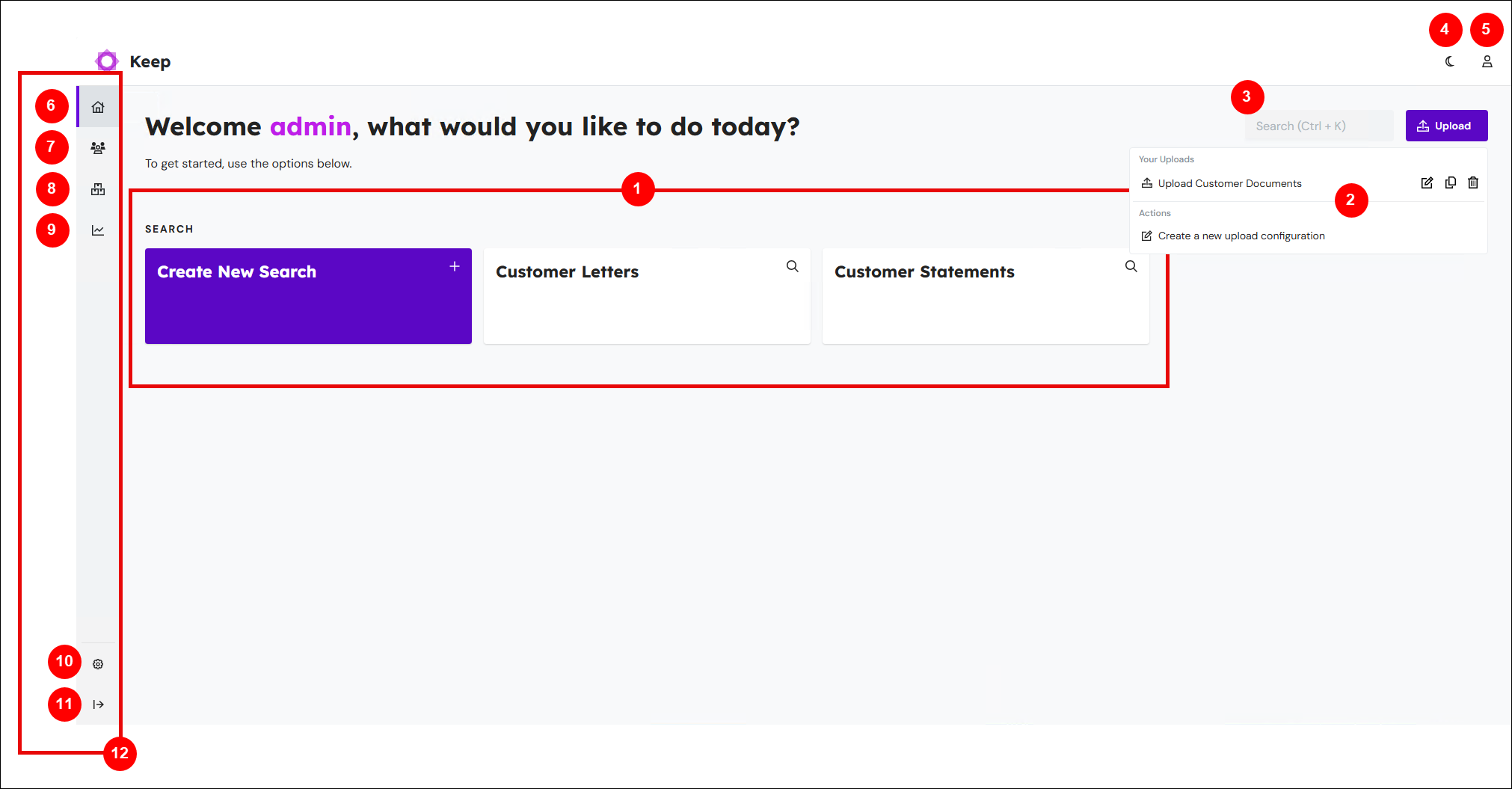
Number | Item | More Information |
|---|---|---|
1 | Search configurations | To begin a search, click a tile. If you have not been granted access to use a particular search, Keep displays a no entry icon at the upper-right corner of that tile instead of a magnifying glass icon.
To modify a search configuration, click the menu (three vertical dots) button then click the Edit icon that appears when you hover the mouse pointer over the search configuration’s tile.
To create a search configuration, click Create New Search. |
2 | Upload configurations | To begin an upload, click the Upload button and then select an upload configuration from the Your Uploads section of the menu. If you have not been granted access to use a particular upload configuration, Keep displays an x icon (see image below) beside that upload’s name.
To modify an upload configuration, click the Edit icon for the upload configuration. To create an upload configuration, click Create a new upload configuration in the Actions section of the menu. |
3 | Search box | For quick access to a Keep page (such as Users or Key Definitions), click the search box (or press Ctrl + K) and then enter the page name. |
4 | Dark mode switch | |
5 | Account | To open the Account info pane and access the Sign out button, click this button. You can also change your own password here. For more information, see Account Info Pane. |
6 | Return to home page | At any time, click Home to return to this home page. |
7 | User management menu | Provides access to the following areas of Keep: |
8 | Archive structure menu | Provides access to the following areas of Keep: |
9 | Reports and info menu | Provides access to the following areas of Keep: |
10 | Settings | Provides access to various Keep settings. |
11 | Expand | To expand the left-side menu so that it displays icon names alongside icons, click Expand. |
12 | Admin menu | The menu on the left side of Keep is available only to users who have the Admin User role. |
Account Info Pane
The Account Info pane displays information (such as username) about the user account that you are logged in as. It also provides links to relevant license agreements and documentation.
Click Change Password to change your own password for Keep.
To sign out of Keep, click Sign out.
Click x to close the pane.
.png)
Change Your Password
To change your password for Keep, follow these steps:
Open the Account Info pane.
Click Change Password.
Enter your current password into the Current Password box.
Enter your new password into the New Password and Confirm New Password boxes.
Note
Keep will notify you if the new password does not satisfy password complexity rules.
Click Confirm. Keep will log you out.
Use your new password to log in to Keep.



.png)
.png)
.png)