- Print
- PDF
How Do I Filter the Keys Shown in the Ad-Hoc Scanning Application?
Note
This article applies to version 10.1.0 and later of the Ad-Hoc Scanning Application.
By default, the Ad-Hoc Scanning Application displays all bound keys for the selected Document Definitions. The full set of bound keys can be viewed in the Autoform DM front end.

There is an option to filter the keys displayed within the application. Only a limited number of the keys bound to the document type are shown.
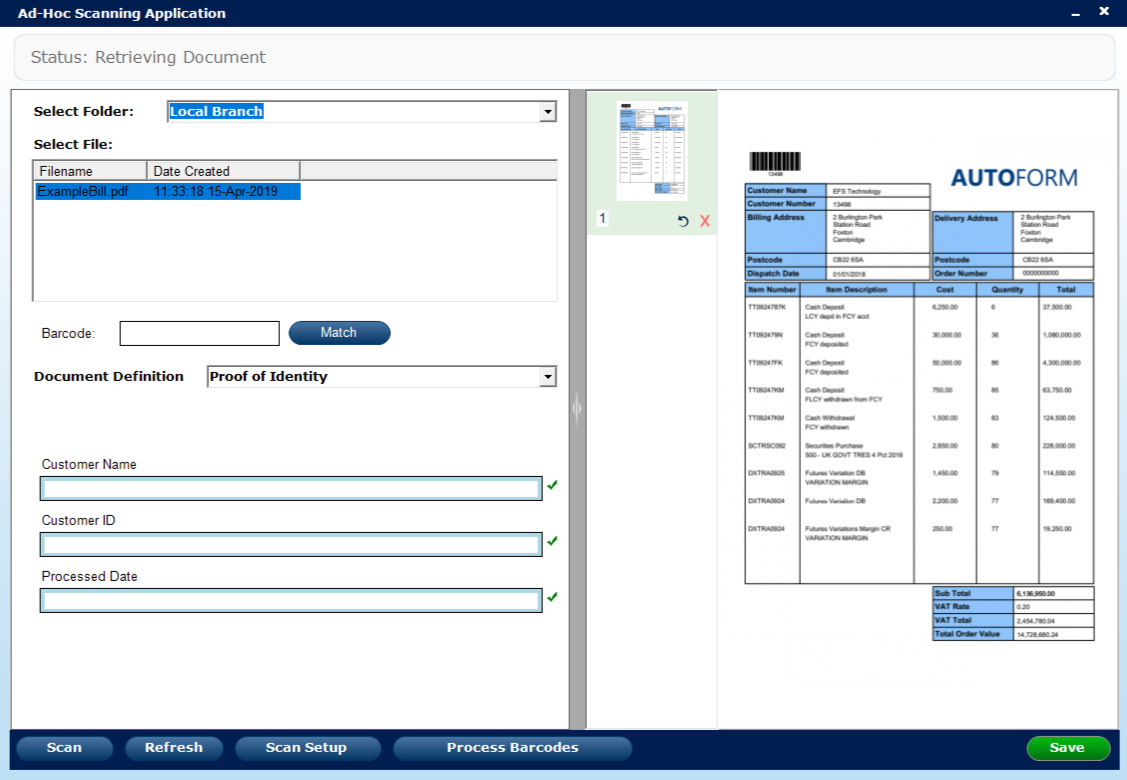
There are two ways to set up the key filter. The first method creates a global filter that will affect all Document Definitions. The second method creates a filter per Document Definition. Both of these options require direct edits to the Autoform DM database. We recommend that you conduct a System Backup before performing any changes. If you are unsure about the impact of these changes, contact Formpipe Support.
Example: Set Up a Global Filter
A global filter applies to all Document Definitions and will only show the bound keys from the specified filter set. To set up the filter, follow these steps:
Navigate to the tblCustomSettings table (or tblGlobalSettings when using Autoform DM 8.3 and earlier) in your Autoform DM Database, then add or amend the following:
name (ConstID) | value (constValue) |
|---|---|
7094 | skey3,nkey3,dkey1 |
The constValue should be the list of database columns you want to display.
Restart the application
Select a Document Definition – the keys displayed will match the list added to tblCustomSettings (or tblGlobalSettings when using Autoform DM 8.3 and earlier) or a subset of them.
Example: Set Up Individual Document Definition Filters
It is possible to filter the keys on a Document Definition basis, so each definition will have its subset of keys displayed.
Navigate to the tblCustomSettings table (or tblGlobalSettings when using Autoform DM 8.3 and earlier) within your Autoform DM Database, then add or amend the following:
name (ConstID) | value (constValue) |
|---|---|
7094 | true |
For Autoform DM 8.0 and later
Log in to Autoform DM, then click Administration\Document Definition Manager\Extended Properties.
Click New Extended Property at the top, enter a name (for example, “Document Key Filter”), then click Create.
Select the Document Definition (via the Document Definitions screen) you want to edit.
In the Extended Properties tab, under Document Key Filter, enter a comma-separated list of database columns, then click Save.
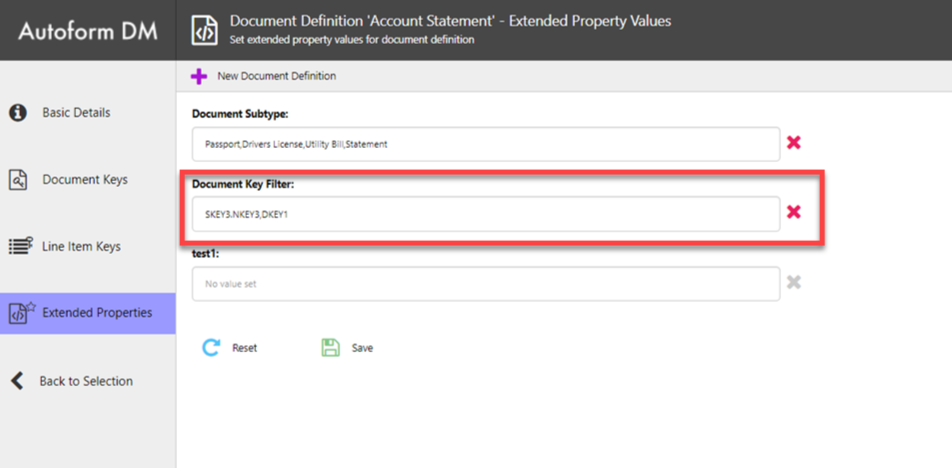
Check the Autoform DM database table
tblExtendedDataDeffor the id linked to the new Extended Definition:

Change the Keys to Read-Only
It is also possible to set the keys as read-only. To do this, amend or add the following key to tblCustomSettings (or tblGlobalSettings when using Autoform DM 8.3 and earlier):
name (ConstID) | value (constValue) |
|---|---|
7095 | true |
Bind Legacy Keys
Legacy Keys created before elastic keys were supported in Autoform DM 9.2 or before key migration in Autoform DM 7.3 are supported and can be bound to your keys via the Legacy Key Support tab. Select the legacy key from the drop-down menu next to the key to bind it.
There are three types, with a limit of 55 keys in total:
SKEY (Strings): SKEY1–SKEY25
NKEY (Numbers): NKEY1–NKEY15
DKEY (Dates): DKEY1–DKEY15
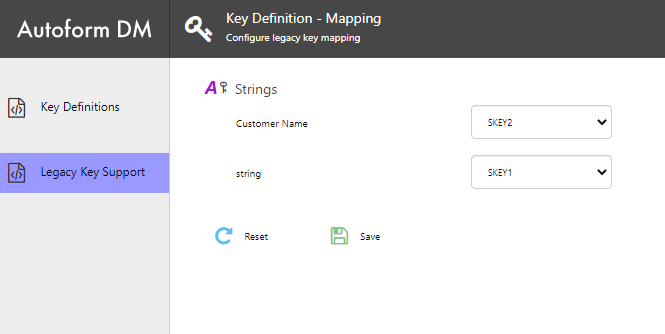
Create Legacy Key definitions
All mapping will now be updated, and all SKEY, NKEY, and DKEY columns will be listed.


