- Print
- PDF
AX 2012 5.0.0.3 and Lasernet 10 Error: 'The Remote Server Returned an Error: (404) Not Found'
When clicking Validate settings in Lasernet Connector for AX 2012 while using Lasernet 10, the following error message might appear:
Error
Lasernet Web server
The remote server returned an error: (404) Not Found.
Web server is not responding.
(5).png)
The Web server is an optional setting in AX 2012 while using Lasernet 10. However, if it is configured improperly, this error will occur.
When clicking Validate settings, a job is sent to Lasernet to test the connection. The validation will be successful if the Lasernet server receives the request and returns a response to Lasernet Connector within a specified period.
Solution
The following are the settings that should be reviewed and configured to have a successful Web server connection between Lasernet Connector for AX 2012 and Lasernet 10.
These can be applied to your custom configuration as appropriate.
You must have a Web server input module configured in your Lasernet configuration. The Timeout field will determine the period of time for the connection validation.
The port number used in the Lasernet configuration Web server input module and the Web port field in the Lasernet AX Parameters must match.
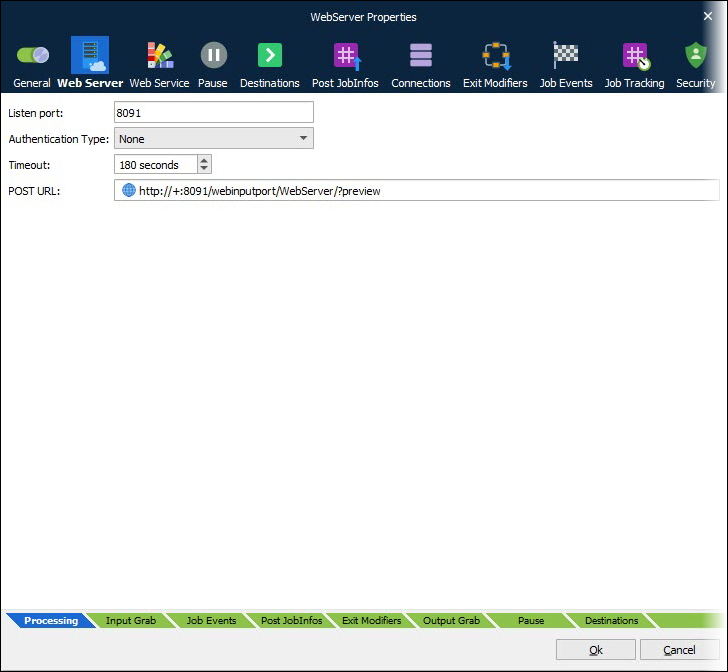
Lasernet must respond. Therefore, once the job is received through the Web server input, it must reach a Form engine and match a form with a PDF sheet.
(5).png)
The PDF output must be sent to System > Preview destination.
(5).png)
Once Lasernet Connector for AX 2012 receives Lasernet’s response, the Validate settings will be successful, and the error will be resolved.
(5).png)
Additional Information
This article includes a sample Lasernet Configuration for a successful connection between the AX 2012 Lasernet Connector and Lasernet 10.
For advice on how to implement the solution in your custom configuration, contact your Lasernet partner or use the Create Ticket button on our Support Portal.

