- Print
- PDF
Encrypt the Autoform DM Datasource Password
By default, the password that Autoform DM uses to connect to its datasource is stored as cleartext.
To mitigate this security risk, Autoform DM can store an encrypted password. This ensures that the password is not revealed when Autoform DM configuration files are viewed or shared.
Note
An Autoform DM system’s datasource is a database, so the subject of this guide is the database connection password.
Note
This guide applies only to Autoform DM systems running in standalone mode.
In summary, the implementation process for encrypting the Autoform DM datasource password is:
The steps are described in detail below.
Prerequisite Steps
Download the Required Files
To implement datasource password encryption, you will need the following components:
efs-pbetool.jar: A CLI tool that encrypts the password.
pbeloginmodule-x.x.x-module.zip: A ZIP archive that contains the Wildfly module that decrypts the password at runtime.
These components are packaged into a single ZIP file. Download the following ZIP file that is appropriate for your version of Autoform DM.
Autoform DM 10.0 and Later
https://prsupportdownloads.blob.core.windows.net/autoformdm/Tools/pbeloginmodule-1.0.1-dist.zip
This package includes PbeLoginModule-1.0.1
Earlier Autoform DM Versions
https://prsupportdownloads.blob.core.windows.net/autoformdm/Tools/LoginModuleTool.zip
This package includes PbeLoginModule-1.0.0
Back-Up the Current Autoform DM Configuration File
Locate the standalone.xml Autoform DM configuration file and make a backup copy of it. This file is in the \standalone\configuration directory of the Wildfly application server.
For example, if Autoform DM 10.4 is installed to create a node named Production and it is installed to its default location, the configuration file is C:\Program Files\Formpipe Software\Autoform DM\Server_10.4 - Production\wildfly-22.0.1.Final\standalone\configuration\standalone.xml.
Install the Custom Wildfly Login Module
To install the password decryption module:
Open the ZIP file that you downloaded and then find
pbeloginmodule-1.0.1-module.ziporpbeloginmodule-1.0.0-module.zipwithin it.Extract
pbeloginmodule-1.0.1-module.ziporpbeloginmodule-1.0.0-module.zipto themodulesdirectory of the Wildfly application server.Note
For example, if Autoform DM 10.4 is installed to create a node named Production and it is installed to its default location, unpack the ZIP file’s contents to
C:\Program Files\Formpipe Software\Autoform DM\Server_10.4 - Production\wildfly-22.0.1.Final\modules\.
Depending on the pbeloginmodule version that you installed, the Wildfly application server’s directory structure will now include \modules\com\formpipe\tools\main or \modules\com\efstech\tools\main.
Generate an Encrypted Password
In summary, during this part of the process you use the efs-pbetool CLI tool to encrypt the password. After the tool outputs the encrypted password, make a note of it because you will need the encrypted password during the next stage of this process.
Open the ZIP file that you downloaded and then extract
efs-pbetool.jarfrom it.Depending on whether you want to use the default encryption key or you want to provide one, follow the instructions in the appropriate following section:
Note
In the commands in the following sections, substitute
<db-password>for the datasource password.Make a note of the encrypted password that
efs-pbetool.jargenerates.
Use the Default Key to Encrypt the Password
Run the following command: java -jar efs-pbetool.jar <db-password>
Use a Provided Key to Encrypt the Password
If you want to provide your own encryption key to encrypt the password (instead of using the default key), follow these steps:
Generate the key value that you want to use.
Add the key to a file named
encryption.key.Run the following command. Substitute
<path to encryption.key file>for the path to theencryption.keyfile that you created.java -jar efs-pbetool.jar <db-password> <path to encryption.key file>Note
The path must be an absolute path that contains / (forward slashes). UNC paths are not supported.
Configure Autoform DM
During this part of the process, you add the encrypted password to the Autoform DM configuration and then configure Autoform DM to decrypt the password.
Ideally, use the scripted method to prevent misconfiguration. This method applies to Autoform DM 10.0 and later.
Otherwise, follow the manual configuration update steps.
Scripted Configuration Update (Autoform DM 10.0 and Later)
Locate Readme.md in pbeloginmodule-1.0.1-dist.zip and follow the instructions in the ### Modify the datasource configuration part of that file.
Manual Configuration Update (Earlier Autoform DM Versions)
To manually update standalone.xml, follow these steps:
Find the
<security>element (within thedatasourceelement) and replace it with:<security> <security-domain>EncryptedDSPassword</security-domain> </security>For example:
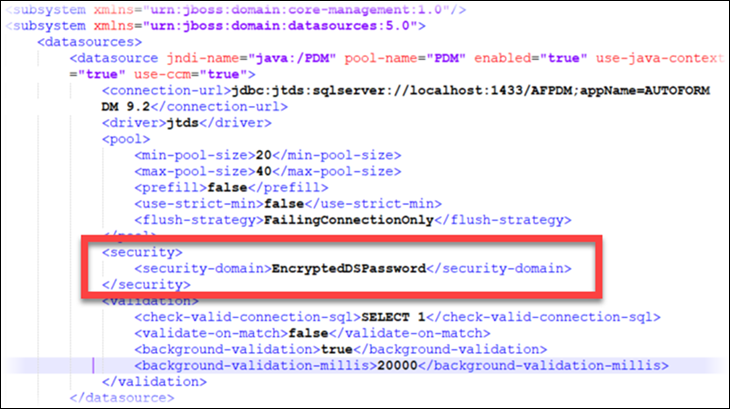
Find
subsystem xmlns="urn:jboss:domain:securityand then (based on the Autoform DM version) add one of the followingsecurity-domainconfigurations.Note
In the XML that follows this note, substitute
<ENCRYPTED_PASSWORD>for the encrypted password generated earlier.If you used your own encryption key to encrypt the password (instead of the default key), copy the
encryption.keyfile to an accessible location, then add the followingmodule-optionelement to the XML:<module-option name="key-file" value="<PATH_TO_KEY_FILE>"/>. Appropriately substitute<PATH_TO_KEY_FILE>. The path must be an absolute path that contains / (forward slashes). UNC paths are not supported.pbeLoginModule 1.0.1 (Autoform DM 10.0 and later)
<security-domain name="EncryptedDSPassword"> <authentication> <login-module code="com.formpipe.tools.PBELoginModule" flag="required" module="com.formpipe.tools"> <module-option name="username" value="pdm"/> <module-option name="password" value="<ENCRYPTED_PASSWORD>"/> <module-option name="managedConnectionFactoryName" value="jboss.jca:name=PDM,service=LocalTxCM"/> </login-module> </authentication> </security-domain>pbeLoginModule 1.0.0 (Earlier Autoform DM versions)
<security-domain name="EncryptedDSPassword"> <authentication> <login-module code="com.efstech.tools.PBELoginModule" flag="required" module="com.efstech.tools"> <module-option name="username" value="pdm"/> <module-option name="password" value="<ENCRYPTED_PASSWORD>"/> <module-option name="managedConnectionFactoryName" value="jboss.jca:name=PDM,service=LocalTxCM"/> </login-module> </authentication> </security-domain>
Start Autoform DM
Start Autoform DM. It will read the encrypted password from the configuration file, decrypt it, and then use the password to connect to the datasource.
Troubleshooting and Rollback
If you encounter any issues, check the server logs for relevant messages.
If necessary, use the backup of the unmodified standalone.xml file to revert the configuration changes.

