- Print
- PDF
Edit or Delete a Lasernet Keep Configuration
You can edit an existing upload configuration or search configuration. For example, you can change its name, bind different document definitions or key definitions to it, or modify user and group access to it.
To remove an upload configuration or search configuration from Keep, you can delete it.
Note
This page contains draft documentation for beta software. Until the final release of Lasernet Keep 11.0, the content on this page is subject to revision.
Edit a Configuration
To edit a configuration, follow these steps:
Enter the editing process for the configuration.
For a search configuration: Click the menu button (three vertical dots) on the configuration’s tile, and then click Edit.
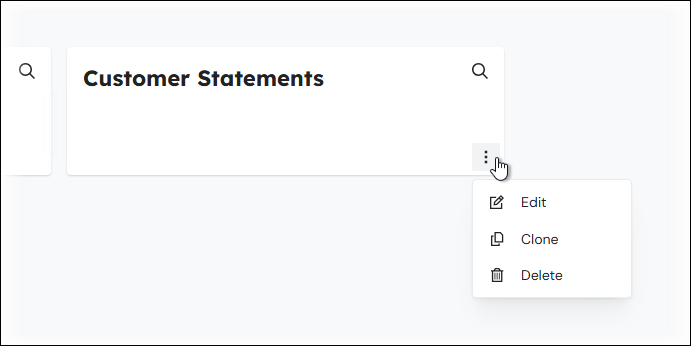
For an upload configuration: Click Edit on the relevant Upload menu item.
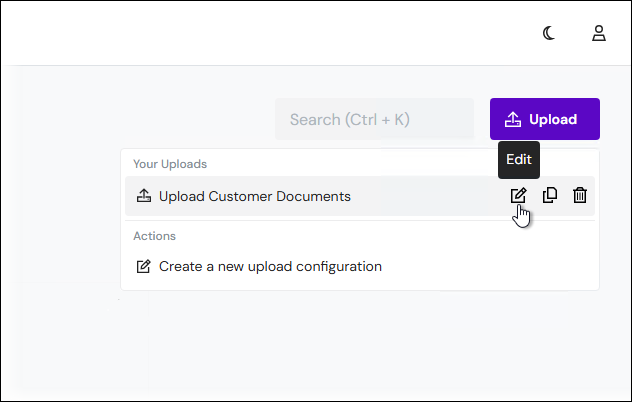
Use the available pages (such as Basic Details, Settings, Access, and others) to modify the configuration. See 1 in the image below.
.png)
To save your changes, click Save Changes (2).
Tip
To discard your changes and return to the Keep home page, click Cancel (3).
Delete a Configuration
To remove an upload configuration or search configuration from Keep, follow these steps:
Click Delete for the configuration.
For a search configuration: Click the menu button (three vertical dots) on the configuration’s tile, and then click Delete.
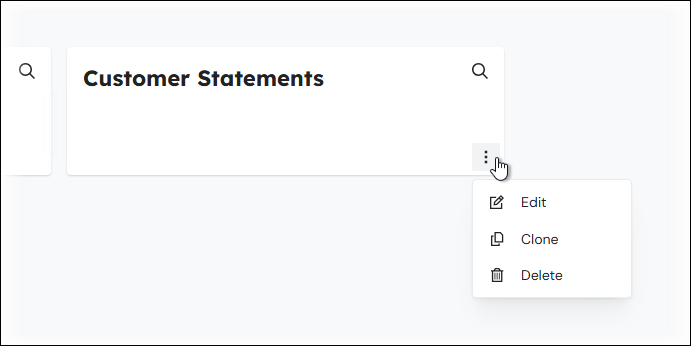
For an upload configuration: Click Delete on the relevant Upload menu item.
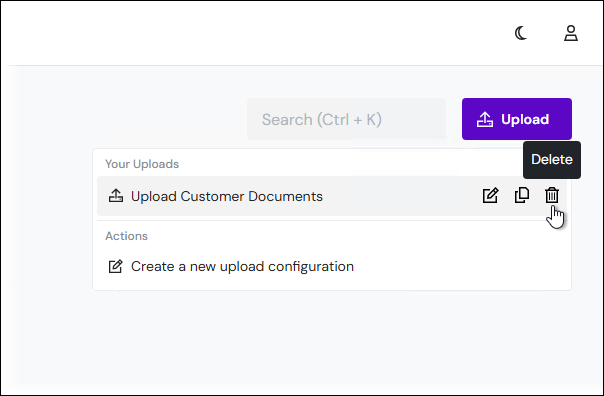
In the confirmation window, click Confirm. Keep deletes the configuration and returns to the home page.

