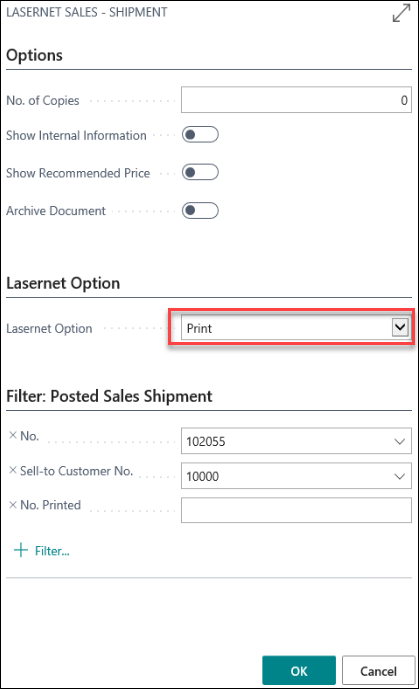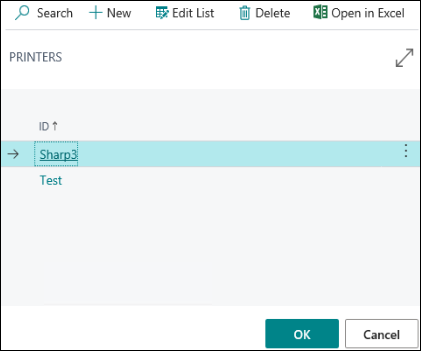- Print
- PDF
Shipment and Invoices
Shipments and invoices can be posted at the same time. Follow these steps:
Sign in to the Dynamics 365 Business Central application.
In the top ribbon bar, click the Search icon, type in "Document Sending Profiles", and then select Document Sending Profiles from the menu.

Click New from the Menu bar to create a new entry and then add the following content from the following image:
Code: LNPRINT
Description: Sending the document thru Lasernet
Default: on
Printer: Yes (Prompt for Settings)
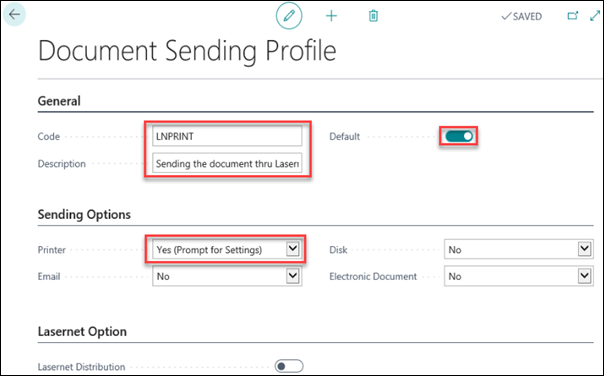
Navigate to Sales Orders and find a record that has not been posted before.
Select Posting and then Post and Send Send by Email.

Double-check that Printer is selected, then click Yes.
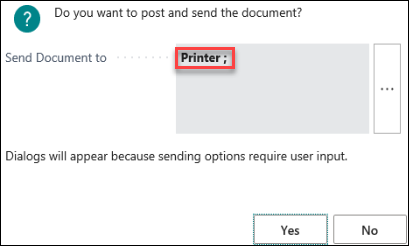
Select what you want to post. In this case, we are posting the Shipment and Invoice.
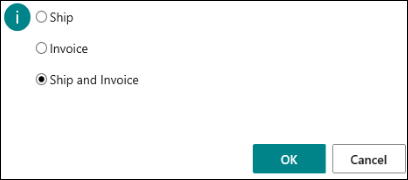
The first document is the Invoice. Select your Lasernet Option. In this example, we can select Send E-mail.
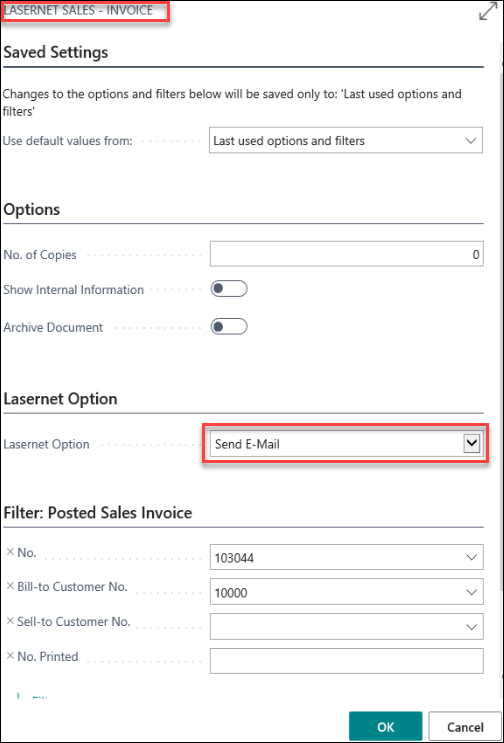
You will be prompted to choose whether you want to download the Sales Shipment. Click Yes.
In the Lasernet Option field, choose Print and then select the desired printer.