- Print
- PDF
In the Destination defaults FastTab of the Reports list page, you can set parameters to use standard destinations. To use default destination settings, you need to have the Predefined destination settings with a defined destination default.
By defining the Email parameters settings, you can specify an email sender, an email address, an email body, etc.
You can manually type specific information in all fields. It only makes sense if you create rules on the account relation.
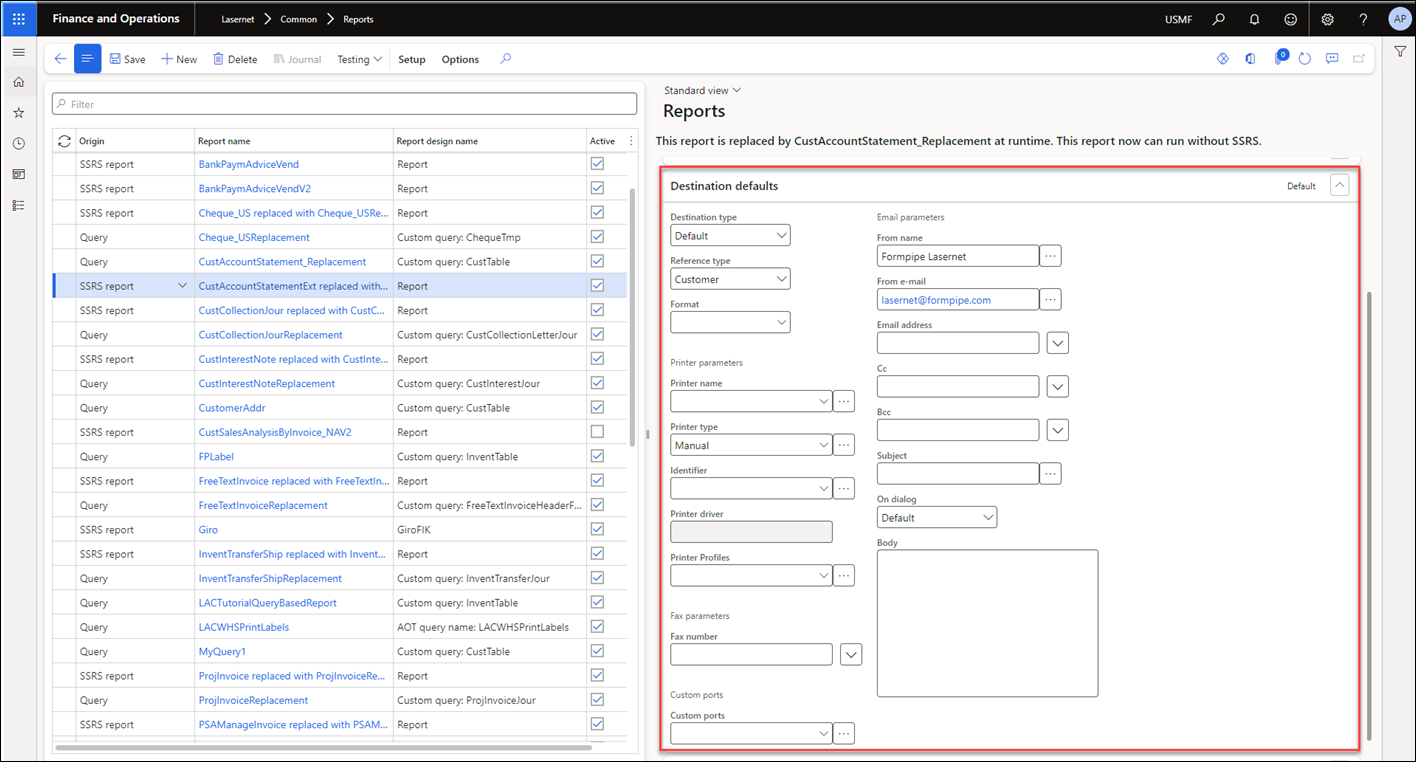
Field name | Description |
|---|---|
Destination type | This option is normally set to Default. Alternatively, you can choose among the following options: Print, Email, Fax, Custom, and Screen. |
Reference type | You can choose from the following options: Customer, Vendor, and Party. |
Format | Enables defining a standard format (CSV, EDI, OIOUBL, XML, PDF, and XPS). |
Printer parameters | |
Printer name | Lasernet printer name |
Printer type | Enables the definition of the printing route. |
Identifier | Unique identifier for a specific printer type. |
Printer driver | Name of the printer driver that is used to print reports from Lasernet. |
Printer Profiles | Enables the definition of a printer profile for the standard printer. |
Fax parameters | |
Fax number | Enables the definition of fax numbers. It is possible to define several numbers. |
Custom ports | |
Custom ports | Enables the definition of custom ports for: EDI, XML, OIOUBL. |
Email parameters | |
From name | A name defined in this field is to be displayed when Lasernet sends emails. |
From email | An email address defined in this field is to be the sender's email address. The sender's email address can be found in the email client's address book by clicking the button on the right. |
Email address | Enables the definition of mail recipients. You can select multiple recipients by clicking the button next to the field or typing email addresses directly into the field, separating them with commas. |
Cc | Enables the definition of mail carbon copy recipients. You can select multiple recipients by clicking the button next to the field or typing email addresses directly into the field, separating them with commas. |
Bcc | Enables the definition of email blind carbon copy recipients. You can select multiple recipients by clicking the button next to the field. |
Subject | Email subjects can be defined using various Axapta fields combined with static text. If needed, more subjects can be defined. To customize this option, click the button to the right. The value selector will open. For more details, see the Mail Subject and Body section on the Destinations page of this guide. |
On dialog | This drop-down combo box contains two values: Default: Enables changing the email subject and body. Fixed: Disables customizing a mail. |
Body | Email bodies can be defined with various Axapta fields combined with static text. If needed, more body text can be used. To customize this option, click the button to the right. The value selector will open. For more details, see the Mail Subject and Body section on the Destinations page of this guide. |
In previous versions, a destination could be specified through the Dialog options field located at the report level (General > Dialog options).
The report's Dialog options would enable a printer dialog even though the SSRS report only reflects settings from Print management when printing from the form.
Starting from Lasernet FO Connector 6.20, it is also possible to specify/lock a destination for a newly created query report.
The Dialog options field has been moved to the Destination defaults FastTab and is now named Printer settings initialization.
Printer settings initialization | Description |
|---|---|
Default | Default behavior. The printer dialog depends on the report and whether the Printer management exists for the report. |
Always show (only for SSRS) | This option forces the dialog to be displayed for an SSRS report. For instance, the WHSLoadList report. |
Start with | This option is used to initialize the dialog that will be shown for a query or replacement report, such as the LACWHSPrintLabels or WHSLoadList Replacement reports. This option will only initialize the destination and its values, while also enabling both the destination and its values to be adjusted. |
Specified (read only) | This option works like Start with, but does not enable the destination and its values to be changed. |
Both Start with and Specified (read only) are useful if a business wishes to ensure that the end-user can always select a proper destination, such as a predefined destination.
Using Start with enables the destination to be changed when resending from the Journal or the Lasernet Archive, whereas Specified (read only) always uses the destination specified for the report, with no option to adjust the settings.
However, you can specify whether Force rerun should be used when resending from the Journal or the Lasernet Archive.
When using Specified (read only), all destination types will be displayed, but only the user will be able to select the previously chosen destination type. Selecting a destination type different from the one set in Specified (read only) will trigger the UI to fall back to the one selected within Specified (read only).
(4).png)
It is possible to use Print Buttons. However, this option is not relevant when using Specified (read only), as it has the highest relevance and would not enable the Print Buttons to overwrite the destination.
All Print Buttons will be disabled if Specified (read only) is used.
Print to is an extremely powerful feature as it provides the option to filter which printers or destinations should be shown to a user.
You can also specify the printers/destinations for each report/query for all users, a group of users, and a specific user.
The destinations can also be shown as a button. However, there are often not enough printers/destinations for a report; therefore, it is preferable to display the primary printers/destinations as buttons and the secondary printers/destinations as a list in the Print to field.
The Print to field reflects the destination specified for the report. In the following image, for example, Start with and Fax Initialized destination are specified for the report:
(4).png)
Lasernet Fax - Initialized destination will, therefore, be shown in the Print to field.
(4).png)
If a report is configured for Lasernet, a Lasernet destination will always be displayed. However, it is possible to change that to a standard destination for SSRS reports unless they are read-only.
If the user converts an SSRS report to Lasernet after it has been run, they will also need to manually set an SSRS destination (if necessary).
(4).png)
If the SSRS report is replaced with a query, the Printer settings initialization must be configured for the replacement report.
Try to enable or disable one of the following report-related fixes if a printer dialog is not working as expected:
(5).png)
You can print a document from a preview if the destination for the report is set to Lasernet Screen.
Use the Start with option if you need to change an already selected destination when re-sending from the report level or the Lasernet Archive.
(5).png)

