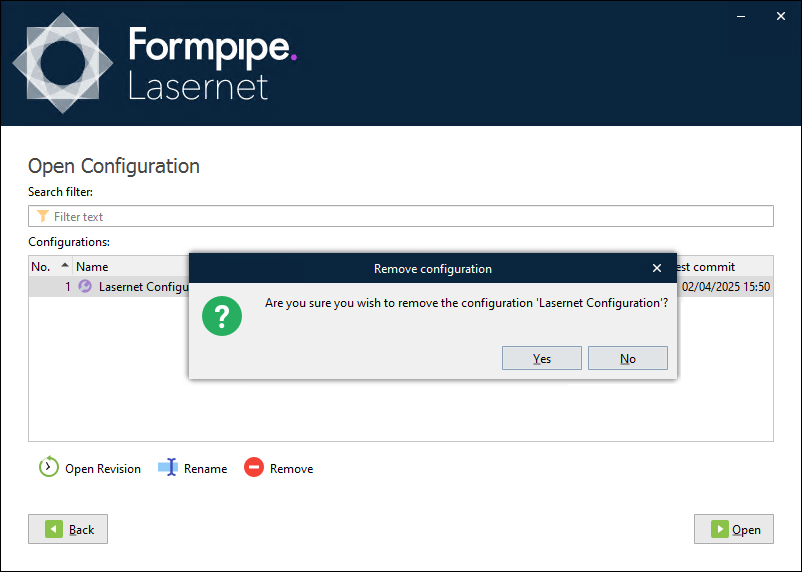- Print
- PDF
You can delete a configuration in the Lasernet Config web app or Lasernet Developer.
Note
For Lasernet 10 documentation on this subject, see the Lasernet Config Server and Deployment Guide and Lasernet Developer Guide.
Lasernet Config Web App
In the Tools menu, click Configurations.
Click a configuration in the table, then click Remove in the toolbar.
In the Delete Configuration window, click OK.
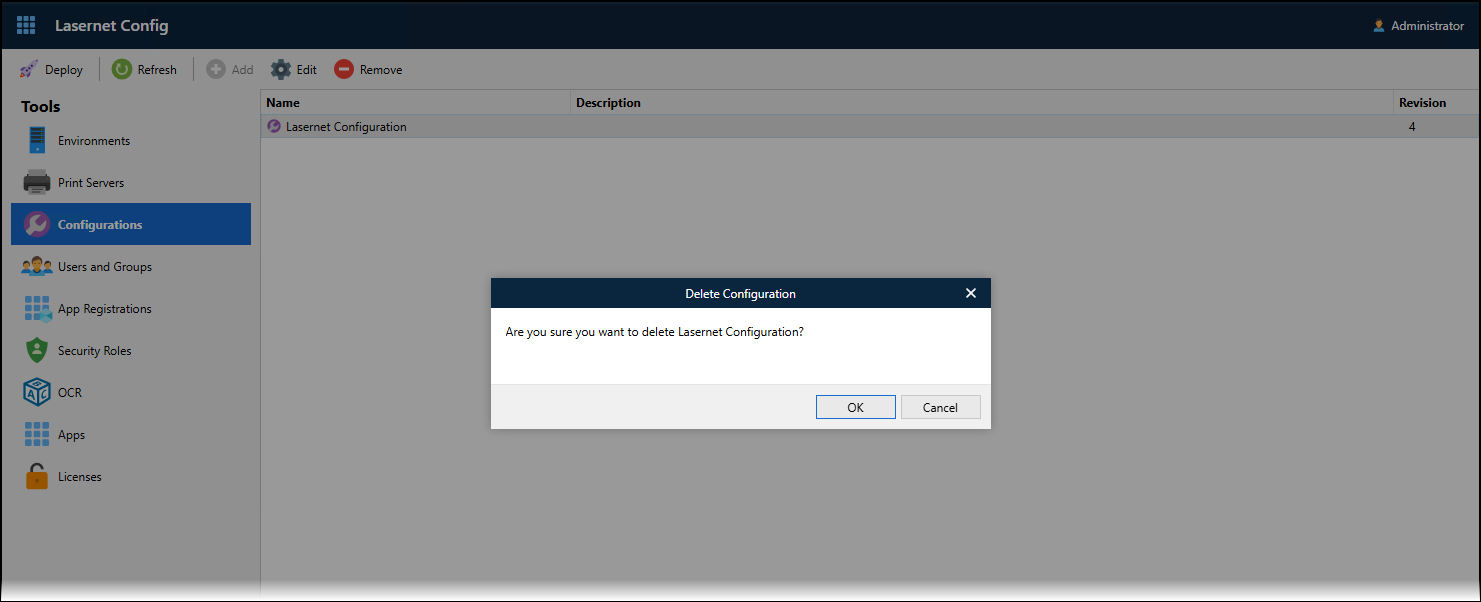
Lasernet Developer
In the Windows Start menu, click Lasernet Developer 11 > Lasernet Developer 11.
Select a Config Server to connect to, then click Connect.
Log in to that Config Server.
On the Start page, click Open configuration.
Select the configuration in the Configurations list, and then click Remove (below the configuration list).
In the Remove configuration window, click Yes.