- Print
- PDF
The article provides step-by-step instructions on how to create a new OData Direct Submit record as a part of the Lasernet Customer Engagement Connector configuration.
Note
OData Direct Submit is an action button configured within Dynamics 365. It has a predefined destination configured in Lasernet FO Connector. Data is received from the CE entities.
Sign in to your Dynamics 365 Customer Engagement system.
On the Sales menu, click the drop-down menu to open the navigation menu flyout, and then under the Settings flyout, click OData Direct Submit in the Lasernet list.
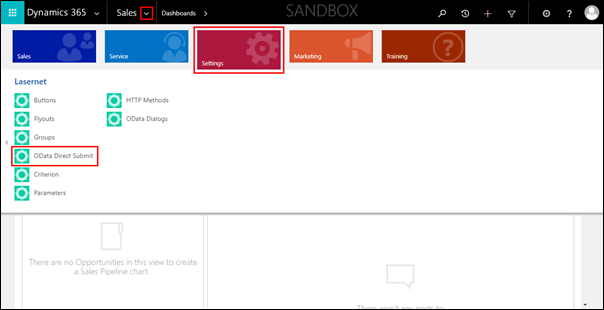
The Active Lasernet OData Direct Submits page is displayed.
3. On the Active Lasernet OData Direct Submits page, click the NEW button.
4. Fill in all the required fields. and then click the Save icon.
Note
In the OData Submit Endpoint text box, enter the URL which is composed of the Finance and Operations environment URL and the API interface to your Lasernet service. The latter is a fixed part. Here is an example of this fixed part for the OData Submit Endpoint text box value: .../api/services/LACCRMServiceGroup/LACCRMReportExecuteService/executeReportPreDefined
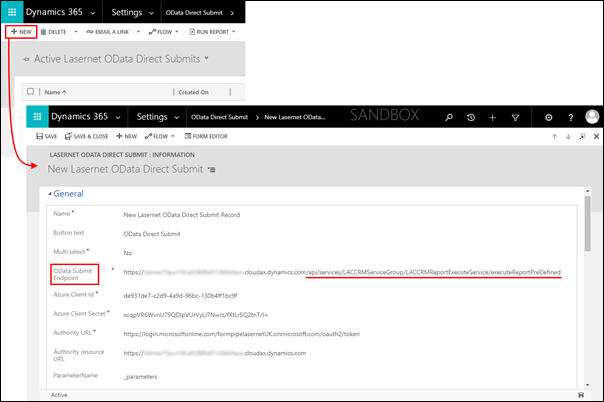
As a result, a new OData Direct Submit record is listed on the Active Lasernet OData Direct Submits page.
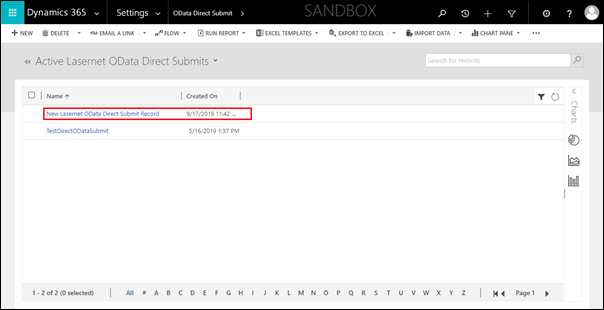
In the Active Lasernet OData Direct Submits list, click the OData Direct Submit record you have just added. The OData Direct Submit page opens for editing.
In the Lasernet Groups/OData Direct Submit (OData Direct Submit) section, click the plus icon to add a group/OData Direct Submit record.
Use the Search functionality to find the required record. To this end, type a name in the search text box and then click the magnifying glass icon, or click the magnifying glass icon without typing the record name. Once the list is populated with the available records, click the one you need to add it.
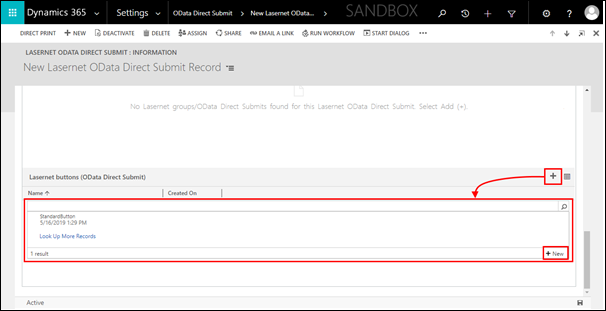
If no records are present in the system, you can create a new one by following these instructions:
Click the New button while searching for a record.
As a result, the New Lasernet Button window opens.
In the window, fill in the required fields to define an action to be performed when clicking the button, and then click the Save & Close button.
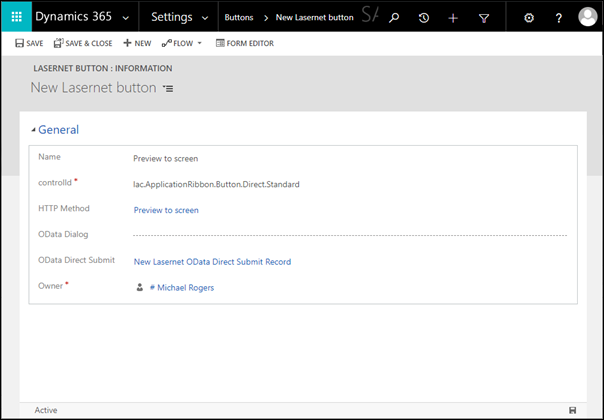
In addition, you can add a new OData Direct Submit record when adding a new group or editing the existing one. See step 11 in the Add a New Button to a New Flyout article.

