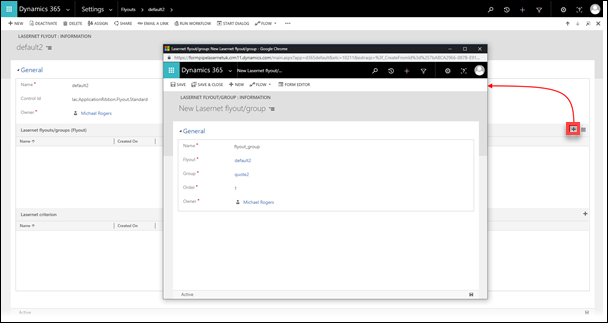- Print
- PDF
This article provides step-by-step instructions on how to create a flyout menu as a part of the Lasernet Connector configuration within CE.
Sign in to your CRM system.
On the Sales menu, click the down-pointing arrow to open the navigation menu flyout, and then under the Settings flyout, click Flyouts in the Lasernet list.
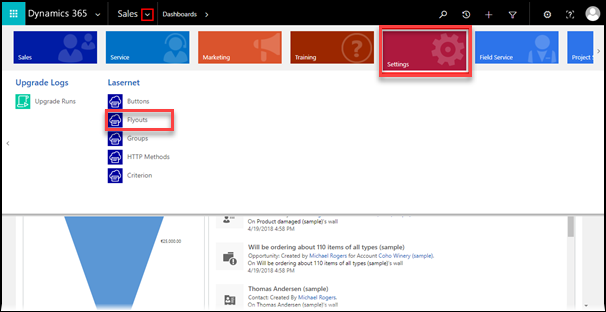
The Active Flyouts page is displayed.
On the Active Flyouts page, click the NEW button.
Fill in all the required fields and click the Save icon.
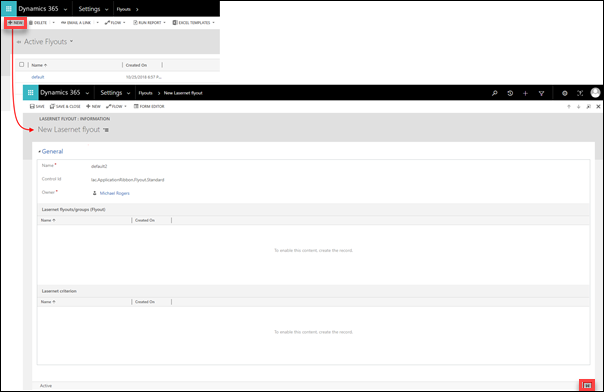
As a result, a new flyout is listed on the Active Flyouts page.
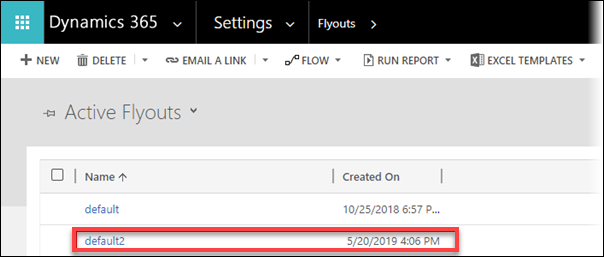
In the Active Flyouts list, click a record of the flyout you have just added. The flyout page opens for editing.
In the Lasernet flyouts/groups (Flyout) section, click the plus icon to add a flyout/group record.
In the dialog displayed, enter a name in the corresponding text box as well as select a group, then click the Save icon to save the changes.