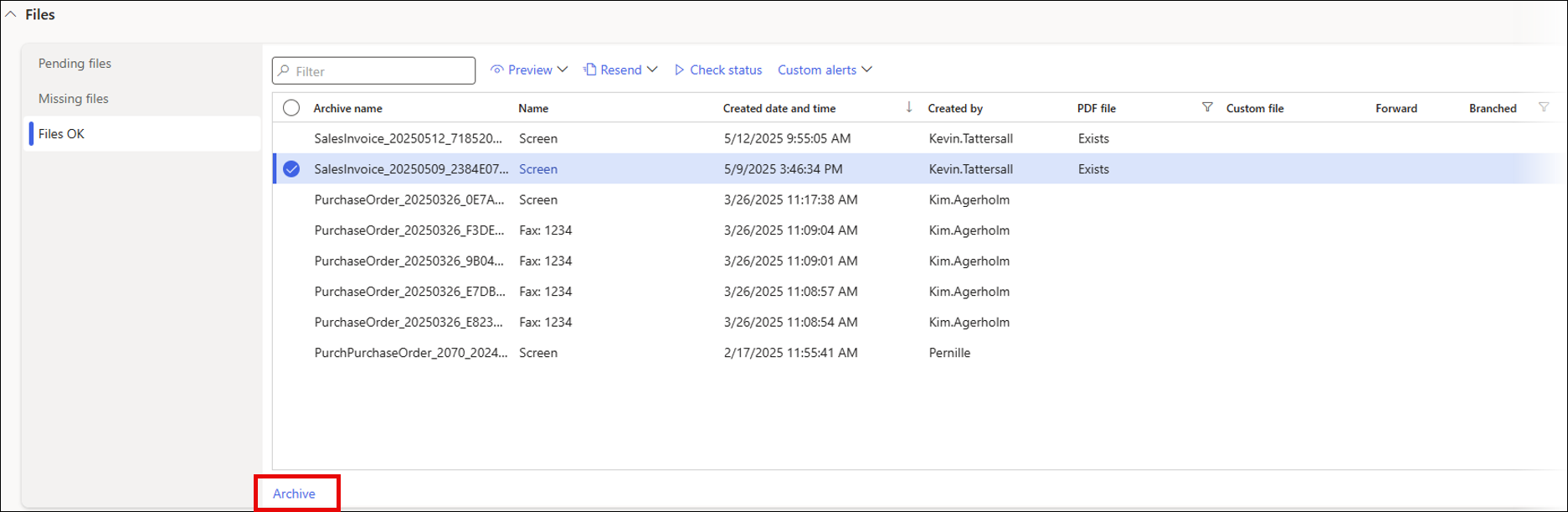- Print
- PDF
Configuration for File Tracking on a Lasernet Report
File Tracking can be used to ensure files are successfully saved in storage. This is particularly useful when used with the standard Dynamics Alerts feature, as you will be able to notify specific users if a file is missing and investigate the issue further.
File Tracking is most useful on projects where Lasernet does not use the Embedded server, as the Embedded solution will never miss files. Lasernet Essentials, Professional, and Advanced all use the Embedded server. However, Lasernet Essentials does not include the Lasernet Tracking module.
File Tracking is set up per report and is legal-entity-specific, which offers the flexibility to monitor only the reports that require tracking.
Prerequisite Setup
A tracking license must be purchased and then entered in a specific field, which can be found by navigating to Lasernet > Workspaces > Tracking > Tracking parameters button > License terms tab > License code field:
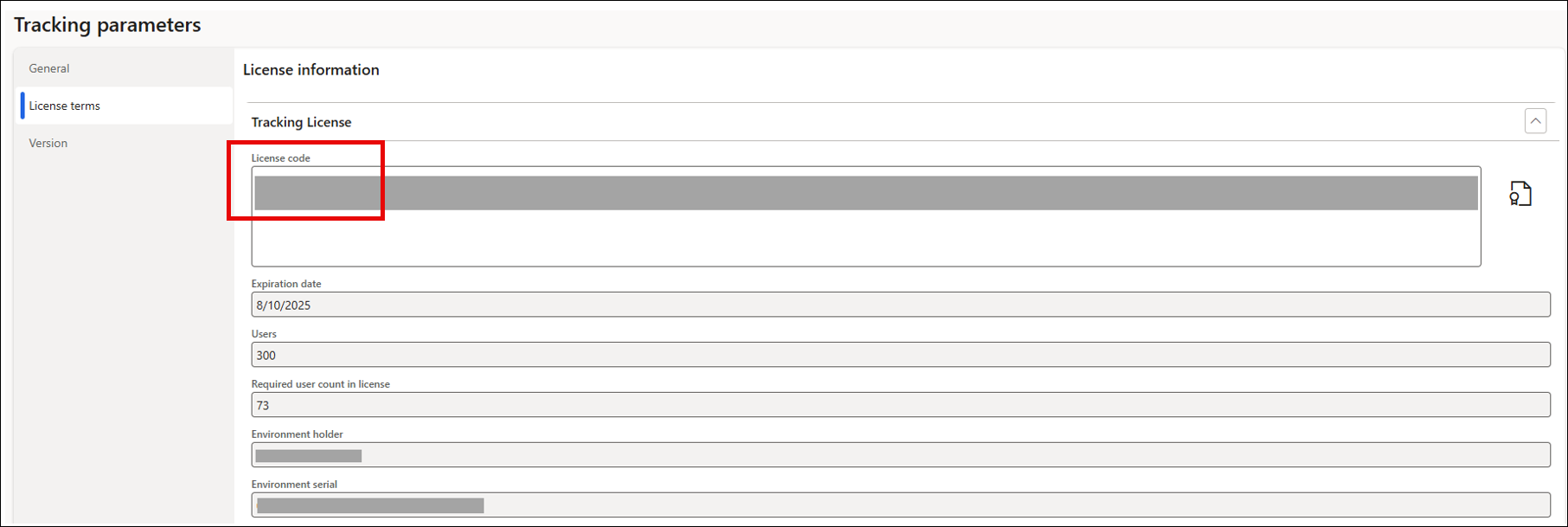
File Tracking can only be used when Archive is not enabled at the report level.
To ensure Archive is not active, navigate Lasernet > Common > Reports, then select the report and open the Archive FastTab. Finally, click the Archive dropdown and select No.
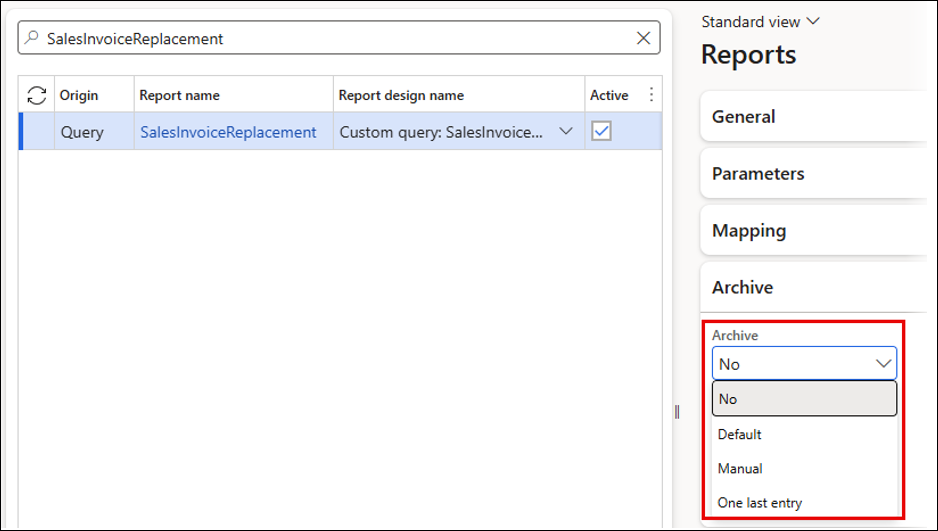
File Tracking Configuration
File Tracking can be activated for a Lasernet report by navigating to Lasernet > Common > Reports, selecting the report, and then toggling the File tracking button to Yes.
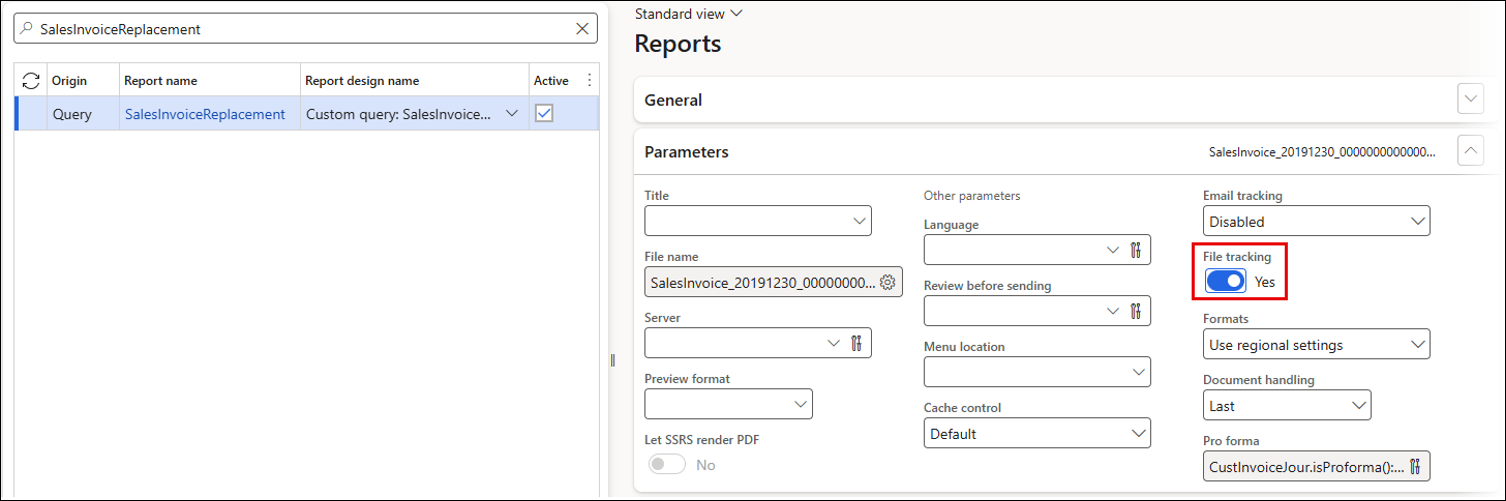
Then, click the Tracking button on the Action pane.
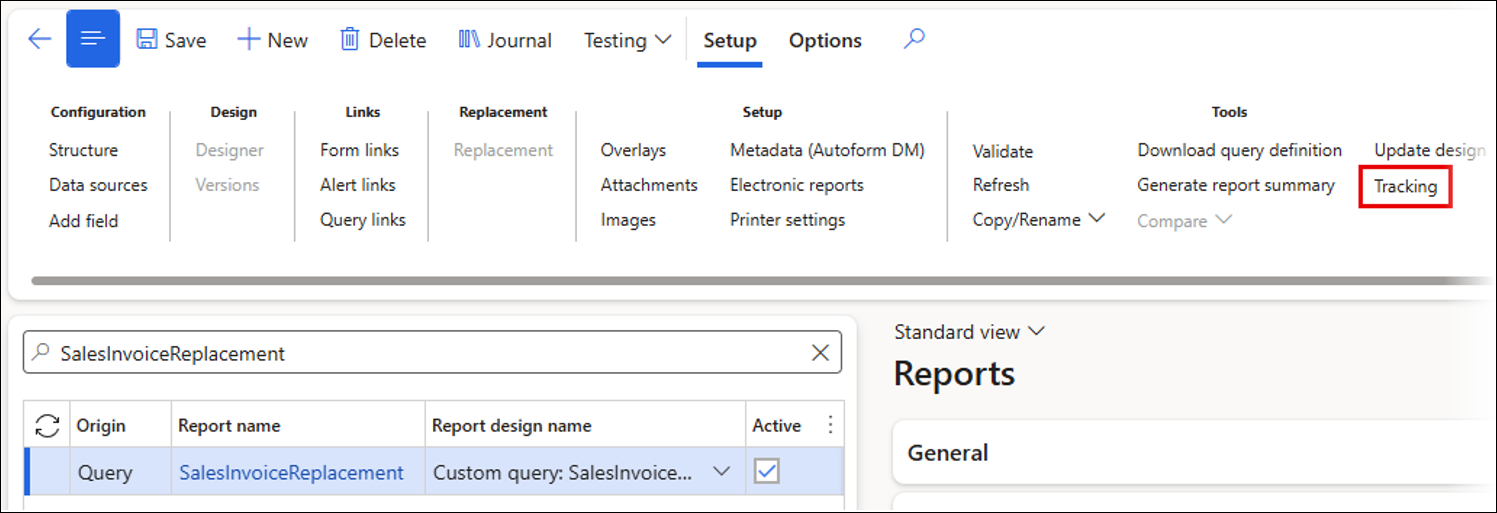
Once File Tracking is enabled for the Lasernet report, a File tracking tab will become available in the Lasernet tracking workspace:
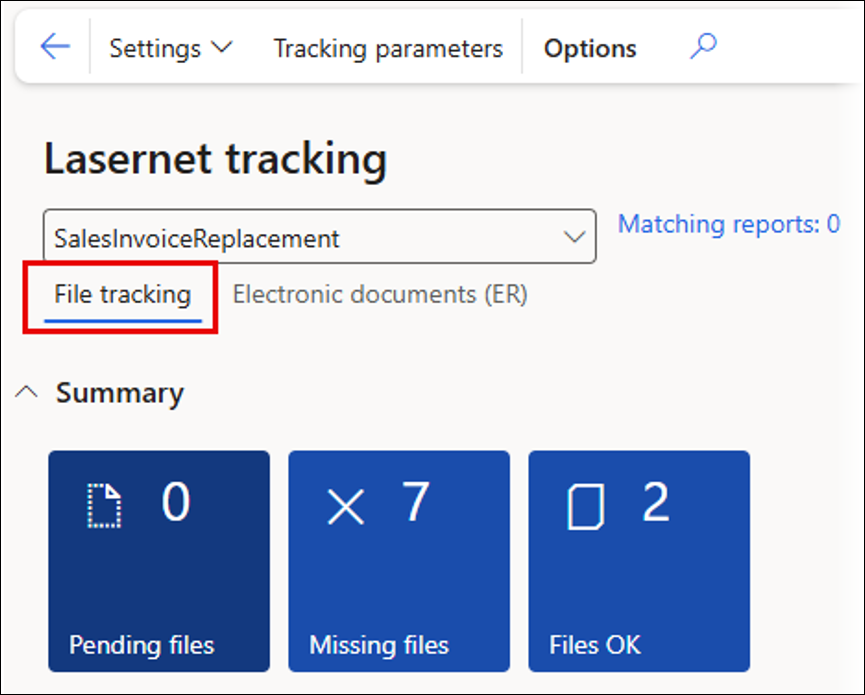
File Tracking Workspace
You can navigate to the File tracking workspace by following one of these two paths:
Lasernet > Workspaces > Tracking > File tracking tab
Lasernet > Common > Reports > select the report > Setup > Tracking button > File tracking tab
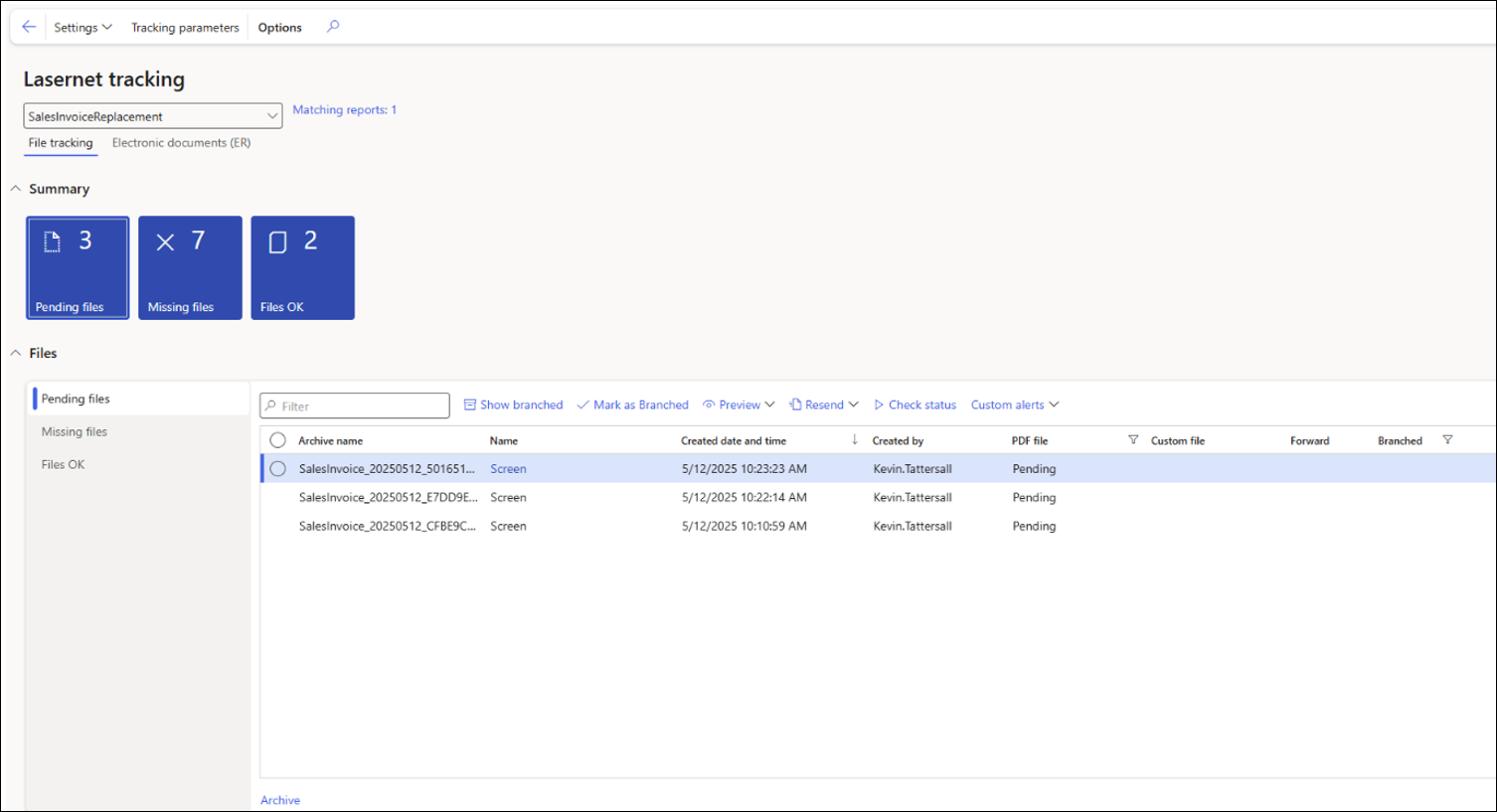
Action Pane
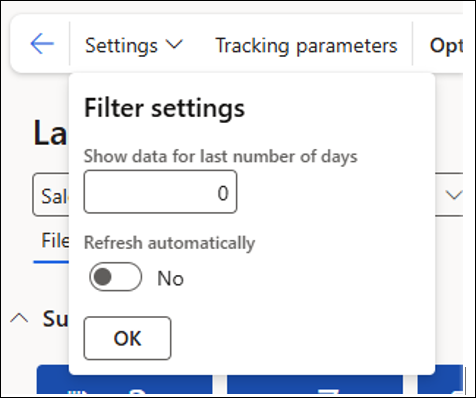
Settings: The Settings dropdown provides the following options:
Show data for last number of days: Indicates the number of days for which to display data. If 0 is specified, all data is displayed.
Refresh automatically: If set to Yes, counters are refreshed as soon as possible. In this case, we recommend good database performance, as requests will be frequent.
Tracking parameters: These are the parameters for Email Tracking and File Tracking. The tracking license can also be entered here.
Lasernet Tracking Form Header
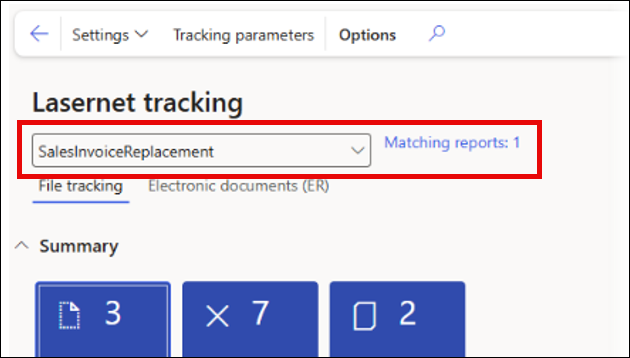
Report name dropdown list: You can select a report name from the dropdown list at the top of this form. This action will create a filter so the File Tracking results are only related to the selected report.
Matching reports: This is the number of reports that match the selected report. If the Report name field is blank, the Matching reports field will display the total number of all the reports set up for File Tracking. Click the hyperlink to go to the report.
Summary Section
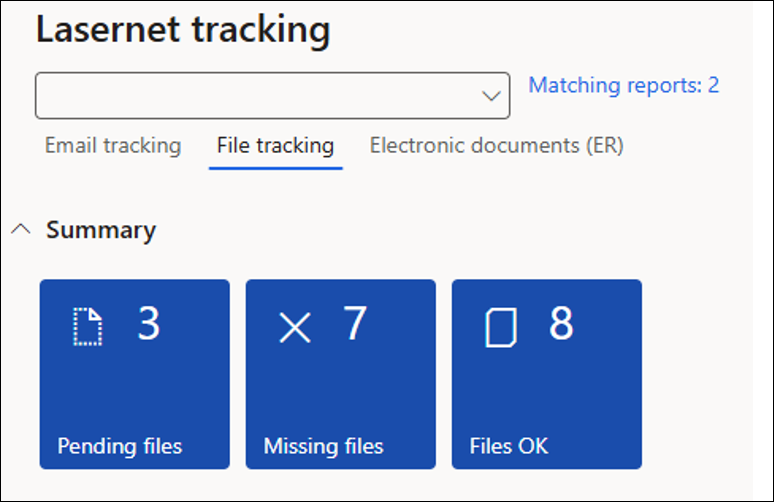
Three tiles are displayed:
Pending files
Missing files
Files OK
Files are usually in PDF format, unless a different file format has been set up for that particular report.
In the screenshot above, no filter has been entered in the Report name dropdown list, so this Summary is for all reports that have been set up for File Tracking.
Pending Files
An XML file has been generated for the report, but the File Tracking status has not yet been updated. The File Tracking status is checked when the Lasernet report file check batch jobs run or when the Check status button is used within the Files FastTab.
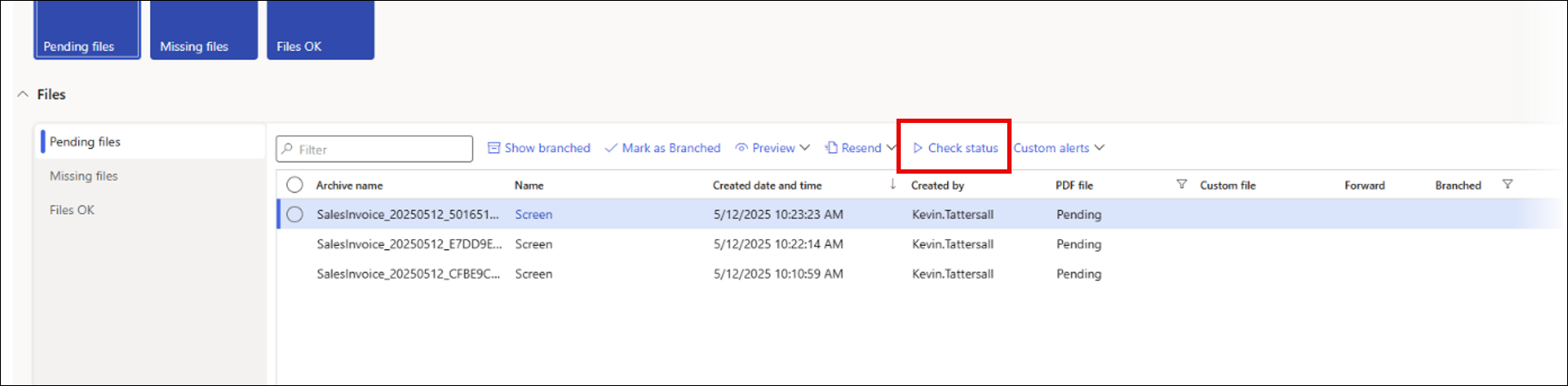
Once the file is checked, the pending file will either be included among the Missing files or the Files OK.
The Pending files tile displays the number of files that fit this criteria. When this tile is clicked, the list of files will display the pending files.
Missing Files
Files that were not created in the allocated time are marked as missing. The allocated time can be defined in the Tracking parameters form. To do so, navigate to Lasernet > Workspaces > Tracking > Tracking parameters button > General tab > File tracking FastTab > File expected in (seconds) field:
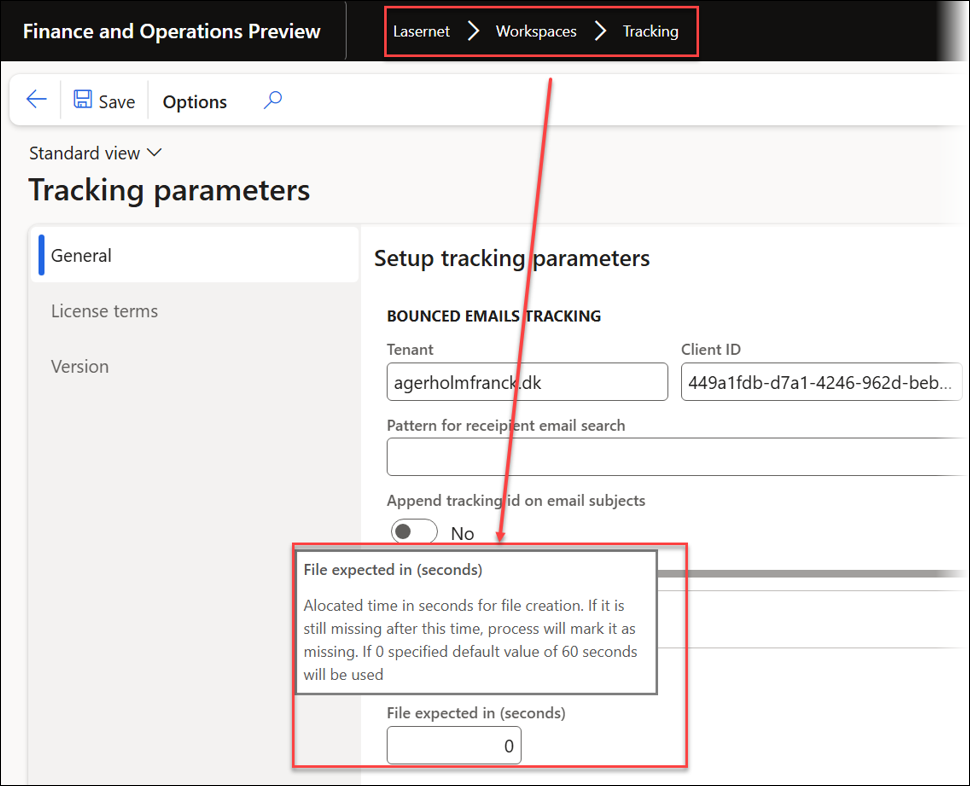
The Missing files tile displays the number of files that fit this criteria. When this tile is clicked, the list of files will display the missing files.
Files OK
The Files OK tile displays the number of files that were generated by Lasernet and successfully saved in storage.
When this tile is clicked, the list of files will display the files that are completely OK.
Files Section
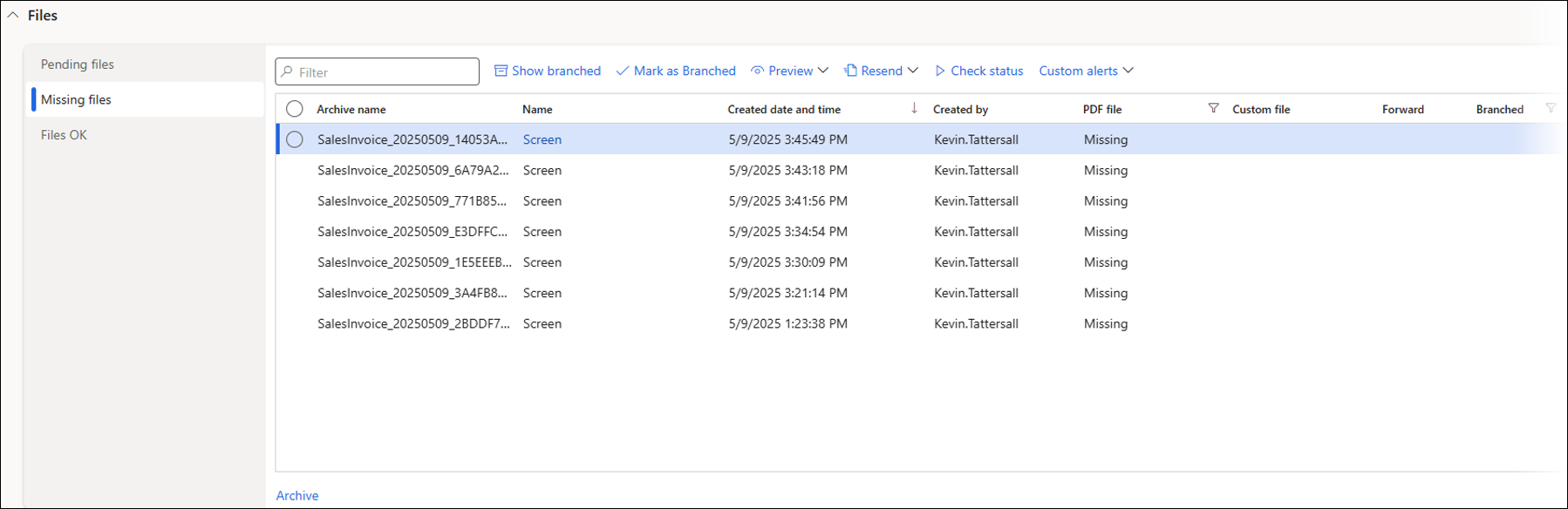
Three tabs are available on the left-hand side, which categorise the files in the same way as the tiles (Pending files, Missing files, and Files OK). The list of files and buttons will change depending on which tab is selected:
Show branched (only available for Pending files and Missing files): Filters the list to display branched records in addition to unbranched records.
Mark as branched (only available for Pending files and Missing files): Records can be marked as branched so they are hidden from the list. This is useful when you want to accept that a file is pending or missing, but do not want to do anything further with the record.
Preview (always available): Can be used to view the XML or PDF file for this archive record.
Resend (always available):
Render again: Renders the report again.
Forward to: Sends the record to another print destination. This option can be used if the PDF file exists.
Process again: Resends the report to another print destination.
Process to original destination: Resends the report to the original destination.
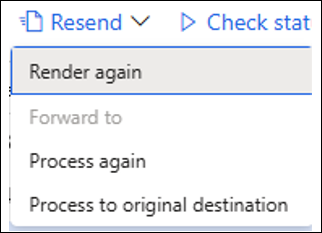
Check status (always available): Refers to the status of the file (this is usually a PDF file, but other file formats can be used). A batch job can be set up in Tracking parameters called “Lasernet report file check”, which periodically checks the File Tracking status. The Check status button can also be used to manually update the File Tracking status if you do not want to wait for the Lasernet report file check batch job to run or if the batch job has not been set up.
Custom alerts (always available): Used to create a standard Dynamics alert. A good use case for this feature is to create an alert rule when the PDF file field is labelled as missing, so an alert is triggered when a PDF file is missing.
Links
The Archive link takes you to the Lasernet Archive for the selected record. Only one record can be selected from the Files list. If multiple files are selected from the list, the Archive link will be grayed out.