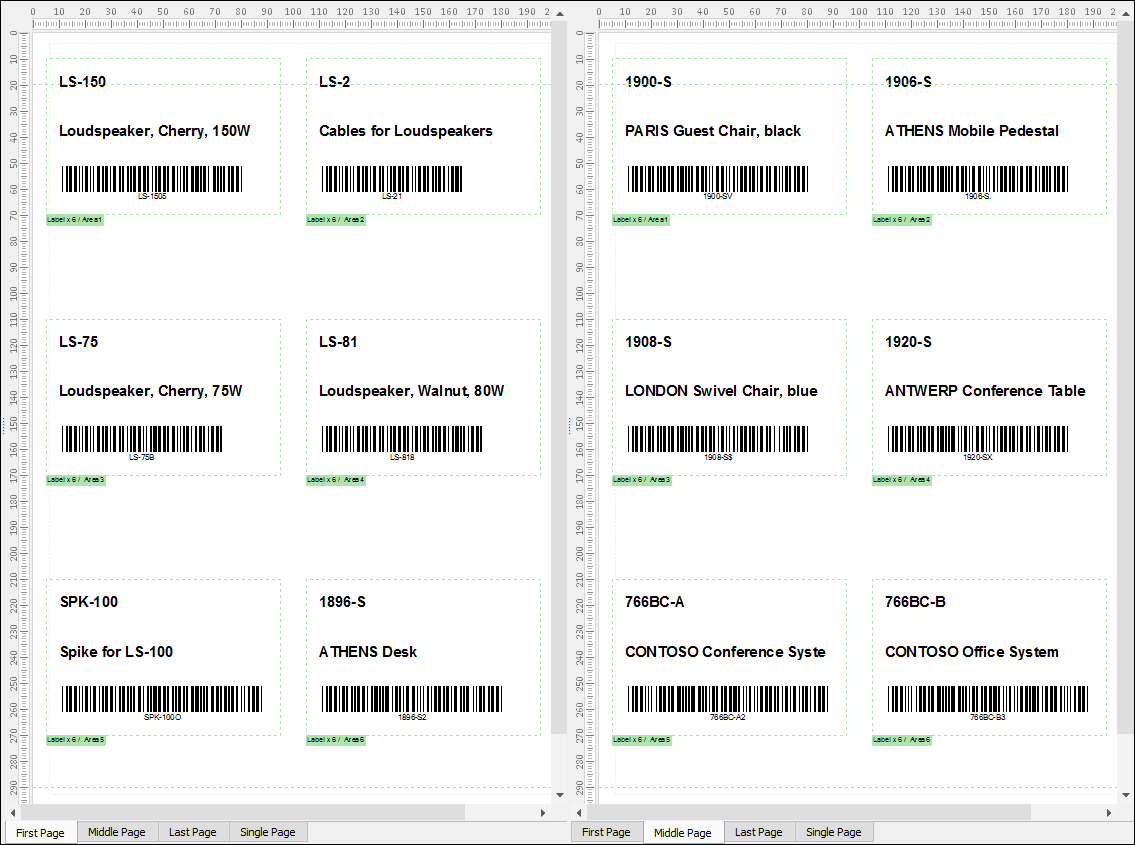- Print
- PDF
You can distribute your conditional data between several Conditional Areas. By default, there always exists Default Conditional Area defined by the system, but you can also create custom Conditional Areas. You can hereafter assign a set of patterns to one Conditional Area as well as another set of patterns to another Conditional Area.
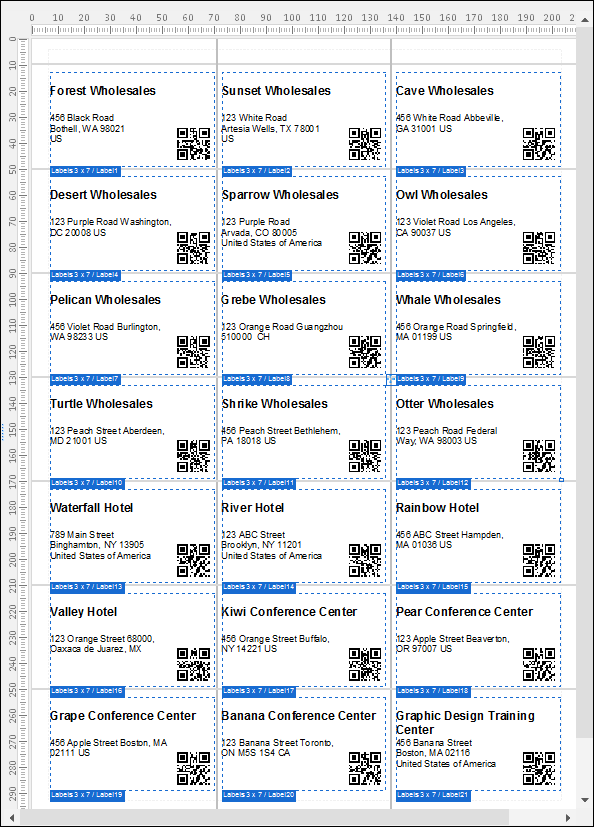
In the picture above, an additional Conditional Area is created via the Conditional Area dialog and contains twenty-one subareas for each page in the form. It shows how to create the Avery labels, where each subarea is a label representing a pattern with an item line.
Exercise
Download and import the attached configuration called 28. Conditional Areas (Subareas) in Lasernet Developer 9. Afterward, navigate to the Forms section and open the Sample form.
Right-click in the output and select Conditional Area in the context menu that appears to open the Conditional Area dialog.
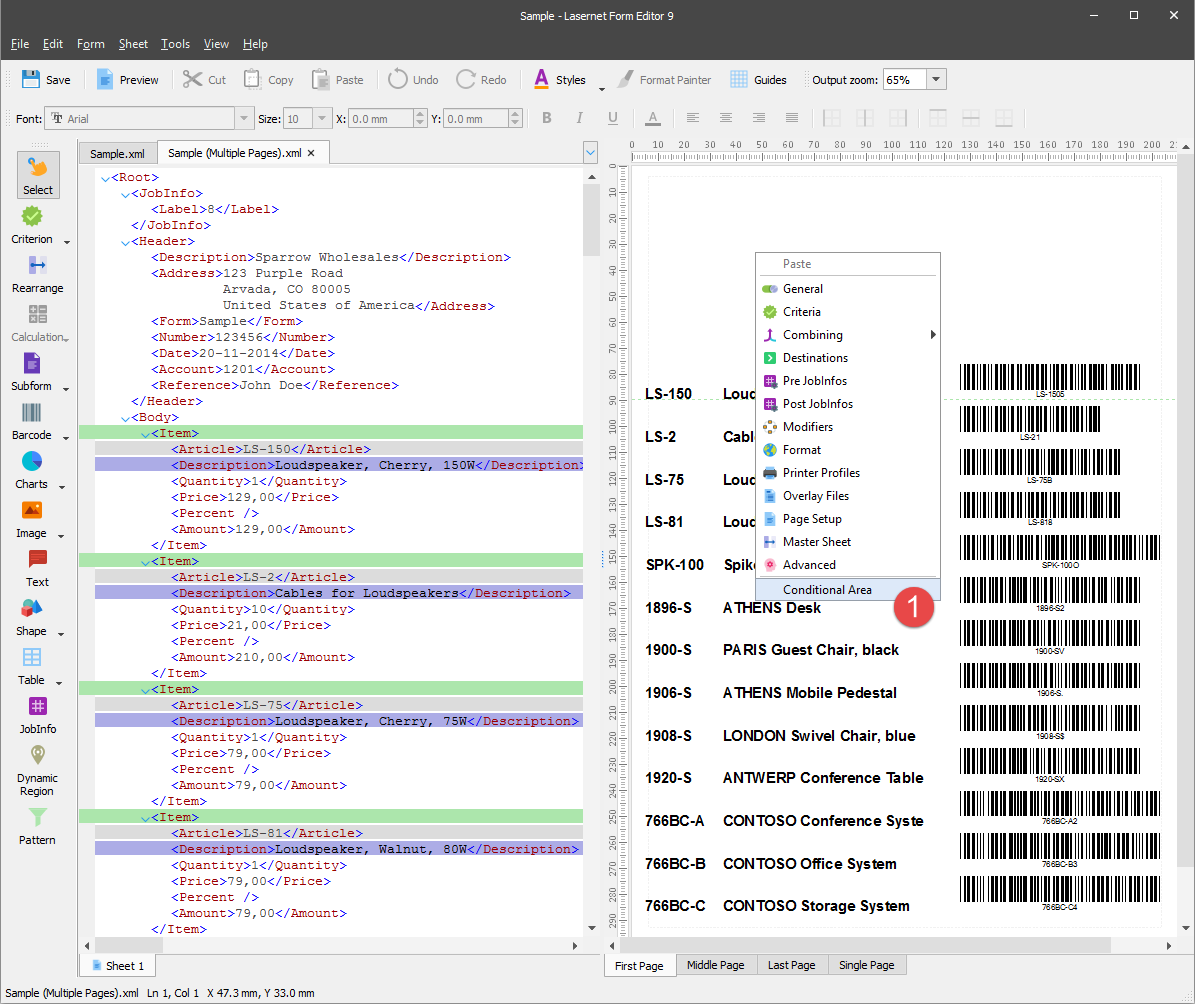
Click the Add button in the Areas section.
In the Edit Conditional Area dialog, enter “Label x 6” in the Area name text box as well as select the First, Middle, Last, and Single checkboxes in the Absolute group box.
Set the X position to 5 mm.
Set the Y position to 10 mm.
Set Width to 90 mm.
Set Height to 60 mm. Once you are done, click Ok on both dialogs to confirm the changes.
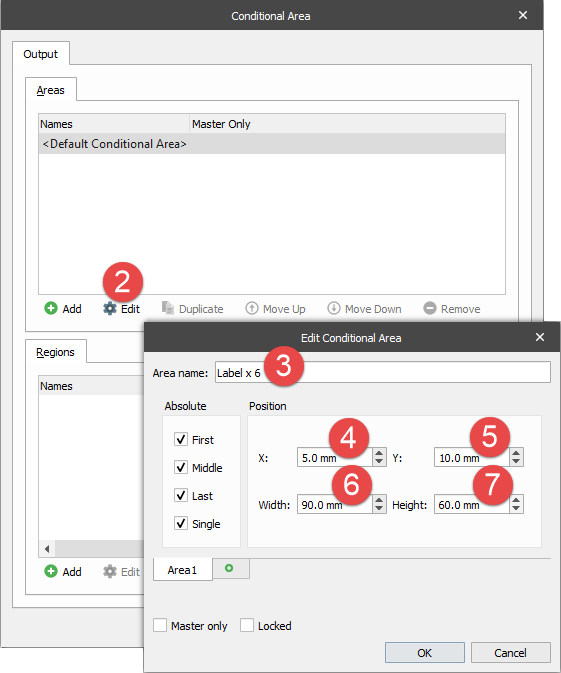
A new Conditional Area appears on the top of the form on every page.
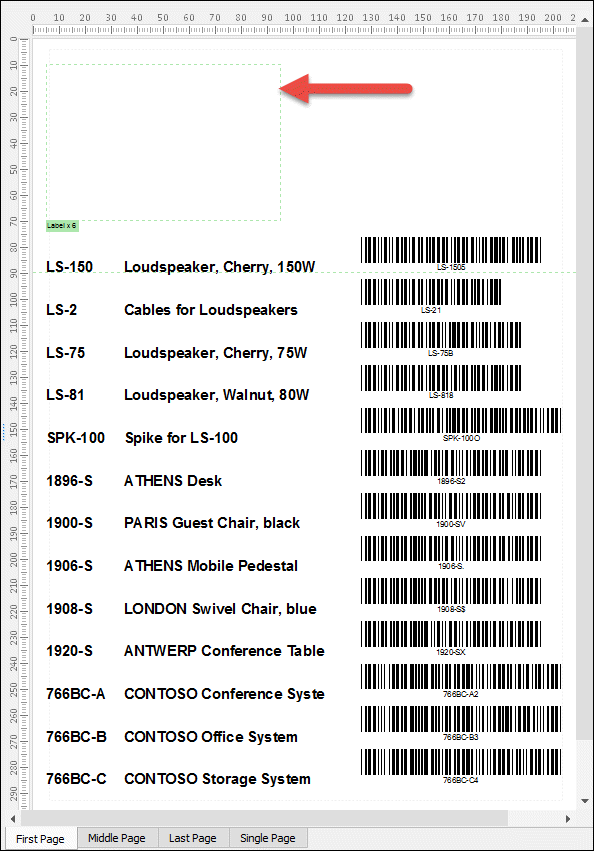
We are now ready to move the existing conditional rearranges from the old Conditional Area to the new one. To this end, follow these steps:
Open the Patterns and Rearranges dialog and edit the properties of the Item pattern.
With the Pattern Properties dialog displayed, switch to the Output tab and set Progress to 0 mm as well as clear the Progress is relative to the highest rearrange checkbox.
Select the Page break after checkbox.
Select Label x 6 from the Output Area drop-down list.
Click Ok on the dialogs to confirm the changes.
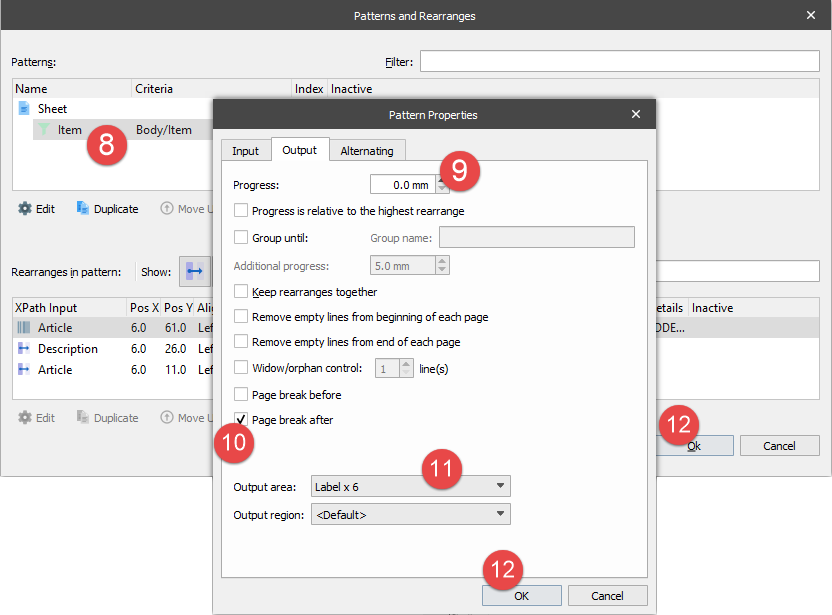
You have moved the item lines from the Default Conditional Area to the new Conditional Area and inserted a page break after each item line. The result is there are as many output pages as item lines (five pages). To view the change, switch to the Sample.xml grab file tab. Here you can see five item lines in the input as well as five pages in the output.
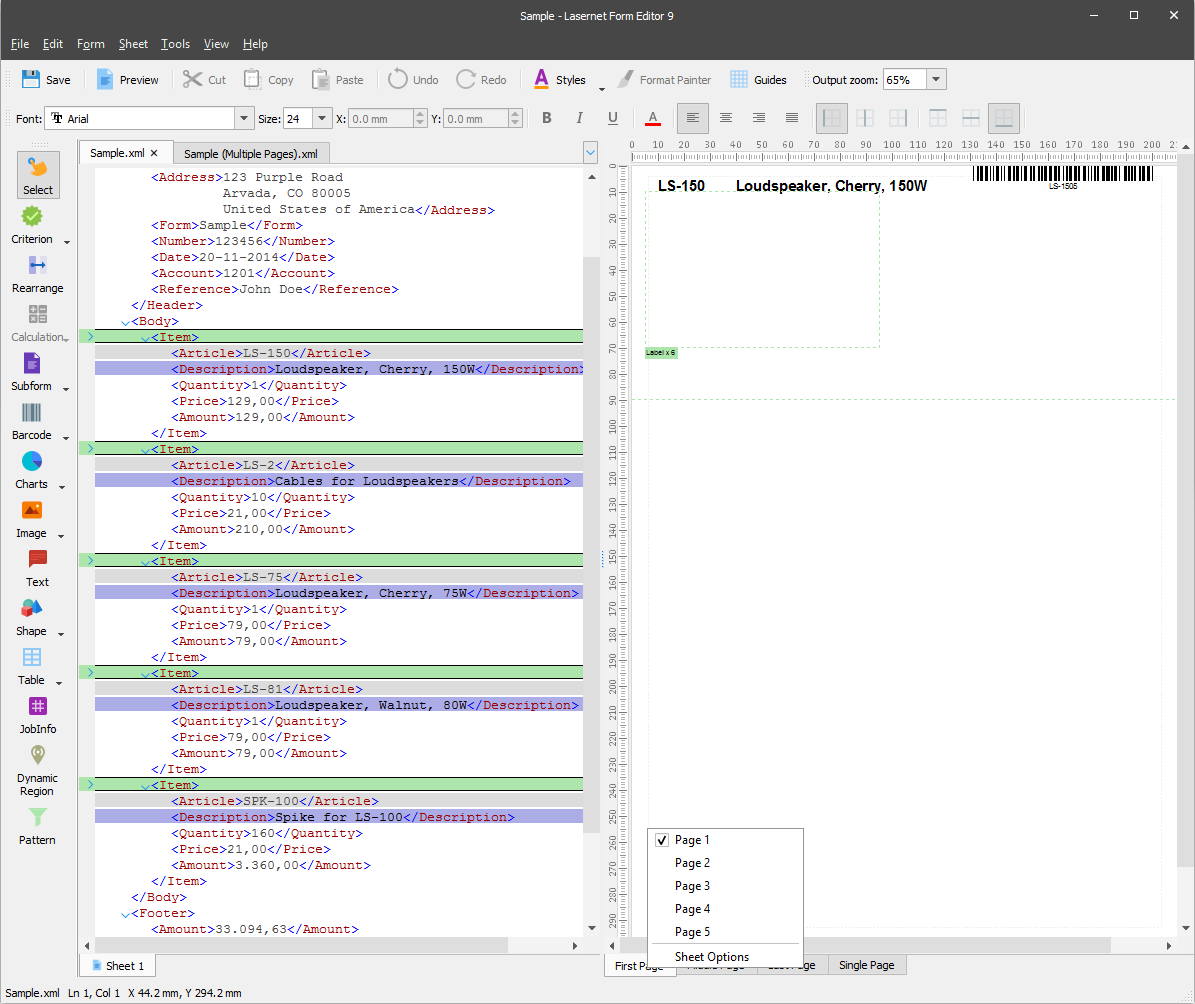
Set the X position to 5 mm and the Y position to 10 mm.
Set the X position to 5 mm and the Y position to 30 mm.
Set the X position to 5 mm and the Y position to 55 mm.
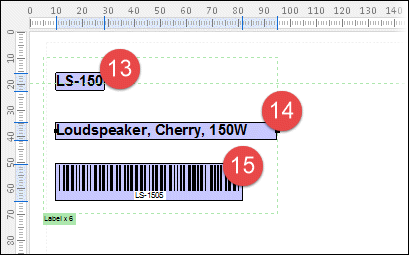
There is space on the paper to add five additional labels.
Edit the settings of the Conditional Area named Label x 6.
In the Edit Conditional Area dialog, right-click the Area1 tab and select Duplicate from the drop-down box to create a new area.
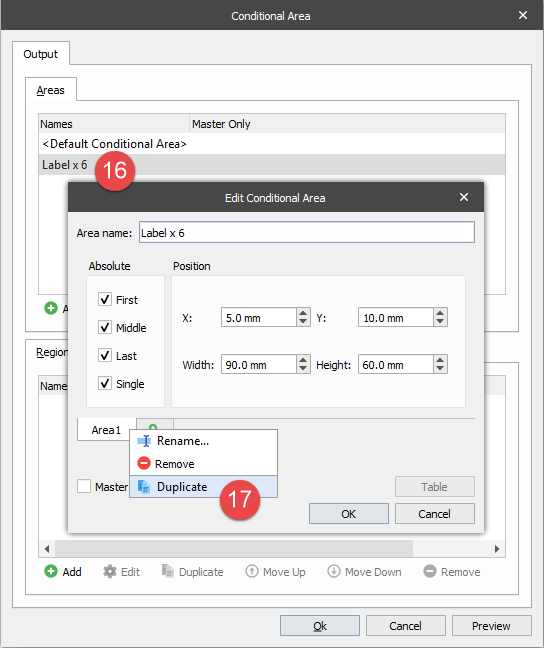
Right-click in the new tab and select Rename. Specify the Area2 name.
For the new area, set the X position to 105 mm.
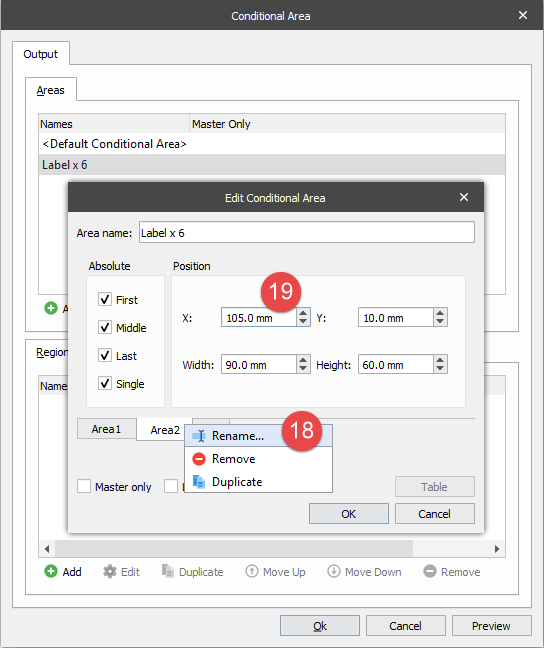
Add Area3, Area4, Area5 and Area6 using the Duplicate feature, and set the X and Y positions as illustrated:
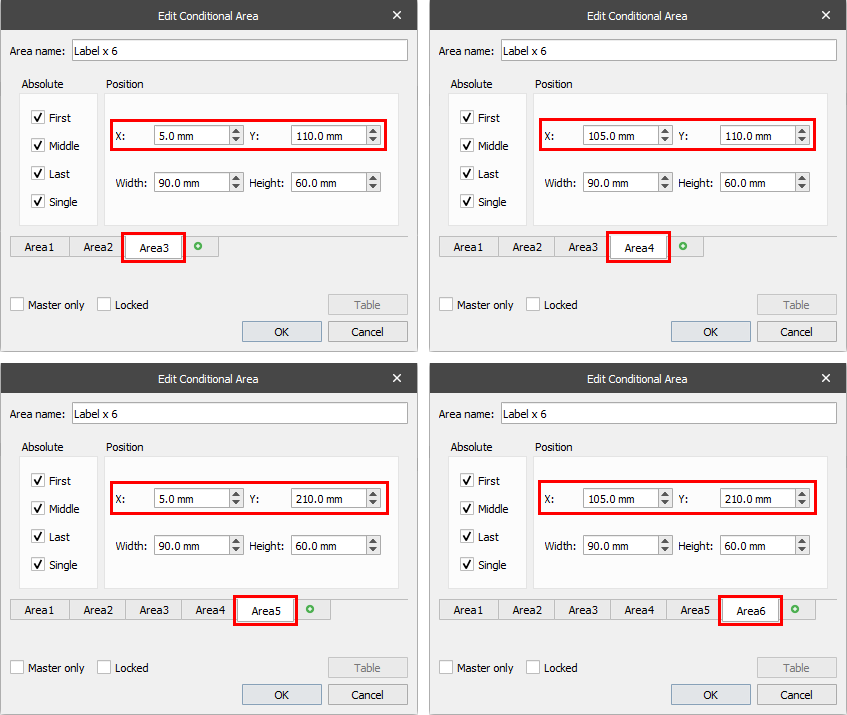
The item lines are now inserted into the labels in the same order as specified in the settings of the Conditional Area. To view the change, switch to the Sample (Multiple Pages).xml grab file tab.