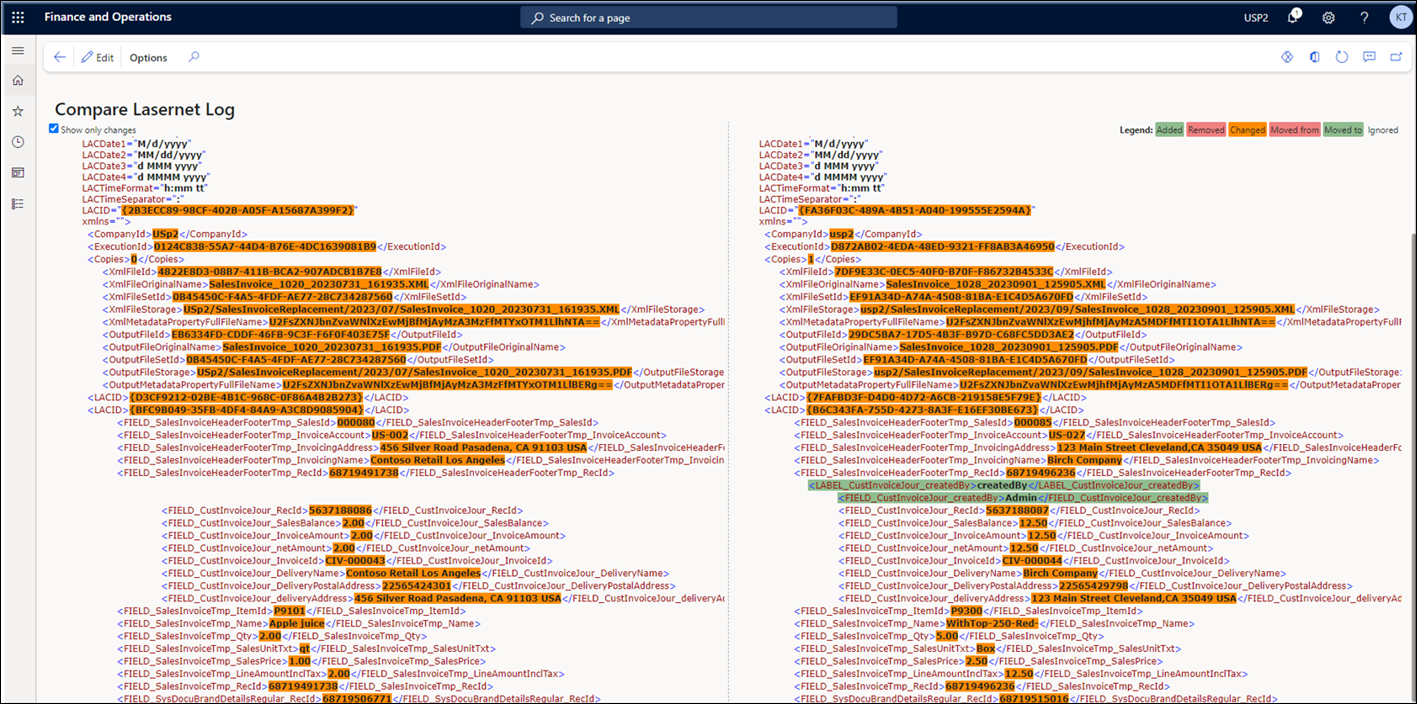- Print
- PDF
The Compare functionality can be found in the Tools group of the Setup ribbon. It can be used to compare two Query definitions and two XML files generated by the Lasernet Connector.
Compare Query Definitions
This functionality is useful to compare an older and newer version of a Lasernet Query. It works with both Lasernet Queries used as replacements for SSRS reports and Queries that are not used as replacements for SSRS reports. However, this feature does not work with SSRS reports.
This tool can also be used for version control and documentation, as long as the Query exists as a copy or backup.
Query definitions can be compared by following these steps:
Navigate to Lasernet > Common > Reports.
Select the two Queries that you want to compare by selecting the first Query, holding Shift on your keyboard, and then selecting the second Query.
Click Setup > Compare > Query definition.
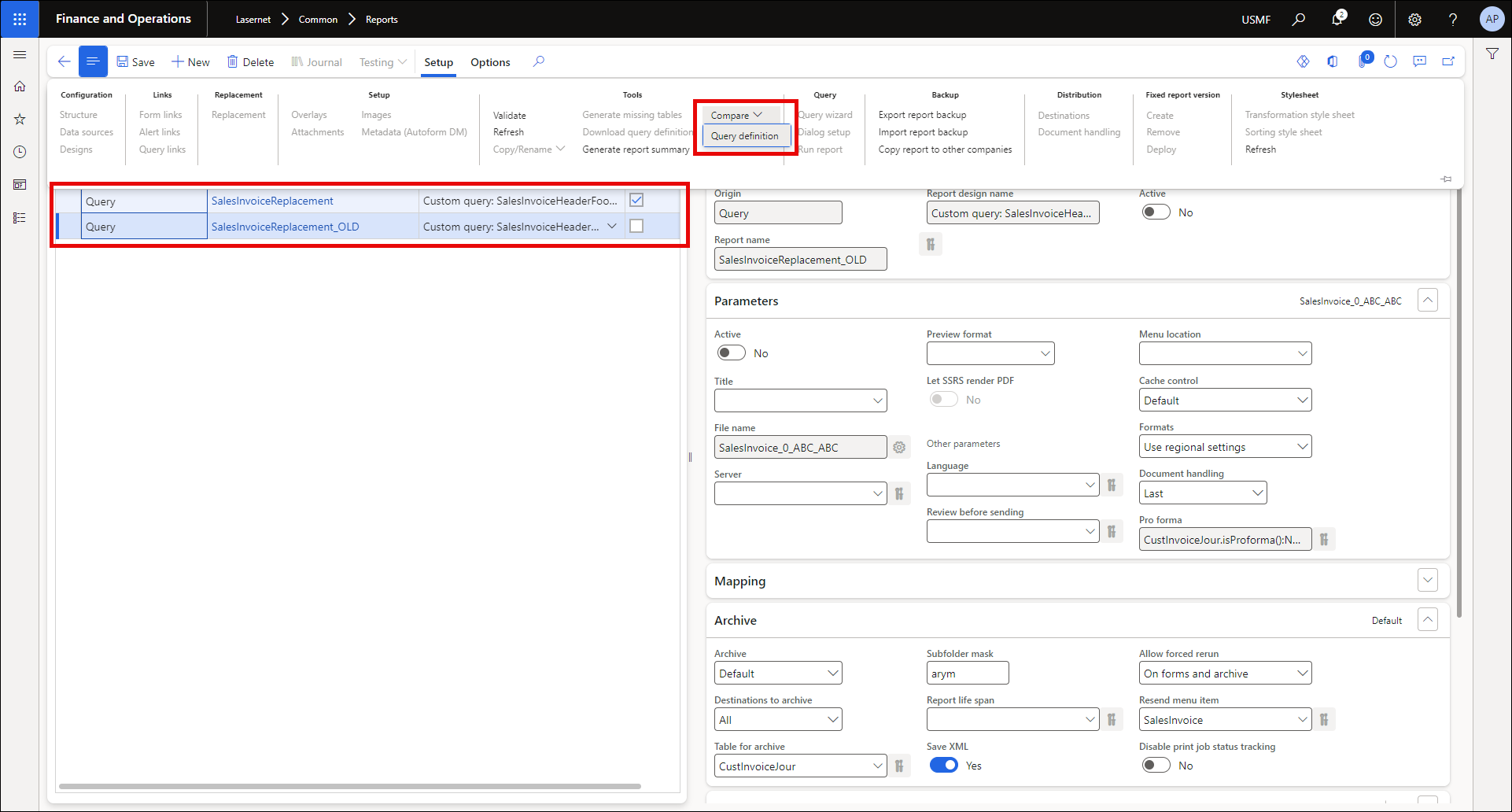
A key found in the top right corner indicates what each color means. In the followoing example, this section of the Query is identical between the two Queries. Therefore, there are no highlights in the text. However, there are changes in another section of the Query definition.
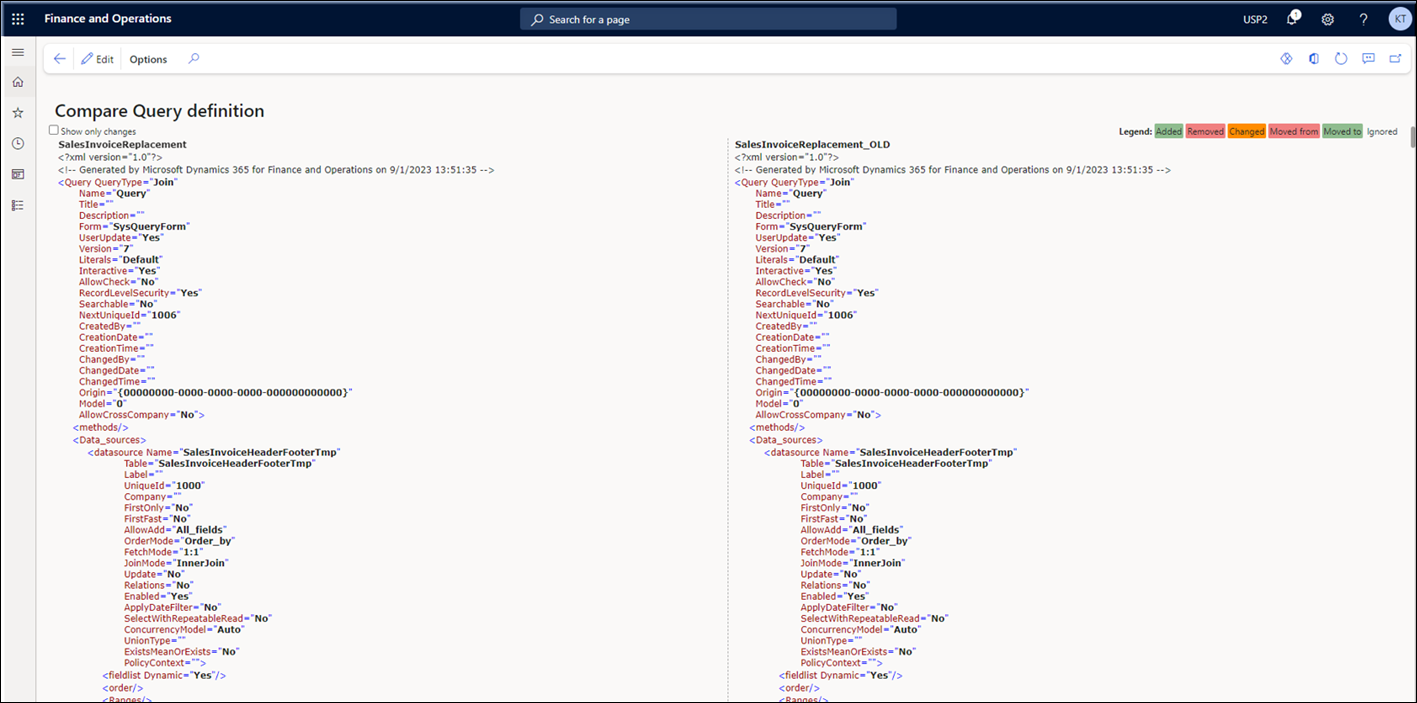
The Show only changes checkbox can be used to hide any identical sections so that only the changes are displayed. In the following example, the only change is the addition of the createdBy field on the CustInvoiceJour table.
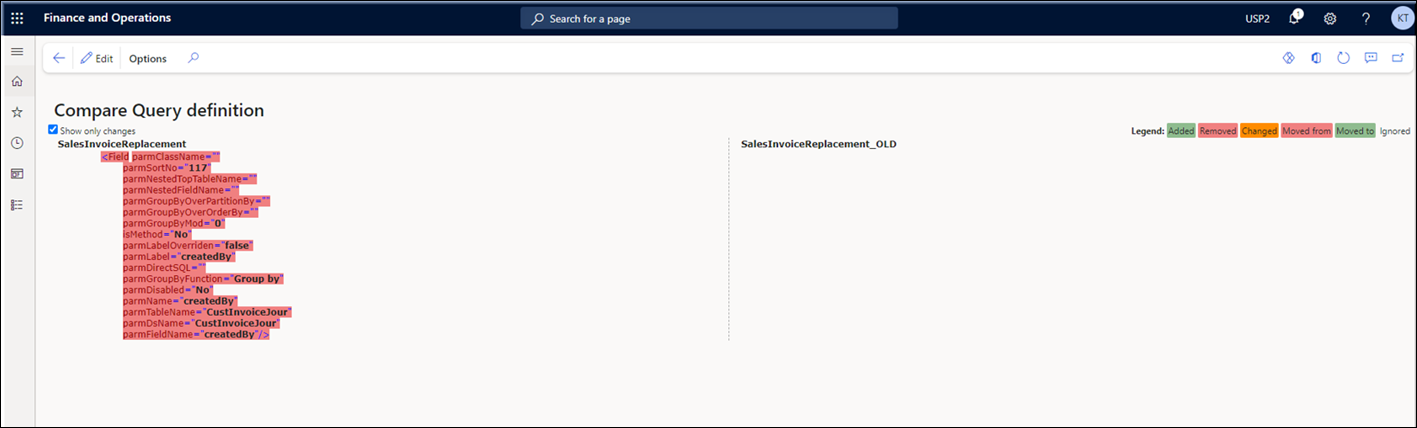
Different definitions for the Queries can be displayed in this form. For example, tables, fields, sorting, and ranges.
There might be cases when the definitions for the Queries are identical, as in the following example.
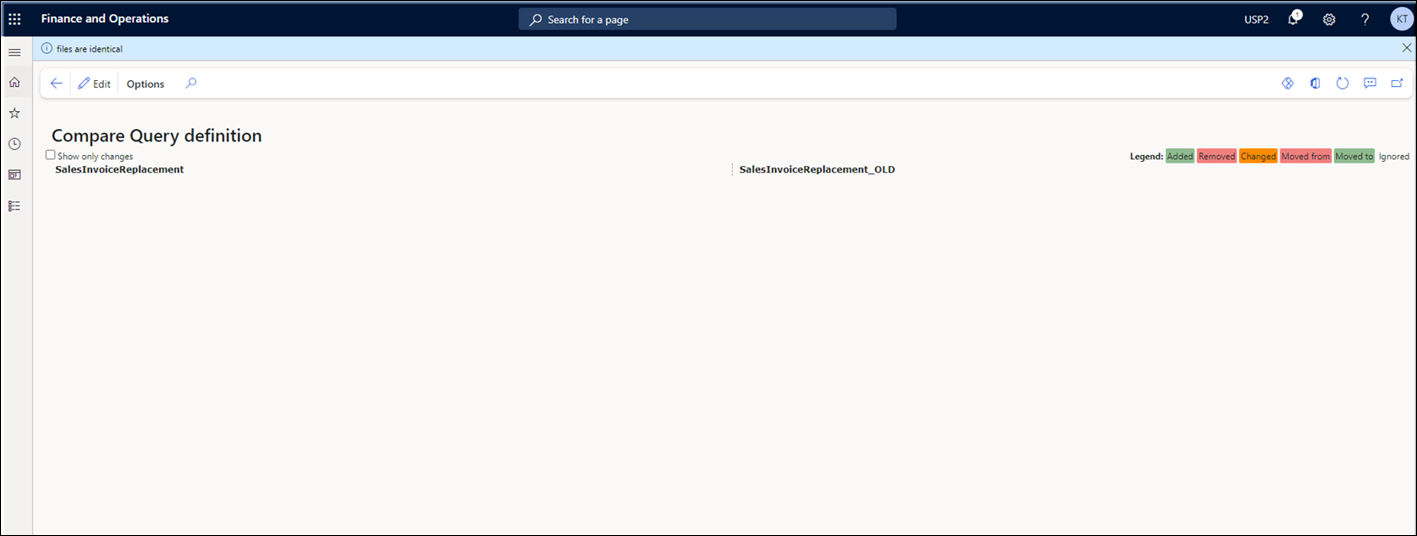
Compare XML Files in the Lasernet Archive
A similar feature exists for the Lasernet Archive, which allows the comparison of two XML files within the Archive. The archive files can be compared by following these steps:
Navigate to Lasernet > Common > Reports.
Select a Query and click Journal from the Action pane.
Select the two records that you want to compare by selecting the first record, holding Shift on your keyboard, and then selecting the second Query.
Click Compare.
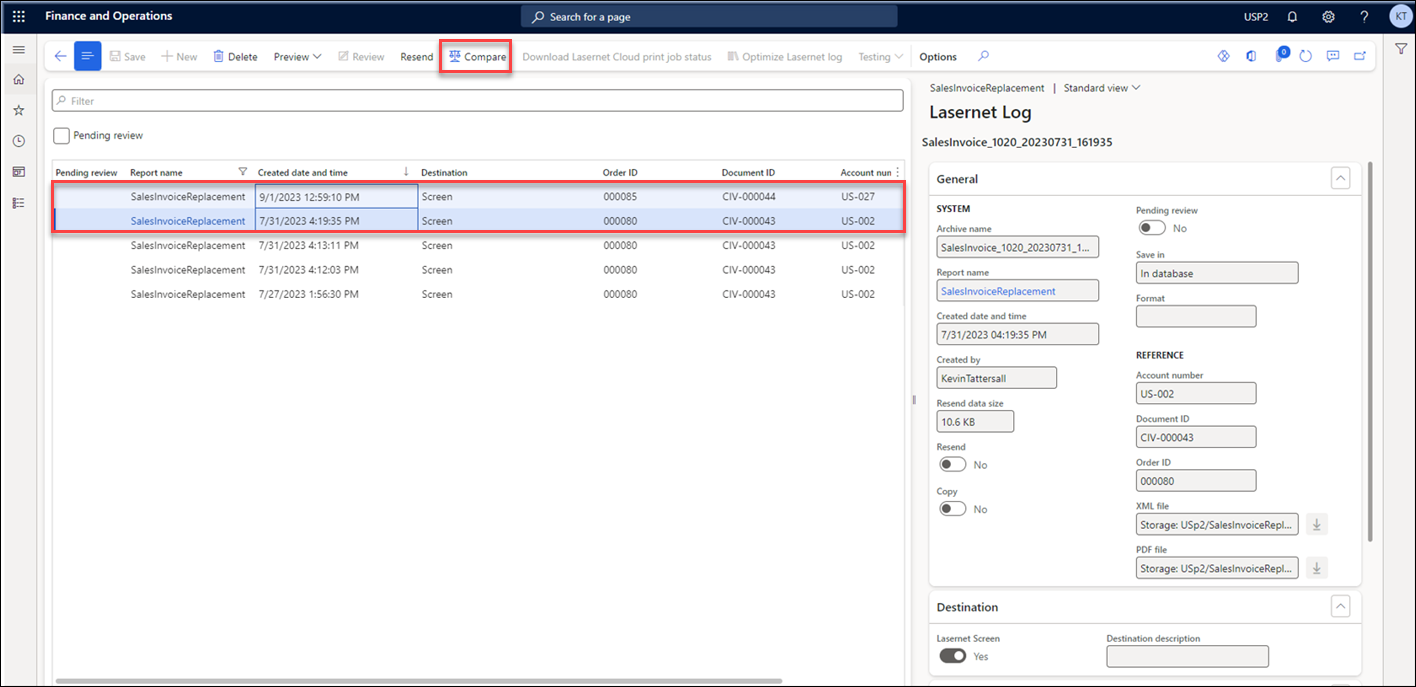
The following example shows values highlighted in orange that differ between the two files. Two lines are highlighted in green, which indicate additions. A description of the highlighted colors is shown in the top right corner of the screen.
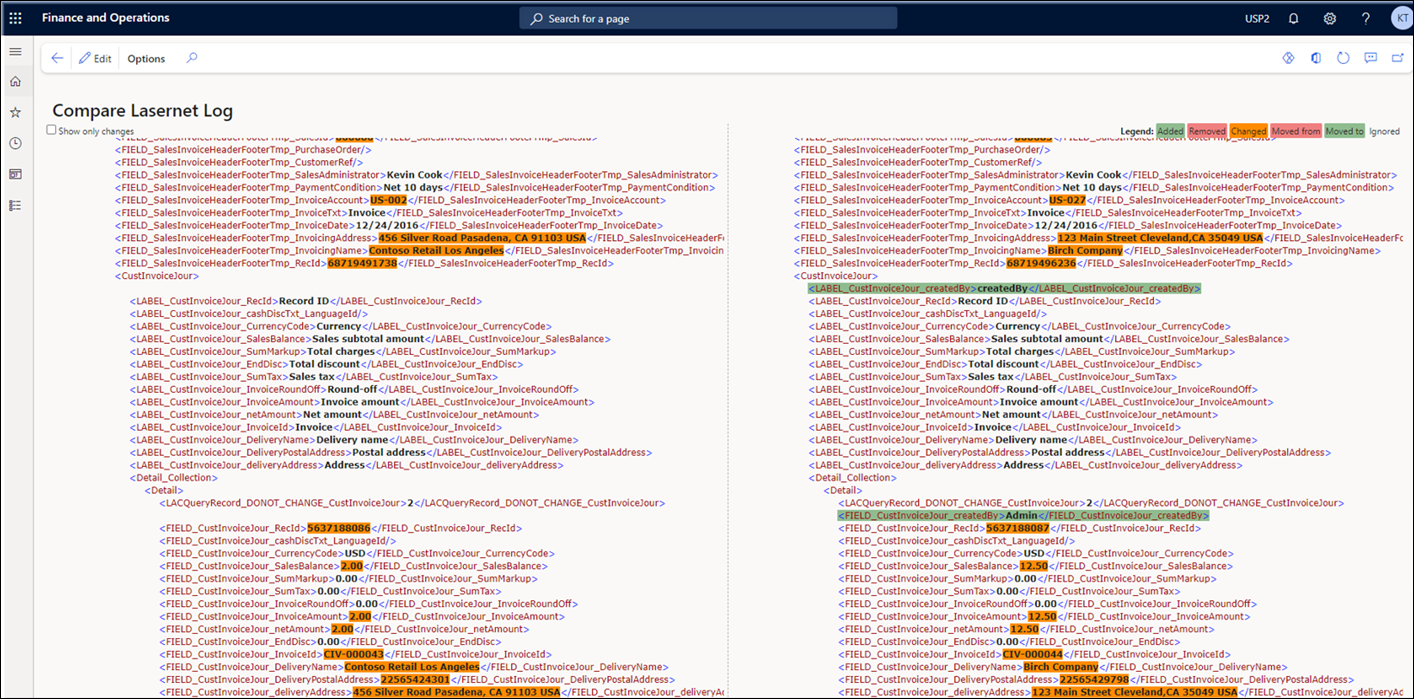
The Show only changes checkbox can be used to hide identical sections. This makes it easier to identify the differences between the two files.