- Print
- PDF
There are two ways to combine the output of a form's sheet:
If a form has multiple sheets, you can use "sheet combining" to combine the output of those sheets into a single output document.
You can use "sheet embedding" to route the sheet’s output to a specified JobInfo. That JobInfo stores that output and makes it available for subsequent sheets of the form to use (within their own design).
Sheet Order and Page Numbering (EMF-Based Output)
Note
The following information relates to PDF, TIFF, and EMF sheets whose underlying format is EMF.
On the Combining tab of the Sheet Options dialog, you can set the required sheet order option. The page numbering template depends on the selected option.
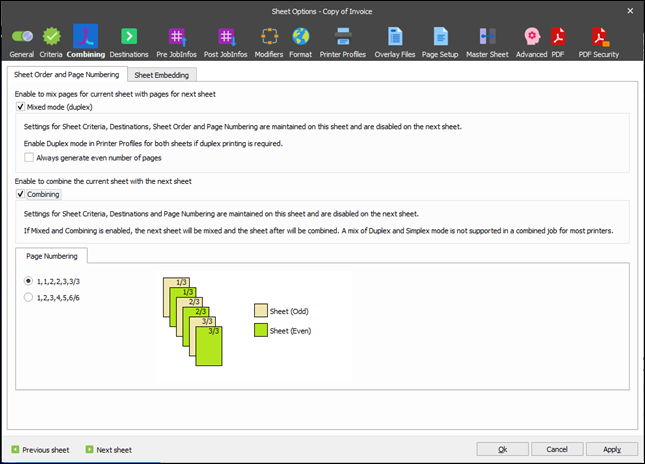
The Mixed Mode (Duplex) option enables duplex printing (or mixed mode), where pages are printed on both sides (only to be used if you have more than one sheet). To enable duplex mode in a printer, a printer profile must be created with duplex mode turned on. The printer profile containing the duplex mode must be activated for both sheets.
Select the Always generate even number of pages checkbox to ensure documents are created with an even number of pages. The option takes effect if the following conditions are met:
The current sheet contains fewer pages than the next sheet does.
The total number of pages for both sheets is odd.
As a result, pages are mixed and a blank page is added to the end of the generated document.
Two-page numbering templates are available in this mode (this setting automatically changes output for the Page x of y type of insert text):
a) Total number of pages is specified separately for each sheet:
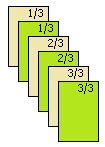
b) Total number of pages is calculated for both sheets. The generated document has continuous numbering:
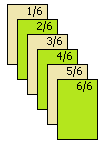
When you enable Mixed Mode for the current sheet by selecting the Mixed Mode (Duplex) checkbox, you are not allowed to change the following settings, which are disabled on the next sheet:
Sheet Criteria
Destination
Reference printer
Use temporary Files for storing pages
Only line-break after space
Sheet Order
Page Numbering
The Combining option enables a consecutive combining of several sheets into one document.
Two page-numbering templates are available in this mode (this setting automatically changes output for the Page x of y type of insert text):
a) Total number of pages is specified separately for each sheet:
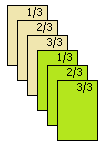
b) Total number of pages is calculated for all combined sheets. The generated document has continuous numbering:
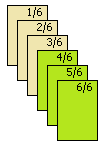
When the combining option is enabled for the current sheet by selecting the Combining checkbox, you are not allowed to change the following settings, which are disabled on the next sheet:
Sheet Criteria
Destination
Reference printer
Use temporary Files for storing pages
Only line-break after space
Page Numbering
You can enable both options at a time. In this case, the same settings as Mixed Mode are disabled. As a result of the mix and combining procedures, the generated document contains the current sheet “mixed” with the next sheet and then combined with the sheet after.
Note
A combination of the Duplex and Simplex modes is not supported in a combined job for the most printers.
For CSV output, the only option is the Combining checkbox. When checked, the CSV files are combined into a single file.
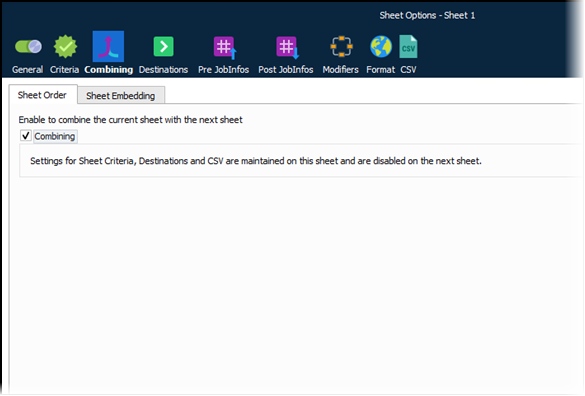
Sheet Combining (CSV Output)
To create a layout for a more complex CSV structure, select the Combining checkbox in the Sheet Options dialog.
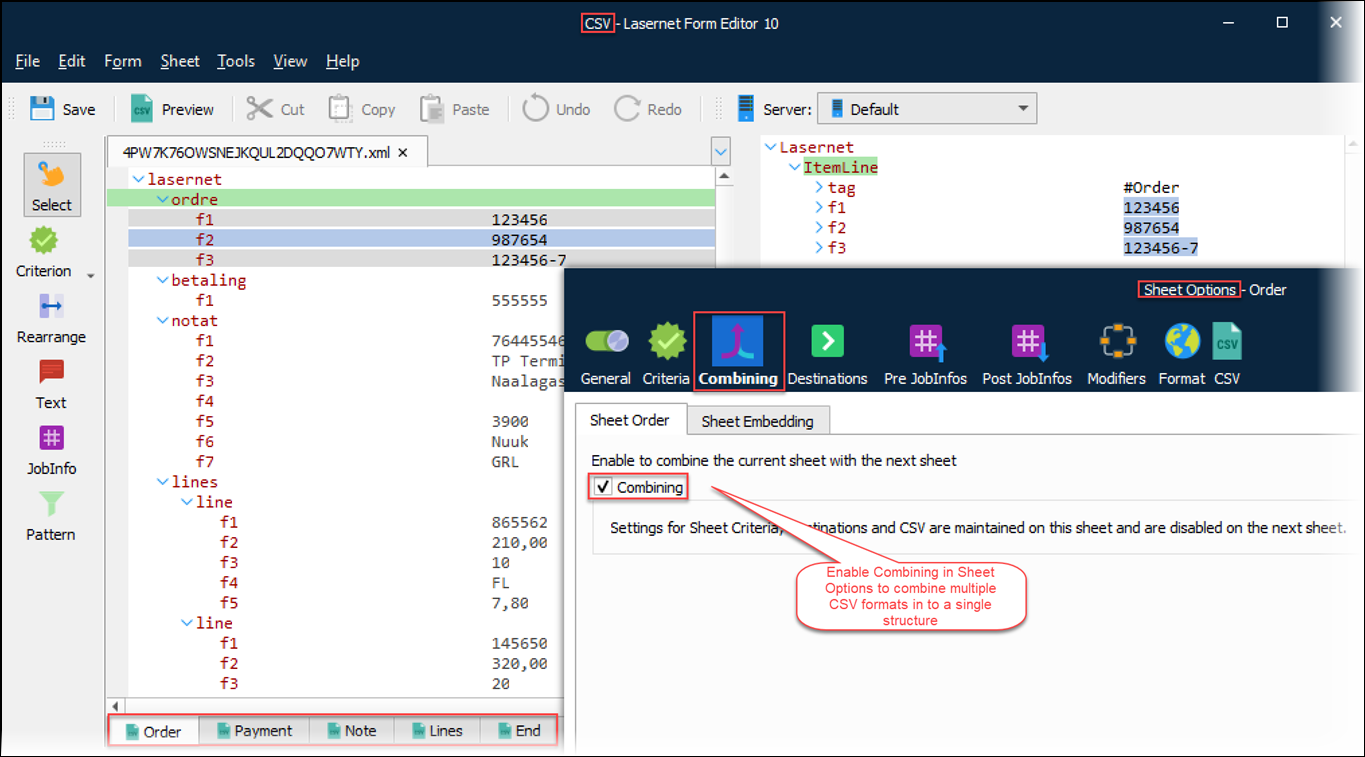
Combine multiple layouts of CSV output formats into a more complex CSV layout, with a unique header, body, and footer in the final output file.
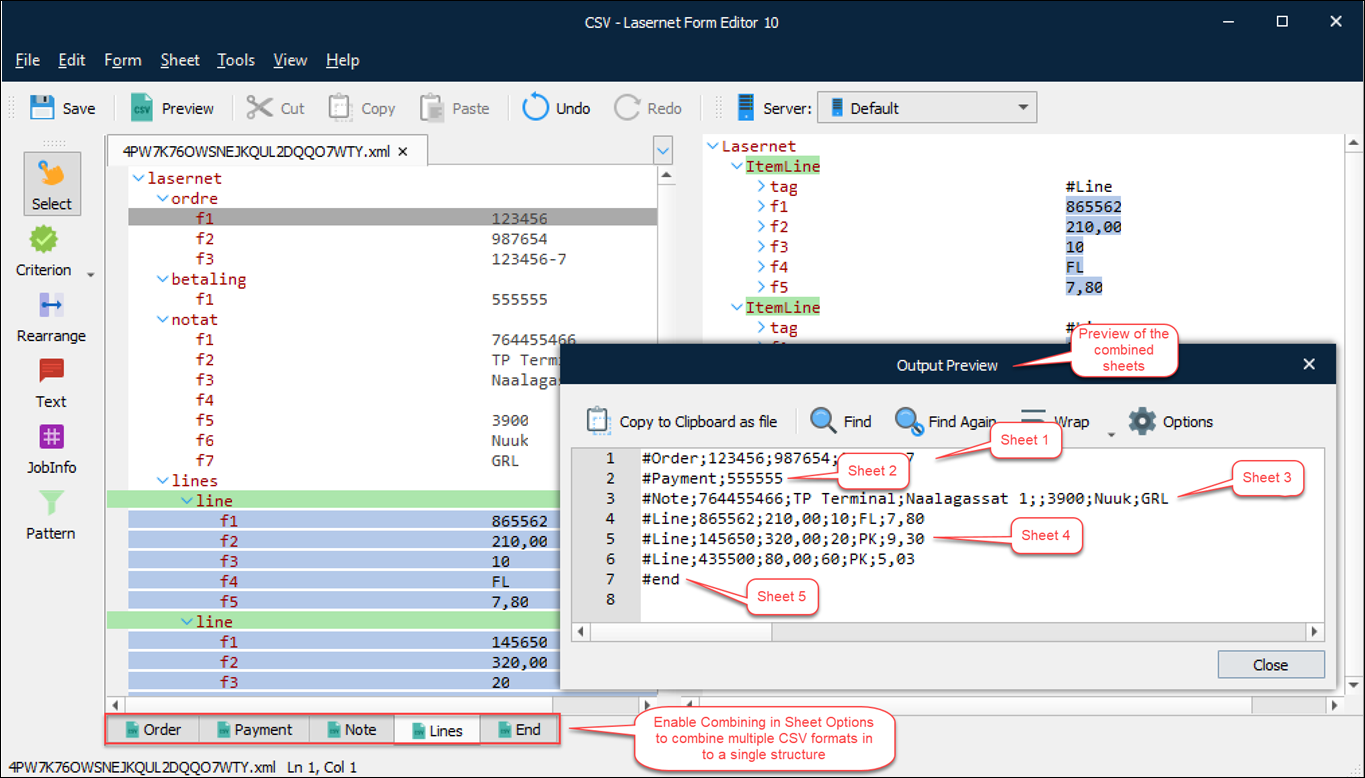
Sheet Embedding
Note
Sheet embedding is relevant to all sheets.
When embedding a sheet by specifying the required settings on the Sheet Embedding tab, settings for destinations are ignored and no output job is created. The sheet’s content is stored in the selected JobInfo and available for the next sheet(s).
Inserting the contents of a sheet into a specified JobInfo, is often used to create an HTML mail body on one sheet while storing the sheet data in the MailBodyHTML, which is then available afterward for the next sheet(s) when the data is processed through the Form Engine.
Other solutions are to create arrays of documents in the same form, where each sheet is stored in a JobInfo that represents a unique output format/document. The jobs are delivered afterward as multi-part documents in a single job via a web service.
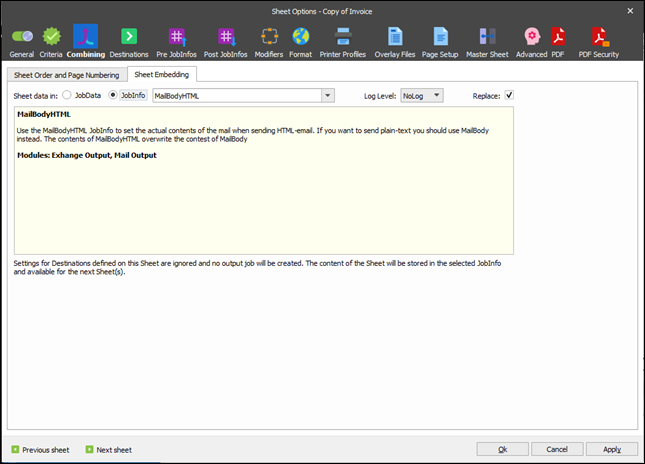
Property | Description |
|---|---|
Log Level | Select a message type for the event log. |
Replace | Select the checkbox to replace any other JobInfo with the same name. Some JobInfos can contain a list of several values, for example, an email distribution list. |


