- Print
- PDF
Clear Out FailedJobs, Temporary Files, and Database LN10
Sometimes, it might be necessary to clear the Lasernet database and its temporary files. The reasons can vary, but these are the main examples:
Too many FailedJobs are slowing down the Lasernet application.
A Lasernet job keeps running while stuck in a loop, causing Lasernet to crash persistently.
This article explains how to clean up your Lasernet application.
Clean Up Lasernet
Warning
Following this procedure will remove:
All active jobs.
Any jobs paused for the Lasernet client.
Follow these steps:
Ensure all Inputs are paused, and no jobs are running through Lasernet.
Note
If necessary, wait for all jobs to finish processing through Lasernet. You can check their statuses using Lasernet Monitor.
Close all Lasernet applications.
Open Services and stop the Lasernet 10 and Lasernet Config 10 services. Alternatively, end them using Task Manager.
Tip
Note the name of the service before you stop it.
Open Task Manager and end the sqlservr.exe task.
Note
This is the process handling LocalDB for both service instance and config – because it is not a service, it cannot be stopped via Services.
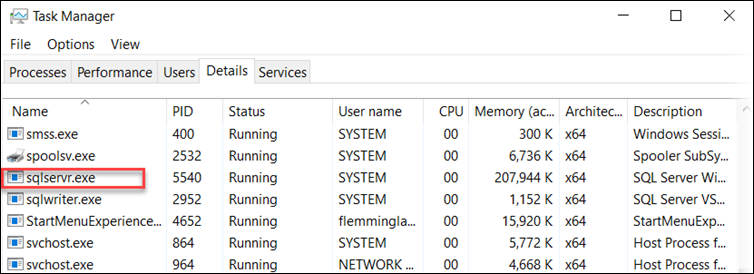
Clear the folders marked by the red boxes in the screenshot below and start the service again.
Note
Open the ProgramData folder, for example,
C:\ProgramData\Formpipe Software\Lasernet 10\Serviceto navigate to the service folder. Then, open the subfolder for the service name. This will differ depending on what you have named your service.
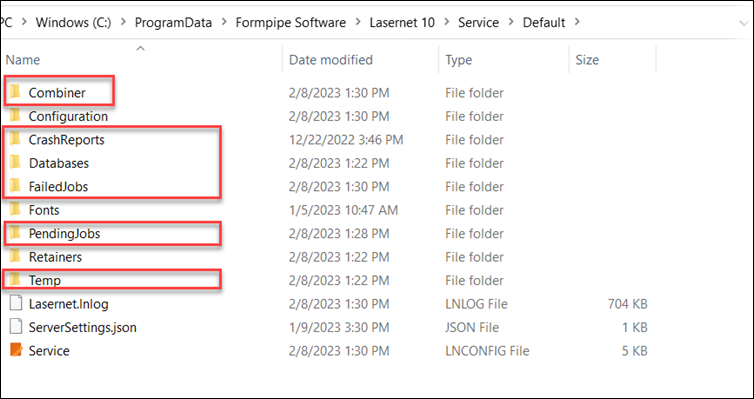
Note
The Programdata folder might not be visible because it may be hidden. In that case, type “Programdata” in the Search field.
The Databases folder only contains information including FailedJobs, ScheduledJobs, and Pausejobs. It does not contain any information about the Lasernet Configuration.
If you use SQL Server as a database for running jobs, delete or rename the database yourself using your preferred SQL tool.
Navigate to Services and restart the Lasernet 10 service first, followed by Lasernet Config 10.
Note
The service database will be re-created in the Databases folder.
Resume inputs, if any.
Lasernet will now be up and running again.
Troubleshooting
This section applies if you still have a problem after following the steps in the previous section.
You can clear the running configuration loaded to the service. Follow these steps:
Repeat steps 1–5 from the previous section.
Open the Configuration folder and delete files and folders inside it.
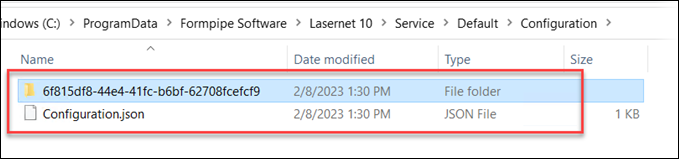
Repeat steps 6 and 7 from the previous section.
The service will start without the configuration loaded in Lasernet Monitor, as shown:

Commit and Patch from Lasernet Developer to reload the configuration to the service.



